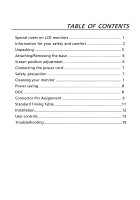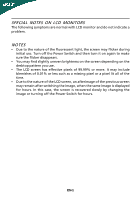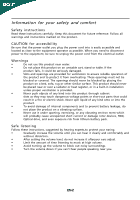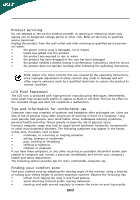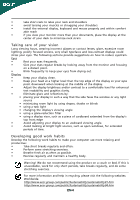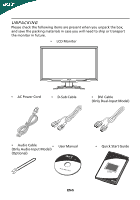Acer G185H User Manual
Acer G185H Manual
 |
View all Acer G185H manuals
Add to My Manuals
Save this manual to your list of manuals |
Acer G185H manual content summary:
- Acer G185H | User Manual - Page 1
and comfort 2 Unpacking 5 Attaching/Removing the base 6 Screen position adjustment 6 Connecting the power cord 7 Safety precaution 7 Cleaning your monitor 7 Power saving 8 DDC 8 Connector Pin Assignment 9 Standard Timing Table 11 Installation 12 User controls 13 Troubleshooting 19 - Acer G185H | User Manual - Page 2
are normal with LCD monitor and do not indicate a problem. NOTES • Due to the nature of the fluorescent light, the screen may flicker during initial use. Turn off the Power Switch and then turn it on again to make sure the flicker disappears. • You may find slightly uneven brightness on the screen - Acer G185H | User Manual - Page 3
instructions marked on the product. CAUTION for accessibility Be sure that the power outlet you plug the power power cord from the electrical outlet. Warnings • Do not use this product near water. • Do not place this product on an unstable cart, stand . • After setting the volume level - Acer G185H | User Manual - Page 4
may expose you to dangerous voltage points or other risks. Refer all servicing to qualified service personnel. Unplug this product from the wall outlet and refer servicing to qualified service person- nel when: • the power cord or plug is damaged, cut or frayed • liquid was spilled into - Acer G185H | User Manual - Page 5
within comfort able reach • if you view your monitor more than your documents, place the display at the to an awkward viewing angle. • Avoid looking at bright light sources, such as open windows, for extended periods .acer-group.com/public/Sustainability/sustainability01.htm http://www.acer- - Acer G185H | User Manual - Page 6
when you unpack the box, and save the packing materials in case you will need to ship or transport the monitor in future. • LCD Monitor • AC Power Cord • D-Sub Cable • DVI Cable (Only Dual-Input Model) • Audio Cable (Only Audio-Input Model) • (Optional) User Manual • Quick Start Guide EN-5 - Acer G185H | User Manual - Page 7
face-down on a stable surface -- use a cloth to avoid scratching the screen. Install: Remove: Align the release button on the Depress the release button as bottom of the monitor with the indicated first before removing the corresponding base and follow the arrow direction slots on the - Acer G185H | User Manual - Page 8
cord you use is the correct type required for your area. • This monitor has a universal power supply that allows operation in either 100/120V AC or 220/240 V AC voltage area. No user-adjustment is required. • Plug one end of the power cord to the AC Inlet, plug another end to a proper AC outlet - Acer G185H | User Manual - Page 9
system if your system also supports DDC protocol. The DDC (Display Data Channel) is a communication protocol through which the monitor automatically informs the host system about its capabilities, for example, supported resolutions and corresponding timing. The monitor supports DDC2B standard. EN-8 - Acer G185H | User Manual - Page 10
5 1 10 6 15 11 15-Pin Color Display Signal Cable PIN NO. 1. 2. 3. 4. 5. 6. 7. 8. DESCRIPTION Red Green Blue Monitor Ground Self Test R-Ground G-Ground B-Ground PIN NO. 9. 10. 11. 12. 13. 14. 15. DESCRIPTION +5V Logic Ground Monitor Ground DDC-Serial Data H-Sync V-Sync DDC-Serial Clock - Acer G185H | User Manual - Page 11
Signal Cable* PIN Meaning PIN 1. TMDS Data2- 13. 2. TMDS Data2+ 14. 3. TMDS Data 2/4 Shield 15. 4. NC 16. 5. NC 17. 6. DDC Clock 18. 7. DDC Data 19. 8. NC 20. 9. TMDS Data1- 21. 10. TMDS Data1+ 22. 11. TMDS Data 1/3 Shield 23. 12. NC 24. Meaning NC +5V Power - Acer G185H | User Manual - Page 12
Table Mode 1 VGA 2 VGA 3 VGA 4 MAC 5 VESA 6 SVGA 7 SVGA 8 SVGA 9 SVGA 10 MAC 11 XGA 12 XGA 13 XGA 14 VESA 15 WXGA 16 WXGA Resolution 640x480 60 Hz 640x480 72 Hz 640x480 75 Hz 640x480 66.66 Hz 720x400 70 Hz 800x600 56 Hz 800x600 60 Hz 800x600 72 Hz - Acer G185H | User Manual - Page 13
grounded AC outlet. 4. Power-ON Monitor and Computer Power-ON the monitor first, then power-ON the computer. This sequence is very important. 5. If the monitor still does not function properly, please refer to the troubleshooting section to diagnose the problem. 1-1 1-2 3 2 32 1-2 1-1 EN-12 - Acer G185H | User Manual - Page 14
USER CONTROLS Power Switch / Power LED: To turn the monitor ON or OFF. Lights up to indicate the power is turned ON. Using the Shortcut Menu Press the function button to open the shortcut menu. The shortcut menu lets you quickly select the most commonly accessed settings. Empowering: Press the - Acer G185H | User Manual - Page 15
eColor Management Operation instructions Step 1: Press " " Key to open the Acer eColor Management OSD and access the scenario modes Step 2: Menu item Description N/A User mode User defined. Settings can be fine-tuned to suit any situation Optimal balance of brightness and contrast N/A Text - Acer G185H | User Manual - Page 16
reference only. Actual product specifications may vary. The OSD can be used for adjusting the settings of your LCD Monitor. Press the MENU key to open the OSD. You can use the OSD to adjust the picture quality, OSD Timeout and general settings. For advanced settings, please refer to following - Acer G185H | User Manual - Page 17
Adjusting the OSD Timeout 1 Press the MENU key to bring up the OSD. 2 Using the directional keys, select OSD from the on screen display. Then navigate to the feature you wish to adjust. EN-16 - Acer G185H | User Manual - Page 18
Adjusting the setting 1 Press the MENU key to bring up the OSD. 2 Using the / keys, select Setting from the OSD. Then navigate to the feature you wish to adjust. Use the to Enter to the item page. 3 The Setting menu can be used to adjust the screen Menu Language and other important settings. EN-17 - Acer G185H | User Manual - Page 19
Product information 1280 x 800 H: 50KHz V: 60Hz VGA Input S/N:ETL53091326350380B3742 1 Press the MENU key to bring up the OSD. 2 Using the / keys, select Information from the OSD. Then the basic information of LCD monitor will show up for current input. EN-18 - Acer G185H | User Manual - Page 20
your LCD monitor for servicing, please check the troubleshooting list below to see if you can self-diagnose the problem. (VGA Mode) Problems Current Status Remedy LED ON · Using OSD, adjust brightness and contrast to maximum or reset to their default settings. LED OFF · Check the power switch - Acer G185H | User Manual - Page 21
Mode) Problems Current Status Remedy LED ON · Using OSD, adjust brightness and contrast to maximum or reset to their default settings. LED OFF · Check the power switch. No Picture · Check if AC power cord is properly connected to the monitor. LED displays amber color · Check if video signal - Acer G185H | User Manual - Page 22
SA Via Cantonale, Centro Galleria 2 6928 Manno Switzerland Hereby declare that: Product: Trade Name: Model Number: SKU Number: LCD Monitor Acer G185 H/G19 5HQ G185H/G195HQ xxxxxx ("x" = 0~9, a ~ z, A ~ Z or Blank) Is compliant with the essential requirements and other relevant provisions of the - Acer G185H | User Manual - Page 23
/Importer is responsible for this declaration: Product: Trade Name: Model Number: SKU Number: LCD Monitor Acer .G185H/G195HQ .G185H/G195HQ xxxxxx ("x" = 0~9, a ~ z, A ~ Z or Blank) Name of Responsible Party: Acer America Corporation Address of Responsible Party: 333 West San Carlos St. San Jose
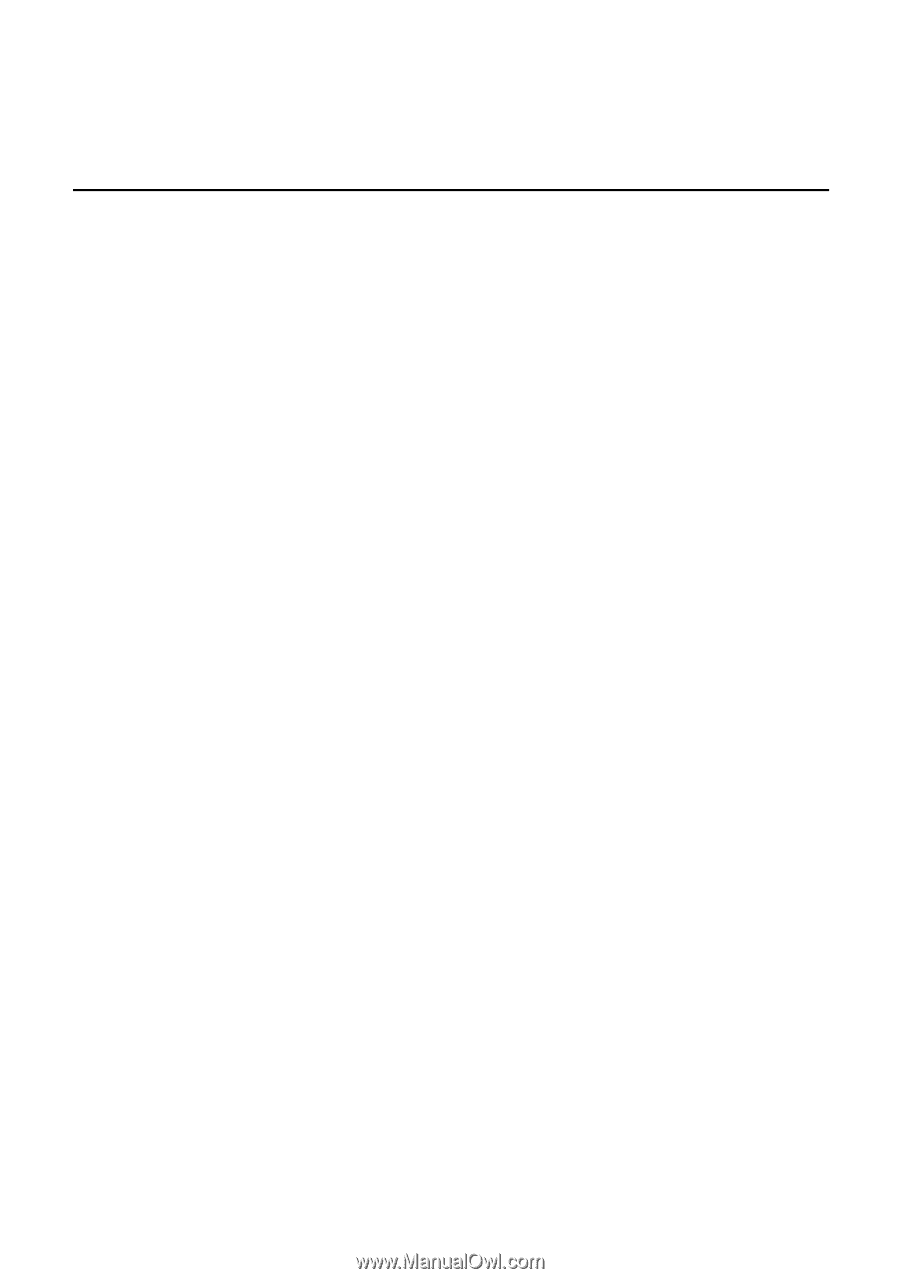
TABLE OF CONTENTS
Special notes on LCD monitors
..................................................
1
Information for your safety and
comfort
..................................
2
Unpacking
...................................................................................
5
Attaching/Removing the base
....................................................
6
Screen position adjustment
........................................................
6
Connecting the power cord
........................................................
7
Safety precaution
.......................................................................
7
Cleaning your monitor
...............................................................
7
Power saving
...............................................................................
8
DDC
..............................................................................................
8
Connector Pin Assignment
.........................................................
9
Standard Timing Table
..................................................................
11
Installation
.....................................................................................
12
User controls
..................................................................................
13
Troubleshooting
............................................................................
19