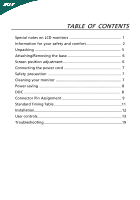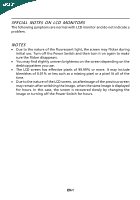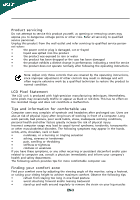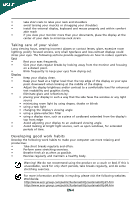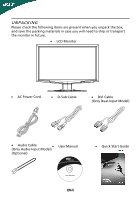Acer G205H User Manual
Acer G205H Manual
 |
View all Acer G205H manuals
Add to My Manuals
Save this manual to your list of manuals |
Acer G205H manual content summary:
- Acer G205H | User Manual - Page 1
and comfort 2 Unpacking 5 Attaching/Removing the base 6 Screen position adjustment 6 Connecting the power cord 7 Safety precaution 7 Cleaning your monitor 7 Power saving 8 DDC 8 Connector Pin Assignment 9 Standard Timing Table 11 Installation 12 User controls 13 Troubleshooting 19 - Acer G205H | User Manual - Page 2
are normal with LCD monitor and do not indicate a problem. NOTES · Due to the nature of the fluorescent light, the screen may flicker during initial use. Turn off the Power Switch and then turn it on again to make sure the flicker disappears. · You may find slightly uneven brightness on the screen - Acer G205H | User Manual - Page 3
near or over a radiator or heat register, or in a built-in installation unless proper ventilation is provided. • Never push objects of any kind into exposure risk from lithium battery pack. Safe listening Follow these instructions, suggested by hearing experts,to protect your earing. • - Acer G205H | User Manual - Page 4
performance, indicating a need for service • the product does not operate normally after following the operating instructions Note: Adjust only those zone Find your comfort zone by adjusting the viewing angle of the monitor, using a footrest, or raising your sitting height to achieve maximum - Acer G205H | User Manual - Page 5
install the external display, keyboard and mouse properly and within comfort able reach • if you view your monitor to an awkward viewing angle. • Avoid looking at bright light sources, such as open windows, for extended .acer-group.com/public/Sustainability/sustainability01.htm http://www.acer - Acer G205H | User Manual - Page 6
the box, and save the packing materials in case you will need to ship or transport the monitor in future. · LCD Monitor · AC Power Cord · D-Sub Cable · DVI Cable (Only Dual-Input Model) · Audio Cable (Only Audio-Input Model) · (Optional) User Manual · Quick Start Guide Acer Monitor EN-5 - Acer G205H | User Manual - Page 7
face-down on a stable surface -- use a cloth to avoid scratching the screen. Install: Align the base with the stand and push the base towards the top of the monitor. Remove: Depress the release hooks as indicated first before removing the base and follow the arrow direction to remove it. SCREEN - Acer G205H | User Manual - Page 8
approvals for the country in which the equipment will be installed. SAFETY PRECAUTION · Avoid placing the monitor, or any other heavy object, on the power of the monitor. Always put the monitor in a place where there is adequate ventilation. · Avoid placing the monitor against a bright background or - Acer G205H | User Manual - Page 9
installation easier, the monitor is able to Plug and Play with your system if your system also supports DDC protocol. The DDC (Display Data Channel) is a communication protocol through which the monitor automatically informs the host system about its capabilities, for example, supported resolutions - Acer G205H | User Manual - Page 10
PIN ASSIGNMENT 15-Pin Color Display Signal Cable PIN NO. 1. 2. 3. 4. 5. 6. 7. 8. DESCRIPTION Red Green Blue Monitor Ground DDC-return R-Ground G-Ground B-Ground PIN NO. 9. 10. 11. 12. 13. 14. 15. DESCRIPTION +5V Logic Ground Monitor Ground DDC-Serial Data H-Sync V-Sync DDC-Serial Clock EN-9 - Acer G205H | User Manual - Page 11
. Logic Ground 4. NC 16. Hot Plug Detect 5. NC 17. TMDS Data0- 6. DDC Clock 18. TMDS Data0+ 7. DDC Data 19. TMDS Data 0/5 Shield 8. NC 20. NC 9. TMDS Data1- 21. NC 10. TMDS Data1+ 22. TMDS Clock Shield 11. TMDS Data 1/3 Shield 23. TMDS Clock+ 12. NC 24. DDC TMDS - Acer G205H | User Manual - Page 12
Standard Timing Table 1 640 x 480 2 640 x 480 3 4 MAC 640 x 480 640 x 480 5 VESA 6 SVGA 7 SVGA 720 x 400 800 x 600 800 x 600 8 SVGA 9 SVGA 10 MAC 800 x 600 800 x 600 832 x 624 11 XGA 12 XGA 13 XGA 14 MAC 1024 x 768 1024 x 768 1024 x 768 1152 x 870 15 VESA 1152 x 864 - Acer G205H | User Manual - Page 13
to the monitor, then to a properly grounded AC outlet. 4. Power-ON Monitor and Computer Power-ON the monitor first, then power-ON the computer. This sequence is very important. 5. If the monitor still does not function properly, please refer to the troubleshooting section to diagnose the problem. EN - Acer G205H | User Manual - Page 14
accessed settings. Empowering: Press the Empowering Key to open the Acer eColor Management OSD and access the scenario modes. AUTO Auto Adjust Input key to select from different video sources that may be connected to your monitor. (a) VGA input (b) DVI input (c) HDMI input As you cycle through the - Acer G205H | User Manual - Page 15
eColor Management Operation instructions Step 1: Press " " Key to open the Acer eColor Management OSD and access the scenario defined. Settings can be fine-tuned to suit any situation Optimal balance of brightness and contrast N/A Text mode prevent eyestrain. The most comfortable way to read - Acer G205H | User Manual - Page 16
is for general reference only. Actual product specifications may vary. The OSD can be used for adjusting the settings of your LCD Monitor. Press the MENU key to open the OSD can be used to adjust the current Brightness, Contrast, Colour Temp, Auto Config and other image-related qualities. EN-15 - Acer G205H | User Manual - Page 17
Adjusting the OSD position 1 Press the MENU key to bring up the OSD. 2 Using the directional keys, select OSD from the on screen display. Then navigate to the feature you wish to adjust. EN-16 - Acer G205H | User Manual - Page 18
Adjusting the setting 1 Press the MENU key to bring up the OSD. 2 Using the / keys, select Setting from the OSD. Then navigate to the feature you wish to adjust. 3 The Setting menu can be used to adjust the screen Menu Language and other important settings. EN-17 - Acer G205H | User Manual - Page 19
Product information 1 Press the MENU key to bring up the OSD. 2 Using the / keys, select Information from the OSD. Then the basic information of LCD monitor will show up for current input. EN-18 - Acer G205H | User Manual - Page 20
Before sending your LCD monitor for servicing, please check the troubleshooting list below to see if you can self-diagnose the problem. (VGA Mode) Problems Current Status Remedy LED ON · Using OSD, adjust brightness and contrast to maximum or reset to their default settings. LED OFF - Acer G205H | User Manual - Page 21
Problems Current Status Remedy LED ON · Using OSD, adjust brightness and contrast to maximum or reset to their default settings. LED OFF · Check the power switch. No Picture · Check if AC power cord is properly connected to the monitor minimum position and try to raise the volume level. EN-20 - Acer G205H | User Manual - Page 22
by the U.S. Environmental Protection Agency. Acer is committed to offer products and services worldwide that help customers save money, "computer sleep" mode after 15 and 30 minute of inactivity respectively. • Wake the monitor when it is in Active Off mode, move the mouse or press any keyboard key. - Acer G205H | User Manual - Page 23
Europe SA Via Cantonale, Centro Galleria 2 6928 Manno Switzerland Hereby declare that: Product: LCD Monitor Trade Name: Acer Model Number: G205H SKU Number: G205Hxxxxxx ("x" = 0~9, a ~ z, or A ~ Z) Is compliant with the essential requirements and other relevant provisions of the following - Acer G205H | User Manual - Page 24
A. Tel : 254-298-4000 Fax : 254-298-4147 www.acer.com Federal Communications Commission Declaration of Conformity This device complies with Part of Responsible Party: Contact Person: Phone No.: Fax No.: LCD Monitor G205H G205H xxxxxx Acer America Corporation 333 West San Carlos St. San Jose, CA
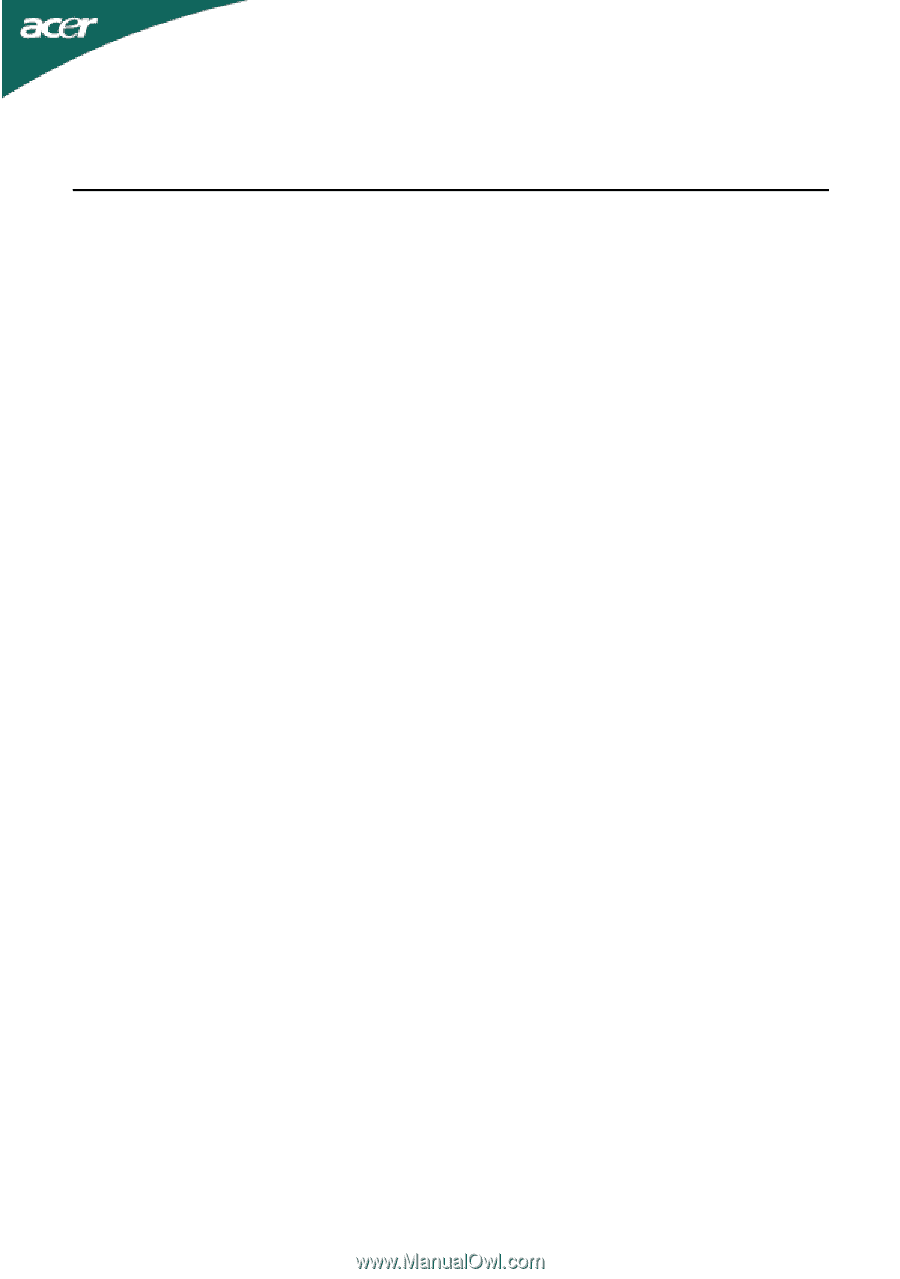
TABLE OF CONTENTS
Special notes on LCD monitors
..................................................
1
Information for your safety and
comfort
..................................
2
Unpacking
...................................................................................
5
Attaching/Removing the base
....................................................
6
Screen position adjustment
........................................................
6
Connecting the power cord
.......................................................
7
Safety precaution
.......................................................................
7
Cleaning your monitor
...............................................................
7
Power saving
...............................................................................
8
DDC
..............................................................................................
8
Connector Pin Assignment
.........................................................
9
Standard Timing Table
..................................................................
11
Installation
.....................................................................................
12
User controls
..................................................................................
13
Troubleshooting
............................................................................
19