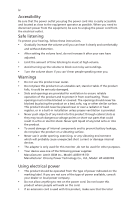Acer G206HQL User Manual
Acer G206HQL Manual
 |
View all Acer G206HQL manuals
Add to My Manuals
Save this manual to your list of manuals |
Acer G206HQL manual content summary:
- Acer G206HQL | User Manual - Page 1
Acer LCD Monitor User Guide - Acer G206HQL | User Manual - Page 2
. Acer Incorporated. All Rights Reserved. Acer LCD Monitor User Guide Original Issue: 10/2012 Changes may be made periodically to the information in this publication without obligation to notify any person of such revisions or changes. Such changes will be incorporated in new editions of this manual - Acer G206HQL | User Manual - Page 3
. Follow all warnings and instructions marked on the product. Special notes on LCD monitors The following are normal with the LCD monitor and do not indicate a problem. • Due to the nature of the fluorescent light, the screen may flicker during initial use. Turn off the power switch and then turn it - Acer G206HQL | User Manual - Page 4
as close to the equipment operator as possible. When you need to disconnect power from the equipment, be sure to unplug the power cord from the electrical outlet. Safe listening To protect your hearing, follow these instructions. • Gradually increase the volume until you can hear it clearly and - Acer G206HQL | User Manual - Page 5
only with the supplied power supply cord set. If you need to replace the power cord set, make sure that the new power cord meets the following servicing to qualified service personnel. Unplug this product from the wall outlet and refer servicing to qualified service personnel when: • the power cord - Acer G206HQL | User Manual - Page 6
death. Switch off the device near gas pumps at service stations. Observe restrictions on the use of radio equipment in acer-group.com/public/Sustainability/sustainability01.htm Visit www.acer-group.com for further information on the features and benefits of our other products. Disposal instructions - Acer G206HQL | User Manual - Page 7
safety department. The following section provides tips for more comfortable computer use. Finding your comfort zone Find your comfort zone by adjusting the viewing angle of the monitor, using a footrest, or raising your sitting height to achieve maximum comfort. Observe the following tips: • refrain - Acer G206HQL | User Manual - Page 8
eyes frequently. • Give your eyes regular breaks by looking away from the monitor and focusing on a distant point. • Blink frequently to keep your eyes good work habits Develop the following work habits to make your computer use more relaxing and productive: • Take short breaks regularly and - Acer G206HQL | User Manual - Page 9
TABLE OF CONTENTS UNPACKING 1 ATTACHING / REMOVING THE BASE 2 SCREEN POSITION ADJUSTMENT 2 CONNECTING THE POWER CORD 3 SAFETY PRECAUTION 3 CLEANING YOUR MONITOR 3 POWER SAVING 4 DDC...4 CONNECTOR PIN ASSIGNMENT 5 STANDARD TIMING TABLE 7 INSTALLATION 8 USER CONTROLS 9 TROUBLESHOOTING 15 - Acer G206HQL | User Manual - Page 10
following items are present when you unpack the box, and save the packing materials in case you will need to ship or transport the monitor in future. z LCD Monitor z AC Power Cord z D-Sub Cable (Optional) z DVI Cable (Optional) z AC Adapter z User Manual z Quick Start Guide LCD monitor EN-1 - Acer G206HQL | User Manual - Page 11
face-down on a stable surface -- use a cloth to avoid scratching the screen. 1. 2. Attach the monitor stand arm to the Ensure that the base is locked onto the base. monitor stand arm. DC-IN AUDIO IN DVI-D IN VGA IN DC-IN AUDIO IN DVI-D IN VGA IN SCREEN POSITION ADJUSTMENT In order - Acer G206HQL | User Manual - Page 12
use is the correct type required for your area. z This monitor has a universal power supply that allows operation in either 100/120V AC or 220/240 V AC voltage area. No user-adjustment is required. z Plug one end of the AC power cord to the adapter, and plug the other end into an AC outlet. z For - Acer G206HQL | User Manual - Page 13
system if your system also supports DDC protocol. The DDC (Display Data Channel) is a communication protocol through which the monitor automatically informs the host system about its capabilities, for example, supported resolutions and corresponding timing. The monitor supports DDC2B standard. EN-4 - Acer G206HQL | User Manual - Page 14
PIN ASSIGNMENT 15-Pin Color Display Signal Cable PIN NO. 1. 2. 3. 4. 5. 6. 7. 8. DESCRIPTION Red Green Blue Monitor Ground DDC-return R-Ground G-Ground B-Ground PIN NO. 9. 10. 11. 12. 13. 14. 15. DESCRIPTION +5V Logic Ground Monitor Ground DDC-Serial Data H-Sync V-Sync DDC-Serial Clock EN-5 - Acer G206HQL | User Manual - Page 15
1. TMDS Data2- 13. NC 2. TMDS Data2+ 14. +5V Power 3. TMDS Data 2/4 Shield 15. Logic Ground 4. NC 16. Hot Plug Detect 5. NC 17. TMDS Data0- 6. DDC Clock 18. TMDS Data0+ 7. DDC Data 19. TMDS Data 0/5 Shield 8. NC 20. NC 9. TMDS Data1- 21. NC 10. TMDS Data1+ 22 - Acer G206HQL | User Manual - Page 16
STANDARD TIMING TABLE Mode Resolution 1 640 x 480 60 Hz 2 640 x 480 72 Hz 3 640 x 480 75 Hz 4 MAC 640 x 480 66.66 Hz 5 VESA 720 x 400 70 Hz 6 SVGA 800 x 600 56 Hz 7 SVGA 800 x 600 60 Hz 8 SVGA 800 x 600 72 Hz 9 SVGA 800 x 600 75 Hz 10 MAC 832 x 624 74. - Acer G206HQL | User Manual - Page 17
to a properly grounded, AC outlet. 4. Power-ON Monitor and Computer Power-ON the monitor first, then power-ON the computer. This sequence is very important. 5. If the monitor still does not function properly, please refer to the troubleshooting section to diagnose the problem. DC-IN AUDIO IN DVI - Acer G206HQL | User Manual - Page 18
USER CONTROLS Base Controls Power Switch / Power LED: To turn the monitor ON or OFF. Lights up to indicate the power is turned ON. W / X Minus / Plus: If the OSD is active, Clock and Focus. Empowering: Press the Empowering Key to open the Acer eColor Management OSD and access the scenario modes. EN-9 - Acer G206HQL | User Manual - Page 19
eColor Management Operation instructions Step 1: Press " " Key to open the Acer eColor Management OSD and access the scenario modes Step 2: suit any situation N/A ECO mode Adjusts the settings to reduce power consumption. N/A Standard Default Setting. Reflects native display mode capability - Acer G206HQL | User Manual - Page 20
: The following content is for general reference only. Actual product specifications may vary. The OSD can be used for adjusting the settings of your LCD Monitor. Press the MENU key to open the OSD. You can use the OSD to adjust the picture quality, OSD position and general settings. For advanced - Acer G206HQL | User Manual - Page 21
Adjusting the OSD position 1 Press the MENU key to bring up the OSD. 2 Using the directional keys, select OSD from the on screen display. Then navigate to the feature you wish to adjust. EN-12 - Acer G206HQL | User Manual - Page 22
Adjusting the setting 1 Press the MENU key to bring up the OSD. 2 Using the e/ f keys, select Setting from the OSD. Then navigate to the feature you wish to adjust. 3 The Setting menu can be used to adjust the screen Menu Language and other important settings. EN-13 - Acer G206HQL | User Manual - Page 23
Product information 1 Press the MENU key to bring up the OSD. 2 Using the e/ f keys, select Information from the OSD. Then the basic information of LCD monitor will show up for current input. EN-14 - Acer G206HQL | User Manual - Page 24
Before sending your LCD monitor for servicing, please check the troubleshooting list below to see if you can self-diagnose the problem. (VGA Mode) Problems No Picture Abnormal Picture Current Status LED ON LED OFF LED displays amber color Unstable Picture Display is missing, center shift - Acer G206HQL | User Manual - Page 25
(DVI/HDMI Mode) Problems No Picture Current Status Remedy LED ON z Using OSD, adjust brightness and contrast to maximum or reset to their default settings. LED OFF z Check the power switch. z Check if AC power cord is properly connected to the monitor. LED displays amber color z Check if - Acer G206HQL | User Manual - Page 26
(MI) Italy Tel: +39-02-939-921, Fax: +39-02 9399-2913 www.acer.it Hereby declare that: Product: Trade Name: Model Number: SKU Number: LCD Monitor Acer G206HL/G206HQL G206HL/G206HQL xxxxxx ("x" = 0~9, a ~ z, or A ~ Z) Is compliant with the essential requirements and other relevant provisions of - Acer G206HQL | User Manual - Page 27
Manufacturer /Importer is responsible for this declaration: Product: LCD Monitor Model Number: G206HL/G206HQL SKU Number: G206HL/G206HQL xxxxxx ("x" = 0~9, a ~ z, or A ~ Z) Name of Responsible Party: Address of Responsible Party: Acer America Corporation 333 West San Carlos St. Suite 1500 - Acer G206HQL | User Manual - Page 28
. Acer is Acer is committed to offer products and services Acer ENERGY STAR qualified products: • Produce less heat and reduce cooling loads, and warmer climates. • Automatically go into "display sleep" and "computer sleep" mode after 15 and 30 minute of inactivity respectively. • Wake the monitor

User Guide
Acer LCD Monitor