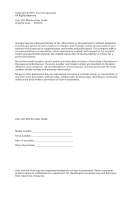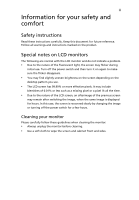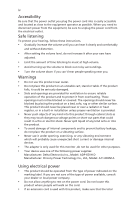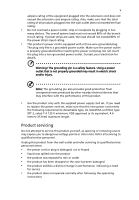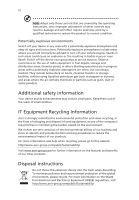Acer G277HU User Manual
Acer G277HU Manual
 |
View all Acer G277HU manuals
Add to My Manuals
Save this manual to your list of manuals |
Acer G277HU manual content summary:
- Acer G277HU | User Manual - Page 1
Acer LCD Monitor User Guide - Acer G277HU | User Manual - Page 2
. Acer Incorporated. All Rights Reserved. Acer LCD Monitor User Guide Original Issue: 07/2014 Changes may be made periodically to the information in this publication without obligation to notify any person of such revisions or changes. Such changes will be incorporated in new editions of this manual - Acer G277HU | User Manual - Page 3
. Follow all warnings and instructions marked on the product. Special notes on LCD monitors The following are normal with the LCD monitor and do not indicate a problem. • Due to the nature of the fluorescent light, the screen may flicker during initial use. Turn off the power switch and then turn it - Acer G277HU | User Manual - Page 4
internal devices. • The adapter is only used for this monitor ,do not be used for other purposes. • Your device uses one of the following power supplies: Manufacturer: Delta Electronics Inc., Model: ADP-65VH D Manufacturer: Chicony Power Technology Co., Ltd., Model: A11-065N1A Using electrical - Acer G277HU | User Manual - Page 5
power supply cord set. If you need to replace the power cord set, make sure that the new power cord meets the following requirements: detachable type, UL listed/CSA certified, type SPT-2, rated 7 A 125 V minimum, VDE approved or its equivalent, 4.6 meters (15 feet) maximum length. Product servicing - Acer G277HU | User Manual - Page 6
or even death. Switch off the device near gas pumps at service stations. Observe restrictions on the use of radio equipment in fuel depots acer-group.com/public/Sustainability/ Visit www.acer-group.com for further information on the features and benefits of our other products. Disposal instructions - Acer G277HU | User Manual - Page 7
does not constitute a malfunction. This product has been shipped enabled for power management: • Activate display's Sleep mode within 15 minutes of user inactivity Find your comfort zone by adjusting the viewing angle of the monitor, using a footrest, or raising your sitting height to achieve - Acer G277HU | User Manual - Page 8
sections provide suggestions on how to reduce eyestrain. Eyes • Rest your eyes frequently. • Give your eyes regular breaks by looking away from the monitor and focusing on a distant point. • Blink frequently to keep your eyes from drying out. Display • Keep your display clean. • Keep your head at - Acer G277HU | User Manual - Page 9
POSITION ADJUSTMENT 2 CONNECTING THE POWER CORD 3 SAFETY PRECAUTION 3 CLEANING YOUR MONITOR 3 POWER SAVING 4 DDC...4 CONNECTOR PIN ASSIGNMENT 5 STANDARD TIMING TABLE 8 INSTALLATION 10 MHL (Mobile High-Definition Link) (Only for MHL-input Models) .. 11 USER CONTROLS 12 TROUBLESHOOTING 19 - Acer G277HU | User Manual - Page 10
the box, and save the packing materials in case you will need to ship or transport the monitor in future. LCD Monitor Quick Start Guide Audio Cable (Optional) AC Power Cord AC Adapter DP Cable (Optional) DVI Cable (Optional) HDMI Cable (Optional) MHL Cable (Optional) EN - Acer G277HU | User Manual - Page 11
ADJUSTMENT In order to optimize the best viewing position, you can adjust the tilt of the monitor by using both of your hands to hold the edges of the monitor as shown in the figure below. The monitor can be adjusted to 15 degrees up or 5 degrees down as indicated by arrow below - Acer G277HU | User Manual - Page 12
monitor has a universal power supply that allows operation in either 100/120V AC or 220/240 V AC voltage area. No user-adjustment is required. Plug one end of the AC power cord to the adapter, and plug the other end into an AC outlet. For unit using at 120 V AC: Use a UL Listed Cord Set - Acer G277HU | User Manual - Page 13
monitor will be driven into "Power Saving" mode by the control signal from the display controller, as indicated by the amber-color power LED. State ON Power Saving Mode LED Light Blue Amber The power , the monitor is able to Plug and Play with your system if your system also supports DDC protocol - Acer G277HU | User Manual - Page 14
CONNECTOR PIN ASSIGNMENT 24-Pin Color Display Signal Cable* PIN Meaning PIN Meaning 1. TMDS Data2- 13. NC 2. TMDS Data2+ 14. +5V Power 3. TMDS Data 2/4 Shield 15. Logic Ground 4. NC 16. Hot Plug Detect 5. NC 17. TMDS Data0- 6. DDC Clock 18. TMDS Data0+ 7. DDC Data 19. - Acer G277HU | User Manual - Page 15
. TMDS Clock+ 11. TMDS Clock Shield 12. TMDS Clock- 13. CEC 14. Reserved (N.C. on device) 15. SCL 16. SDA 17. DDC/CEC Ground 18. +5V Power 19. Hot Plug Detect PIN 7. 9. 18. 19. 5, 11, 17 * only for MHL models Description MHL+ MHLVBUS CBUS GND EN-6 - Acer G277HU | User Manual - Page 16
PIN Description 11. GND 12. Lane3(n) 13. Config1 14. Config2 15. AUX_CH (n) 16. GND 17. AUX_CH (p) 18. Hot Plug Detect 19. DP Power_Return 20. DP Power EN-7 - Acer G277HU | User Manual - Page 17
832 x 624 74.55 Hz 11 XGA 1024 x 768 60 Hz 12 XGA 1024 x 768 70 Hz 13 XGA 1024 x 768 75 Hz 14 MAC 1152 x 870 75 Hz 15 VESA 1152 x 864 75 Hz 16 VESA 1280 x 960 60 Hz 17 SXGA 1280 x1024 60 Hz 18 SXGA 1280 x1024 75 Hz 19 VESA 1280 x 720 60 Hz 20 WXGA 1280 x 800 - Acer G277HU | User Manual - Page 18
* Only for MHL models Mode 1 2 3 4 5 6 7 8 9 10 11 12 Resolution 640 x 480 @60Hz 720 x 480p @60Hz 720 x 576p @50Hz 800 x 600 @60Hz 1024 x 768 @60Hz 1280 x 720p @60Hz 1280 x 720p @50Hz 1920 x 1080i @60Hz 1920 x 1080i @50Hz 1920 x 1080p @30Hz 720 (1440) x 480i @60Hz 720 (1440) x 576i @50Hz EN-9 - Acer G277HU | User Manual - Page 19
to a properly grounded, AC outlet. 4. Power-ON Monitor and Computer Power-ON the monitor first, then power-ON the computer. This sequence is very important. 5. If the monitor still does not function properly, please refer to the troubleshooting section to diagnose the problem. DC-IN AUDIO-IN DP - Acer G277HU | User Manual - Page 20
Using MHL MHL-certified portable devices will automatically display content on the monitor, provided the output display and audio formats are supported by the portable device. When the portable device is in standby mode, the monitor will show a black screen or turn to standby mode, depending on the - Acer G277HU | User Manual - Page 21
monitor ON or OFF. Lights up to indicate the power is turned ON. OSD functions Press to view the OSD. Minus / plus OD Brightness Empowering key If the OSD is active, press the Minus or Plus button to toggle between the OSD options. Press the key to activate the OD function and set - Acer G277HU | User Manual - Page 22
Management Operation instructions Step 1: Press " " Key to open the Acer eColor Management OSD and access the scenario modes Step 2: Press "" or "" to select the mode Features and Benefits Main Sub Menu Sub Menu Menu icon icon item Description N/A User mode User defined. Settings can be - Acer G277HU | User Manual - Page 23
may vary. The OSD can be used for adjusting the settings of your LCD Monitor. Press the MENU key to open the OSD. You can use the OSD to adjust the picture quality, OSD position and general settings. For advanced settings, please refer to following page: Adjusting Brightness Open the Brightness - Acer G277HU | User Manual - Page 24
Adjusting picture quality 1. Press the MENU key to bring up the OSD. 2. Using the / keys, select Picture from the OSD. Then navigate to the picture element you wish to adjust. 3. Use the / keys to adjust the sliding scales. 4. The Picture menu can be used to adjust the Brightness, Contrast, - Acer G277HU | User Manual - Page 25
Adjusting OSD settings 1. Press the MENU key to bring up the OSD. 2. Using the directional keys, select OSD from the on screen display. Then navigate to the feature you wish to adjust. EN-16 - Acer G277HU | User Manual - Page 26
Adjusting miscellaneous settings 1. Press the MENU key to bring up the OSD. 2. Using the / keys, select setting you want to adjust. Setting from the OSD, then navigate the 3. The setting menu can be used to adjust the screen Menu Language and other important settings, including Input and OD - Acer G277HU | User Manual - Page 27
Product information 1. Press the MENU key to bring up the OSD. 2. Using the / keys, select Information from the OSD. Then the basic information of LCD monitor will show up for current input. EN-18 - Acer G277HU | User Manual - Page 28
Before sending your LCD monitor for servicing, please check the troubleshooting list below to see if you can self-diagnose the problem. (DVI/HDMI/DP Mode) Problems No Picture Abnormal Sound (Only Audio-Input model) (Optional) Current Status Remedy LED ON Using OSD, adjust brightness - Acer G277HU | User Manual - Page 29
G277HU G277HU Jul. 31, 2014 EN-20 - Acer G277HU | User Manual - Page 30
local Manufacturer /Importer is responsible for this declaration: Product: LCD Monitor Model Number: G277HU SKU Number: G277HU xxxxxx ("x" = 0~9, a ~ z, or A ~ Z) Name of Responsible Party: Address of Responsible Party: Acer America Corporation 333 West San Carlos St. Suite 1500 San Jose - Acer G277HU | User Manual - Page 31
efficiency guidelines set by the U.S. Environmental Protection Agency. Acer is committed to offer products and services worldwide that "computer sleep" mode after 15 and 30 minute of inactivity respectively. • Wake the monitor when it is in Active Off mode, move the mouse or press any keyboard key.

User Guide
Acer LCD Monitor