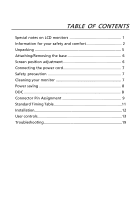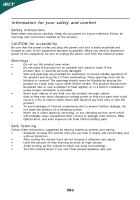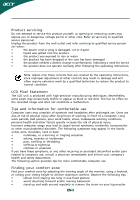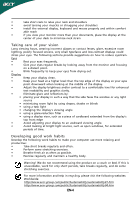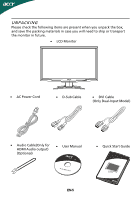Acer GD235HZBID User Manual
Acer GD235HZBID Manual
 |
View all Acer GD235HZBID manuals
Add to My Manuals
Save this manual to your list of manuals |
Acer GD235HZBID manual content summary:
- Acer GD235HZBID | User Manual - Page 1
and comfort 2 Unpacking 5 Attaching/Removing the base 6 Screen position adjustment 6 Connecting the power cord 7 Safety precaution 7 Cleaning your monitor 7 Power saving 8 DDC 8 Connector Pin Assignment 9 Standard Timing Table 11 Installation 12 User controls 13 Troubleshooting 19 - Acer GD235HZBID | User Manual - Page 2
the same image is displayed for hours. In this case, the screen is recovered slowly by changing the image or turning off the Power Switch for hours. 3D Experience: • 3D visual effects require 3D compatible software, nVidia® 3D Vision™ glasses and a compatible 3D graphics card. For more information - Acer GD235HZBID | User Manual - Page 3
instructions marked on the product. CAUTION for accessibility Be sure that the power outlet you plug the power power cord from the electrical outlet. Warnings • Do not use this product near water. • Do not place this product on an unstable cart, stand . • After setting the volume level - Acer GD235HZBID | User Manual - Page 4
service • the product does not operate normally after following the operating instructions LCD Pixel Statement The LCD unit is produced with high-precision manufacturing techniques. Nevertheless, some pixels may occasionally misfire or appear as black viewing angle of the monitor, using a footrest, - Acer GD235HZBID | User Manual - Page 5
• if you view your monitor more than your documents, place the display at the center of your desk to minimize neck strain Taking care of your vision Long viewing hours, wearing incorrect glasses or contact lenses, glare, excessive room lighting, poorly focused screens, very small typefaces and - Acer GD235HZBID | User Manual - Page 6
when you unpack the box, and save the packing materials in case you will need to ship or transport the monitor in future. · LCD Monitor · AC Power Cord · D-Sub Cable · DVI Cable (Only Dual-Input Model) · Audio Cable(Only for HDMI Audio output) (Optional) · User Manual · Quick Start Guide EN-5 - Acer GD235HZBID | User Manual - Page 7
face-down on a stable surface -- use a cloth to avoid scratching the screen. Install: Remove: Align the release button on the Depress the release button as bottom of the monitor with the indicated first before removing the corresponding base and follow the arrow direction slots on the - Acer GD235HZBID | User Manual - Page 8
of H05VV-F cord and plug rated 10 A, 250 V. The cord set should have the appropriate safety approvals for the country in which the equipment will be installed. SAFETY PRECAUTION · Avoid placing the monitor, or any other heavy object, on the power cord to avoid damage to the cable. · Do not expose - Acer GD235HZBID | User Manual - Page 9
saving The monitor will be driven into Power Saving" mode by the control signal from the display controller, as indicated by the amber-color power LED. State ON Power Saving Mode LED Light Blue Orange The power saving states will be kept until a control signal has been detected or the keyboard - Acer GD235HZBID | User Manual - Page 10
PIN ASSIGNMENT 5 1 10 6 15 11 15-Pin Color Display Signal Cable PIN NO. 1. 2. 3. 4. 5. 6. 7. 8. DESCRIPTION Red Green Blue Monitor Ground Self Test R-Ground G-Ground B-Ground PIN NO. 9. 10. 11. 12. 13. 14. 15. DESCRIPTION +5V Logic Ground Monitor Ground DDC-Serial Data H-Sync V-Sync DDC - Acer GD235HZBID | User Manual - Page 11
21. 10. TMDS Data1+ 22. 11. TMDS Data GND 23. 12. TMDS Date 3- 24. 19-Pin color display signal cable* PIN Meaning PIN 1. TMDS Data2+ 10. . 19. * only for certain models EN-10 Signal TMDS Date 3+ +5V Power Self Test Hot Plug Detect TMDS Data 0TMDS Data 0+ TMDS Data GND TMDS Date - Acer GD235HZBID | User Manual - Page 12
18 WXGA 1280x800 60 Hz 19 WXGA+ 1440x900 60 Hz 20 WXGA+ 1440x900 75 Hz 21 WSXGA+ 1680x1050 60 Hz 22 UXGA 1920x1080 60 Hz *23 UXGA 1920x1080 100 Hz *24 UXGA 1920x1080 110 Hz *25 UXGA 1920x1080 120 Hz * Modes that require a DVI-D dual link cable and compatible graphics card - Acer GD235HZBID | User Manual - Page 13
computer's port. 1-3 HDMI Cable (Only HDMI-Input Model) a. Make sure both the monitor and computer are powered-OFF. b. Connect the HDMI cable to the computer. 2. Connect the Audio Cable to external speaker (for HDMI input source) 3. Connect power cord Connect the power cord to the monitor, then to - Acer GD235HZBID | User Manual - Page 14
function is used to set the HPos, VPos, Clock and Focus. MENU OSD functions Press this botton to activate the OSD menu. INPUT Input Key Use Input key to select from different video sources that may be connected to your monitor. (a) VGA input (b) DVI input (c) HDMI input As you cycle through - Acer GD235HZBID | User Manual - Page 15
Operation instructions Step 1: Press " " Key to open the Acer eColor Management OSD and access the scenario modes Step 2: Press " " or " " to select the mode Step 3: Press " Adjust/Exit " Key to confirm the mode and run Auto Adjust. Features and Benefits Main Menu icon Sub Menu icon Sub Menu - Acer GD235HZBID | User Manual - Page 16
may vary. The OSD can be used for adjusting the settings of your LCD Monitor. Press the MENU key to open the OSD. You can use the OSD to adjust the picture quality, OSD Timeout and general settings. For advanced settings, please refer to following page: Adjusting the picture quality 1 Press - Acer GD235HZBID | User Manual - Page 17
Adjusting the OSD Timeout 1 Press the MENU key to bring up the OSD. 2 Using the directional keys, select OSD from the on screen display. Then navigate to the feature you wish to adjust. EN-16 - Acer GD235HZBID | User Manual - Page 18
Adjusting the setting 1 Press the MENU key to bring up the OSD. 2 Using the / keys, select Setting from the OSD. Then navigate to the feature you wish to adjust. Use the to Enter to the item page. 3 The Setting menu can be used to adjust the screen Menu Language and other important settings. EN-17 - Acer GD235HZBID | User Manual - Page 19
Product information 1920 x 1080 H: 67KHz V: 60Hz VGA Input S/N:ETL53091326350380B3742 1 Press the MENU key to bring up the OSD. 2 Using the / keys, select Information from the OSD. Then the basic information of LCD monitor will show up for current input. EN-18 - Acer GD235HZBID | User Manual - Page 20
your LCD monitor for servicing, please check the troubleshooting list below to see if you can self-diagnose the problem. (VGA Mode) Problems Current Status Remedy LED ON · Using OSD, adjust brightness and contrast to maximum or reset to their default settings. LED OFF · Check the power switch - Acer GD235HZBID | User Manual - Page 21
(DVI Mode) Problems No Picture Current Status Remedy LED ON · Using OSD, adjust brightness and contrast to maximum or reset to their default settings. LED OFF · Check the power switch. · Check if AC power cord is properly connected to the monitor. LED displays amber color · Check if video - Acer GD235HZBID | User Manual - Page 22
SA Via Cantonale, Centro Galleria 2 6928 Manno Switzerland Hereby declare that: Product: Trade Name: Model Number: SKU Number: LCD Monitor Acer GD245HQ GD245HQ xxxxxx ("x" = 0~9, a ~ z, A ~ Z or Blank) Is compliant w ith the essential requirements and other relevant provisions of the following EC - Acer GD235HZBID | User Manual - Page 23
/Importer is responsible for this declaration: Product: Trade Name: Model Number: SKU Number: LCD Monitor A cer GD245HQ GD245HQ xxxxxx ("x" = 0~9, a ~ z, A ~ Z or Blank) Name of Responsible Party: Acer America Corporation Address of Responsible Party: 333 West San Carlos St. San Jose, CA 95110
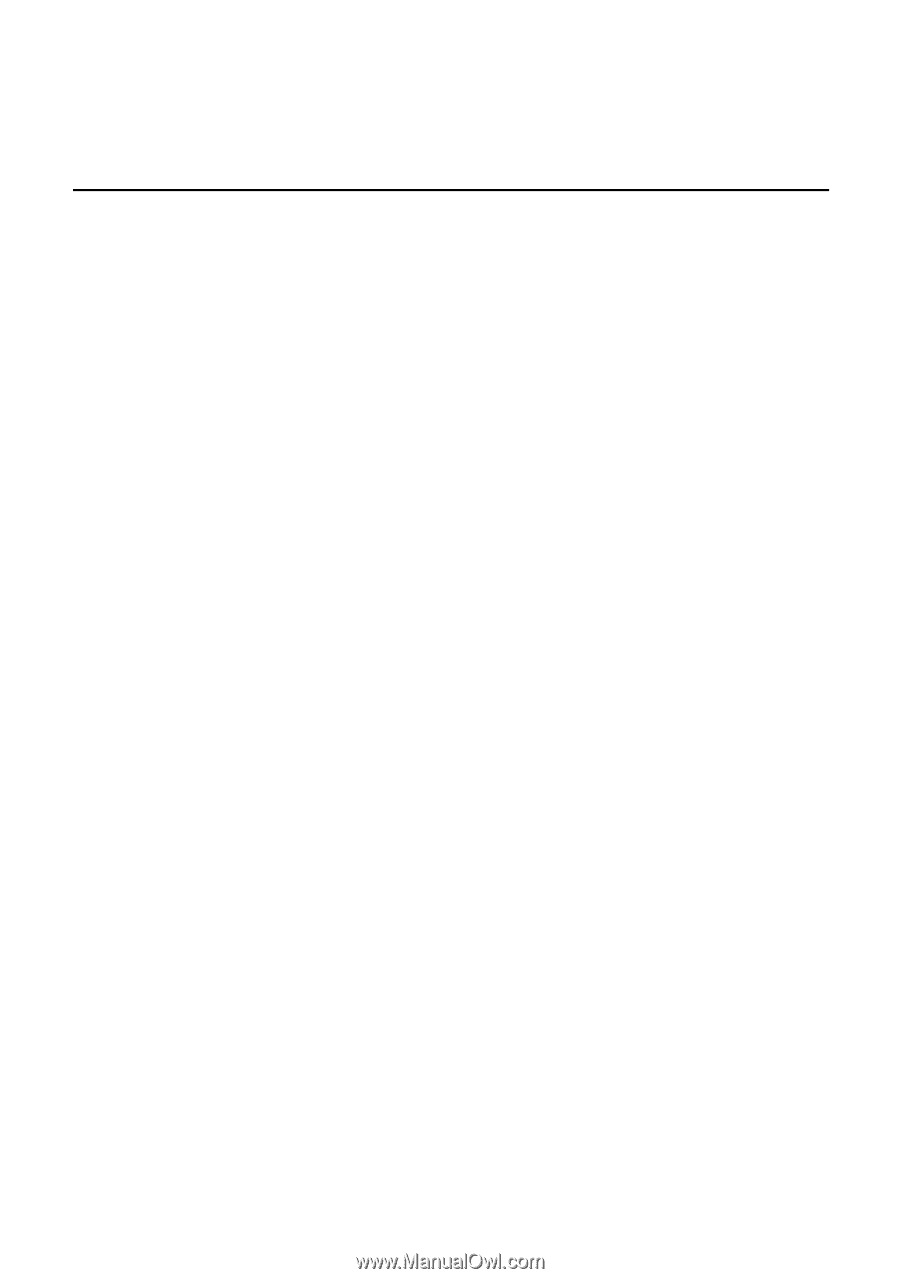
TABLE OF CONTENTS
Special notes on LCD monitors
..................................................
1
Information for your safety and
comfort
..................................
2
Unpacking
...................................................................................
5
Attaching/Removing the base
....................................................
6
Screen position adjustment
........................................................
6
Connecting the power cord
........................................................
7
Safety precaution
.......................................................................
7
Cleaning your monitor
...............................................................
7
Power saving
...............................................................................
8
DDC
..............................................................................................
8
Connector Pin Assignment
.........................................................
9
Standard Timing Table
..................................................................
11
Installation
.....................................................................................
12
User controls
..................................................................................
13
Troubleshooting
............................................................................
19