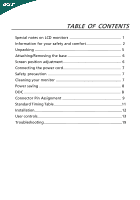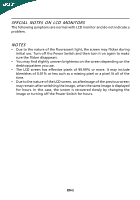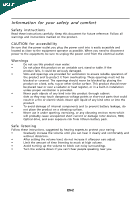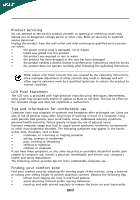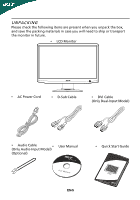Acer H203H User Manual
Acer H203H Manual
 |
View all Acer H203H manuals
Add to My Manuals
Save this manual to your list of manuals |
Acer H203H manual content summary:
- Acer H203H | User Manual - Page 1
and comfort 2 Unpacking 5 Attaching/Removing the base 6 Screen position adjustment 6 Connecting the power cord 7 Safety precaution 7 Cleaning your monitor 7 Power saving 8 DDC 8 Connector Pin Assignment 9 Standard Timing Table 11 Installation 12 User controls 13 Troubleshooting 19 - Acer H203H | User Manual - Page 2
SPECIAL NOTES ON LCD MONITORS The following symptoms are normal with LCD monitor and do not indicate a problem. NOTES • Due to less such as a missing pixel or a pixel lit all of the time. • Due to the nature of the LCD screen, an afterimage of the previous screen may remain after switching the image - Acer H203H | User Manual - Page 3
or heat register, or in a built-in installation unless proper ventilation is provided. • Never push pack. Safe listening Follow these instructions, suggested by hearing experts,to , do not increase it afteryour ears adjust. • Limit the amount of time listening to music at high volume. - Acer H203H | User Manual - Page 4
distinct change in performance, indicating a need for service • the product does not operate normally after following the operating instructions Note: Adjust only those controls that are covered by the operating instructions, since improper adjustment of other controls may result in damage and - Acer H203H | User Manual - Page 5
your shoulders • install the external display, keyboard and mouse properly and within comfort able reach • if you view your monitor more than your adjusting your display to an awkward viewing angle. • Avoid looking at bright light sources, such as open windows, for extended periods of time. - Acer H203H | User Manual - Page 6
when you unpack the box, and save the packing materials in case you will need to ship or transport the monitor in future. • LCD Monitor • AC Power Cord • D-Sub Cable • DVI Cable (Only Dual-Input Model) • Audio Cable (Only Audio-Input Model) • (Optional) User Manual • Quick Start Guide EN-5 - Acer H203H | User Manual - Page 7
to avoid scratching the screen. Install: Align the base with the stand and push the base towards the top of the monitor. Remove: Depress the release hooks as indicated first before removing the base and follow the arrow direction to remove it. SCREEN POSITION ADJUSTMENT In oder to optimize the - Acer H203H | User Manual - Page 8
of U.S.): Use a Cord Set consisting of H05VV-F cord and plug rated 10 A, 250 V. The cord set should have the appropriate safety approvals for the country in which the equipment will be installed. SAFETY PRECAUTION • Avoid placing the monitor, or any other heavy object, on the power cord to avoid - Acer H203H | User Manual - Page 9
installation easier, the monitor is able to Plug and Play with your system if your system also supports DDC protocol. The DDC (Display Data Channel) is a communication protocol through which the monitor automatically informs the host system about its capabilities, for example, supported resolutions - Acer H203H | User Manual - Page 10
5 1 10 6 15 11 15-Pin Color Display Signal Cable PIN NO. 1. 2. 3. 4. 5. 6. 7. 8. DESCRIPTION Red Green Blue Monitor Ground Self Test R-Ground G-Ground B-Ground PIN NO. 9. 10. 11. 12. 13. 14. 15. DESCRIPTION +5V Logic Ground Monitor Ground DDC-Serial Data H-Sync V-Sync DDC-Serial Clock - Acer H203H | User Manual - Page 11
Display Signal Cable* PIN Meaning PIN Meaning 1. TMDS Data2- 13. NC 2. TMDS Data2+ 14. +5V Power 3. TMDS Data 2/4 Shield 15. Logic Ground 4. NC 16. Hot Plug Detect 5. NC 17. TMDS Data0- 6. DDC Clock 18. TMDS Data0+ 7. DDC Data 19. TMDS Data 0/5 Shield 8. NC 20. NC - Acer H203H | User Manual - Page 12
Standard Timing Table Mode 1 VGA 2 VESA 3 VESA 4 MAC 5 VGA 6 VESA 7 VESA 8 VESA 9 VESA 10 MAC 11 VESA 12 VESA 13 VESA 14 MAC 15 VESA 16 VESA 17 VESA 18 VESA Resolution 640x480 60 Hz 640x480 72 Hz 640x480 75 Hz 640x480 66.66 Hz 720x400 70 Hz 800x600 - Acer H203H | User Manual - Page 13
a properly grounded AC outlet. 4. Power-ON Monitor and Computer Power-ON the monitor first, then power-ON the computer. This sequence is very important. 5. If the monitor still does not function properly, please refer to the troubleshooting section to diagnose the problem. AC IN AUDIO IN DVI-D IN - Acer H203H | User Manual - Page 14
Signal" AUTO Auto Adjust: Press this button to activate the Auto Adjustment function. The Auto Adjustment function is used to set the HPos, VPos, Clock and Focus. Volume Up / Down Press to adjust volume (Only Audio-Input Model)(Optional) Empowering: Press the Empowering Key to open the Acer eColor - Acer H203H | User Manual - Page 15
instructions Step 1: Press " " Key to open the Acer eColor Management OSD and access the scenario modes Step 2: Press " " or " " to select the mode Step 3: Press " Exit " Key to confirm the mode and run Auto Adjust -lit environments. N/A User mode User defined. Settings can be fine-tuned to - Acer H203H | User Manual - Page 16
Note: The following content is for general reference only. Actual product specifications may vary. The OSD can be used for adjusting the settings of your LCD Monitor. Press the MENU key to open the OSD. You can use the OSD to adjust the picture quality, OSD timeout and general settings. For advanced - Acer H203H | User Manual - Page 17
Adjusting the OSD Timeout OSD OSD Timeout 10 1 Press the MENU key to bring up the OSD. 2 Using the directional keys, select OSD from the on screen display. Then navigate to the feature you wish to adjust. EN-16 - Acer H203H | User Manual - Page 18
Setting Wide Mode DDC/CI ACM Input Language Reset Full On OFF VGA English 1 Press the MENU key to bring up the OSD. 2 Using the / keys, select Setting from the OSD. Then navigate to the feature you wish to adjust. Use the to move to the Sub-menu. 3 The Setting menu can - Acer H203H | User Manual - Page 19
Product information Information 1600 x 900 H: 60KHz V: 60Hz VGA Input S/N:ETL53091326350380B3742 1 Press the MENU key to bring up the OSD. 2 Using the / keys, select Information from the OSD. Then the basic information of LCD monitor will show up for current input. EN-18 - Acer H203H | User Manual - Page 20
system is ON. Unstable Picture · Check if the specification of graphics adapter and monitor is in compliance which may be causing the input signal frequency mismatch. Abnormal Picture Display is · Using OSD, adjust RESOLUTION, CLOCK, missing, center CLOCK-PHASE, H-POSITION and V- shift - Acer H203H | User Manual - Page 21
Problems Current Status Remedy LED ON · Using OSD, adjust brightness and contrast to maximum or reset to their default settings. LED OFF · Check the power switch. No Picture · Check if AC power cord is properly connected to the monitor. LED displays amber color · Check if video signal EN-20 - Acer H203H | User Manual - Page 22
Europe SA Via Cantonale, Centro Galleria 2 6928 Manno Switzerland Hereby declare that: Product: Trade Name: Model Number: SKU Number: LCD Monitor Acer H203H H203H xxx ("x" = 0~9, a ~ z, A ~ Z or Blank) Is compliant with the essential requirements and other relevant provisions of the following EC - Acer H203H | User Manual - Page 23
www.acer.com Federal Communications Commission Declaration of Conformity This device complies Name: Model Number: SKU Number: LCD Monitor Acer H203H H203H xxx ("x" = 0~9, a ~ z, A ~ Z or Blank) Name of Responsible Party: Acer America Corporation Address of Responsible Party: 333 West San Carlos
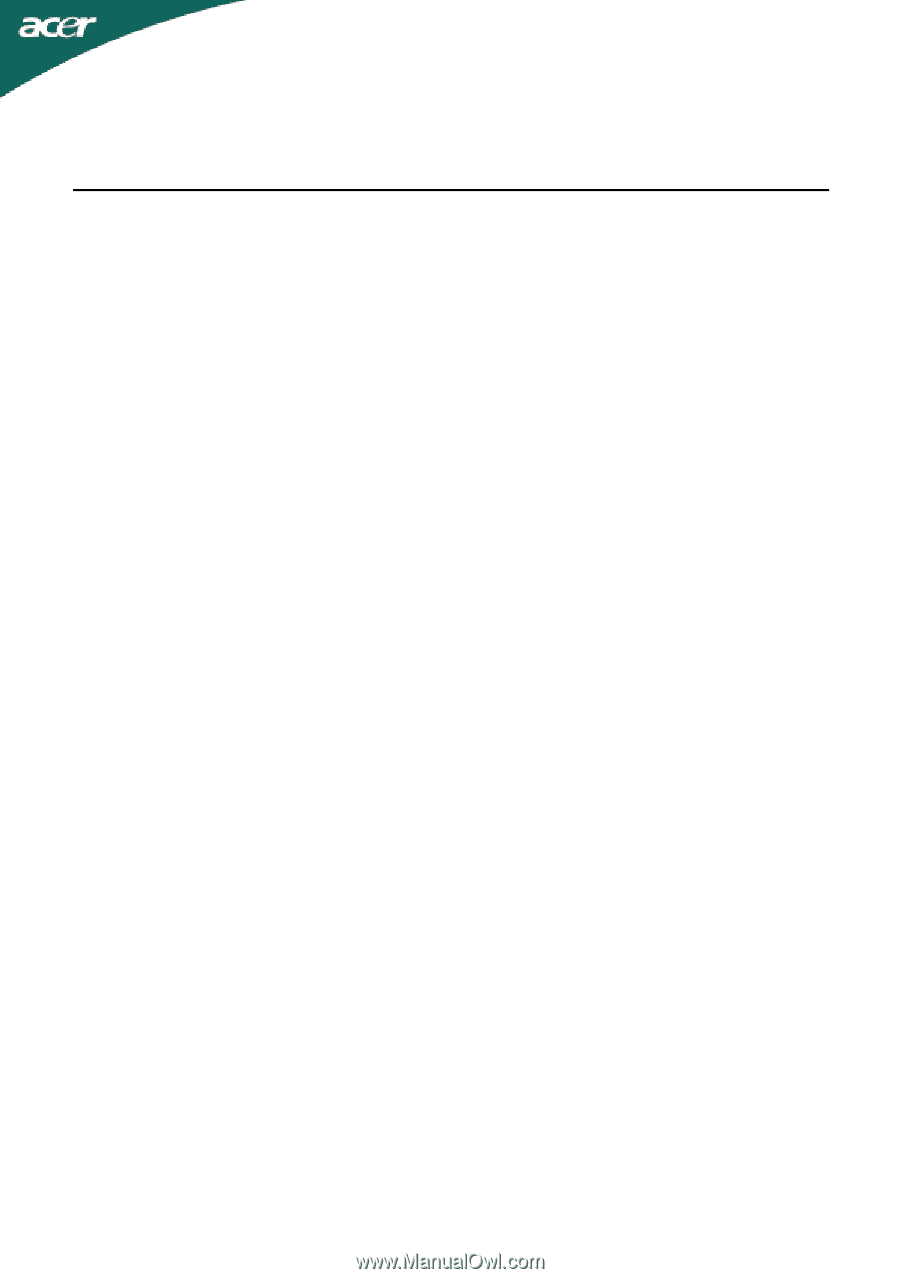
TABLE OF CONTENTS
Special notes on LCD monitors
..................................................
1
Information for your safety and
comfort
..................................
2
Unpacking
...................................................................................
5
Attaching/Removing the base
....................................................
6
Screen position adjustment
........................................................
6
Connecting the power cord
........................................................
7
Safety precaution
.......................................................................
7
Cleaning your monitor
...............................................................
7
Power saving
...............................................................................
8
DDC
..............................................................................................
8
Connector Pin Assignment
.........................................................
9
Standard Timing Table
..................................................................
11
Installation
.....................................................................................
12
User controls
..................................................................................
13
Troubleshooting
............................................................................
19