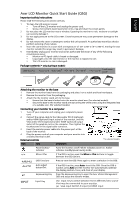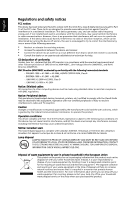Acer H213H Quick Start Guide
Acer H213H Manual
 |
View all Acer H213H manuals
Add to My Manuals
Save this manual to your list of manuals |
Acer H213H manual content summary:
- Acer H213H | Quick Start Guide - Page 1
-to-PC signal cable is frayed or damaged. • Liquid spills onto the LCD monitor or the monitor is exposed to rain. • The LCD monitor or case is damaged. Package contents (* only dual-input models) LCD monitor Powercord Audio cable* VGA cable DVI cable* Users guide Quick start guide Attaching the - Acer H213H | Quick Start Guide - Page 2
and used in accordance with the instructions, may cause harmful interference to by turning the device off and on, the user is encouraged to try to correct the interference conformity Hereby, Acer Inc., declares that this LCD monitor is in compliance service or the shop where you purchased the product.
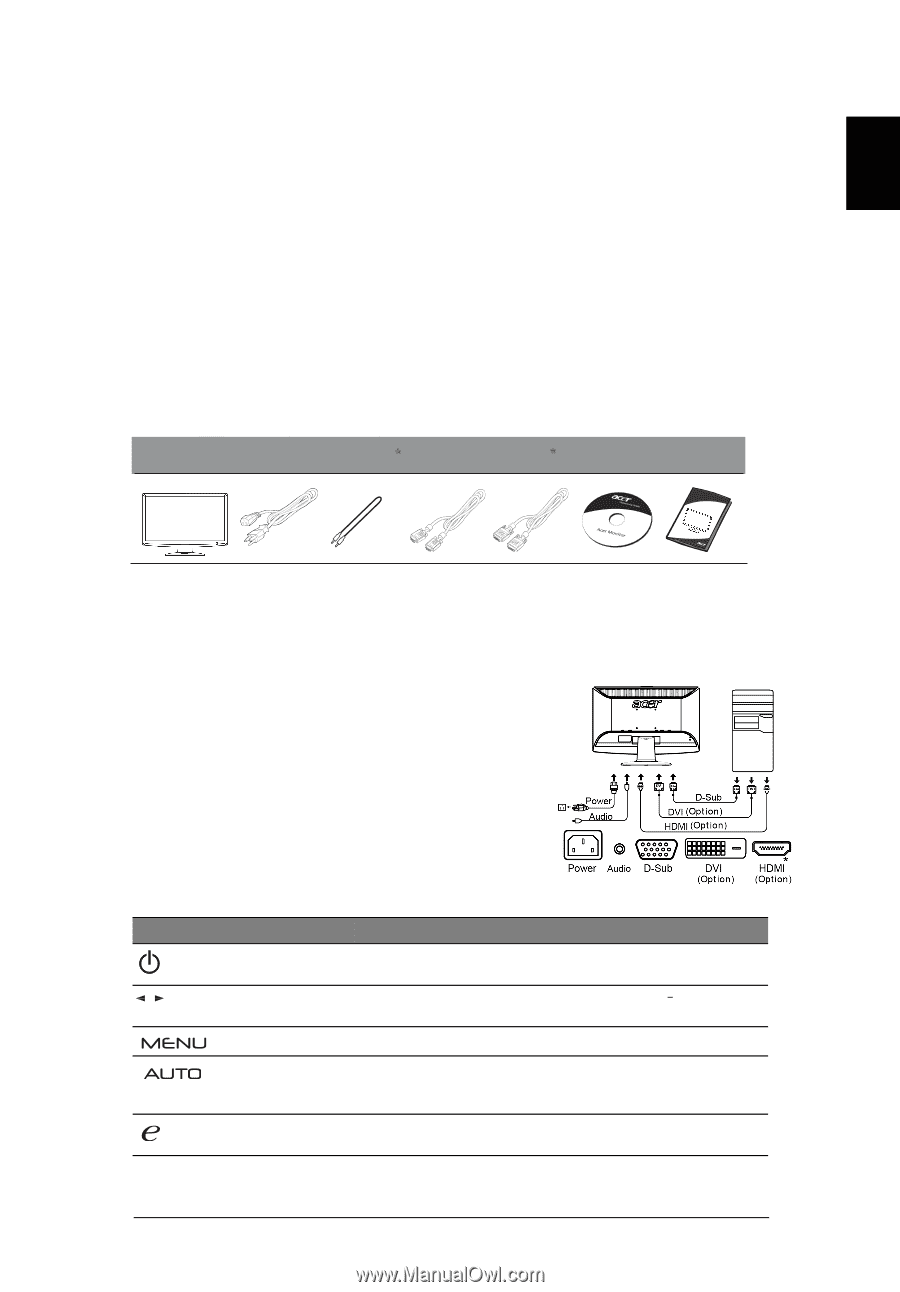
English
Acer LCD Monitor Quick Start Guide (QSG)
Important safety instructions
Please read the following instructions carefully.
1
To clean the LCD monitor screen:
•
Turn off the LCD monitor and unplug the power cord.
•
Spray a non-solvent cleaning solution onto a rag and clean the screen gently.
2
Do not place the LCD monitor near a window. Exposing the monitor to rain, moisture or sunlight
can severely damage it.
3
Do not apply pressure to the LCD screen. Excessive pressure may cause permanent damage to the
display.
4
Do not remove the cover or attempt to service this unit yourself. An authorized technician should
perform servicing of any nature.
5
Store the LCD monitor in a room with a temperature of -20° to 60° C (-4° to140° F). Storing the LCD
monitor outside this range may result in permanent damage.
6
Immediately unplug your monitor and call an authorized technician if any of the following
circumstances occur:
•
Monitor-to-PC signal cable is frayed or damaged.
•
Liquid spills onto the LCD monitor or the monitor is exposed to rain.
•
The LCD monitor or case is damaged.
Package contents
(
* only dual-input models
)
Attaching the monitor to the base
1
Remove the monitor base from the packaging and place it on a stable and level workspace.
2
Remove the monitor from the packaging.
3
Attach the the monitor stand arm to the base.
•
Ensure that the base is locked onto the monitor stand arm. (for selected models)
•
Secure the base to the monitor stand arm by turning the white screw using the integrated tab
or a suitable coin. (for selected models)
Connecting your monitor to a computer
1
Turn off your computer and unplug your computer's power
cord.
2
Connect the signal cable to the VGA and/or DVI-D (optional)
and/or HDMI (optional) input socket of the monitor, and the
VGA and/or DVI-D (optional) and/or HDMI (optional) output
socket of the graphics card on the computer. Then tighten the
thumbscrews on the signal cable connector.
3
Insert the monitor power cable into the power port at the
back of the monitor.
4
Plug the power cords of your computer and your monitor into
a nearby electrical outlet.
External controls
Icon
Item
Description
Power button/
indicator
Turns the monitor on/off. White indicates power on. Amber
indicates standby/power saving mode.
Minus / Plus
If the OSD is active, press the
Minus
or
Plus
buttons
to toggle
between the OSD options.
OSD functions
Press to view the OSD. Press again to enter a selection in the OSD.
Auto adjust
button/Exit
Press the Empowering Key to open the Acer eColor Management
OSD and access the scenario modes.
/
* for selected models
LCD
Audio cable
monitor
Powercord
VGA cable
DVI cable
User
Quick start
guide
s guide
If the OSD is active, press
Auto
to exit the OSD. Once the OSD is
inactive, press
Auto
and the monitor will automatically optimize
the display position, focus, and clock of your display.
monitor.
(a)
VGA input (b) DVI-D input (c) HDMI input
Use Input key to select between three different video source
that may be connected to your
Input
Empowering Key
Key
INPUT
*
*