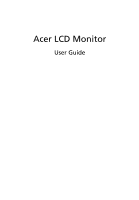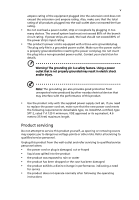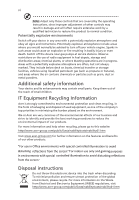Acer H226HQL User Manual
Acer H226HQL Manual
 |
View all Acer H226HQL manuals
Add to My Manuals
Save this manual to your list of manuals |
Acer H226HQL manual content summary:
- Acer H226HQL | User Manual - Page 1
Acer LCD Monitor User Guide - Acer H226HQL | User Manual - Page 2
. Acer Incorporated. All Rights Reserved. Acer LCD Monitor User Guide Original Issue: 09/2012 Changes may be made periodically to the information in this publication without obligation to notify any person of such revisions or changes. Such changes will be incorporated in new editions of this manual - Acer H226HQL | User Manual - Page 3
. Follow all warnings and instructions marked on the product. Special notes on LCD monitors The following are normal with the LCD monitor and do not indicate a problem. • Due to the nature of the fluorescent light, the screen may flicker during initial use. Turn off the power switch and then turn it - Acer H226HQL | User Manual - Page 4
the power cord from the electrical outlet. Safe listening To protect your hearing, follow these instructions. • Gradually increase the volume until you can hear it clearly and comfortably and without distortion. • After setting the volume level, do not increase it after your ears have adjusted - Acer H226HQL | User Manual - Page 5
power supply cord set. If you need to replace the power cord set, make sure that the new power cord meets the following requirements: detachable type, UL listed/CSA certified, type SPT-2, rated 7 A 125 V minimum, VDE approved or its equivalent, 4.6 meters (15 feet) maximum length. Product servicing - Acer H226HQL | User Manual - Page 6
operating instructions, since improper adjustment Switch off the device near gas pumps at service stations. Observe restrictions on the use of radio placed on the environment. We at Acer are very conscious of the environmental effects reflections from the screen ' Disposal instructions Do not throw - Acer H226HQL | User Manual - Page 7
viewing angle of the monitor, using a footrest, or raising your sitting height to achieve maximum comfort. Observe the following tips: • refrain from staying too long in one fixed posture • avoid slouching forward and/or leaning backward • stand up and walk around regularly to remove the strain on - Acer H226HQL | User Manual - Page 8
lighting, poorly focused screens, very small typefaces and eyes regular breaks by looking away from the monitor and focusing on a distant point. • Blink at the middle of the display. • Adjust the display brightness and/or contrast to cellphones, watches, earphones, speakers, credit cards, magnetic - Acer H226HQL | User Manual - Page 9
TABLE OF CONTENTS UNPACKING 1 ATTACHING / REMOVING THE BASE 2 SCREEN POSITION ADJUSTMENT 2 CONNECTING THE POWER CORD 3 SAFETY PRECAUTION 3 CLEANING YOUR MONITOR 3 POWER SAVING 4 DDC...4 CONNECTOR PIN ASSIGNMENT 5 STANDARD TIMING TABLE 7 INSTALLATION 8 USER CONTROLS 10 TROUBLESHOOTING 16 - Acer H226HQL | User Manual - Page 10
(Optional) MHL z HDMI cable (Optional) z AC Adapter z User Manual ©2012, Acer Inc. All rights reserved. H236HL H226HQL LCD Monitor P/N:MC.LX111.002 This CD contains • User's manual • Quick Start Guide • Acrobat Reader • Register your product WWW.acer.com z Quick Start Guide H236HL/H226HQL EN-1 - Acer H226HQL | User Manual - Page 11
Remove the monitor and monitor base from its packaging. Carefully place the monitor face-down on a stable surface -- use a cloth to avoid scratching the screen. 1. 2. Attach the monitor stand arm to the Ensure that the base is locked onto the base. monitor stand arm. SCREEN POSITION ADJUSTMENT - Acer H226HQL | User Manual - Page 12
monitor has a universal power supply that allows operation in either 100/120V AC or 220/240 V AC voltage area. No user-adjustment is required. z Plug one end of the AC power cord to the adapter, and plug the other end into an AC outlet. z For unit using at 120 V AC: Use a UL Listed Cord Set, Type - Acer H226HQL | User Manual - Page 13
monitor will be driven into Power Saving" mode by the control signal from the display controller, as indicated by the amber-color power LED. State ON Power Saving Mode LED Light Blue Amber The power , the monitor is able to Plug and Play with your system if your system also supports DDC protocol - Acer H226HQL | User Manual - Page 14
10. 11. 12. 13. 14. 15. DESCRIPTION +5V Logic Ground Monitor Ground DDC-Serial Data H-Sync V-Sync DDC-Serial Clock 24-Pin Color Display NC 20. 9. TMDS Data1- 21. 10. TMDS Data1+ 22. 11. TMDS Data 1/3 Shield 23. 12. NC 24. EN-5 Meaning NC +5V Power Logic Ground Hot Plug Detect TMDS - Acer H226HQL | User Manual - Page 15
. TMDS Clock+ 11. TMDS Clock Shield 12. TMDS Clock- 13. CEC 14. Reserved (N.C. on device) 15. SCL 16. SDA 17. DDC/CEC Ground 18. +5V Power 19. Hot Plug Detect EN-6 - Acer H226HQL | User Manual - Page 16
STANDARD TIMING TABLE Mode 1 2 3 4 5 6 7 8 9 10 11 12 13 14 MAC VESA SVGA SVGA XGA XGA VESA SXGA VESA WXGA WXGA+ WSXGA+ UXGA Resolution 640x480 60 Hz 640x480 66.66 Hz 720x400 70 Hz 800x600 56 Hz 800x600 60 Hz 1024x768 60 Hz 1024x768 - Acer H226HQL | User Manual - Page 17
a properly grounded, AC outlet . 3. Power-ON Monitor and Computer Power-ON the monitor first, then power-ON the computer. This sequence is very important. 4. If the monitor still does not function properly, please refer to the troubleshooting section to diagnose the problem. HDMI DVI-D IN VGA IN - Acer H226HQL | User Manual - Page 18
portable device. When the portable device is in standby mode, the monitor will show a black screen or turn to standby mode, depending on the portable device's output signal. Due to the difference in size and resolution between the monitor and the portable device, you may find the display quality not - Acer H226HQL | User Manual - Page 19
Power LED: To turn the monitor ON or OFF. Lights up to indicate the power is turned ON. Using the Shortcut Menu Press the function button to open the shortcut menu. The shortcut menu lets you quickly select the most commonly accessed settings. Empowering: Press the Empowering Key to open the Acer - Acer H226HQL | User Manual - Page 20
Menu Menu icon icon item Description N/A User mode User defined. Settings can be fine-tuned to suit any situation N/A ECO mode Adjusts the settings to reduce power consumption. N/A Standard Default Setting. Reflects native display mode capability N/A Grahpic mode Enhances colors and - Acer H226HQL | User Manual - Page 21
vary. The OSD can be used for adjusting the settings of your LCD Monitor. Press the MENU key to open the OSD. You can use the OSD to adjust the picture quality, OSD position and general settings. For advanced settings, please refer to following page: Adjusting the picture quality 1 Press the MENU - Acer H226HQL | User Manual - Page 22
Adjusting the OSD position 1 Press the MENU key to bring up the OSD. 2 Using the directional keys, select OSD from the on screen display. Then navigate to the feature you wish to adjust. EN-13 - Acer H226HQL | User Manual - Page 23
Adjusting the setting 1 Press the MENU key to bring up the OSD. 2 Using the e/ f keys, select Setting from the OSD. Then navigate to the feature you wish to adjust. 3 The Setting menu can be used to adjust the screen Menu Language and other important settings. EN-14 - Acer H226HQL | User Manual - Page 24
Product information Information 1920 x 1080 H:65KHz V:60Hz VGA Input S/N:ETL5309 1326350380B3742 1 Press the MENU key to bring up the OSD. 2 Using the e/ f keys, select Information from the OSD. Then the basic information of LCD monitor will show up for current input. EN-15 - Acer H226HQL | User Manual - Page 25
your LCD monitor for servicing, please check the troubleshooting list below to see if you can self-diagnose the problem. (VGA Mode) Problems Current Status Remedy LED ON · Using OSD, adjust brightness and contrast to maximum or reset to their default settings. LED OFF · Check the power switch - Acer H226HQL | User Manual - Page 26
DVI/HDMI/MHL cable) Problems Current Status Remedy LED ON · Using OSD, adjust brightness and contrast to maximum or reset to their default settings. No Picture LED OFF LED displays blinking blue · Check the power switch. · Check if AC power cord is properly connected to the monitor. · Check if - Acer H226HQL | User Manual - Page 27
+39-02 9399-2913 www.acer.it Hereby declare that: Product: LCD Monitor Trade Name: Acer Model Number: H236HL/H226HQL SKU Number: H236HL/H226HQL xxxxxx ; ("x" = 0~9, /EC with regard to establishing a framework for the setting of ecodesign requirements for energy-related product. Year to - Acer H226HQL | User Manual - Page 28
Manufacturer /Importer is responsible for this declaration: Product: Model Number: SKU Number: LCD Monitor H236HL/H226HQL H236HL/H226HQL xxxxxx ("x" = 0~9, a ~ z, A ~ Z or Blank) Name of Responsible Party: Acer America Corporation Address of Responsible Party: 333 West San Carlos St. Suite 1500 - Acer H226HQL | User Manual - Page 29
efficiency guidelines set by the U.S. Environmental Protection Agency. Acer is committed to offer products and services worldwide that "computer sleep" mode after 15 and 30 minute of inactivity respectively. •Wake the monitor when it is in Active Off mode, move the mouse or press any keyboard key
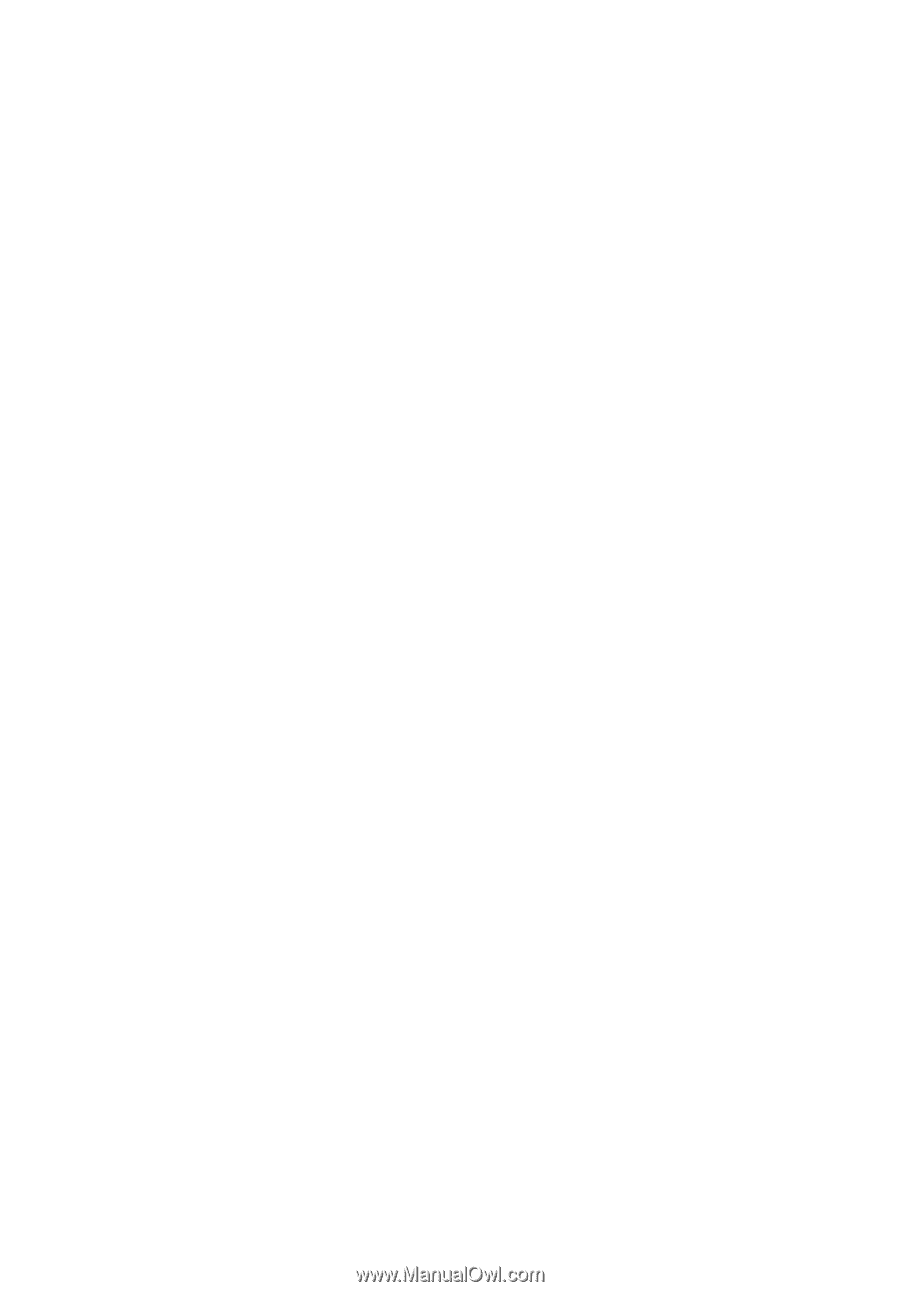
User Guide
Acer LCD Monitor