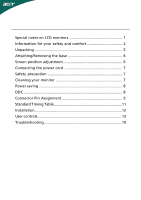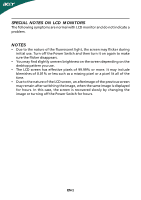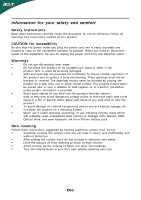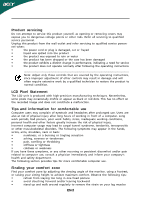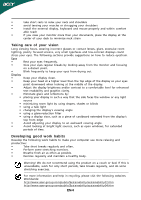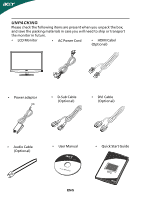Acer H274HL User Manual
Acer H274HL Manual
 |
View all Acer H274HL manuals
Add to My Manuals
Save this manual to your list of manuals |
Acer H274HL manual content summary:
- Acer H274HL | User Manual - Page 1
and comfort 2 Unpacking 5 Attaching/Removing the base 6 Screen position adjustment 6 Connecting the power cord 7 Safety precaution 7 Cleaning your monitor 7 Power saving 8 DDC 8 Connector Pin Assignment 9 Standard Timing Table 11 Installation 12 User controls 13 Troubleshooting 19 - Acer H274HL | User Manual - Page 2
SPECIAL NOTES ON LCD MONITORS The following symptoms are normal with LCD monitor and do not indicate a problem. NOTES • Due to the nature of the fluorescent light, the screen may flicker during initial use. Turn off the Power Switch and then turn it on again to make sure the flicker disappears. • - Acer H274HL | User Manual - Page 3
instructions marked on the product. CAUTION for accessibility Be sure that the power outlet you plug the power cord into is easily accessible and located as close to the equipment operator as possible. When you need to disconnect power built-in installation unless proper • After setting the volume - Acer H274HL | User Manual - Page 4
product yourself, as opening or removing covers may expose you to dangerous voltage points or other risks. Refer all servicing to qualified service personnel. Unplug this product from the wall outlet and refer servicing to qualified service person- nel when: • the power cord or plug is damaged - Acer H274HL | User Manual - Page 5
your shoulders • install the external display, keyboard and mouse properly and within comfort able reach • if you view your monitor more than your angle. • Avoid looking at bright light sources, such as open windows, for extended periods of time. Developing good work habits Develop the - Acer H274HL | User Manual - Page 6
the box, and save the packing materials in case you will need to ship or transport the monitor in future. • LCD Monitor • AC Power Cord • HDMI Cabel (Optional) • Power adaptor • D-Sub Cable (Optional) • DVI Cable (Optional) • Audio Cable (Optional) • User Manual • Quick Start Guide EN-5 - Acer H274HL | User Manual - Page 7
on a stable surface -- use a cloth to avoid scratching the screen. Install: Align the base with the stand and push the base towards the top of the monitor, Tighten the screw clock-wise. Remove: Reverse the steps to remove the base. SCREEN POSITION ADJUSTMENT In oder to optimize the best viewing - Acer H274HL | User Manual - Page 8
• This monitor has a universal power supply that allows operation in either 100/120V AC or 220/240 V AC voltage area. No user-adjustment is required. • Plug one end of the power cord to the AC Inlet, plug another end to a proper AC outlet. • For unit using at 120 V AC: Use a UL Listed Cord Set, Type - Acer H274HL | User Manual - Page 9
system about its capabilities, for example, supported resolutions and corresponding timing. The monitor supports DDC2B standard. Power Adaptor Your device uses one of the following power supplies. Ob je c t / Part No. Manufacturer/ Trademark Type/ Model Power Adaptor DELTA ADP-40PH BB EN-8 - Acer H274HL | User Manual - Page 10
1 10 6 15 11 15-Pin Color Display Signal Cable PIN NO. 1. 2. 3. 4. 5. 6. 7. 8. DESCRIPTION Red Green Blue Monitor Ground Self Test R-Ground G-Ground B-Ground PIN NO. 9. 10. 11. 12. 13. 14. 15. DESCRIPTION +5V Logic Ground Monitor Ground DDC-Serial Data H-Sync V-Sync DDC-Serial Clock EN-9 - Acer H274HL | User Manual - Page 11
11. TMDS Data 1/3 Shield 23. 12. NC 24. Meaning NC +5V Power Logic Ground Hot Plug Detect TMDS Data0TMDS Data0+ TMDS Data 0/5 Shield NC NC Data0 Shield 17. 9. TMDS Data0- 18. 19. * only for certain models EN-10 Meaning TMDS Clock+ TMDS Clock Shield TMDS Clock- CEC Reserved (N.C. on - Acer H274HL | User Manual - Page 12
Standard Timing Table Mode Resolution 1 VGA 640x480 60 Hz 2 MAC 640x480 66.66 Hz 3 VESA 720x400 70 Hz 4 SVGA 800x600 56 Hz 5 SVGA 800x600 60 Hz 6 XGA 1024x768 60 Hz 7 XGA 1024x768 70 Hz 8 VESA 1152x864 75 Hz 9 WXGA 1280x800 60 Hz 10 SXGA 1280x1024 60 Hz 11 WXGA+ 1440x900 60 - Acer H274HL | User Manual - Page 13
the HDMI cable to the computer. 2. Connect the Audio Cable(Only Audio-Input Model)(Optional) 3. Connect power adaptor and power cord Connect the power adaptor and power cord to the monitor, then to a properly grounded AC outlet. 4. Power-ON Monitor and Computer Power-ON the monitor first, then power - Acer H274HL | User Manual - Page 14
USER CONTROLS Power Switch / Power LED: To turn the monitor ON or OFF. Lights up to indicate the power is turned ON. Using the Shortcut Menu Press the function button to open the shortcut menu. The shortcut menu lets you quickly select the most commonly accessed settings. Empowering: Press the - Acer H274HL | User Manual - Page 15
eColor Management Operation instructions Step 1: Press " " Key to open the Acer eColor Management OSD and access the e s cr ip tio n N/A User mode User defined. Settings can be fine-tuned to suit any situation N/A ECO mode Adjusts the settings to reduce pow consumption N/A Standard D - Acer H274HL | User Manual - Page 16
general reference only. Actual product specifications may vary. The OSD can be used for adjusting the settings of your LCD Monitor. Pressthe MENU key to open the OSD. You can use the OSD to adjust the picture quality, OSD Timeout and general settings. For advanced settings, please refer to following - Acer H274HL | User Manual - Page 17
Adjusting the OSD Timeout 1 Press the MENU key to bring up the OSD. 2 Using the directional keys, select OSD from the on screen display. Then navigate to the feature you wish to adjust. EN-16 - Acer H274HL | User Manual - Page 18
Adjusting the setting 1 Press the MENU key to bring up the OSD. 2 Using the / keys, select Setting from the OSD. Then navigate to the feature you wish to adjust. Use the to Enter to the item page. 3 The Setting menu can be used to adjust the screen Menu Language and other important settings. EN-17 - Acer H274HL | User Manual - Page 19
Product information Information 1920 x 1080 H: 67KHz V: 60Hz VGA Input S/N:ETL53091326350380B3742 1 Press the MENU key to bring up the OSD. 2 Using the / keys, select Information from the OSD. Then the basic information of LCD monitor will show up for current input. EN-18 - Acer H274HL | User Manual - Page 20
your LCD monitor for servicing, please check the troubleshooting list below to see if you can self-diagnose the problem. (VGA Mode) Problems Current Status Remedy LED ON · Using OSD, adjust brightness and contrast to maximum or reset to their default settings. LED OFF · Check the power switch - Acer H274HL | User Manual - Page 21
(DVI Mode) Problems Current Status Remedy LED ON · Using OSD, adjust brightness and contrast to maximum or reset to their default settings. LED OFF · Check the power switch. No Picture · Check if AC power cord is properly connected to the monitor. LED displays amber color · Check if video - Acer H274HL | User Manual - Page 22
939-921 ,Fax: +39-02 9399-2913 www.acer.i t Hereby declare that: P roduct : T rade Name: M odel Number: SKU Nu mb er: LCD Monitor Acer H274H L H274H L xxxxxx; ("x" = 0~9, a 125/EC with regard to establishing a framework for the setting of ecodesign requirements for energy-related product. Year to - Acer H274HL | User Manual - Page 23
local Manufacturer /Importer is responsible for this declaration: P roduct: Trade N ame: Model Number: SKU Number: LCD Monitor Acer H274H L H274HL xxxxxx; ("x" = 0~9, a ~ z, A ~ Z, or blank) Na me of Responsible Party: Acer America Corporation Address of Responsible Party: 333 West San Carlos St

TABLE OF CONTENTS
Special notes on LCD monitors
..................................................
1
Information for your safety and
comfort
..................................
2
Unpacking
...................................................................................
5
Attaching/Removing the base
....................................................
6
Screen position adjustment
........................................................
6
Connecting the power cord
.......................................................
7
Safety precaution
.......................................................................
7
Cleaning your monitor
...............................................................
7
Power saving
...............................................................................
8
DDC
..............................................................................................
8
Connector Pin Assignment
.........................................................
9
Standard Timing Table
..................................................................
11
Installation
.....................................................................................
12
User controls
..................................................................................
13
Troubleshooting
............................................................................
19