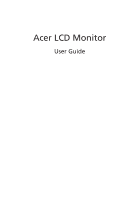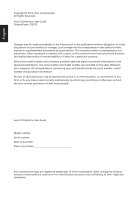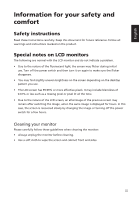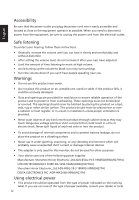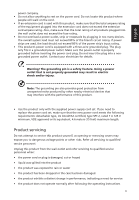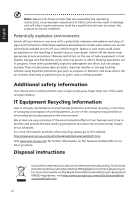Acer H277H User Manual
Acer H277H Manual
 |
View all Acer H277H manuals
Add to My Manuals
Save this manual to your list of manuals |
Acer H277H manual content summary:
- Acer H277H | User Manual - Page 1
Acer LCD Monitor User Guide - Acer H277H | User Manual - Page 2
. Acer Incorporated. All Rights Reserved. Acer LCD Monitor User Guide Original Issue: 5/2015 Changes may be made periodically to the information in this publication without obligation to notify any person of such revisions or changes. Such changes will be incorporated in new editions of this manual - Acer H277H | User Manual - Page 3
. Follow all warnings and instructions marked on the product. Special notes on LCD monitors The following are normal with the LCD monitor and do not indicate a problem. • Due to the nature of the fluorescent light, the screen may flicker during initial use. Turn off the power switch and then turn it - Acer H277H | User Manual - Page 4
adapter is only used for this monitor, do not be used for other purposes. • Your device uses one of the following power supplies: Manufacture: Shenzhen Honor Electronic.,Ltd:ADS-65AL-19-3 19065G(65W)(H277HU) LITE-ON TECHNOLOGY CORP.:PA-1650-10AM (65W)(H277HU) Shenzhen Honor Electronic.,Ltd:ADS-40SG - Acer H277H | User Manual - Page 5
power supply cord set. If you need to replace the power cord set, make sure that the new power cord meets the following requirements: detachable type, UL listed/CSA certified, type SPT-2, rated 7 A 125 V minimum, VDE approved or its equivalent, 4.6 meters (15 feet) maximum length. Product servicing - Acer H277H | User Manual - Page 6
the operating instructions, since improper adjustment of other controls may result in damage and will often require extensive work by a them out of the reach of small children. IT Equipment Recycling Information Acer is strongly committed to environmental protection and views recycling, in the form - Acer H277H | User Manual - Page 7
malfunction. This product has been shipped enabled for power management: • Activate display's Sleep mode within working in front of a computer. Long work periods, bad posture, poor work habits, stress, inadequate working by adjusting the viewing angle of the monitor, using a footrest, or raising your - Acer H277H | User Manual - Page 8
awkward viewing angle. • Avoid looking at bright light sources, such as open windows, for extended periods of time. Developing good work habits Develop the following work habits to make your computer use more relaxing and productive: • Take short breaks regularly and often. • Perform some stretching - Acer H277H | User Manual - Page 9
, 20020 Lainate (MI) Italy Tel: +39-02-939-921 ,Fax: +39-02 9399-2913 www.acer.it Declare under our own responsibility that the product: Product: LCD Monitor Trade Name: Acer Model Number: H277H / H277HU SKU Number: (H"2x"77=H0~/ 9H,2a7~7Hz,UAx~xxZx, xoxr; blank) To which this declaration - Acer H277H | User Manual - Page 10
declaration: Product: Model Number: SKU Number: Name of Responsible Party: Address of Responsible Party: Contact Person: Phone No.: Fax No.: LCD Monitor H277H / H277HU H277H / H277HU xxxxxx ("x" = 0~9, a ~ z, or A ~ Z) Acer America Corporation 333 West San Carlos St. Suite 1500 San Jose, CA 95110 - Acer H277H | User Manual - Page 11
instructions iii Special notes on LCD monitors iii Cleaning your monitor iii Accessibility iv Safe listening iv Warnings iv Using electrical power iv Product servicing Using the Shortcut Menu 10 Acer eColor Management 11 Operation instructions 11 Features and benefits 11 Using - Acer H277H | User Manual - Page 12
Information Menu 15 Troubleshooting 16 VGA/DVI/HDMI/DP Mode (Optional) 16 English - Acer H277H | User Manual - Page 13
when you unpack the box, and save the packing materials in case you need to ship or transport the monitor in the future. LCD monitor Quick start guide Audio cable (Optional) DP Cable (Optional) HDMI cable (Optional) AC Power cord DVI/DVI(Dual Link) Cable AC Adapter VGA Cable (Optional) 1 - Acer H277H | User Manual - Page 14
face-down on a stable surface -- use a cloth to avoid scratching the screen. 1 Attach the monitor stand arm to the base. 2 Ensure that the base is locked onto the monitor stand arm. • Secure the base to the monitor stand arm by turning the white screw using the integrated tab or a suitable coin - Acer H277H | User Manual - Page 15
degrees up or 5 degrees down. 5 15 English Connecting the adapter and AC Power cord • Check first to make sure that the power cord you use is the correct type required for your area. • The monitor has a universal power supply that allows operation in either 100/120 V AC or 220/240 V AC voltage - Acer H277H | User Manual - Page 16
monitor automatically informs the host system about its capabilities; for example, supported resolutions and corresponding timing. The monitor supports shield 12 TMDS data 3- PIN No. Description 13 TMDS data 3+ 14 +5 V power 15 DVI detect 16 Hot-plug detection 17 TMDS data 018 TMDS data 0+ 19 TMDS - Acer H277H | User Manual - Page 17
Shield 4 TMDS Data1+ 6 TMDS Data1- 8 TMDS Data0 Shield 10 TMDS Clock+ 12 TMDS Clock- 14 Reserved (N.C. on device) 16 SDA 18 +5V Power 20-pin color display signal cable PIN No. Description 1 ML_Lane 0+ 3 ML_Lane 0- 5 GND 7 ML_Lane 2+ 9 ML_Lane 2- 11 GND 13 CONFIG1 15 AUX CH - Acer H277H | User Manual - Page 18
English Standard timing table Mode VGA MAC VESA SVGA XGA VESA SXGA VESA WXGA WXGA+ WSXGA+ UXGA Resolution (active dot) 640x480@60Hz 640x480@72Hz [email protected] 720x400@70Hz 800x600@56Hz 800x600@60Hz 800x600@72Hz 1024x768@60Hz 1024x768@ - Acer H277H | User Manual - Page 19
English Mode VGA MAC VESA SVGA MAC XGA MAC VESA SXGA VESA WXGA WXGA+ WSXGA+ FHD QHD Resolution 640x480@ 1280x960@60Hz 1280x1024@60Hz 1280x720@60Hz 1280x800@60Hz 1440x900@60Hz 1680x1050@60Hz 1920X1080@60Hz 2560x1440@60Hz H277HU Resolution (total dot) 800 x 525 832 x 520 840 x 500 864x525 900x449 - Acer H277H | User Manual - Page 20
) a. Make sure both the monitor and computer are powered-OFF b. connect the VGA cable monitor and computer Turn on the monitor first, then the computer. This sequence is very important. 4 If the monitor does not function properly, please refer to the troubleshooting section to diagnose the problem - Acer H277H | User Manual - Page 21
controls No. Item 1 Power button/ indicator Description Turn the monitor on/off. Blue indicates power on. Blinking blue indicates standby/ power saving mode. 2 < to activate the Auto Adjustment function and the monitor will automatically optimize the display position, focus, and - Acer H277H | User Manual - Page 22
AUTO Item Empowering Description Press the Empowering Key to open the Acer eColor Management and access the scenario modes. Auto Menu Press the Auto button to activate the Auto Adjustment function and the monitor will automatically optimize the display position, focus, and clock of your - Acer H277H | User Manual - Page 23
eColor Management Operation instructions 1 Press the Empowering Key to open the Acer eColor Management OSD menu and access the scenario modes to suit any situation. ECO mode Adjusts the settings to reduce power consumption. Standard mode Default settings. Reflects native display capability. - Acer H277H | User Manual - Page 24
for general reference only. Actual product specifications may vary. Your LCD monitor is equipped with an on-screen display (OSD) menu for making The Picture menu is used for adjusting the picture quality. Picture Acer eColor Management Blue Light Off Brightness Contrast Colour Temp Gamma sRGB - Acer H277H | User Manual - Page 25
English OSD Menu The OSD menu is used for adjusting the OSD menu location and the timeout setting. OSD OSD Timeout 10 1 Press the Menu button to bring up the OSD menu. 2 Press the < / > button to select OSD and press the Menu button to enter the OSD menu. 3 To adjust the OSD H.Position / V. - Acer H277H | User Manual - Page 26
English Setting Menu The Setting menu is used for adjusting the general settings for current input signal such as aspect ratio, OSD language, and etc. Setting Wide Mode DDC/CI OD ACM Input DTS Language Reset Full ON Normal OFF HDMI OFF English 1 Press the Menu button to bring up the OSD menu. 2 - Acer H277H | User Manual - Page 27
English Information Menu The Information menu displays the basic information of the LCD monitor. Information 2560x1440 H:68KHz V:60Hz HDMI Input S/N: ETRLA00803104000502400 Information 1920x1080 H:68KHz V:60Hz HDMI Input S/N: ETRLA00803104000502400 1 Press the Menu button to bring up the OSD - Acer H277H | User Manual - Page 28
monitor for servicing, please check the troubleshooting list below to see if you can self-diagnose the problem. VGA/DVI/HDMI/DP Mode (Optional) Problem is properly connected at the back of monitor. Check if the computer system is switched on and in power saving/standby mode. For DTS patents, see
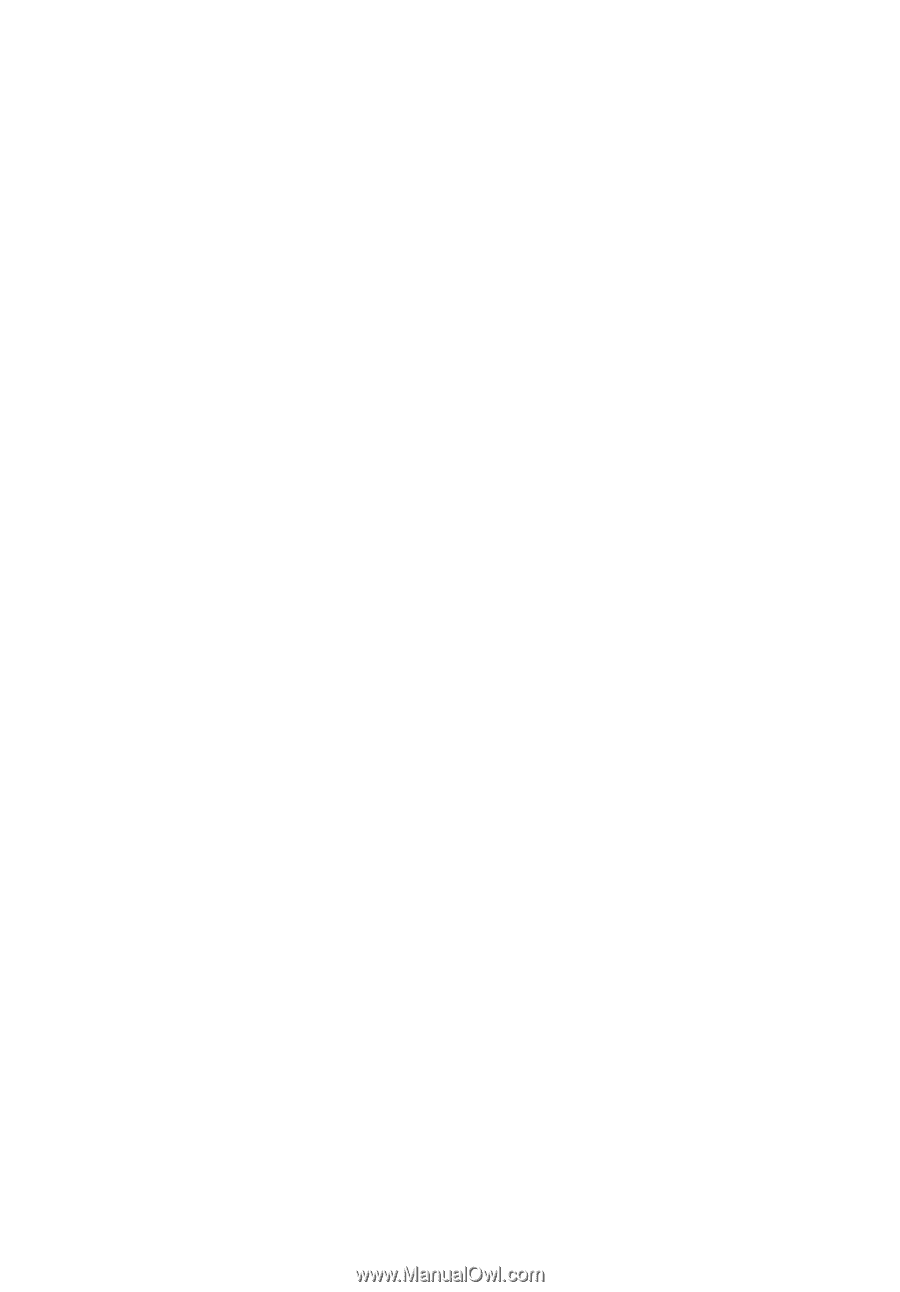
Acer LCD Monitor
User Guide