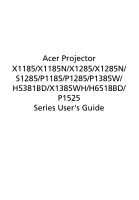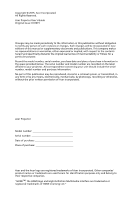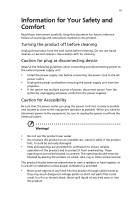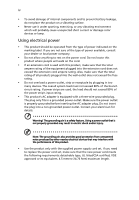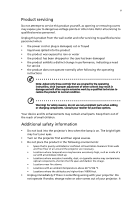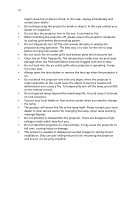Acer H5381BD User Manual
Acer H5381BD Manual
 |
View all Acer H5381BD manuals
Add to My Manuals
Save this manual to your list of manuals |
Acer H5381BD manual content summary:
- Acer H5381BD | User Manual - Page 1
Acer Projector X1185/X1185N/X1285/X1285N/ S1285/P1185/P1285/P1385W/ H5381BD/X1385WH/H6518BD/ P1525 Series User's Guide - Acer H5381BD | User Manual - Page 2
. Acer Incorporated. All Rights Reserved. Acer Projector User's Guide Original Issue: 01/2015 Changes may be made periodically to the information in this publication without obligation to notify any person of such revisions or changes. Such changes will be incorporated in new editions of this manual - Acer H5381BD | User Manual - Page 3
carefully. Keep this document for future reference. Follow all warnings and instructions marked on the product. Turning the product off before cleaning Unplug this product from the wall outlet before cleaning. Do not use liquid cleaners or - Acer H5381BD | User Manual - Page 4
surface. • Never use it under sporting, exercising, or any vibrating environment which will probably cause unexpected short current or damage rotor devices or lamp. Using electrical power • This product should be operated from the type of power indicated on the marking label. If you are not sure of - Acer H5381BD | User Manual - Page 5
performance, indicating a need for service • the product does not operate normally after following the operating instructions Note: Adjust only those . Additional safety information • Do not look into the projector's lens when the lamp is on. The bright light may hurt your eyes. • Turn on the - Acer H5381BD | User Manual - Page 6
break on rare occasions. • Contact your local dealer or Acer service center when you need to change the lamp. • The product will detect the life of the lamp itself. Please contact your local dealer or Acer service center for changing the lamp, when lamp warning message displays. • Do not attempt to - Acer H5381BD | User Manual - Page 7
you can't hear people speaking near you. Disposal instructions Do not throw this electronic device into the (WEEE) regulations, visit http://www.acer-group.com/public/ Sustainability/index.htm CRT monitor or display: "Lamp(s) contain Mercury, Dispose Properly." Lamp(s) inside this product contain - Acer H5381BD | User Manual - Page 8
as recommended in this user's guide to maximize the life of your unit. Warning: • Do not look into the projector's lens when the lamp is on. The bright light the life of the lamp itself. Please contact your local dealer or Acer service center for changing the lamp, when lamp warning message displays. - Acer H5381BD | User Manual - Page 9
Contents Information for Your Safety and Comfort iii First Thing First viii Usage Notes viii Precautions viii Introduction 1 Product Features 1 Package Overview 2 Projector Overview 3 Projector Outlook 3 Control Panel 4 Remote Control Layout 5 MHL Feature Introduction 7 - Acer H5381BD | User Manual - Page 10
Troubleshooting 42 LED & Alarm Definition Listing 46 Using the inner connector(s) 47 Ceiling Mount Installation 48 Specifications 51 Compatibility Modes 55 Regulations and safety notices 59 - Acer H5381BD | User Manual - Page 11
supported (P1185/P1285/P1385W/H5381BD/X1385WH/H6518BD/P1525) • One-touch "3D" button on remote control allows quick and easy access to the 3D functions • Acer on, the projector dynamically adjusts the power consumption of the lamp according to the brightness of the image being projected. When - Acer H5381BD | User Manual - Page 12
is missing. S1285 X1185/X1185N/X1285/X1285N/ P1185/X1385WH P1285/P1385W/H5381BD/H6518BD/ P1525 Projector Power cord VGA cable Security card User's guide (CD-ROM) Remote control Quick start guide Battery x 2 Carrying case (Optional) Dust filter (Optional) WirelessHD dongle kit (MWIHD1 - Acer H5381BD | User Manual - Page 13
Front/upper side S1285 1 X1185/X1185N/X1285/X1285N/ P1185/X1385WH P1285/P1385W/H5381BD/ H6518BD/P1525 2 3 1 1 2 2 3 3 4 5 7 OUT VIDEO VGA IN -2 VGA IN -1 VGA-OUT RS232 P1185/P1285/P1385W/H5381BD/X1385WH/P1525 AUDIO IN -1 AUDIO IN -2 AUDIO OUT S-VIDEO USB MINI-B VGA IN - Acer H5381BD | User Manual - Page 14
4 English Control Panel 1 7 2 3 8 4 9 5 6 10 3 # Function Description 1 LAMP Lamp Indicator LED. 2 POWER indicator Refer to the "Turning the Projector On/Off" section. LED 3 Keystone Adjusts image distortion caused by tilting projection (±40 degrees). 4 Power - Acer H5381BD | User Manual - Page 15
Remote Control Layout X1185/X1185N/X1285/X1285N/S1285/ P1185/X1385WH/H5381BD/H6518BD P1285/P1385W/P1525 # Function 1 POWER 2 MEDIA SETUP Setting" > "Security" OSD. 7 VGA To change source to VGA. This connection supports analog RGB, YPbPr (480p/576p/720p/1080i/1080p), and YCbCr (480i/576i). 8 - Acer H5381BD | User Manual - Page 16
6 English # Function Description 12 FREEZE To pause the screen image. 13 SOURCE Chooses RGB, component video, S-Video, composite video, HDMI (MHL) or HDTV source. 14 HIDE Press "HIDE" to hide screen image; press again to display the image. 15 MENU Launches the Onscreen Display (OSD) menu - Acer H5381BD | User Manual - Page 17
7 English MHL Feature Introduction When your smart device is connected to the projector, you can use some buttons on the remote control to control your smart device. Press "MODE" for one second to enter or leave the MHL control mode. After entering the MHL control mode, press "SOURCE" to switch - Acer H5381BD | User Manual - Page 18
English 8 Getting Started Connecting the Projector • X1185/X1185N/X1285/X1285N/S1285 VGA Video/S-Video Output Display DVD player, Set-top box, HDTV receiver RS232 Speakers RB G 9 RB G 3 HDTV adapter AUDIO IN -1 AUDIO IN -2 AUDIO OUT S-VIDEO USB MINI-B VGA IN -2 VIDEO VGA IN -1 VGA-OUT - Acer H5381BD | User Manual - Page 19
-1 AUDIO IN -2 S-VIDEO DC 5V OUT HDMI / MHL USB MINI-B AUDIO OUT VIDEO VGA IN -2 VGA IN -1 VGA-OUT RS232 (P1285/P1385W/H5381BD/P1525) or 12 # Description # Description 1 Power cord 7 RS232 cable 2 VGA cable 8 USB cable 3 VGA to component video/HDTV adapter 9 3 RCA component cable - Acer H5381BD | User Manual - Page 20
English 10 Note: To ensure the projector works well with your computer, please make sure the timing of the display mode is compatible with the projector. Note: Some smart devices require a converter (supplied by the smart device maker) to enable the MHL function. Note: Compatible HDMI/MHL dongles: - Acer H5381BD | User Manual - Page 21
English 11 • H6518BD VGA Speakers Smartphone/ tablet Video/S-Video Output DVD player, Set-top box, HDTV receiver Display RS232 S-VIDEO DC 5V OUT HDMI / MHL AUDIO IN -1 AUDIO IN -2 USB MINI-B AUDIO OUT VIDEO VGA IN -1 VGA-OUT RS232 # Description 1 Power cord 2 VGA cable 4 - Acer H5381BD | User Manual - Page 22
English 12 Note: To ensure the projector works well with your computer, please make sure the timing of the display mode is compatible with the projector. Note: Some smart devices require a converter (supplied by the smart device maker) to enable the MHL function. Note: Compatible HDMI/MHL dongles: - Acer H5381BD | User Manual - Page 23
or remote control, or the direct source key on the remote control to switch between inputs. 1 & 2 S1285 X1185/X1185N/X1285/X1285N/ P1185/X1385WH P1285/P1385W/H5381BD/H6518BD P1525 - Acer H5381BD | User Manual - Page 24
, and the LED Temp indicator will turn solid red. Contact your local dealer or service center. • "Fan failed. Lamp will automatically turn off soon." This onscreen message indicates that the fan has failed. The lamp will automatically turn off, the projector will automatically shut down, and the LED - Acer H5381BD | User Manual - Page 25
English 15 Adjusting the Projected Image Adjusting the Height of the Projected Image The projector is equipped with two elevator feet for adjusting the image height. To raise the image: 1 Use the front Tilt adjusting wheel to raise the image to the desired height and angle. 2 Use the rear Tilt - Acer H5381BD | User Manual - Page 26
English 16 How to Optimize Image Size and Distance Consult the table below to find the optimal image sizes achievable when the projector is positioned at a desired distance from the screen. • SVGA If the projector is 3 m from the screen, good image quality is possible for image sizes between 87" - Acer H5381BD | User Manual - Page 27
17 • XGA If the projector is 3 m from the screen, good image quality is possible for image sizes between 72" and 79". English Note: Remind as below figure, the space of 133 cm height is required when the projector is located at 3 m distance. Max screen size 79" Min screen size 72" Height: 121 - Acer H5381BD | User Manual - Page 28
English 18 • XGA (fixed-zoom models) If the projector is 3 m from the screen, good image quality is possible for image sizes around 242". Note: Remind as below figure, the space of 424 cm height is required when located at 3 m distance. 242" 3 m Desired distance Screen Size Desired Distance (m) - Acer H5381BD | User Manual - Page 29
19 • WXGA If the projector is 3 m from the screen, good image quality is possible for image sizes between 84" and 93". English Note: Remind as below figure, the space of 125 cm height is required when the projector is located at 3 m distance. Max screen size Min screen size 93" 84" Height: - Acer H5381BD | User Manual - Page 30
20 • 720p If the projector is 3 m from the screen, good image quality is possible for image sizes between 82" and 90". English Note: Remind as below figure, the space of 118 cm height is required when the projector is located at 3 m distance. Max screen size Min screen size 90" 82" Height: 107 - Acer H5381BD | User Manual - Page 31
21 • 1080p If the projector is 3 m from the screen, good image quality is possible for image sizes between 90" and 118". English Note: Remind as below figure, the space of 154 cm height is required when the projector is located at 3 m distance. Max screen size Min screen size 118" 90" Height: - Acer H5381BD | User Manual - Page 32
English 22 How to Get a Preferred Image Size by Adjusting Distance and Zoom The table below shows how to achieve a desired image size by adjusting either the position or the zoom ring. • SVGA To obtain an image size of 70", set the projector at a distance between 2.2 m and 2.4 m from the screen and - Acer H5381BD | User Manual - Page 33
23 • XGA To obtain an image size of 70", set the projector at a distance between 2.6 m and 2.9 m from the screen and adjust the zoom level accordingly. English 2.9 m 2.6 m Desired distance 70" Desired image size Height: 117 cm From base to top of image Desired Image Size Diagonal (inch) < A > - Acer H5381BD | User Manual - Page 34
24 • XGA (fixed-zoom models) To obtain an image size of 70" set the projector at a distance 0.9 m from the screen. English 0.9 m Desired distance 70" Desired image size Height: 123 cm From base to top of image Desired Image Size Diagonal (inch) < A > W (cm) x H (cm) 30 61 x 46 40 81 x 61 - Acer H5381BD | User Manual - Page 35
25 • WXGA To obtain an image size of 70" set the projector at a distance between 2.3 m and 2.5 m from the screen and adjust the zoom level accordingly. English 70" Desired image size 2.5 m 2.3 m Desired distance Height: 94 cm From base to top of image Desired Image Size Diagonal (inch) < A > - Acer H5381BD | User Manual - Page 36
26 • 720p To obtain an image size of 70" set the projector at a distance between 2.3 m and 2.6 m from the screen and adjust the zoom level accordingly. English 70" Desired image size 2.3 m 2.6 m Desired distance Height: 92 cm From base to top of image Desired Image Size Diagonal (inch) < A > W - Acer H5381BD | User Manual - Page 37
27 • 1080p To obtain an image size of 70" set the projector at a distance between 1.8 m and 2.3 m from the screen and adjust the zoom level accordingly. English 70" Desired image size 1.8 m 2.3 m Desired distance Height: 92 cm From base to top of image Desired Image Size Diagonal (inch) < A > - Acer H5381BD | User Manual - Page 38
remote control to launch the OSD for projector installation and maintenance. 3 The background pattern acts as a guide to adjusting the calibration and alignment settings, such as screen size and distance, focus and more. 5 Press "MENU" anytime to exit the menu and return to the Acer welcome screen. - Acer H5381BD | User Manual - Page 39
English 29 Onscreen Display (OSD) Menus The projector has multilingual Onscreen Display (OSD) menus that allow you to make image adjustments and change a variety of settings. Using the OSD menus • To open the OSD menu, press "MENU" on the control panel or remote control. • When the OSD is - Acer H5381BD | User Manual - Page 40
English 30 Color LumiSense+ Display Mode Wall Color Brightness The light sensor of LumiSense+ technology can intelligently optimizes the brightness and color saturation of projected image based on actual ambient light. The feature greatly enhances dark detail visibility and color saturation. • Off - Acer H5381BD | User Manual - Page 41
looks colder; at lower color temperatures, the screen looks warmer. If turned on, the projector dynamically adjusts the power consumption of the lamp according to the brightness of the image being projected. When projecting darker images the power consumption will be reduced and the contrast of the - Acer H5381BD | User Manual - Page 42
to the analog to digital converter black level value. This ensures optimum black level for each analog source. Note: "Saturation" and "Tint" functions are not supported under computer mode. - Acer H5381BD | User Manual - Page 43
33 English Image • Front-Desktop: The factory default setting. • Front-Ceiling: When you select this function, the projector inverts the image for ceiling-mounted projection. Projection • Rear-Desktop: When you select this function, the projector reverses the image so that you can - Acer H5381BD | User Manual - Page 44
adjusts image distortion caused by tilting projection (±40 degrees). Manual Keystone This function is unavailable when Auto Keystone is set to "On". Adjusts the on the HDMI image. Note: "H. Position", "V. Position", "Frequency" and "Tracking" functions are not supported under video mode. - Acer H5381BD | User Manual - Page 45
: The default startup screen of your Acer projector. • User: Use the memorized picture from the "Screen Capture" function. Use this function to customize the startup screen. To capture the image that you want to use as the startup screen, follow the instructions below. Notice Before proceeding with - Acer H5381BD | User Manual - Page 46
36 English Closed Caption VGA OUT (Standby) Selects a preferred closed captioning mode from CC1, CC2, CC3, CC4 (CC1 displays captions in the primary language in your area). Select "Off" to turn off the captioning feature. This function is only available when a composite video or SVideo input - Acer H5381BD | User Manual - Page 47
Security 37 Timeout (Min.) Once "Security" is set to "On", you can set timeout function. • Press to select timeout duration. • The range is from 10 to 990 minutes. • When time is up, the projector will request you to enter the password again. • The factory default setting of "Timeout (Min.)" is - Acer H5381BD | User Manual - Page 48
unique password will be accepted by the projector no matter what the administrator password is. • If the Security Card is lost, please contact your local Acer service center. Lock User Startup Screen This function is set to "OFF" by default. If set to "ON", the startup screen is locked and cannot be - Acer H5381BD | User Manual - Page 49
English 39 Management ECO Mode High Altitude Turn Off Mode Choose "On" to dim the projector lamp, which will also lower the power consumption, reduce noise, and extend the lamp life. Choose "Off" to return to the normal mode. Choose "On" to turn on the High Altitude mode. When this function is - Acer H5381BD | User Manual - Page 50
Alarm Volume Select this function to adjust the volume of any warning notifications. 3D 3D 2D to 3D Selects "On" to enable the 3D function supported by DLP 3D technology. • On: Select this item while using DLP 3D glasses, quad buffer (NVIDIA/ATI...) graphics card and HQFS format file or DVD - Acer H5381BD | User Manual - Page 51
on graphics card 3D application program for correct 3D display. The SW players, such as Stereoscopic Player and DDD TriDef Media Player can support 3D format files. You can download these players on the web page below. - Stereoscopic Player (Trial): http://www.3dtv.at/Downloads/Index_en.aspx - Acer H5381BD | User Manual - Page 52
42 Appendices English Troubleshooting If you experience a problem with your Acer projector, refer to the following troubleshooting guide. If the problem persists, please contact your local reseller or service center. Image Problems and Solutions # Problem Solution 1 No image appears • Make - Acer H5381BD | User Manual - Page 53
has a different way to be reactivated. Refer to your computer's manual for detailed information. • If you are using an Apple® Mac® to 31.8 feet (1.0 to 9.7 meters) S1285: 1.6 to 12.2 feet (0.5 to 3.7 meters) H5381BD: 3.3 to 32.7 feet (1.0 to 10.0 meters) H6518BD/P1525: 4.9 to 25.1 feet (1.5 to - Acer H5381BD | User Manual - Page 54
the projection direction. Problems with the Projector lamp reaches the end of its useful life, it will burn out and may make a loud popping sound. If this happens, the projector will not turn on until the lamp module has been replaced. To replace the lamp, contact your local dealer or Acer service - Acer H5381BD | User Manual - Page 55
. If the dust filter is clogged with dust, please clean it. Projector Overheated. Lamp will automatically turn off soon. Replace the lamp - the lamp is about to reach its maximum lifetime. Prepare to replace it soon. Lamp is approaching the end of its useful life in full power operation. Replacement - Acer H5381BD | User Manual - Page 56
46 LED & Alarm Definition Listing LED Messages English Message Standby (Power cord plugged in) Power on Lamp retry Turning off (Cooling state) Turning off (Cooling completed) Error (Thermal failure) Error (Fan lock failure) Power LED Red Blue V -- --- Quick flashing V V Quick flashing -- -- - Acer H5381BD | User Manual - Page 57
English 47 Using the inner connector(s) Turn the projector off by pressing (POWER). Allow the projector at least 45 minutes to cool down. Disconnect the power cord. 1 Use a screwdriver to remove the screw(s) from the cover. (Illustration #1) 2 Push up and remove the cover. (Illustration #2) 3 - Acer H5381BD | User Manual - Page 58
English 8.4 mm 2 0 48 Ceiling Mount Installation If you wish to install the projector using a ceiling mount, please refer to the steps below: 1 Drill four holes into a solid, structurally sound part of the ceiling, and secure the mount base. mm mm13 m4m9.9 130 mm Note: Screws are not included. - Acer H5381BD | User Manual - Page 59
screws for the projector size to attach the projector to the ceiling mount bracket. Screw Type B Large Washer Smaller Washer Projector Bracket Supports projector and allows for adjustments Spacer - For heat dissipation Note: It is recommended that you keep a reasonable space between the bracket and - Acer H5381BD | User Manual - Page 60
English 50 5 Adjust the angle and positioning as necessary. Tightening Screw Allen Key 30 Allen Key Tightening Screw Note: The appropriate type of screw and washer for each model is listed in the table below. 4 mm diameter screws are enclosed in the screw pack. Screw Type B Diameter (mm) - Acer H5381BD | User Manual - Page 61
. For final specs, please refer to Acer's marketing documentation. Projection system Resolution Computer 1920 x 1200) (supports reduce blanking only) • H5381BD: Native: 720p (1280 x 720) Maximum: UXGA (1600 x 1200), 1080p (1920 x 1080), WUXGA (1920 x 1200) (supports reduce blanking only) - Acer H5381BD | User Manual - Page 62
/P1285: F = 2.56 - 2.8, f = 21.00 mm - 23.10 mm, 1:1.1 Manual Zoom and Manual Focus • S1285: F = 2.6, f = 6.9 mm, 1:1.0 Manual Zoom and Manual Focus • P1385W/X1385WH/H5381BD: F = 2.56 - 2.8, f = 21.00 mm - 23.10 mm, 1:1.1 Manual Zoom and Manual Focus • H6518BD/P1525: F = 2.59 - 2.87, f = 16.88 mm - Acer H5381BD | User Manual - Page 63
/P1525: 79"±3% @ 2 m (1.15 - 1.50:1) 15 - 100 KHz 24 - 120 Hz • P1185/P1285/P1385W/H5381BD/X1385WH/ H6518BD/P1525: +/-40 Degrees (Vertical), Manual & Auto • X1185/X1185N/X1285/X1285N/S1285: +/-40 Degrees (Vertical), Manual 2 X • X1185/X1185N/X1285/X1285N/S1285/P1185/ X1385WH: 3W x 1 • P1285/P1385W - Acer H5381BD | User Manual - Page 64
English 54 I/O connectors X1185/X1185N/X1285/X1285N/S1285: • Power socket x 1 • USB (Type mini B) x 1 • VGA input x 2 • VGA output x 1 • RS232 x 1 • Composite video x 1 • S-Video x 1 • 3.5 mm audio jack input x 2 • 3.5 mm audio jack output x 1 P1185/X1385WH: • Power socket x 1 • USB (Type mini B) - Acer H5381BD | User Manual - Page 65
55 English Standard package contents Accessory (optional) P1285/P1385W/H5381BD/P1525: • Power socket x 1 • USB (Type mini B) x 1 • VGA input x 2 • VGA output 1 • Battery x 2 (for the remote control) • User's guide (CD-ROM) x 1 • Quick start guide x 1 • Security card x 1 • Composite video cable x - Acer H5381BD | User Manual - Page 66
English 56 Compatibility Modes 1 VGA Analog - PC Signal Mode Resolution VGA 640 x 480 SVGA 800 x 600 XGA 1024 x 768 SXGA 1152 x 864 1280 x 1024 QuadVGA SXGA+ UXGA PowerBook G4 1280 x 960 1280 x 960 1400 x 1050 1600 x 1200 640 x 480 640 x 480 800 x 600 1024 x 768 1024 x 768 1152 x 870 - Acer H5381BD | User Manual - Page 67
57 English 1280 x 768 1280 x 768 1280 x 768 1280 x 720 1280 x 800 WXGA 1280 x 800 - RB 1440 x 900 1680 x 1050 1366 x 768 1920 x 1080-RB 1920 x 1080-EIA 1024 x 600 1920 x 1200-RB 2 HDMI - PC Signal Mode Resolution VGA_60 VGA_72 VGA_75 VGA_85 VGA_120 SVGA_56 SVGA_60 SVGA_72 SVGA_75 - Acer H5381BD | User Manual - Page 68
58 English SXGA+_60 1400 x 1050 UXGA_60 1600 x 1200 Mac G4 640 x 480@60Hz MAC13 640 x 480@67Hz Mac G4 800 x 600@60Hz Mac G4 1024 x 768@60Hz MAC19 1024 x 768@75Hz MAC21 1152 x 870@75Hz WXGA_60 WXGA_75 1280 x 768 WXGA_85 WXGA_60 1280 x 720 WXGA_60 1280 x 800 WXGA_120-RB 1280 - Acer H5381BD | User Manual - Page 69
59 English 4 MHL - Video Signal Mode 480i 480p 576i 576p 720p 720p 1080i 1080i 1080p 1080p 1080p Resolution 720 x 480 (1440 x 480) 720 x 480 720 x 576 (1440 x 576) 720 x 576 1280 x 720 1280 x 720 1920 x 1080 1920 x 1080 1920 x 1080 1920 x 1080 1920 x 1080 V.Frequency [Hz] 60 60 50 50 60 50 60 - Acer H5381BD | User Manual - Page 70
59 Regulations and safety notices FCC notice This device has been tested and found to comply with the limits for a Class B radio frequency energy and, if not installed and used in accordance with the instructions, may cause harmful interference to radio communications. However, there is no guarantee - Acer H5381BD | User Manual - Page 71
la norme NMB-003 du Canada. Declaration of Conformity for EU countries Acer hereby, declares that this projector series is in compliance with the essential GHz band To prevent radio interference to the licensed service, this device is intended to be operated indoors and installation outdoors is - Acer H5381BD | User Manual - Page 72
English English 61 List of applicable countries This device must be used in strict accordance with the regulations and constraints in the country of use. For further information, please contact a local office in the country of use. Please see http://ec.europa.eu/enterprise/rtte/implem.htm for the - Acer H5381BD | User Manual - Page 73
.it Declare under our own responsibility that the product: Product: DLP Projector Trade Name: Acer Model Number: X1185/X1285/S1285/ P1185/P1285/P1385W/H5381BD/X1385WH/ H6518BD/P1525 series To which this declaration refers conforms to the relevant standard or other standardizing documents - Acer H5381BD | User Manual - Page 74
, 40, 20020 Lainate (MI) Italy Tel: +39-02-939-921, Fax: +39-02 9399-2913 www.acer.it Declare under our own responsibility that the product: Product: DLP Projector Trade Name: Acer Model Number: P1285B/P1385WB/S1385WHBe/H6518BD series To which this declaration refers conforms to the relevant - Acer H5381BD | User Manual - Page 75
America Corporation 333 West San Carlos St., Suite 1500 San Jose, CA 95110 U. S. A. Tel: 254-298-4000 Fax: 254-298-4147 www.acer.com Federal Communications Commission Declaration of Conformity This device complies with Part 15 of the FCC Rules. Operation is subject to the following two conditions - Acer H5381BD | User Manual - Page 76
of IT products reflect environmental, social and economic responsibility. Every TCO Certified product model is verified by an accredited independent test laboratory. This product has been verified to meet all the criteria in TCO Certified, including: Corporate Social Responsibility Socially
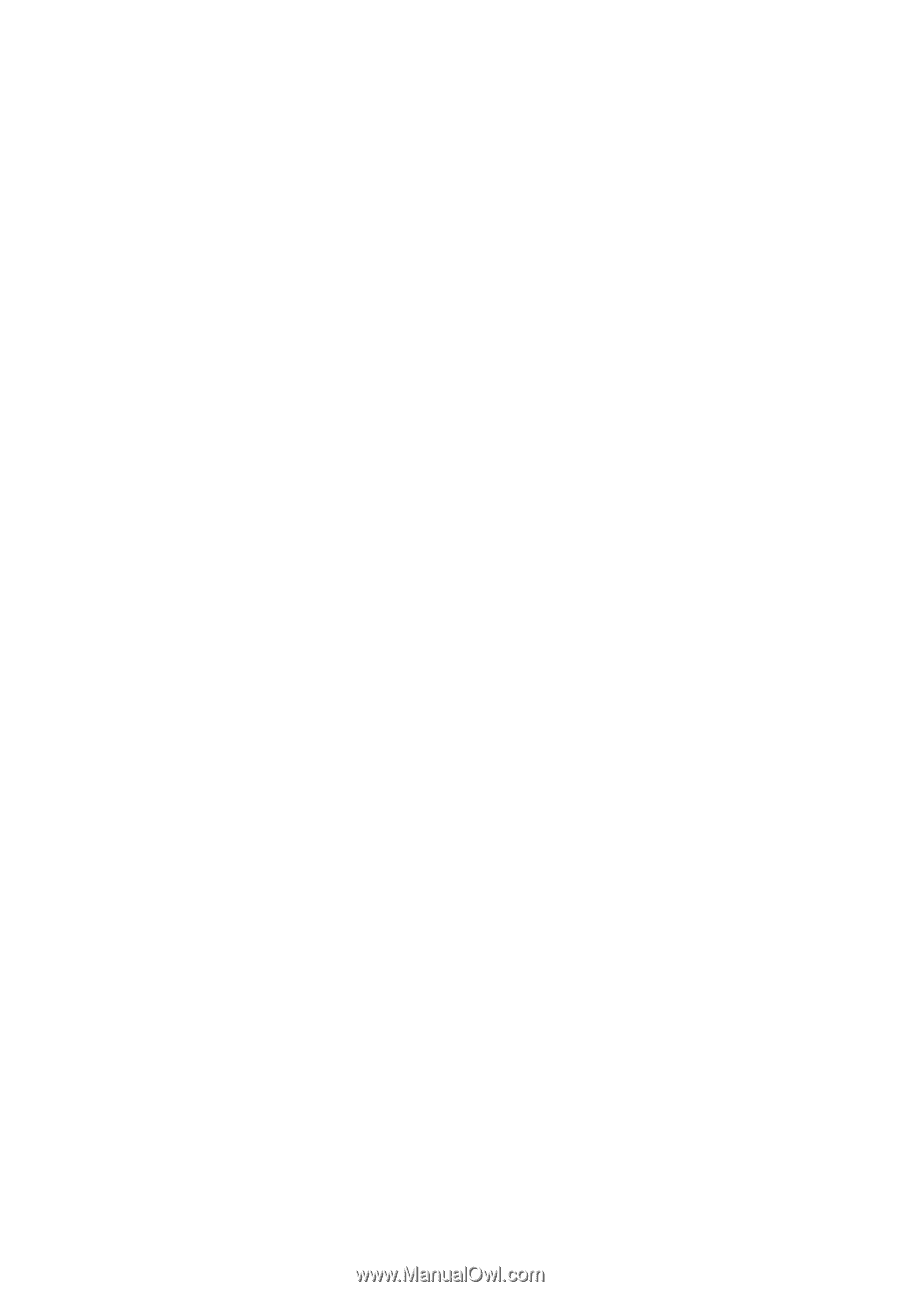
Acer Projector
X1185/X1185N/X1285/X1285N/
S1285/P1185/P1285/P1385W/
H5381BD/X1385WH/H6518BD/
P1525
Series User's Guide