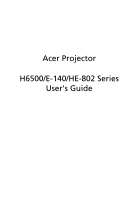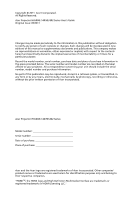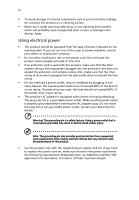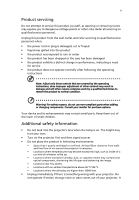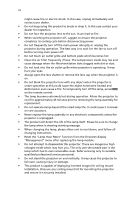Acer H6500 User Manual
Acer H6500 Manual
 |
View all Acer H6500 manuals
Add to My Manuals
Save this manual to your list of manuals |
Acer H6500 manual content summary:
- Acer H6500 | User Manual - Page 1
Acer Projector H6500/E-140/HE-802 Series User's Guide - Acer H6500 | User Manual - Page 2
Reserved. Acer Projector H6500/E-140/HE-802 Series User's Guide Original Issue: 09/2011 Changes may be made periodically to the information in this publication without obligation to notify any person of such revisions or changes. Such changes will be incorporated in new editions of this manual or - Acer H6500 | User Manual - Page 3
instructions marked on the product. Turning the product off before cleaning Unplug this product from the wall outlet before cleaning. Do not use liquid cleaners or aerosol cleaners. Use power cord before removing the power supply unit from the projector. • If the system has multiple sources of power, - Acer H6500 | User Manual - Page 4
which will probably cause unexpected short current or damage rotor devices, lamp. Using electrical power • This product should be operated from the type performance of this product. • Use the product only with the supplied power supply cord set. If you need to replace the power cord set, make sure - Acer H6500 | User Manual - Page 5
not use non-compliant parts when adding or changing components. Consult your reseller for purchase options. Your device and its enhancements may contain small parts. Keep them out of the reach of small children. Additional safety information • Do not look into the projector's lens when the lamp is - Acer H6500 | User Manual - Page 6
professional service personnel. • Do not stand the projector on end vertically. It may cause the projector to fall over, causing injury or damage. • This product is capable of displaying inverted images for ceiling mount installation. Only use acer ceiling mount kit for mounting the projector and - Acer H6500 | User Manual - Page 7
people speaking near you. Disposal instructions Do not throw this electronic device into the acer-group.com/public/ Sustainability/sustainability01.htm Mercury advisory For projectors or electronic products containing an LCD/CRT monitor or display: "Lamp(s) contain Mercury, Dispose Properly." Lamp - Acer H6500 | User Manual - Page 8
all changing instructions. • This product will detect the life of the lamp itself. Please be sure to change the lamp when it shows warning messages. • Reset the "Lamp Hour Reset" function from the Onscreen display "Management" menu after replacing the lamp module. • When switching the projector off - Acer H6500 | User Manual - Page 9
distance 11 How to get a preferred image size by adjusting distance and zoom 13 User Controls 15 Installation menu 15 Acer Empowering Technology 16 Onscreen Display (OSD) Menus 17 Color 18 Image 20 Management 21 Setting 23 Timer 25 Language 25 Appendices 26 Troubleshooting - Acer H6500 | User Manual - Page 10
LED & Alarm Definition Listing 30 Replacing and cleaning the dust filters 31 Replacing the Lamp 32 Ceiling Mount Installation 33 Specifications 36 Compatibility modes 38 Regulations and safety notices 42 - Acer H6500 | User Manual - Page 11
This product is a single-chip DLP® projector. Outstanding features include: • DLP® technology • Native 1920 x 1080 1080p resolution 4:3 / 16:9 / L.Box aspect ratio supported • Acer ColorBoost technology delivers nature's true colors for vivid, life-like images • Acer ColorSafe II technology ensures - Acer H6500 | User Manual - Page 12
lens cap Acer Projector Security Card Security card Power cord H6500/E-140/HE-802 Series P/N:MU.JD500.001 User's guide VGA cable POWER FREEZE HIDE ASPECT RATIO RESYNC SOURCE ZOOM RGB BRIGHTNESS COLOR CONTRAST PgUp PgDn VGA COMPONENT VIDEO S-VIDEO DVI HDMI WIRELESS MUTE Remote control - Acer H6500 | User Manual - Page 13
English 3 Projector Overview Projector Outlook Front / upper side 1 7 6 8 97 2 3 # Description 1 Control panel 2 Ventilation (inlet) 3 Ventilation (outlet) 4 Elevator button 5 Elevator foot Rear side 5 4 10 # Description 6 Zoom lever 7 Remote control receivers 8 Focus ring 9 Zoom - Acer H6500 | User Manual - Page 14
"Turning the Projector On/Off" section. 6 TEMP Temp Indicator LED 7 Four directional select Use to select items or make keys adjustments to your selection. 8 SOURCE Changes the active source. 9 Empowering key Unique Acer functions: eView, eTimer, ePower Management. 10 Remote control - Acer H6500 | User Manual - Page 15
Projector On/Off" section. 7 ASPECT RATIO To choose the desired aspect ratio (Auto/4:3/16:9/L.Box) 8 ZOOM Zooms the projector display in or out. 9 Empowering key Unique Acer -color optimization. 14 BRIGHTNESS Press "BRIGHTNESS" to adjust the brightness of the image. 15 CONTRAST Use the - Acer H6500 | User Manual - Page 16
COLOR Press "COLOR" to adjust the color temperature of image. 17 VGA Press "VGA" to change source to the VGA connector. This connector supports video. This connection supports YPbPr (480p/576p/720p/1080p) and YCbCr (480i "Security settings". 26 Four directional Use up, down, left, right - Acer H6500 | User Manual - Page 17
English USB 7 Getting Started Connecting the Projector USB R BG D-Sub 5 DVD player, Set-top Box, HDTV receiver Video Output R BG cable 7 HDMI cable 8 12V DC Cable Note: To ensure the projector works well with your computer, please make sure the timing of the display mode is - Acer H6500 | User Manual - Page 18
connected. The Power indicator LED will flash red. 3 Turn on the projector by pressing "Power" button on the control panel, and the Power at the same time, use the "Source" button on either control panel or the remote control or direct source key on the remote control to switch between inputs - Acer H6500 | User Manual - Page 19
indicator will turn solid red. Contact your local dealer or service center. • "Fan failed. Lamp will automatically turn off soon." This onscreen message indicates that the fan has failed. The lamp will automatically turn off, the projector will automatically shut down, and the LED temp indicator - Acer H6500 | User Manual - Page 20
the Projected Image Adjusting the Height of Projected Image The projector is equipped with elevator feet for adjusting the height of #2), then release the button to lock the elevator foot into position. 3 Use Tilt adjusting wheel (Illustration #3) to fine-tune the display angle. To lower the image: - Acer H6500 | User Manual - Page 21
Consult the table below to find the optimal image sizes achievable when the projector is positioned at a desired distance from the screen. Example: If the projector is 3 m from the screen, good image quality is possible for image sizes between 75" and 90". Note: Remind as below figure, the space - Acer H6500 | User Manual - Page 22
12 English Screen size Top Screen size Top Desired Distance (Min zoom) (m) Diagonal (inch) W (cm) x H (cm) From base to top of image (cm) (Max zoom) Diagonal (inch) W (cm) 500 x 281 326 271 600 x 338 392 10 251 556 x 313 363 301 667 x375 435 Zoom Ratio: 1.2x - Acer H6500 | User Manual - Page 23
Form base to top of image 2.4 m C 2 m B Desired Distance The table below shows how to achieve a desired image size by adjusting either the position or the zoom ring. For example: to obtain an image size of 60" set the projector at a distance 2.0 m and 2.4 m from the screen and adjust the zoom - Acer H6500 | User Manual - Page 24
14 English Desired Image Size Distance (m) Diagonal (inch) 30 40 50 60 70 80 90 100 120 150 180 200 250 300 Zoom Ratio: 1.2x W (cm) x H (cm) 66 x 37 89 x 50 111 x 62 133 x 75 155 x 87 177 x 100 199 x 112 221 x 125 266 x 149 332 x 187 398 x 224 - Acer H6500 | User Manual - Page 25
the "MENU" button on the control pad to launch the OSD for projector installation and maintenance. 3 The background pattern acts as a guide to adjusting the calibration and alignment settings, such as screen size and distance, focus and more. 4 The Installation menu includes the following options - Acer H6500 | User Manual - Page 26
time control. Please refer to Onscreen Display Menus section for more detail. Acer ePower Management Press " " to launch "Acer ePower Management". "Acer ePower Management" provides user one shortcut to save lamp and projector life. Please refer to Onscreen Display section for more detail. - Acer H6500 | User Manual - Page 27
17 Onscreen Display (OSD) Menus The projector has multilingual OSD that allow you to make image adjustments and change a variety of settings. Using the OSD menus • To open the OSD menu, press "MENU" on the remote control or control panel. • When the OSD is displayed, use the keys to select any - Acer H6500 | User Manual - Page 28
Cinema: For dark movie content. • Game: For game content. • Sports: For sport picture. • User: Memorize user's settings. Use this function to choose a proper color according to the wall. There are several choices, including white, light yellow, light blue, pink, dark green. It will compensate the - Acer H6500 | User Manual - Page 29
Color R Adjusts the red color. Color G Adjusts the green color. Color B Adjusts the blue color. Color C Adjusts the cyan color. Color Y Adjusts the yellow color. Color M Adjusts the magenta color. Skin Color Adjusts the skin color. Adjusts a video image from black and white to fully saturated color - Acer H6500 | User Manual - Page 30
You can project from behind a translucent screen with ceiling mounted projection. Use this function to choose your desired aspect ratio. • Auto: Keep the image with original width-higth ratio and maxi mize the image to fit native horizontal or vertical pixels. • 4:3: The image will be scaled to fit - Acer H6500 | User Manual - Page 31
Video mode. Note: "HDMI Scan Info" function is only supported under HDMI mode. Management ECO Mode High Altitude Auto Shutdown Turn Off Mode Choose "On" to dim the projector lamp which will lower power consumption, extend the lamp life and reduce noise. Choose "Off" to return normal mode. Choose - Acer H6500 | User Manual - Page 32
22 English Lamp Hour Elapse Lamp Reminding Lamp Hour Reset Displays the lamp's elapsed operating time (in hours). Activate this function to display a reminder to change the lamp 30 hours before its expected end-of-life. Press the button and choose "Yes" to turn the lamp hour counter to 0 hours. - Acer H6500 | User Manual - Page 33
format is NTSC. Set your screen aspect ratio to 4:3. This function is not available when the aspect ratio is "16:9" or "Auto" . Security This projector provides a useful security function for the administrator to manage usage of the projector . Press to change the "Security" setting. If the - Acer H6500 | User Manual - Page 34
the remote control projector on.", the user has to enter the password every time when the projector is turned on. Administrator Password The "Administrator Password" can be used Acer service center. Default is "On", the down/up move of electronic screen will be related with power on/off of Projector - Acer H6500 | User Manual - Page 35
. • Press or to adjust the timer period. • Press or screen. to which timer mode to display on the Language Language Choose the multilingual OSD menu. Use the or key to select your preferred menu language. • Press to confirm the selection. - Acer H6500 | User Manual - Page 36
26 Appendices English Troubleshooting If you experience a problem with your Acer projector, refer to the following troubleshooting guide. If the problem persists, please contact your local reseller or service center. Image Problems and Solutions # Problem Solution 1 No image appears • - Acer H6500 | User Manual - Page 37
color depth settings on your computer. 6 Image has vertical • Use projector. Refer to the "How to Get a Preferred Image Size by Adjusting Distance and Zoom" section for more information. 8 Image is stretched When you play a DVD encoded in anamorphic or 16:9 when displaying a aspect ratio - Acer H6500 | User Manual - Page 38
Aspect Ratio" and try different settings. If possible, reposition the projector so that it is centered on the screen. Press the "Keystone / " on the OSD or the remote control until the sides are vertical. Select "Image --> Projection" on the OSD and adjust the projection direction. Problems with - Acer H6500 | User Manual - Page 39
OSD Messages # Condition 1 Message Message Reminder Fan Fail - the system fan is not working. Projector Overheated - the projector has exceeded its recommended operating temperature and must be allowed to cool down before it may be used. Replace the lamp - the lamp is about to reach its maximum - Acer H6500 | User Manual - Page 40
error (T ≤ 105°C) (Lamp Over Temperature) OSD shows "Projector Overheated" Thermal Switch error (T ≥ 105°C) (Lamp Over Temperature) OSD shows "Projector Overheated" Fan lock error OSD shows red "Fan Fail, Will automatically turn off soon" Lamp error (Lamp, ballast) Color Wheel fail Lamp LED Red - Acer H6500 | User Manual - Page 41
the dust filters Clean the dust filters after every 1000 hours of use. If they are not cleaned periodically, they can become clogged with dust, preventing proper ventilation. This can cause overheating and damage the projector. (Normally 1000 hours is recommended, clean period will be depending on - Acer H6500 | User Manual - Page 42
(s) from the cover, and then pull out the lamp. The projector will detect the lamp life. You will be shown a warning message "Lamp is approaching the end of its useful life in full power operation. Replacement Suggested!" When you see this message, change the lamp as soon as possible. Make sure the - Acer H6500 | User Manual - Page 43
If you wish to install the projector using a ceiling mount, please refer to the steps below: 1 Drill four holes into a solid, structurally sound part of the ceiling, and secure the mount base. 20mm mm13 m4m9.9 8.4 mm 130 mm Note: Screws are not included. Please obtain the appropriate - Acer H6500 | User Manual - Page 44
number of screws for the projector size to attach the projector to the ceiling mount bracket. Note: It is recommended that you keep a reasonable space between the bracket and the projector to allow for proper heat distribution. Use two washers for extra support, if deemed necessary. 4 Attach the - Acer H6500 | User Manual - Page 45
appropriate type of screw and washer for each model is listed in the table below. 3 mm diameter screws are enclosed in the screw pack. Models H6500/E-140/HE-802 Screw Type B Diameter (mm) Length (mm) 3 25 SCREW SPEC. M3 x 10 mm Washer Type Large Small V V 60.0 mm 160.0 mm - Acer H6500 | User Manual - Page 46
colors Projection lens Projection screen size (diagonal) Projection distance Throw ratio Horizontal scan rate Vertical refresh scan rate Lamp type Keystone correction Weight Dimensions (W x D x H) Digital Zoom Power supply Power consumption Operating temperature I/O connectors DLP® Native: 1080P - Acer H6500 | User Manual - Page 47
37 English Standard package contents • AC power cord x1 • VGA cable x1 • Remote control x1 • Batteries x2 (for remote control) • User's Guide (CD-ROM) x1 • Quick start guide x1 • Security card x1 • Carrying case x1 * Design and specifications are subject to change without notice. - Acer H6500 | User Manual - Page 48
38 English Compatibility modes A. VGA Analog 1 VGA Analog - PC Signal Modes Resolution VGA SVGA XGA SXGA QuadVGA SXGA+ UXGA PowerBook G4 PowerBook G4 PowerBook G4 PowerBook G4 PowerBook G4 PowerBook G4 i Mac DV(G3) 640x480 640x480 640x480 640x480 800x600 800x600 800x600 800x600 800x600 - Acer H6500 | User Manual - Page 49
60.3 68.6 44.8 49.6 55.9 65.3 47.7 67.50 3 VGA Analog -Component Signal Modes 480i 576i 480p 576p 720p 720p 1080i 1080i 1080p 1080p 1080p Resolution 720x480 720x576 720x480 720x576 1280x720 1280x720 1920x1080 1920x1080 1920x1080 1920x1080 1920x1080 V.Frequency [Hz] 59.94(29.97) 50(25) 59.94 50 - Acer H6500 | User Manual - Page 50
40 English SXGA QuadVGA SXGA+ UXGA PowerBook G4 PowerBook G4 PowerBook G4 PowerBook G4 PowerBook G4 PowerBook G4 i Mac DV(G3) 1024x768 1024x768 1024x768 1152x864 1152x864 1152x864 1280x1024 1280x1024 1280x1024 1280x1024 1280x960 1280x960 1400x1050 1600x1200 640x480 640x480 800x600 1024x768 - Acer H6500 | User Manual - Page 51
720x576(1440x576) 576p 720x576 720p 1280x720 720p 1280x720 1080i 1920x1080 1080i 1920x1080 1080p 1920x1080 1080p 1920x1080 1080p 1920x1080 Graphic source Horizontal scan monitor range rate: limits Vertical scan rate: ADC Max. pixel rate: TMDS Max. frequency: V.Frequency [Hz - Acer H6500 | User Manual - Page 52
notice This device has been tested and found to comply with uses, and can radiate radio frequency energy and, if not installed and used in accordance with the instructions is likely to result in interference to radio and TV reception. Caution Changes or modifications not expressly approved by - Acer H6500 | User Manual - Page 53
du Canada. Declaration of Conformity for EU countries Acer hereby declares that this projector series in which it has been approved for wireless use. Depending on configurations, this product may or To prevent radio interference to the licensed service, this device is intended to be operated - Acer H6500 | User Manual - Page 54
: +39-02 9399-2913, www.acer.it Hereby declare that: Product: Trade Name: Model Number: Machine Type: Projector Acer M1P1108 H6500/E140/HE-802 Is compliant with the RoHS Directive 2002/95/EC on the Restriction of the Use of certain Hazardous Substances in Electrical and Electronic Equipment -. - Acer H6500 | User Manual - Page 55
Acer Incorporated 8F, 88, Sec. 1, Xintai 5th Rd., Xizhi, New Taipei City 221,Taiwan, R.O.C. The standards listed below are EN300 328 -. EN301 893 (Applicable to 5GHz high performance RLAN). Year to begin affixing CE marking 2011. Easy Lai /Manager Regulation Center, Acer Inc. Aug. 24, 2011 Date - Acer H6500 | User Manual - Page 56
U. S. A. Tel : 254-298-4000 Fax : 254-298-4147 www.acer.com Federal Communications Commission Declaration of Conformity This device complies with Part 15 of the Product: DLP Projector Model Number: M1P1108 Machine Type: H6500/E140/HE-802 Name of Responsible Party: Acer America Corporation
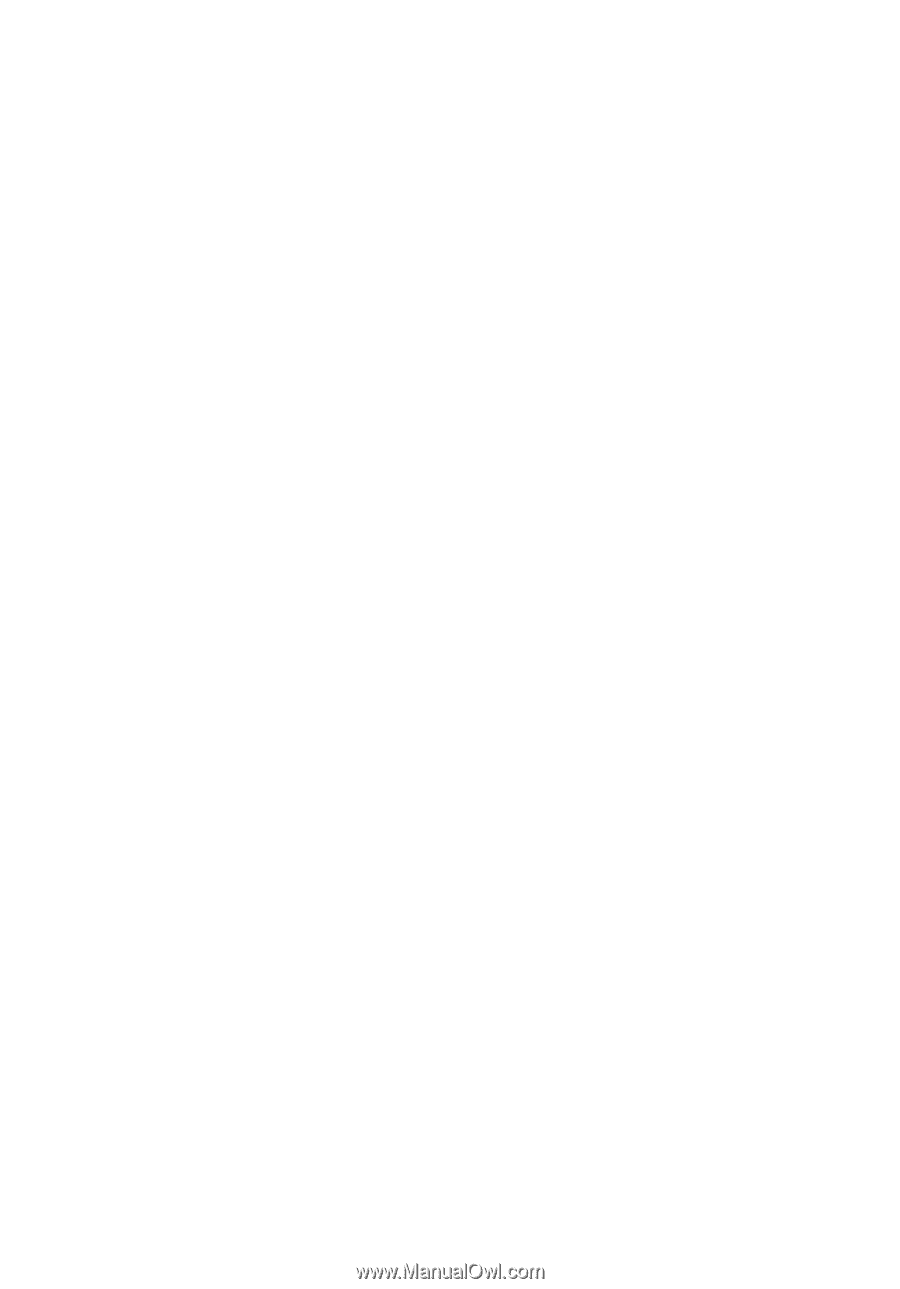
Acer Projector
H6500/E-140/HE-802 Series
User's Guide