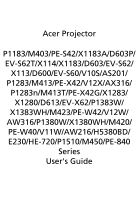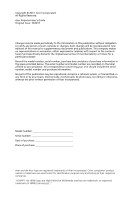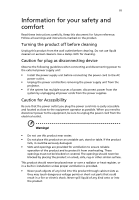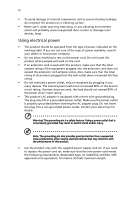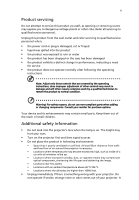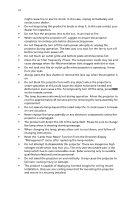Acer H6520BD User Manual
Acer H6520BD Manual
 |
View all Acer H6520BD manuals
Add to My Manuals
Save this manual to your list of manuals |
Acer H6520BD manual content summary:
- Acer H6520BD | User Manual - Page 1
Acer Projector P1183/M403/PE-S42/X1183A/D603P/ EV-S62T/X114/X1183/D603/EV-S62/ X113/D600/EV-S60/V10S/AS201/ P1283/M413/PE-X42/V12X/AX316/ /EV-X62/P1383W/ X1383WH/M423/PE-W42/V12W/ AW316/P1380W/X1380WH/M420/ PE-W40/V11W/AW216/H5380BD/ E230/HE-720/P1510/M450/PE-840 Series User's Guide - Acer H6520BD | User Manual - Page 2
. Acer Incorporated. All Rights Reserved. Acer Projector User's Guide Original Issue: 10/2013 Changes may be made periodically to the information in this publication without obligation to notify any person of such revisions or changes. Such changes will be incorporated in new editions of this manual - Acer H6520BD | User Manual - Page 3
document for future reference. Follow all warnings and instructions marked on the product. Turning the product off power outlet. • Unplug the power cord before removing the power supply unit from the projector. • If the system has multiple sources of power, disconnect power from the system by - Acer H6520BD | User Manual - Page 4
surface. • Never use it under sporting, exercising, or any vibrating environment which will probably cause unexpected short current or damage rotor devices, lamp. Using electrical power • This product should be operated from the type of power indicated on the marking label. If you are not sure - Acer H6520BD | User Manual - Page 5
performance, indicating a need for service • the product does not operate normally after following the operating instructions Note: Adjust only those • Do not look into the projector's lens when the lamp is on. The bright may hurt your eyes. • Turn on the projector first and then signal sources • - Acer H6520BD | User Manual - Page 6
and follow all changing instructions. • Reset the "Lamp Hour Reset" function from the Onscreen display "Management" menu after replacing the lamp module. • Do not attempt to disassemble this projector. There are dangerous high voltages inside which may hurt you. The only user serviceable part is the - Acer H6520BD | User Manual - Page 7
hear people speaking near you. Disposal instructions Do not throw this electronic device into acer-group.com/public/ Sustainability/sustainability01.htm Mercury advisory For projectors or electronic products containing an LCD/CRT monitor or display: "Lamp(s) contain Mercury, Dispose Properly." Lamp - Acer H6520BD | User Manual - Page 8
. • Place In direct sunlight. Precautions Follow all warnings, precautions and maintenance as recommended in this user's guide to maximize the life of your unit. Warning: • Do not look into the projector's lens when the lamp is on. The bright light may hurt your eyes. • To reduce the risk of fire or - Acer H6520BD | User Manual - Page 9
8 Connecting the Projector 8 Turning the Projector On/Off 10 Turning on the Projector 10 Turning the projector off 11 Adjusting User Controls 21 Installation menu 21 Onscreen Display (OSD) Menus 22 Color 23 Image 25 Setting 27 Management 30 Audio 31 3D 32 Language 32 Acer - Acer H6520BD | User Manual - Page 10
Panel 34 Network Setting 35 Alert Setting 35 Logout 36 Appendices 37 Troubleshooting 37 LED & Alarm Definition Listing 41 Cleaning and replacing the dust filters 42 Replacing the Lamp 43 Ceiling Mount Installation 44 Specifications 47 Compatibility modes 51 Regulations and - Acer H6520BD | User Manual - Page 11
aspect ratio supported • Enables projecting 3D content via DLP Link Technology • Acer ColorBoost User) enable optimum performance in any situation • NTSC / PAL / SECAM compatible and HDTV (720p, 1080i, 1080p) supported • Lower power consumption and economy (ECO) mode extends lamp life • Acer - Acer H6520BD | User Manual - Page 12
make sure your unit is complete. Contact your dealer immediately if any thing is missing. Projector Power cord VGA cable 2 x Batteries (option) Security card User's guide Quick start guide MEDIA SETUP MODE SOURCE HIDE ZOOM RATIO FREEZE Carrying case (option) MEDIA SETUP MODE SOURCE - Acer H6520BD | User Manual - Page 13
English 3 Projector Overview Projector Outlook Front / upper side 4 3 21 5 67 8 # Description 1 Remote control receiver 2 Power button 3 Control panel 4 Lamp cover Right / Rear side 12 3 4 # Description 5 Zoom lever 6 Focus ring 7 Projection lens 8 Tilt adjusting - Acer H6520BD | User Manual - Page 14
lock port Note: Functions vary depending on model definition. Control Panel 2 3 LAMP TEMP 1 # Icon Function 1 POWER Source 2 LAMP 3 TEMP Description Power Indicator LED See the contents in "Turning the Projector On/Off" section. Changes the active source, short press the button - Acer H6520BD | User Manual - Page 15
. Refer to the "Turning the Projector On/Off" section. 3 3D Press "3D" to select 3D models. 4 SOURCE Changes the active source. 5 MODE Press "MODE" to select the display mode from Bright, Presentation, Standard, Video, Game, Education and User. 6 HIDE Momentarily turns off the video - Acer H6520BD | User Manual - Page 16
VGA Press "VGA" to change source to the VGA connector. This connector supports analog RGB, YPbPr (480p/576p/720p/ 1080i), YCbCr (480i/576i) and S-Video. 21 SD/USB A No function. 22 USB B For USB control and firmware upgrade. 23 HDMI/DVI To change source to HDMI/MHL. (no DVI function) 24 - Acer H6520BD | User Manual - Page 17
English 7 MHL (Mobile High-Definition Link) Control 1 MEDIA SOURCE 2 SETUP MODE HIDE ZOOM 3 4 FREEZE 5 6 8 7 # Icon Component Description 1 MODE • Press "MODE" button for one second to activate the MHL Control Mode. • To exit, press the "MODE" button again. 2 SOURCE Press the - Acer H6520BD | User Manual - Page 18
English Y RBG 8 Getting Started Connecting the Projector S-Video output WR 8 6 Video output WR Y DVD player, Set-top Box, HDTV receiever D-Sub 5 D-Sub 2 R BG 2 4 11 12 D-Sub D-Sub HDTV adapter HDMI HDMI - Acer H6520BD | User Manual - Page 19
works well with your computer, please make sure the timing of the display mode is compatible with the projector. Note: Functions vary depending on model definition. Note: USB cable needs powered extender if the length is over 5 m. Note: VGA OUT loops through for VGA - Acer H6520BD | User Manual - Page 20
1 Ensure that the power cord and signal cable are securely connected. The Power indicator LED will flash red. 2 Turn on the projector by pressing "Power" button on the control panel or remote control, and the Power indicator LED will turn blue. 3 Turn on your source (computer, notebook, - Acer H6520BD | User Manual - Page 21
to turn the projector immediately back on anytime during the 2minute shutdown process. (only supported under "Instant service center. • "Fan failed. Lamp will automatically turn off soon." This onscreen message indicates that the fan has failed. The lamp will automatically turn off, the projector - Acer H6520BD | User Manual - Page 22
English 12 Adjusting the Projected Image Adjusting the Height of Projected Image The projector is equipped with elevator feet for adjusting the height of image. To raise/lower the image: Use Tilt adjusting wheel to fine-tune the display angle. Tilt adjusting wheel - Acer H6520BD | User Manual - Page 23
image size and distance Consult the table below to find the optimal image sizes achievable when the projector is positioned at a desired distance from the screen. • SVGA/XGA series If the projector is 2.0 m from the screen, good image quality is possible for image sizes between 46" and 50". Note - Acer H6520BD | User Manual - Page 24
14 • WXGA series If the projector is 2.0 m from the screen, good image quality is possible for image sizes between 55" and 60". English Note: Remind as below figure, the space of - Acer H6520BD | User Manual - Page 25
15 • 720p series If the projector is 3 m from the screen, good image quality is possible for image sizes between 80" and 87". English Note: Remind as below figure, the space of - Acer H6520BD | User Manual - Page 26
16 • 1080p series If the projector is 3 m from the screen, good image quality is possible for image sizes between 74" and 90". English Note: Remind as below figure, the space of - Acer H6520BD | User Manual - Page 27
image size by adjusting either the position or the zoom ring. • SVGA/XGA series To obtain an image size of 50" set the projector at a distance 2.0 m and 2.2 m from the screen. A 50" Desired image size D Height: 88 cm from base to top of image 2.2 m C 2.0 m B Desired Distance Desired Image - Acer H6520BD | User Manual - Page 28
18 • WXGA series To obtain an image size of 60" set the projector at a distance 2.0 m and 2.2 m from the screen. English A 60" Desired image size D Height: 91 cm from base to top of image 2.2 m C 2.0 m B Desired Distance Desired Image Size - Acer H6520BD | User Manual - Page 29
19 • 720p series To obtain an image size of 60" set the projector at a distance 2.06 m and 2.26 m from the screen. English A 60" Desired image size D Height: 89 cm from base to top of image 2.26 m C 2.06 m B Desired - Acer H6520BD | User Manual - Page 30
20 • 1080p series To obtain an image size of 50" set the projector at a distance 1.7 m and 2.0 m from the screen. English A 50" Desired image size D Height: 72 cm from base to top of image 2.0 m C 1.7 m B Desired Distance Desired Image Size - Acer H6520BD | User Manual - Page 31
" button on the control pad to launch the OSD for projector installation and maintenance. 3 The background pattern acts as a guide to adjusting the calibration and alignment settings, such as screen the menu and return to the Acer welcome screen. Note: Functions vary depending on model definition. - Acer H6520BD | User Manual - Page 32
return to the main menu. • To exit OSD, press "MENU" on the remote control or control panel again. The OSD menu will close and the projector will automatically save the new settings. Main menu Setting Sub menu Note: Some of the following OSD settings may not be available. Please refer to - Acer H6520BD | User Manual - Page 33
environment. • Movie: For brighter and general movie/video/photo playing. • Dark Cinema: For dark movie content. • Sports: For sport picture. • User: Memorize user's settings. Use this function to choose a proper color according to the wall. There are several choices, including white, light yellow - Acer H6520BD | User Manual - Page 34
Gamma Advanced Mode Use this function to choose CT1, CT2 (Native), CT3, User mode. R Gain Adjusts the red gain for color temperature optimization. G Gain Note: "Saturation" and "Tint" functions are not supported under computer or HDMI mode. Note: Functions vary depending on model definition. - Acer H6520BD | User Manual - Page 35
Mode • Front-Ceiling: When you select this function, the projector inverts the image for ceiling-mounted projection. Front: The factory default tilting projection. (±40 degrees) Sharpeness H. Keystone The Manual Keystone function is unavailable under Auto Keystone setting to "On". Adjusts - Acer H6520BD | User Manual - Page 36
image down. to move the image up. Frequency "Frequency" changes the projector's refresh rate to match the frequency of your computer's graphics card. If "H. Position", "V. Position", "Frequency" and "Tracking" functions are not supported under HDMI or Video mode. Note: "HDMI Color Range" and "HDMI - Acer H6520BD | User Manual - Page 37
default startup screen of your Acer projector. • User: Use memorize picture from "Screen Capture" function. Use this function to customize the startup screen. To capture the image that you want to use as the startup screen, follow the instructions below. Notice: Before proceeding with the following - Acer H6520BD | User Manual - Page 38
accepted by projector anytime no matter what the Administrator Password is. • If losing this security card and number, please contact with an Acer service center. Lock to user startup screen Default Lock User Startup Screen is "Off". If lock user startup screen is "On", users cannot change startup - Acer H6520BD | User Manual - Page 39
English 29 LAN LAN Default is "Off". Choose "On" to enable LAN connection. If users want to do LAN control under standby mode, change VGA OUT (Standby) from Off to On. LAN IP/Mask Identify IP and Mask address. LAN - Acer H6520BD | User Manual - Page 40
English 30 Management ECO Mode High Altitude Turn Off Mode Auto Shutdown Lamp Hour Elapse Lamp Reminding Lamp Hour Reset Choose "On" to dim the projector lamp which will lower power consumption, extend the lamp life and reduce noise. Choose "Off" to return normal mode. Choose "On" to turn on - Acer H6520BD | User Manual - Page 41
" to mute the volume. • Choose "Off" to restore the volume. Power On/Off Volume Select this function to adjust the notification volume when turning the projector on/off. Note: Functions vary depending on model definition. - Acer H6520BD | User Manual - Page 42
the correct image (for DLP 3D). Choose "On" to display the 3D warning message. Note: It needs correct settings on graphic card 3D application program for correct 3D display. Note: The SW players, such as Stereoscopic Player and DDD TriDef Media Player can support 3D format files. You can download - Acer H6520BD | User Manual - Page 43
Open browser and enter the Server IP address by 192.168.100.10 to find below homepage of acer LAN webpage management. A password is needed to login in before using. Select a user. Administrator is with high authority that can process more operations such as network setting and alert setting. Default - Acer H6520BD | User Manual - Page 44
, Control Panel, Networking Setting and Alert Setting. Note: Control Panel and Network Setting are only for Administrator account. Control Panel Enduser can control and adjust projector setting value via this page. - Acer H6520BD | User Manual - Page 45
Enduser can set IP address, group name and password as wish. After change network configurations or password, projector will reboot automatically after press "Apply". Note: Group Name and projector Name must be less then 32 characters. Alert Setting Enduser can send mail with error message right - Acer H6520BD | User Manual - Page 46
English 36 Logout After tap Logout, you will return to login page within 5 seconds. Note: Functions vary depending on model definition. - Acer H6520BD | User Manual - Page 47
37 Appendices English Troubleshooting If you experience a problem with your Acer projector, refer to the following troubleshooting guide. If the problem persists, please contact your local reseller or service center. Image Problems and Solutions # Problem Solution 1 No image appears • - Acer H6520BD | User Manual - Page 48
difficulty changing resolutions or your monitor freezes, restart all equipment including the projector. 4 The screen of the • If you are using a Microsoft® Each has a different way to be reactivated. Refer to your computer's manual for detailed information. • If you are using an Apple® Mac® OS - Acer H6520BD | User Manual - Page 49
you may need to adjust the following "widescreen" settings: DVD title • If you play a 4:3 format DVD title, please change the format to 4:3 in the projector OSD. • If the image is still stretched, you will also need to adjust the aspect ratio. Set up the display format to 16:9 (wide) aspect - Acer H6520BD | User Manual - Page 50
cool down before it may be used. Replace the lamp - the lamp is about to reach its maximum lifetime. Prepare to replace it soon. Problems with the Projector # Condition Solution 1 The projector stops responding If possible, turn off the projector, then to all controls unplug the power cord - Acer H6520BD | User Manual - Page 51
100ms ---- Power off (Cooling state) -- Power button OFF -- (cooling completed; standby mode) Error (thermal failure) -- Error (fan lock) -- Error (lamp breakdown) Error (color wheel fail) ON Quick Flashing Temp_LED Red Flash ON to OFF 100ms ---- -- -- ON Quick Flashing --- Power LED - Acer H6520BD | User Manual - Page 52
with dust, preventing proper ventilation. This can cause overheating and damage the projector. 2 1 Follow these steps: 1 Turn the projector off. Wait for the Power LED to stop flashing then unplug the the filter is broken, please contact your local dealer or service center to obtain a new filter. - Acer H6520BD | User Manual - Page 53
Use a screwdriver to remove the screw(s) from the cover, and then pull out the lamp. The projector will detect the lamp life. You will be shown a warning message "Lamp is approaching the end of its useful life in full power operation. Replacement suggested!" When you see this message, change the - Acer H6520BD | User Manual - Page 54
English 8.4 mm 44 Ceiling Mount Installation If you wish to install the projector using a ceiling mount, please refer to the steps below: 1 Drill four holes into a solid, structurally sound part of the ceiling, and secure the mount base. - Acer H6520BD | User Manual - Page 55
- For heat dissipation Note: It is recommended that you keep a reasonable space between the bracket and the projector to allow for proper heat distribution. Use two washers for extra support, if deemed necessary. 4 Attach the ceiling bracket to the ceiling rod. Screw Type A 50 mm length/ 8 mm - Acer H6520BD | User Manual - Page 56
in the table below. 4 mm diameter screws are enclosed in the screw pack. Screw Type B Diameter (mm) Length (mm) 4 25 Large V Washer Type Small V SCREW SPEC. M4 x 25 mm 82.30 mm 63.81 mm 55.00 mm 85.00 mm - Acer H6520BD | User Manual - Page 57
specs, please refer to Acer's published marketing specifications. Projection system Resolution Computer compatibility Video compatibility Aspect ratio Displayable colors Projection lens DLP 2.55, f = 2.79~23.99 mm, 1.1X manual zoom and manual focus • P1383W/X1383WH/M423/PE-W42/V12W/AW316/ P1380W/ - Acer H6520BD | User Manual - Page 58
/E230/HE-720 series: 58"@2m (1.55 ~ 1.70:1) • P1510/M450/PE-840 series: 60"@2m (1.51 ~ 1.83:1) 30k - 100 kHz 50-120 Hz 190W user-replaceable lamp ±40 degrees Internal speaker with 2 W output 2.5 Kg (5.51 Ibs) 314 mm X 223.4 mm X 93.4 mm (12.4" x 8.8" x 3.7") 2X AC input 100 - 240 V auto-switching - Acer H6520BD | User Manual - Page 59
to 40ºC / 32ºF to 104ºF • AC power cord x1 • VGA cable x1 • Remote control x1 • Battery x2 (for remote control) (option) • User's guide (CD-ROM) x1 • Quick start guide x1 • Security card x1 • Carrying case x1 (option) I/O connectors Power socket VGA IN VGA IN 1 VGA IN 2 VGA output 3.5 mm audio jack - Acer H6520BD | User Manual - Page 60
I/O connectors X113/ D600/ EV-S60/ V10S/ AS201/ X114/ X1183/ D603/ EV-S62 RJ45 LAN input X RS232 X HDMI /MHL X HDMI X Mini USB x1 (for firmware upgrade) V X1183A/ X1280/ D603P/ EV-S62T/ X1283/ D613/ EV-X62 X V X X V P1183/M403/PE-S42/ P1283/M413/PE-X42/ V12X/AX316/P1383W/ X1383WH/M423 - Acer H6520BD | User Manual - Page 61
51 English Compatibility modes A. VGA Analog 1 VGA Analog - PC Signal Modes VGA SVGA XGA SXGA QuadVGA SXGA+ UXGA PowerBook G4 PowerBook G4 PowerBook G4 PowerBook G4 PowerBook G4 PowerBook G4 i Mac DV (G3) Resolution 640x480 640x480 640x480 640x480 640x480 800x600 800x600 800x600 800x600 - Acer H6520BD | User Manual - Page 62
English 52 2 VGA Analog - Extended Wide timing Modes WXGA WSXGA+ WUXGA Resolution 1280x768 1280x768 1280x768 1280x720 1280x720 1280x800 *1280x800-RB 1440x900 1680x1050 1920x1080 (1080P) 1366x768 1920x1200-RB V.Frequency [Hz] 60 75 85 60 120 60 119.909 60 60 60 60 59.94 H.Frequency [KHz] 47.8 - Acer H6520BD | User Manual - Page 63
53 English SVGA 800x600 56 35.1 800x600 60 37.9 800x600 72 48.1 800x600 75 46.9 800x600 85 53.7 800x600 120 77.4 XGA 1024x768 60 48.4 1024x768 70 56.5 1024x768 75 60.0 1024x768 85 68.7 1024x768 120 99.0 SXGA 1152x864 70 63.8 1152x864 75 67.5 1152x864 85 - Acer H6520BD | User Manual - Page 64
1920x1080 1920x1080 50(25) 23.97/24 60 50 H.Frequency [KHz] 15.7 15.6 31.5 31.6 45.0 37.5 33.8 28.1 27.0 67.5 56.3 4 HDMI - 1.4a 3D Timing Modes 720p (Frame Packing) 720p (Frame Packing) 1080p (Frame Packing ) 720p (Frame Packing) 720p (Frame Packing) 1080i (Top and Bottom) 1080i (Top and Bottom - Acer H6520BD | User Manual - Page 65
English 55 C. MHL Digital Modes VGA 480i 576i 480p 480p_2x 576p 576p_2x 720p 720p 1080i 1080i 1080p 1080p 1080p Graphic source monitor range limits Resolution 640x480 720x480 (1440x480) 720x576 (1440x576) 720x480 1440x480 720x576 1440x576 1280x720 1280x720 1920x1080 1920x1080 1920x1080 1920x1080 - Acer H6520BD | User Manual - Page 66
notice This device has been tested and found to comply with not installed and used in accordance with the instructions, may cause harmful interference to radio communications. can be determined by turning the device off and on, the user is encouraged to try to correct the interference by one or - Acer H6520BD | User Manual - Page 67
du Canada. Declaration of Conformity for EU countries Acer hereby declares that this projector series is in compliance with the essential requirements and in 2.4 GHz band To prevent radio interference to the licensed service, this device is intended to be operated indoors and installation outdoors - Acer H6520BD | User Manual - Page 68
, 20020 Lainate (MI) Italy Tel: +39-02-939-921 ,Fax: +39-02 9399-2913 www.acer.it Declare under our own responsibility that the product: Product: Trade Name: Model Number: DLP Projector Acer D1P1327/H7P1320/DWX1305/DWX1304/DNX1303/ DNX1330/DSV1319/DNX1302/DSV1316/DSV1315/DSV1301 P1183/M403/PE-S42 - Acer H6520BD | User Manual - Page 69
95110 U. S. A. Tel: 254-298-4000 Fax: 254-298-4147 www.acer.com Federal Communications Commission Declaration of Conformity This device complies with Part 15 of the Importer is responsible for this declaration: Product: DLP Projector Model Number: D1P1327/H7P1320/DWX1305/DWX1304/ DNX1303/

Acer Projector
P1183/M403/PE-S42/X1183A/D603P/
EV-S62T/X114/X1183/D603/EV-S62/
X113/D600/EV-S60/V10S/AS201/
P1283/M413/PE-X42/V12X/AX316/
P1283n/M413T/PE-X42G/X1283/
X1280/D613/EV-X62/P1383W/
X1383WH/M423/PE-W42/V12W/
AW316/P1380W/X1380WH/M420/
PE-W40/V11W/AW216/H5380BD/
E230/HE-720/P1510/M450/PE-840
Series
User's Guide