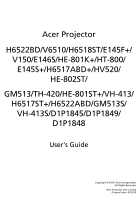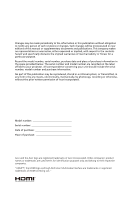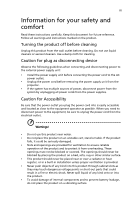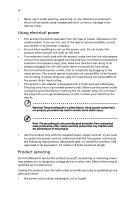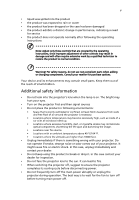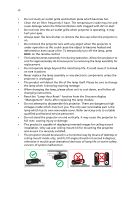Acer H6522BD User Manual
Acer H6522BD Manual
 |
View all Acer H6522BD manuals
Add to My Manuals
Save this manual to your list of manuals |
Acer H6522BD manual content summary:
- Acer H6522BD | User Manual - Page 1
Acer Projector H6522BD/V6510/H6518ST/E145F+/ V150/E146S/HE-801K+/HT-800/ E145S+/H6517ABD+/HV520/ HE-802ST/ GM513/TH-420/HE-801ST+/VH-413/ H6517ST+/H6522ABD/GM513S/ VH-413S/D1P1845/D1P1849/ D1P1848 User's Guide Copyright © 2019. Acer Incorporated. All Rights Reserved. Acer Projector User's Guide - Acer H6522BD | User Manual - Page 2
in new editions of this manual or supplementary documents and recorded on the label affixed to your projector. All correspondence concerning your unit should Acer Incorporated. Model number Serial number Date of purchase Place of purchase Acer and the Acer logo are registered trademarks of Acer - Acer H6522BD | User Manual - Page 3
document for future reference. Follow all warnings and instructions marked on the product. Turning the product off power outlet. • Unplug the power cord before removing the power supply unit from the projector. • If the system has multiple sources of power, disconnect power from the system by - Acer H6522BD | User Manual - Page 4
environment which will probably cause unexpected short current or damage rotor devices, lamp. Using electrical power • This product should be operated from the type 4.5 meters (15 feet) maximum length. Product servicing Do not attempt to service this product yourself, as opening or removing covers - Acer H6522BD | User Manual - Page 5
performance, indicating a need for service • the product does not operate normally after following the operating instructions Note: Adjust only those • Do not look into the projector's lens when the lamp is on. The bright may hurt your eyes. • Turn on the projector first and then signal sources • - Acer H6522BD | User Manual - Page 6
and follow all changing instructions. • Reset the "Lamp Hour Reset" function from the Onscreen display "Management" menu after replacing the lamp module. • Do not attempt to disassemble this projector. There are dangerous high voltages inside which may hurt you. The only user serviceable part is the - Acer H6522BD | User Manual - Page 7
't hear people speaking near you. Disposal instructions Do not throw this electronic device into acer-group.com/public/Sustainability/sustainability01.htm Mercury advisory For projectors or electronic products containing an LCD/CRT monitor or display: "Lamp(s) contain Mercury, Dispose Properly." Lamp - Acer H6522BD | User Manual - Page 8
. • Place In direct sunlight. Precautions Follow all warnings, precautions and maintenance as recommended in this user's guide to maximize the life of your unit. Warning: • Do not look into the projector's lens when the lamp is on. The bright light may hurt your eyes. • To reduce the risk of fire or - Acer H6522BD | User Manual - Page 9
Link) Control 10 Getting Started 12 Connecting the Projector 12 Turning the Projector On/Off 14 Turning on the Projector 14 Turning the projector off 15 Adjusting the Projected Image 16 Adjusting 28 Management 31 Audio 33 3D 33 Language 34 Appendices 35 Troubleshooting 35 - Acer H6522BD | User Manual - Page 10
LED & Alarm Definition Listing 39 Replacing the Lamp 40 Ceiling Mount Installation 41 Specifications 44 Compatibility modes 47 Regulations and safety notices 52 - Acer H6522BD | User Manual - Page 11
DLP® projector. Outstanding features include: • DLP® technology • Enables projecting 3D content via DLP Link Technology: Blue-Ray 3D supported • Acer 720p, 1080i/p) supported • Lower power consumption, economy (ECO) mode and EcoPro mode extend lamp life • Acer EcoProjeciton Technology delivers - Acer H6522BD | User Manual - Page 12
below. Check to make sure your unit is complete. Contact your dealer immediately if any thing is missing. English Projector Power cord HDMI cable (option) VGA cable (option) Quick Start Guide Panduan ringkas Ghid de pornire rapidă Stručná příručka Priročnik za hiter začetek Hurtig start - Acer H6522BD | User Manual - Page 13
English 3 Note: When projecting a 4K2K/60Hz signal, use an HDMI Premium certified 4K2K/60Hz cable supporting 18Gbps bandwidth. Trust the cable with the label - Acer H6522BD | User Manual - Page 14
English 4 Projector Overview Projector Outlook Front / upper side 12 34 56 76 7 8 8 11 # Description 1 Lamp cover 2 Air outlet 3 Control panel 4 Power button 5 Zoom ring 6 Air inlet 9 9 10 10 # Description 7 Focus ring 8 Remote control receiver 9 Projection lens 10 Lens - Acer H6522BD | User Manual - Page 15
5 Rear side 12 3 4 5 678 9 English # Description 1 Power socket 2 HDMI connector 3 HDMI (MHL) connector 4 DC 5V output (service) 5 PC analog signal/HDTV/component video input connector # Description 6 Kensington™ lock port 7 Composite video input connector 8 Audio in connector 9 - Acer H6522BD | User Manual - Page 16
Control Panel 1 2 3 English 4 7 8 5 9 6 10 # Icon Function 1 POWER POWER 2 LAMP LAMP 3 TEMP TEMP 4 POWER Description Power Indicator LED Lamp Indicator LED Temp Indicator LED See the contents in "Turning the Projector On/Off" section. 5 Four directional select Use to select items - Acer H6522BD | User Manual - Page 17
MC.JMV11.006 19 20 21 22 23 24 25 Model No:J-25050 MC.JMV11.009 # Icon Function Description 1 Infrared transmitter Sends signals to the projector. 2 POWER Refer to the "Turning the - Acer H6522BD | User Manual - Page 18
KEYSTONE Adjusts the image to compensate for distortion caused by tilting the projector. 11 BACK STOP Returns to the previous operation. Press to stop "VGA" to change source to the VGA connector. This 12 VGA connector supports analog RGB, YPbPr (480p/576p/720p/ 1080i), YCbCr (480i/576i) and - Acer H6522BD | User Manual - Page 19
display in. 23 VIDEO To change source to COMPOSITE VIDEO. 24 ZOOM OUT Zooms the projector display out. 25 LAN/WiFi No function. 26 Backlight Remote backlight. 27 Laser pointer Aim the remote at the viewing screen. 28 Laser button Aim - Acer H6522BD | User Manual - Page 20
10 MHL (Mobile High-Definition Link) Control English 1 1 1 2 2 2 4 34 34 3 7 57 7 5 5 8 68 68 6 9 9 9 10 10 10 # Icon Function Description 1 SOURCE Press the "SOURCE" button to toggle between Navigation, Numeric and Multi-Media mode. • Press "MODE" button for one - Acer H6522BD | User Manual - Page 21
English 11 # Icon Function Description • Press "BACK" to go back one menu step. 8 Back/Exit • To exit the file. (only for Navigation mode) Stop Discontinues playback. (only for Multi-Media mode) 9 PgUp/PgDn Use the button to select the next or previous page. (only for Navigation mode) - Acer H6522BD | User Manual - Page 22
English 12 Getting Started Connecting the Projector 2 2 LR HDTV adapter 3 3 10 9 10 3 4 5 7 8 Smart devices 5 RCA 6 Display Video output 2 Speakers 11 Screen 12 13 14 3D IR emitter 1 - Acer H6522BD | User Manual - Page 23
sure the timing of the display mode is compatible with the projector. Note 2: Functions vary depending on model definition Note 3: USB smartphone maker) to enable the MHL function. Note 5: USB DC 5V out connector support 5V power output for power bank charging only when MHL source is not detected. - Acer H6522BD | User Manual - Page 24
1 Ensure that the power cord and signal cable are securely connected. The Power indicator LED will flash red. 2 Turn on the projector by pressing "Power" button on the control panel or remote control, and the Power indicator LED will turn blue. 3 Turn on your source (computer, notebook, - Acer H6522BD | User Manual - Page 25
power button to turn the projector immediately back on anytime during the 2minute shutdown process. (only supported under "Instant Resume" mode) service center. Note 1: Whenever the projector automatically shuts down and the LED lamp indicator turns solid red, contact your local reseller or service - Acer H6522BD | User Manual - Page 26
English 16 Adjusting the Projected Image Adjusting the Height of Projected Image The projector is equipped with elevator feet for adjusting the height of image. To raise/lower the image: Use Tilt adjusting wheel to fine-tune the display angle. Tilt adjusting wheel - Acer H6522BD | User Manual - Page 27
zoom ring. • 1080p series with a zoom ratio of 1.1x and a throw ratio of 1.47~1.62:1 To obtain an image size of 60" set the projector at a distance 2.0 m and 2.2 m from the screen. A 60" Desired image size D Height: 87 cm from base to top of image 2.2 m C 2.0 m B Desired Distance Desired Image - Acer H6522BD | User Manual - Page 28
18 • 1080p series with a zoom ratio of 1.0x and a throw ratio of 0.5:1 To obtain an image size of 60" set the projector at a distance 0.7 m from the screen. English A 60" Desired image size C Height: 87 cm from base to top of image 0.7 m B Desired Distance Desired Image Size Diagonal ( - Acer H6522BD | User Manual - Page 29
button on the remote control to launch the OSD for projector installation and maintenance. 3 The background pattern acts as a guide to adjusting the calibration and alignment settings, such as exit the menu and return to the Acer welcome screen. Note: Functions vary depending on model definition. - Acer H6522BD | User Manual - Page 30
will return to the main menu. • To exit OSD, press "BACK" on the remote control or control panel. The OSD menu will close and the projector will automatically save the new settings. Main menu Setting Sub menu Note 1: Some of the following OSD settings may not be available. Please refer to - Acer H6522BD | User Manual - Page 31
21 Color English LumiSense BluelightShield Display Mode Acer LumiSense technology can intelligently optimize the projection images to the most comfortable : For brighter game content and increases image contrast and saturation. • EcoPro: For extending lamp life. • User: Memorize user's settings. - Acer H6522BD | User Manual - Page 32
English 22 Color Profile Wall color Brightness Contrast Saturation Tint Color Temperature Gamma User can choose all the display mode setting as reference setting of the current "User 1", "User 2" or "User 3" except itself. When User choose the display mode "User 1", "User 2" and "User 3", then OSD - Acer H6522BD | User Manual - Page 33
Day" and "ISF Night" will not be shown in display mode if projector equipped with ISF function has not been calibrated by an ISF certified technician. and guaranteed by ISF certified calibrator, and thereby Acer is not responsible for the calibration service. Low Input Lag Use this function to make - Acer H6522BD | User Manual - Page 34
1", "User 2" or "User 3", then OSD will showup the "color profile" and "rename" 2. Timely saved when user change the name. 3. Only English is supported. When user changes any kind of system languages, show the English characters which user renamed. Note 1: "Saturation" and "Tint" functions are not - Acer H6522BD | User Manual - Page 35
a translucent screen. Rear-Ceiling: When you select this function, the projector reverses and inverts the image at same time. You can project from adjusts vertical image. Manual Keystone Adjust image distortion caused by tilting projection. The Manual Keystone function is unavailable - Acer H6522BD | User Manual - Page 36
button to adjust image distortion vertically and makes a squarer image. Manually adjusts the shape and size of an image that is unevenly make the necessary adjustments. Tracking Synchronizes the signal timing of the projector with the graphics card. If you experience an unstable or flickering - Acer H6522BD | User Manual - Page 37
from player. • Underscan: Always no overscan on HDMI image. • Overscan: Always keep overscan on HDMI image. Note 1: "H. Position", "V. Position", "Frequency" and "Tracking" functions are not supported under HDMI or Video mode. Note 2: "HDMI Color Range" and "HDMI Scan Info" functions are only - Acer H6522BD | User Manual - Page 38
Acer projector. • User: Use memorize picture from "Screen Capture" function. Use this function to customize the startup screen. To capture the image that you want to use as the startup screen, follow the instructions input signal or when you restart the projector. Manual by source menu, Auto by Smart - Acer H6522BD | User Manual - Page 39
projector the projector. Please on the projector without password is up, the projector will prompt the projector will request user to enter password when switch on the projector the projector will projector turns on.", the user has to enter the password every time when the projector projector anytime no matter - Acer H6522BD | User Manual - Page 40
Set to "On" to enable wake-on-LAN function to power on projector via LAN under standby status. It is required to download WOL ( for this function. DHCP • On: Projector will obtain an IP address automatically from your network. • Off: Assign an IP address manually. 1. Only available when DHCP - Acer H6522BD | User Manual - Page 41
Lamp Information Choose "ECO" or "EcoPro" to dim the projector lamp, which will also lower the power consumption, reduce noise, and extend the lamp life. ("EcoPro" makes the lamp "Manual" to turn off main menu/one direct-key menu manually by user. AC Power On Choose "On" to power on projector while - Acer H6522BD | User Manual - Page 42
32 Information Display the projector information for Input Source, Signal Type, Display Mode, Serial No., Software Version and QR code on the screen. Scan QR code linking to Acer projector portal via mobile. English Note: Functions vary depending on model definition. - Acer H6522BD | User Manual - Page 43
function to adjust the notification volume when turning the projector on/off. Note: Functions vary depending on model a discrete or overlapping image while wearing DLP 3D glasses, you may need to execute "Invert" Player and DDD TriDef Media Player can support 3D format files. You can download these - Acer H6522BD | User Manual - Page 44
has reminder screen if 3D still enable when power on projector. Please adjust setting depended on your purpose. Note 5: , Aspect Ratio / HDMI Scan Info will be gray out, also HIDE will be not supported. Language Language Choose the multilingual OSD menu. Use the key to select your preferred menu - Acer H6522BD | User Manual - Page 45
35 Appendices English Troubleshooting If you experience a problem with your Acer projector, refer to the following troubleshooting guide. If the problem persists, please contact your local reseller or service center. Image Problems and Solutions # Problem Solution 1 No image appears • - Acer H6522BD | User Manual - Page 46
Each has a different way to be reactivated. Refer to your computer's manual for detailed information. • If you are using an Apple® Mac® OS If you play a 4:3 format DVD title, please change the format to 4:3 in the projector OSD. • If the image is still stretched, you will also need to adjust the - Acer H6522BD | User Manual - Page 47
-> Aspect Ratio" and try different settings or press "RATIO" on the remote control to adjust directly. 10 Image has slanted • If possible, reposition the projector so that it is sides centered on the screen. • Press the "Keystone / " button on the remote control until the sides are vertical. 11 - Acer H6522BD | User Manual - Page 48
with dust, please clean it. • Replace the lamp - the lamp is about to reach its maximum lifetime. Prepare to replace it soon. Problems with the Projector # Condition Solution 1 The projector stops responding • If possible, turn off the projector, then to all controls unplug the power cord - Acer H6522BD | User Manual - Page 49
100ms ---- Power off (Cooling state) -- Power button OFF -- (cooling completed; standby mode) Error (thermal failure) -- Error (fan lock) -- Error (lamp breakdown) Error (color wheel fail) ON Quick Flashing Temp_LED Red Flash ON to OFF 100ms ---- -- -- ON Quick Flashing --- Power LED - Acer H6522BD | User Manual - Page 50
Use a screwdriver to remove the screw(s) from the cover, and then pull out the lamp. The projector will detect the lamp life. You will be shown a warning message "Lamp is approaching the end of its useful life in full power operation. Replacement suggested!" When you see this message, change the - Acer H6522BD | User Manual - Page 51
English 41 Ceiling Mount Installation If you wish to install the projector using a ceiling mount, please refer to the steps below: 1 Drill four holes into a solid, structural ceiling member, and secure the ceiling mount base to the - Acer H6522BD | User Manual - Page 52
2 and Type 3: Alternatively, for the larger size, use the sliding extensions for more supports. Type 1: Type 2: Type 3: Note: It is recommended that you keep a reasonable space between the bracket and the projector to allow for proper heat distribution. 4 Connect the main body connector to the - Acer H6522BD | User Manual - Page 53
43 5 Adjust the angle and positioning as necessary. 360° English Screw Type B Diameter (mm) Length (mm) 4 25 Large V Washer Type Small V 55.00mm 55.00mm SCREW SPEC. M4 x 25 mm 113.68mm 100.18mm 48.19mm 82.30mm 169.80mm 254.10mm 255.25mm 107.00mm 8.00mm 313.50mm - Acer H6522BD | User Manual - Page 54
change without notice. For final specs, please refer to Acer's published marketing specifications. Projection option) • User's guide (Projector) (CD-ROM) x1 • User's guide (Media/Wireless function) (CD-ROM) x1 (option) • Quick start guide (Projector) x1 • Quick start guide (Media/Wireless function) - Acer H6522BD | User Manual - Page 55
(1920 x 1200) Auto, Full, 4:3, 16:9, L.Box 1.1X 1.47 ~ 1.62 (61"@2m) F = 2.1 ~ 2.31, f = 15.59 ~ 17.14mm, Manual Zoom & Focus 28" ~ 300" (71cm ~ 762cm) 1.0m ~ 9.8m (3.3' ~ 32.0') 245 W user-replaceable lamp Internal speaker with 3W x 1 output 2.8 Kg (6.17 lbs) 313mm x 272.4mm x 110.7mm (12.3" x 10 - Acer H6522BD | User Manual - Page 56
1080p(1920x1080), WUXGA-RB (1920 x 1200) Auto, Full, 4:3, 16:9, L.Box 1.0X 0.499 (100"@1.1m) F = 2.8, f = 7.42mm, Manual Focus 45" ~ 300" (115cm ~ 762cm) 0.5m ~ 3.3m (1.6' ~ 10.9') 245 W user-replaceable lamp Internal speaker with 3W x 1 output 2.8 Kg (6.17 lbs) 313mm x 272.4mm x 110.7mm (12.3" x 10 - Acer H6522BD | User Manual - Page 57
47 English Compatibility modes A. VGA Analog 1 VGA Analog - PC Signal Modes VGA SVGA XGA SXGA QuadVGA SXGA+ UXGA PowerBook G4 PowerBook G4 PowerBook G4 PowerBook G4 PowerBook G4 PowerBook G4 i Mac DV (G3) Resolution 640x480 640x480 640x480 640x480 640x480 800x600 800x600 800x600 800x600 - Acer H6522BD | User Manual - Page 58
English 48 2 VGA Analog - Extended Wide timing Modes WXGA WSXGA+ WUXGA Resolution 1280x768 1280x768 1280x768 1280x720 1280x720 1280x800 1280x800 1920x1200 1440x900 1680x1050 1920x1080 (1080P) 1366x768 1920x1200-RB V.Frequency [Hz] 60 75 85 60 120 60 119.909 60 60 60 60 60 59.94 H.Frequency [ - Acer H6522BD | User Manual - Page 59
49 English 640x480 120 61.9 SVGA 800x600 56 35.1 800x600 60 37.9 800x600 72 48.1 800x600 75 46.9 800x600 85 53.7 800x600 120 77.4 XGA 1024x768 60 48.4 1024x768 70 56.5 1024x768 75 60.0 1024x768 85 68.7 1024x768 120 99.0 SXGA 1152x864 70 63.8 1152x864 75 - Acer H6522BD | User Manual - Page 60
English 50 WUXGA 1920x1080 (1080P) 1366x768 1920x1200-RB 60 60 59.94 67.5 47.7 74.04 3 HDMI - Video Signal Modes 480i 576i 480p 576p 720p 720p 1080i 1080i 1080p 1080p 1080p 1080p 4K Resolution 720x480(1440x480) 720x576(1440x576) 720x480 720x576 1280x720 1280x720 1920x1080 1920x1080 1920x1080 - Acer H6522BD | User Manual - Page 61
.8 15k-50 kHz 24-60 Hz Digital: 75 MHz Note 1: Functions vary depending on model definition. Note 2: MHL 1080p 3D 24p frame packing is not supported. - Acer H6522BD | User Manual - Page 62
52 Regulations and safety notices FCC notice This device has been tested and found to comply with the limits for a Class radio frequency energy and, if not installed and used in accordance with the instructions, may cause harmful interference to radio communications. However, there is no guarantee - Acer H6522BD | User Manual - Page 63
including interference that may cause undesired operation of the device. b Operation in 2.4 GHz band To prevent radio interference to the licensed service, this device is intended to be operated indoors and installation outdoors is subject to licensing. List of applicable countries This device must - Acer H6522BD | User Manual - Page 64
Via Lepetit, 40, 20020 Lainate (MI) Italy Tel: +39-02-939-921 ,Fax: +39-02 9399-2913 www.acer.it Product: Trade Name: Model Number: Marketing name: DLP Projector Acer D1P1845/D1P1849/D1P1848 H6522BD/V6510/H6518ST/E145F+/V150/E146S/HE-801K+/HT-800/E145S+/ H6517ABD+/HV520/HE-802ST/GM513/TH-420/HE - Acer H6522BD | User Manual - Page 65
U. S. A. Tel: 254-298-4000 Fax: 254-298-4147 www.acer.com Federal Communications Commission Declaration of Conformity This device complies with Part 15 of this declaration: Product: Model Number: DLP Projector D1P1845/D1P1849/D1P1848 Machine Type: H6522BD/V6510/H6518ST/E145F+/V150/E146S/ HE-
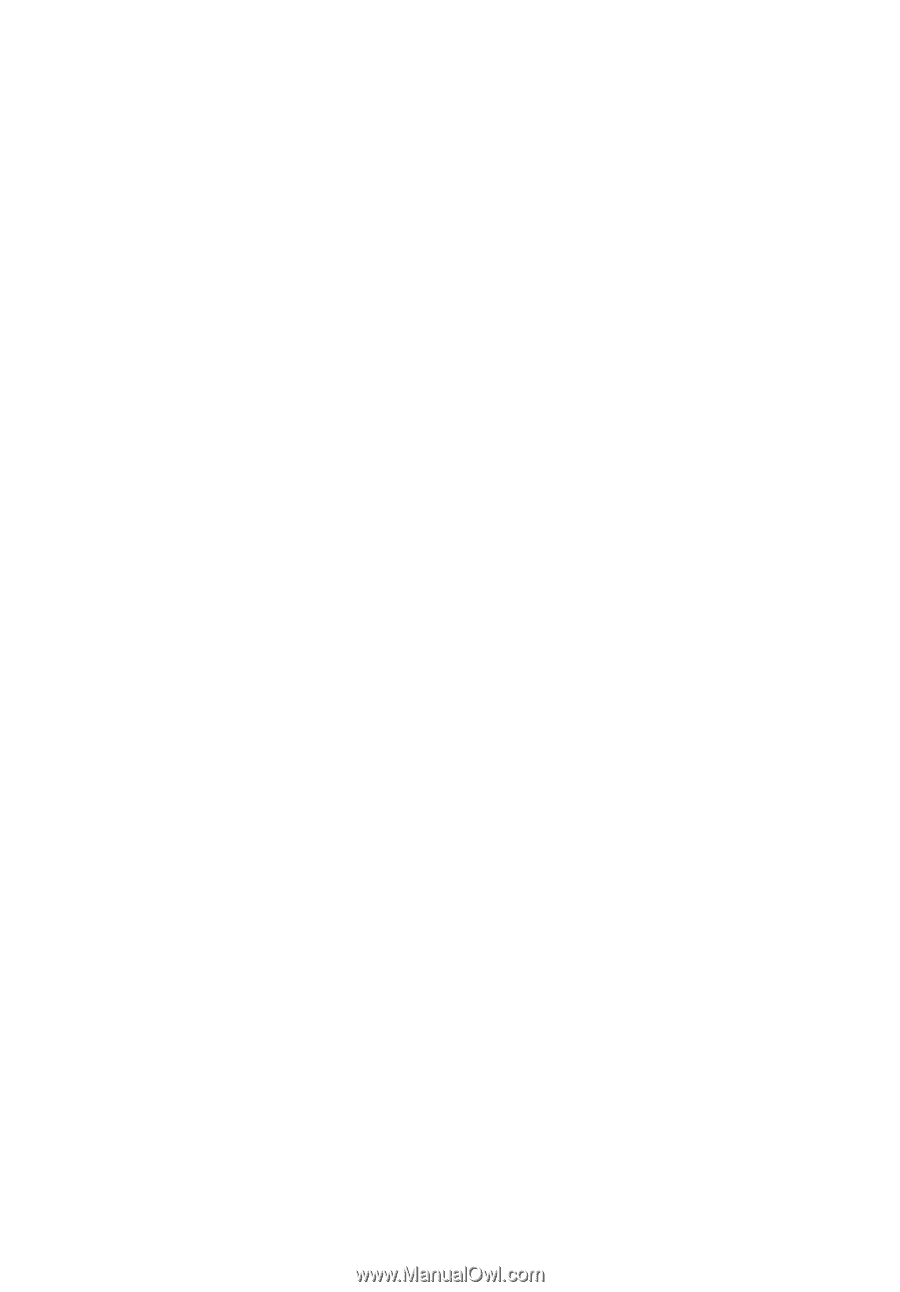
Copyright © 2019. Acer Incorporated.
All Rights Reserved.
Acer Projector User's Guide
Original Issue: 03/2019
Acer Projector
H6522BD/V6510/H6518ST/E145F+/
V150/E146S/HE-801K+/HT-800/
E145S+/H6517ABD+/HV520/
HE-802ST/
GM513/TH-420/HE-801ST+/VH-413/
H6517ST+/H6522ABD/GM513S/
VH-413S/D1P1845/D1P1849/
D1P1848
User's Guide