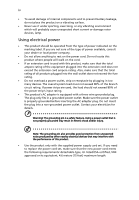Acer H7531D User Manual
Acer H7531D Manual
 |
UPC - 884483887699
View all Acer H7531D manuals
Add to My Manuals
Save this manual to your list of manuals |
Acer H7531D manual content summary:
- Acer H7531D | User Manual - Page 1
Acer Projector H7531D Series User's Guide - Acer H7531D | User Manual - Page 2
Reserved. Acer Projector H7531D Series User's Guide Original Issue: 07/2010 Changes may be made periodically to the information in this publication without obligation to notify any person of such revisions or changes. Such changes will be incorporated in new editions of this manual or supplementary - Acer H7531D | User Manual - Page 3
document for future reference. Follow all warnings and instructions marked on the product. Turning the product off power outlet. • Unplug the power cord before removing the power supply unit from the projector. • If the system has multiple sources of power, disconnect power from the system by - Acer H7531D | User Manual - Page 4
which will probably cause unexpected short current or damage rotor devices, lamp. Using electrical power • This product should be operated from the product only with the supplied power supply cord set. If you need to replace the power cord set, make sure that the new power cord meets the - Acer H7531D | User Manual - Page 5
performance, indicating a need for service • the product does not operate normally after following the operating instructions Note: Adjust only those • Do not look into the projector's lens when the lamp is on. The bright may hurt your eyes. • Turn on the projector first and then signal sources • - Acer H7531D | User Manual - Page 6
professional service personnel. • Do not stand the projector on end vertically. It may cause the projector to fall over, causing injury or damage. • This product is capable of displaying inverted images for ceiling mount installation. Only use acer ceiling mount kit for mounting the projector and - Acer H7531D | User Manual - Page 7
people speaking near you. Disposal instructions Do not throw this electronic device into the acer-group.com/public/ Sustainability/sustainability01.htm Mercury advisory For projectors or electronic products containing an LCD/CRT monitor or display: "Lamp(s) contain Mercury, Dispose Properly." Lamp - Acer H7531D | User Manual - Page 8
all changing instructions. • This product will detect the life of the lamp itself. Please be sure to change the lamp when it shows warning messages. • Reset the "Lamp Hour Reset" function from the Onscreen display "Management" menu after replacing the lamp module. • When switching the projector off - Acer H7531D | User Manual - Page 9
7 Connecting the Projector 7 Turning the Projector On/Off 8 Turning on the Projector 8 Turning the projector off 9 Adjusting Installation menu 15 Acer Empowering Technology 16 Onscreen Display (OSD) Menus 17 Color 18 Image 20 Management 22 Setting 22 Audio 25 Timer - Acer H7531D | User Manual - Page 10
Troubleshooting 27 LED & Alarm Definition Listing 31 Replacing the Lamp 32 Ceiling Mount Installation 33 Specifications 36 Compatibility modes 38 Regulations and safety notices 42 - Acer H7531D | User Manual - Page 11
DLP® projector. Outstanding features include: • DLP® technology • Native 1920 x 1080 1080p resolution 4:3 / 16:9 / L.Box aspect ratio supported • Acer (720p, 1080i, 1080p) supported • Lower power consumption and economy (ECO) mode extends lamp life • Acer EcoProjeciton Technology delivers Intelligent - Acer H7531D | User Manual - Page 12
unit is complete. Contact your dealer immediately if any thing is missing. Projector with lens cap Power cord VGA cable Compostive video cable POWER FREEZE HIDE MUTE Remote control Security card Acer Projector Quick Start Guide Quick start guide User's Guide 2 x Batteries Carrying case - Acer H7531D | User Manual - Page 13
English Projector Overview Projector Outlook Front / upper side 1 3 5 6 7 2 8 5 3 9 4 # Description 1 Ventilation (outlet) 2 Focus ring 3 5 6 7 8 9 10 11 USB Y VIDEO S-VIDEO VGA IN HDMI 1 HDMI 2 AUDIO IN RS232 DC OUT Pb/Cb Pr/Cr 1 12 # Description 1 Power socket 2 USB - Acer H7531D | User Manual - Page 14
Confirm your selection of items. Lamp Indicator LED. Power/Standby/Power Indicator LED. See the contents in "Turning the Projector On/ Off" section. projector (± 15 degrees). Changes the active source. Use to select items or make adjustments to your selection. Temp Indicator LED. Unique Acer - Acer H7531D | User Manual - Page 15
On/Off" section. 7 ASPECT RATIO To choose the desired aspect ratio (Auto/4:3/16:9/L.Box) 8 ZOOM Zooms the projector display in or out. 9 Empowering key Unique Acer functions: eView, eTimer, ePower Management. 10 KEYSTONE Adjusts the image to compensate for distortion caused by tilting the - Acer H7531D | User Manual - Page 16
/576p/720p/ 1080i), YCbCr (480i/576i) and RGBsync. 18 COMPONENT Press "COMPONENT" to change source to Component video. This connection supports YPbPr (480p/576p/720p/1080p) and YCbCr (480i/576i/1080i). 19 S-VIDEO To change source to S-Video. 20 VIDEO To change source to COMPOSITE VIDEO - Acer H7531D | User Manual - Page 17
1 Power cord 2 USB cable 3 VGA cable 4 HDMI cable 5 Audio cable jack/jack 6 RS232 cable # Description 7 3 RCA component cable 8 S-Video cable 9 Composite video cable 10 Audio cable Jack/RCA 11 12V DC Cable Note: To ensure the projector works well with your computer, please make sure the - Acer H7531D | User Manual - Page 18
connected. The Power indicator LED will flash red. 3 Turn on the projector by pressing "Power" button on the control panel, and the Power indicator screen displays "Lock" and "Source" icons, it means the projector is locked onto a specific source type and there is no such type of input signal - Acer H7531D | User Manual - Page 19
indicator will turn solid red. Contact your local dealer or service center. • "Fan failed. Lamp will automatically turn off soon." This onscreen message indicates that the fan has failed. The lamp will automatically turn off, the projector will automatically shut down, and the LED temp indicator - Acer H7531D | User Manual - Page 20
English 10 Adjusting the Projected Image Adjusting the Height of Projected Image The projector is equipped with elevator feet for adjusting the height of image. To raise the image: 1 Press the elevator foot release. (Illustration #1) 2 Raise the image to - Acer H7531D | User Manual - Page 21
to optimize image size and distance Consult the table below to find the optimal image sizes achievable when the projector is positioned at a desired distance from the screen. Example: If the projector is 3 m from the screen, good image quality is possible for image sizes between 74" and 90". Note - Acer H7531D | User Manual - Page 22
12 English Screen size Top Screen size Top Desired Distance (Min zoom) (m) Diagonal (inch) W (cm) x H (cm) From base to top of image (cm) (Max zoom) Diagonal (inch) W (cm) x H (cm) From base to top of image (cm) 1.5 37 82 x 46 53 45 99 x 56 65 2 49 - Acer H7531D | User Manual - Page 23
to achieve a desired image size by adjusting either the position or the zoom ring. For example: to obtain an image size of 60" set the projector at a distance 2.0 m and 2.4 m from the screen and adjust the zoom level accordingly. - Acer H7531D | User Manual - Page 24
14 English Desired Image Size Distance (m) Diagonal (inch) 30 40 50 60 70 80 90 100 120 150 180 200 250 300 Zoom Ratio: 1.2x W (cm) x H (cm) 66 x 37 89 x 50 111 x 62 133 x 75 155 x 87 177 x 100 199 x 112 221 x 125 266 x 149 332 x 187 398 x 224 443 x 249 553x 311 664 x 374 Max zoom 1.0 - Acer H7531D | User Manual - Page 25
the "MENU" button on the control pad to launch the OSD for projector installation and maintenance. 3 The background pattern acts as a guide to adjusting the calibration and alignment settings, such as screen size and menu button anytime to exit the menu and return to the Acer welcome screen. - Acer H7531D | User Manual - Page 26
time control. Please refer to Onscreen Display Menus section for more detail. Acer ePower Management Press " " to launch "Acer ePower Management". "Acer ePower Management" provides user one shortcut to save lamp and projector life. Please refer to Onscreen Display section for more detail. - Acer H7531D | User Manual - Page 27
English 17 Onscreen Display (OSD) Menus The projector has multilingual OSD that allow you to make image adjustments and change a variety of the remote control or control panel again. The OSD menu will close and the projector will automatically save the new settings. Main menu Setting Sub menu - Acer H7531D | User Manual - Page 28
18 Color English Display Mode Wall Color Brightness Contrast Color Temperature Degamma There are many factory presets optimized for various types of images. • Bright: For brightness optimization. • Presentation: For meeting presentation with higher brightness. • Standard: For common environment. - Acer H7531D | User Manual - Page 29
. This feature is "On" by default. Dynamic Black This feature enables the projector to automatically optimize the display of dark movie scenes enabling them to be shown : "Saturation" and "Tint" functions are not supported under computer mode or HDMI mode. Note: "HDMI Color Range" function is only - Acer H7531D | User Manual - Page 30
• Desktop: Select this function when the projector is placed on the desk. • Ceiling: Turns the image upside down for ceiling-mounted projection. Use this function to choose your tilting projection. (±15 degrees) The Manual Keystone funcion is unavailable under Auto Keystone setting to "On". - Acer H7531D | User Manual - Page 31
use this function to make the necessary adjustments. Synchronizes the signal timing of the projector with the graphics card. If you experience an unstable or flickering image, use this : "H. Position", "V. Position", "Frequency" and "Tracking" functions are not supported under HDMI or Video mode. - Acer H7531D | User Manual - Page 32
Hour Reset Choose "On" to dim the projector lamp which will lower power consumption, extend the lamp life and reduce noise. Choose "Off" to return normal mode. Choose "On" to turn on High Altitude mode. Operate the fans at full speed continuously to allow for proper high altitude cooling of the - Acer H7531D | User Manual - Page 33
timeout function. • Press or to select the timeout interval. • The range is from 10 minute to 990 minutes. • When the time is up, the projector will prompt the user to enter the password again. • The factory default setting of "Timeout(Min.)" is "Off". • Once the security function is enabled - Acer H7531D | User Manual - Page 34
Administrator Password is. • If losing this security card and number, please contact with an Acer service center. Default is "On", the down/up move of electronic screen will be related with power on/off of Projector. • Press the button and choose "Yes" to return the parameters on all menus to - Acer H7531D | User Manual - Page 35
25 Audio English Volume • • Mute • • Power On/Off Volume • Alarm Volume • Press to decrease the volume. Press to increase the volume. Choose "On" to mute the volume. Choose "Off" to restore the volume. Select this function to adjust the notification volume when turning the projector - Acer H7531D | User Manual - Page 36
26 Language English Language Choose the multilingual OSD menu. Use the or key to select your preferred menu language. • Press to confirm the selection. - Acer H7531D | User Manual - Page 37
27 Appendices English Troubleshooting If you experience a problem with your Acer projector, refer to the following troubleshooting guide. If the problem persists, please contact your local reseller or service center. Image Problems and Solutions # Problem Solution 1 No image appears • - Acer H7531D | User Manual - Page 38
has a different way to be reactivated. Refer to your computer's manual for detailed information. • If you are using an Apple® Mac® If you play a 4:3 format DVD title, please change the format to 4:3 in the projector OSD. • If the image is still stretched, you will also need to adjust the aspect - Acer H7531D | User Manual - Page 39
out or makes a popping sound When the lamp reaches the end of its useful life, it will burn out and may make a loud popping sound. If this happens, the projector will not turn on until the lamp module has been replaced. To replace the lamp, follow the procedures in the "Replacing the Lamp" section. - Acer H7531D | User Manual - Page 40
OSD Messages # Condition 1 Message Message Reminder Fan Fail - the system fan is not working. Projector Overheated - the projector has exceeded its recommended operating temperature and must be allowed to cool down before it may be used. Replace the lamp - the lamp is about to reach its maximum - Acer H7531D | User Manual - Page 41
LED Red -- --- Turning off -- (cooling state) Turning off -- (cooling completed) Error (thermal failure) -- Error (fan lock failure) -- Error (lamp breakdown) Error (color Wheel fail) V Quick flashing Temp LED Red -- --- -- -- V Quick flashing --- Power LED Red Blue V -- --- Quick - Acer H7531D | User Manual - Page 42
(s) from the cover, and then pull out the lamp. The projector will detect the lamp life. You will be shown a warning message "Lamp is approaching the end of its useful life in full power operation. Replacement Suggested!" When you see this message, change the lamp as soon as possible. Make sure the - Acer H7531D | User Manual - Page 43
If you wish to install the projector using a ceiling mount, please refer to the steps below: 1 Drill four holes into a solid, structurally sound part of the ceiling, and secure the mount base. 20mm mm13 m4m9.9 8.4 mm 130 mm Note: Screws are not included. Please obtain the appropriate - Acer H7531D | User Manual - Page 44
English 34 3 Use the appropriate number of screws for the projector size to attach the projector to the ceiling mount bracket. Smaller Washer Screw Type B Large Washer Projector Bracket Supports projector and allows - for adjustments Spacer - For heat dissipation Note: It is recommended that - Acer H7531D | User Manual - Page 45
appropriate type of screw and washer for each model is listed in the table below. 3 mm diameter screws are enclosed in the screw pack. Models H7531D Screw Type B Diameter (mm) Length (mm) 3 25 SCREW SPEC. M3 x 25 mm Washer Type Large Small V V 87.35 mm 150.00 mm - Acer H7531D | User Manual - Page 46
screen size (diagonal) Projection distance Throw ratio Horizontal scan rate Vertical refresh scan rate Lamp type Keystone correction Audio Weight Dimensions (W x D x H) Digital Zoom Power supply Power consumption Operating temperature I/O connectors DLP® Native: 1080P (1920 x 1080), Maximum: UXGA - Acer H7531D | User Manual - Page 47
Standard package contents • AC power cord x1 • VGA cable x1 • Composite video cable x1 • Remote control x1 • Batteries x2 (for remote control) • User's Guide (CD-ROM) x1 • Quick start guide x1 • Security card x1 • Carrying case x1 * Design and specifications are subject to change without notice. - Acer H7531D | User Manual - Page 48
38 English Compatibility modes A. VGA Analog 1 VGA Analog - PC Signal Modes Resolution VGA SVGA XGA SXGA QuadVGA SXGA+ UXGA PowerBook G4 PowerBook G4 PowerBook G4 PowerBook G4 PowerBook G4 PowerBook G4 i Mac DV(G3) 640x480 640x480 640x480 640x480 800x600 800x600 800x600 800x600 800x600 - Acer H7531D | User Manual - Page 49
60.3 68.6 44.8 49.6 55.9 65.3 47.7 67.50 3 VGA Analog -Component Signal Modes 480i 576i 480p 576p 720p 720p 1080i 1080i 1080p 1080p 1080p Resolution 720x480 720x576 720x480 720x576 1280x720 1280x720 1920x1080 1920x1080 1920x1080 1920x1080 1920x1080 V.Frequency [Hz] 59.94(29.97) 50(25) 59.94 50 - Acer H7531D | User Manual - Page 50
40 English XGA SXGA QuadVGA SXGA+ UXGA PowerBook G4 PowerBook G4 PowerBook G4 PowerBook G4 PowerBook G4 PowerBook G4 i Mac DV(G3) 1024x768 1024x768 1024x768 1024x768 1152x864 1152x864 1152x864 1280x1024 1280x1024 1280x1024 1280x1024 1280x960 1280x960 1400x1050 1600x1200 640x480 640x480 800x600 - Acer H7531D | User Manual - Page 51
(1440x480) 480p 720x480 576i 720x576(1440x576) 576p 720x576 720p 1280x720 720p 1280x720 1080i 1920x1080 1080i 1920x1080 1080p 1920x1080 1080p 1920x1080 1080p 1920x1080 Graphic source Horizontal scan monitor range rate: limits Vertical scan rate: Max. pixel rate V.Frequency - Acer H7531D | User Manual - Page 52
42 Regulations and safety notices FCC notice This device has been tested and found to comply with the limits for a Class radio frequency energy and, if not installed and used in accordance with the instructions, may cause harmful interference to radio communications. However, there is no guarantee - Acer H7531D | User Manual - Page 53
du Canada. Declaration of Conformity for EU countries Acer hereby declares that this projector series is in compliance with the essential requirements and in 2.4 GHz band To prevent radio interference to the licensed service, this device is intended to be operated indoors and installation outdoors - Acer H7531D | User Manual - Page 54
Europe SA Via Cantonale, Centro Galleria 2 6928 Manno Switzerland Hereby declare that: Product: Trade Name: Model Number: Machine Type: Projector Acer M1P0003 H7531D series Is compliant with the essential requirements and other relevant provisions of the following EC directives, and that all the - Acer H7531D | User Manual - Page 55
Acer Incorporated 8F, 88, Sec. 1, Hsin Tai Wu Rd., Hsichih Taipei Hsien 221, Taiwan The standards listed below are applied EN300 328 -. EN301 893 (Applicable to 5GHz high performance RLAN). Year to begin affixing CE marking 2010. Easy Lai /Manager Regulation Center, Acer Inc. Aug. 1, 2010 Date - Acer H7531D | User Manual - Page 56
operation. The following local Manufacturer / Importer is responsible for this declaration: Product: DLP Projector Model Number: M1P0003 Machine Type: H7531D series Name of Responsible Party: Acer America Corporation Address of Responsible Party: 333 West San Carlos St. San Jose, CA

Acer Projector
H7531D Series
User's Guide