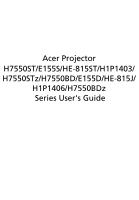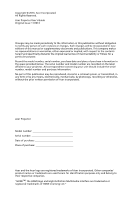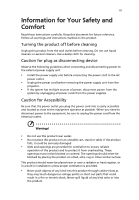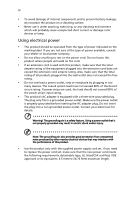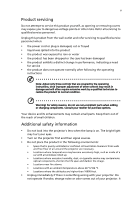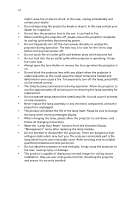Acer H7550ST User Manual
Acer H7550ST Manual
 |
View all Acer H7550ST manuals
Add to My Manuals
Save this manual to your list of manuals |
Acer H7550ST manual content summary:
- Acer H7550ST | User Manual - Page 1
Acer Projector H7550ST/E155S/HE-815ST/H1P1403/ H7550STz/H7550BD/E155D/HE-815J/ H1P1406/H7550BDz Series User's Guide - Acer H7550ST | User Manual - Page 2
. Acer Incorporated. All Rights Reserved. Acer Projector User's Guide Original Issue: 11/2014 Changes may be made periodically to the information in this publication without obligation to notify any person of such revisions or changes. Such changes will be incorporated in new editions of this manual - Acer H7550ST | User Manual - Page 3
Follow all warnings and instructions marked on the product. the power cord before removing the power supply unit from the projector. • If the system has multiple sources of power, disconnect as they may touch dangerous voltage points or short-out parts that could result in a fire or electric shock. - Acer H7550ST | User Manual - Page 4
on a vibrating surface. • Never use it under sporting, exercising, or any vibrating environment which will probably cause unexpected short current or damage rotor devices or lamp. Using electrical power • This product should be operated from the type of power indicated on the marking label. If you - Acer H7550ST | User Manual - Page 5
, indicating a need for service • the product does not operate normally after following the operating instructions Note: Adjust only those Do not look into the projector's lens when the lamp is on. The bright light may hurt your eyes. • Turn on the projector first and then signal sources. - Acer H7550ST | User Manual - Page 6
and follow all changing instructions. • Reset the "Lamp Hour Reset" function from the Onscreen Display "Management" menu after replacing the lamp module. • Do not attempt to disassemble this projector. There are dangerous high voltages inside which may hurt you. The only user serviceable part is the - Acer H7550ST | User Manual - Page 7
hear people speaking near you. Disposal instructions Do not throw this electronic device into the trash acer-group.com/public/ Sustainability/index.htm Mercury advisory For projectors or electronic products containing an LCD/CRT monitor or display: "Lamp(s) contain Mercury, Dispose Properly." Lamp - Acer H7550ST | User Manual - Page 8
. • Place in direct sunlight. Precautions Follow all warnings, precautions and maintenance as recommended in this user's guide to maximize the life of your unit. Warning: • Do not look into the projector's lens when the lamp is on. The bright light may hurt your eyes. • To reduce the risk of fire or - Acer H7550ST | User Manual - Page 9
the Projector On/Off 9 Turning On the Projector 9 Turning Off the Projector 10 Adjusting the Projected Image 11 Adjusting the Height of the Projected Image 11 How to Optimize Image Size and Distance 12 How to Get a Preferred Image Size by Adjusting Distance and Zoom 14 User Controls - Acer H7550ST | User Manual - Page 10
Appendices 29 Troubleshooting 29 LED & Alarm Definition Listing 33 Using the inner connector(s) 34 Replacing the Lamp 35 Ceiling Mount Installation 36 Specifications 39 Compatibility Modes 41 Regulations and safety notices 45 - Acer H7550ST | User Manual - Page 11
product is a single-chip DLP® projector, including the following outstanding features: • DLP® technology • Native 1920 x 1080 1080p resolution, Auto/Full/4:3/16:9/L.Box aspect ratio supported • Enables projecting 3D content via DLP Link Technology: Blu-Ray 3D supported and Nvidia 3DTV Play Ready - Acer H7550ST | User Manual - Page 12
sure you have them all. Contact your dealer immediately if any thing is missing. English Projector Power cord VGA cable Security card User's guide (CD-ROM) Remote control Quick start guide Battery x 2 Carrying case (Optional) WirelessHD dongle kit (Optional) 3D glasses kit (Optional) - Acer H7550ST | User Manual - Page 13
English Projector Overview Projector Outlook Front/upper side 1 2 4 1 2 5 6 2 3 7 3 (H7550BD/E155D/HE-815J/ 8 H1P1406/H7550BDz) # Description 1 Control panel 2 Speaker 3 Elevator button 4 Power key and Power indicator LED (H7550ST/E155S/HE-815ST/ H1P1403/H7550STz) # Description - Acer H7550ST | User Manual - Page 14
4 English Control Panel 1 7 2 3 8 4 9 5 6 10 3 # Function Description 1 LAMP Lamp Indicator LED. 2 POWER indicator Refer to the "Turning the Projector On/Off" section. LED 3 Keystone Adjusts image distortion caused by tilting projection (±40 degrees). 4 RESYNC Automatically - Acer H7550ST | User Manual - Page 15
Keystone Description Refer to the "Turning the Projector On/Off" section. (No function) Zooms the projector display in or out. Chooses a display " > "Security" OSD. 7 VGA To change source to VGA. This connection supports analog RGB, YPbPr (480p/576p/720p/1080i/1080p), and YCbCr (480i/576i). - Acer H7550ST | User Manual - Page 16
is only available when connected to a computer via a USB cable. 17 VIDEO To change source to composite video. 18 RATIO Chooses an aspect ratio. 19 WIRELESS; LAN/WiFi (No function) 20 Rewind (No function) Play/Pause Stop Fast-forward 21 SD/USB A (No function) 22 USB B (No function) 23 - Acer H7550ST | User Manual - Page 17
7 English MHL Feature Introduction When your smart device is connected to the projector, you can use some buttons on the remote control to control your smart device. Press "MODE" for one second to enter or leave the MHL - Acer H7550ST | User Manual - Page 18
English 8 Getting Started Connecting the Projector VGA RS232 Smartphone/ tablet Display DVD player, Set-top box, HDTV receiver Video/S-Video Output 3 Speakers # Description 1 Power cord 2 VGA cable 3 Composite video cable 4 Audio - Acer H7550ST | User Manual - Page 19
# Description 11 Wireless dongle Note: To ensure the projector works well with your computer, please make sure the timing of the display mode is compatible with the projector. Note: Some inputs. 1 & 2 (H7550BD/E155D/HE-815J/ H1P1406/H7550BDz) (H7550ST/E155S/HE-815ST/ H1P1403/H7550STz) - Acer H7550ST | User Manual - Page 20
indicator will turn solid red. Contact your local dealer or service center. • "Fan failed. Lamp will automatically turn off soon." This onscreen message indicates that the fan has failed. The lamp will automatically turn off, the projector will automatically shut down, and the LED Temp indicator - Acer H7550ST | User Manual - Page 21
English 11 Adjusting the Projected Image Adjusting the Height of the Projected Image The projector is equipped with two elevator feet for adjusting the image height. To raise the image: 1 Press the elevator button. 2 Raise the image to the desired - Acer H7550ST | User Manual - Page 22
and Distance Consult the table below to find the optimal image sizes achievable when the projector is positioned at a desired distance from the screen. • H7550ST/E155S/HE-815ST/H1P1403/H7550STz If the projector is 3 m from the screen, good image quality is possible for image sizes between 178" and - Acer H7550ST | User Manual - Page 23
is possible for image sizes between 90" and 118". English Note: Remind as below figure, the space of 154 cm height is required when the projector is located at 3 m distance. Max screen size Min screen size 118" 90" Height: 118 cm Height: 154 cm From base to top of image 3 m Desired - Acer H7550ST | User Manual - Page 24
shows how to achieve a desired image size by adjusting either the position or the zoom ring. • H7550ST/E155S/HE-815ST/H1P1403/H7550STz To obtain an image size of 70", set the projector at a distance between 1.1 m and 1.2 m from the screen and adjust the zoom level accordingly. 70" Desired image - Acer H7550ST | User Manual - Page 25
15 • H7550BD/E155D/HE-815J/H1P1406/H7550BDz To obtain an image size of 70" set the projector at a distance between 1.8 m and 2.3 m from the screen and adjust the zoom level accordingly. English 70" Desired image size 1.8 m 2.3 m Desired distance Height: 92 cm From base - Acer H7550ST | User Manual - Page 26
on the control panel or 2 Press "MENU" on the control panel or remote control to launch the OSD for projector installation and maintenance. 3 The background pattern acts as a guide to adjusting the calibration and alignment settings, such as screen size and distance, focus and more. Note: The OSD - Acer H7550ST | User Manual - Page 27
return to the main menu. • To exit the OSD menu, press "MENU" on the control panel or remote control again. It will close and the projector will automatically save the new settings. Main menu Submenu Setting Note: Some of the following OSD settings may not be available. Please refer to the - Acer H7550ST | User Manual - Page 28
and general movie/video/photo playing. • Dark Cinema: For dark movie content. • Game: For game content. • Sport: For sport picture. • User: Memorize user's settings. Use this function to choose a proper color according to the wall. There are several choices, including White, Light Yellow, Light Blue - Acer H7550ST | User Manual - Page 29
color temperatures, the screen looks warmer. If turned on, the projector dynamically adjusts the power consumption of the lamp according to the brightness of the image being projected. When projecting each analog source. Note: "Saturation" and "Tint" functions are not supported under computer mode. - Acer H7550ST | User Manual - Page 30
in by 1.333 times. Automatically adjusts image distortion caused by tilting projection (±40 degrees). Manually adjusts image distortion caused by tilting projection (±40 degrees). Manual Keystone Sharpness H. Position (Horizontal Position) This function is unavailable when Auto Keystone is set - Acer H7550ST | User Manual - Page 31
Note: "H. Position", "V. Position", "Frequency" and "Tracking" functions are not supported under video mode. Note: "HDMI Color Range" and "HDMI Scan Info" are exit the OSD menu. • Acer: The default startup screen of your Acer projector. • User: Use the memorized picture from the "Screen Capture" - Acer H7550ST | User Manual - Page 32
use as the startup screen, follow the instructions below. Notice Before proceeding with the following the "Startup Screen" from the default setting "Acer" to "User". • Select "Screen Capture" to customize the Selecting "On" enables the function. The projector can output a VGA signal when it is - Acer H7550ST | User Manual - Page 33
the security function. You have to enter password depending on the "Security Mode". Please refer to "User Password" section for details. • If "Off" is selected, you can switch on the projector without password. Timeout (Min.) Once "Security" is set to "On", you can set timeout function. • Press - Acer H7550ST | User Manual - Page 34
is printed on the Security Card that came with your projector. This unique password will be accepted by the projector no matter what the administrator password is. • If the Security Card is lost, please contact your local Acer service center. Lock User Startup Screen This function is set to "OFF" by - Acer H7550ST | User Manual - Page 35
English 25 Management ECO Mode High Altitude Turn Off Mode Choose "On" to dim the projector lamp, which will also lower the power consumption, reduce noise, and extend the lamp life. Choose "Off" to return to the normal mode. Choose "On" to turn on the High Altitude mode. When this function is - Acer H7550ST | User Manual - Page 36
: Selecting "On" enables the function. • Bluetooth Search: Press to search for available devices. Select a device in the list of found devices. The projector will automatically try to connect to the last connected device the next time you enable the Bluetooth function. • Choose "On" to turn mute on - Acer H7550ST | User Manual - Page 37
the 3D function supported by DLP 3D technology. • On: Select this item while using DLP 3D glasses, quad buffer (NVIDIA/ATI...) graphics card and HQFS format file or DVD with corresponding SW player. • Off: Turns off the 3D mode. • 2D to 3D: Converts 2D contents to 3D. Note that DLP 3D glasses are - Acer H7550ST | User Manual - Page 38
, [email protected]/24Hz, 1080p@50/60Hz) It needs correct settings on graphics card 3D application program for correct 3D display. The SW players, such as Stereoscopic Player and DDD TriDef Media Player can support 3D format files. You can download these players on the web page below. - Stereoscopic - Acer H7550ST | User Manual - Page 39
29 Appendices English Troubleshooting If you experience a problem with your Acer projector, refer to the following troubleshooting guide. If the problem persists, please contact your local reseller or service center. Image Problems and Solutions # Problem Solution 1 No image appears • Make - Acer H7550ST | User Manual - Page 40
Each has a different way to be reactivated. Refer to your computer's manual for detailed information. • If you are using an Apple® Mac® the focus ring on the projector lens. • Make sure the projection screen is within the required distance: H7550ST/E155S/HE-815ST/H1P1403/H7550STz: 3.0 to 5.9 feet - Acer H7550ST | User Manual - Page 41
> "Auto Keystone" or "Image" > "Manual Keystone" to make adjustments. 11 Image is reversed • Select "Image" > "Projection Mode", "Image" > "Projection Location" on the OSD and adjust the projection direction. Problems with the Projector # Condition Solution 1 The projector stops responding If - Acer H7550ST | User Manual - Page 42
32 English OSD Messages # Condition 1 Message Message Reminder Fan Fail - the system fan is not working. Fan Fail. Lamp will automatically turn off soon. Projector Overheated - the projector has exceeded its recommended operating temperature and must be allowed to cool down before it is used. - Acer H7550ST | User Manual - Page 43
33 LED & Alarm Definition Listing LED Messages English Message Standby (Power cord plugged in) Power on Lamp retry Turning off (Cooling state) Turning off (Cooling completed) Error (Thermal failure) Error (Fan lock failure) Power LED Red Blue V -- --- Quick flashing V V Quick flashing -- -- - Acer H7550ST | User Manual - Page 44
connector beside the focus/zoom ring. 4 Put the bottom of the WirelessHD dongle (optional accessory) or other HDMI/MHL dongle into the projector first (Illustration #3) and then insert the WirelessHD dongle or other HDMI/MHL dongle into the HDMI (MHL) connector. (Illustration #4) 5 A micro USB cable - Acer H7550ST | User Manual - Page 45
Use a screwdriver to remove the screw(s) from the cover, and then pull out the lamp. The projector will detect the lamp life itself. It will show you a warning message "Lamp is approaching the end of its useful life in full power operation. Replacement Suggested!" When you see this message, change - Acer H7550ST | User Manual - Page 46
0 36 Ceiling Mount Installation If you wish to install the projector using a ceiling mount, please refer to the steps below: of ceiling. 2 Secure the ceiling rod using the appropriate type of cylinder screws. Short Rod Ceiling Mount Base - Attach to ceiling Long Rod Screw Type A 50 mm length - Acer H7550ST | User Manual - Page 47
- For heat dissipation Note: It is recommended that you keep a reasonable space between the bracket and the projector to allow for proper heat distribution. Use two washers for extra support, if deemed necessary. 4 Attach the ceiling bracket to the ceiling rod. Screw Type A 50 mm length /8 mm - Acer H7550ST | User Manual - Page 48
English 38 5 Adjust the angle and positioning as necessary. Tightening Screw Allen Key 30 Allen Key Tightening Screw Note: The appropriate type of screw and washer for each model is listed in the table below. 4 mm diameter screws are enclosed in the screw pack. Screw Type B Diameter (mm) - Acer H7550ST | User Manual - Page 49
EDTV (480p, 576p), SDTV (480i, 576i) Auto, 4:3, 16:9, Full, Letter Box (L.BOX) 1.07 billion colors • H7550ST/E155S/HE-815ST/H1P1403/H7550STz: F = 2.6 - 2.78, f = 10.20 mm - 11.22 mm, 1:1.1 Manual Zoom and Manual Focus • H7550BD/E155D/HE-815J/H1P1406/H7550BDz: F = 2.59 - 2.87, f = 16.88 mm - 21.88 mm - Acer H7550ST | User Manual - Page 50
cable x 1 • Remote control x 1 • Battery x 2 (for the remote control) • User's guide (CD-ROM) x 1 • Quick start guide x 1 • Security card x 1 • Composite video cable x 1 • Carrying case x 1 • WirelessHD dongle kit x 1 • 3D glasses kit x 1 * Design and specifications are subject to change without - Acer H7550ST | User Manual - Page 51
Compatibility Modes 1 VGA Analog - PC Signal Mode Resolution VGA 640 x 480 SVGA 800 x 600 XGA 1024 x 768 SXGA 1152 x 864 1280 x 1024 QuadVGA SXGA+ UXGA PowerBook G4 1280 x 960 1280 x 960 1400 x 1050 1600 x 1200 640 x 480 640 x 480 800 x 600 1024 x 768 1024 x 768 1152 x 870 V.Frequency [ - Acer H7550ST | User Manual - Page 52
42 English 1280 x 768 1280 x 768 1280 x 768 1280 x 720 WXGA 1280 x 800 1280 x 800 - RB 1440 x 900 1680 x 1050 1366 x 768 1920 x 1080-RB 1920 x 1080-EIA 1024 x 600 1920 x 1200-RB 2 HDMI - PC Signal Mode Resolution VGA_60 VGA_72 VGA_75 VGA_85 VGA_120 SVGA_56 SVGA_60 SVGA_72 SVGA_75 SVGA_85 - Acer H7550ST | User Manual - Page 53
43 English SXGA+_60 1400 x 1050 UXGA_60 1600 x 1200 Mac G4 640 x 480@60Hz MAC13 640 x 480@67Hz Mac G4 800 x 600@60Hz Mac G4 1024 x 768@60Hz MAC19 1024 x 768@75Hz MAC21 1152 x 870@75Hz WXGA_60 WXGA_75 1280 x 768 WXGA_85 WXGA_60 1280 x 720 WXGA_60 1280 x 800 WXGA_120-RB 1280 - Acer H7550ST | User Manual - Page 54
44 English 4 MHL - Video Signal Mode 480i 480p 576i 576p 720p 720p 1080i 1080i 1080p 1080p 1080p Resolution 720 x 480 (1440 x 480) 720 x 480 720 x 576 (1440 x 576) 720 x 576 1280 x 720 1280 x 720 1920 x 1080 1920 x 1080 1920 x 1080 1920 x 1080 1920 x 1080 5 YPbPr Signal Mode 480i 480p 576i - Acer H7550ST | User Manual - Page 55
notice This device has been tested and found to comply with the not installed and used in accordance with the instructions, may cause harmful interference to radio communications. can be determined by turning the device off and on, the user is encouraged to try to correct the interference by one or - Acer H7550ST | User Manual - Page 56
of Conformity for EU countries Acer hereby, declares that this projector series is in compliance wireless use. Depending on configurations, this product may or may not contain wireless radio devices (such as wireless interference to the licensed service, this device is intended to be operated - Acer H7550ST | User Manual - Page 57
English English 47 List of applicable countries This device must be used in strict accordance with the regulations and constraints in the country of use. For further information, please contact a local office in the country of use. Please see http://ec.europa.eu/enterprise/rtte/implem.htm for the - Acer H7550ST | User Manual - Page 58
) Italy Tel: +39-02-939-921, Fax: +39-02 9399-2913 www.acer.it Declare under our own responsibility that the product: Product: DLP Projector Trade Name: Acer Model Number: H7550ST/E155S/HE-815ST/H1P1403/H7550STz/ H7550BD/E155D/HE-815J/H1P1406/H7550BDz series To which this declaration refers - Acer H7550ST | User Manual - Page 59
local Manufacturer /Importer is responsible for this declaration: Product: Model Number: Name of Responsible Party: Address of Responsible Party: Contact Person: Phone No.: Fax No.: DLP Projector H1P1403/H1P1406 series Acer America Corporation 333 West San Carlos St. Suite 1500 San Jose, CA 95110
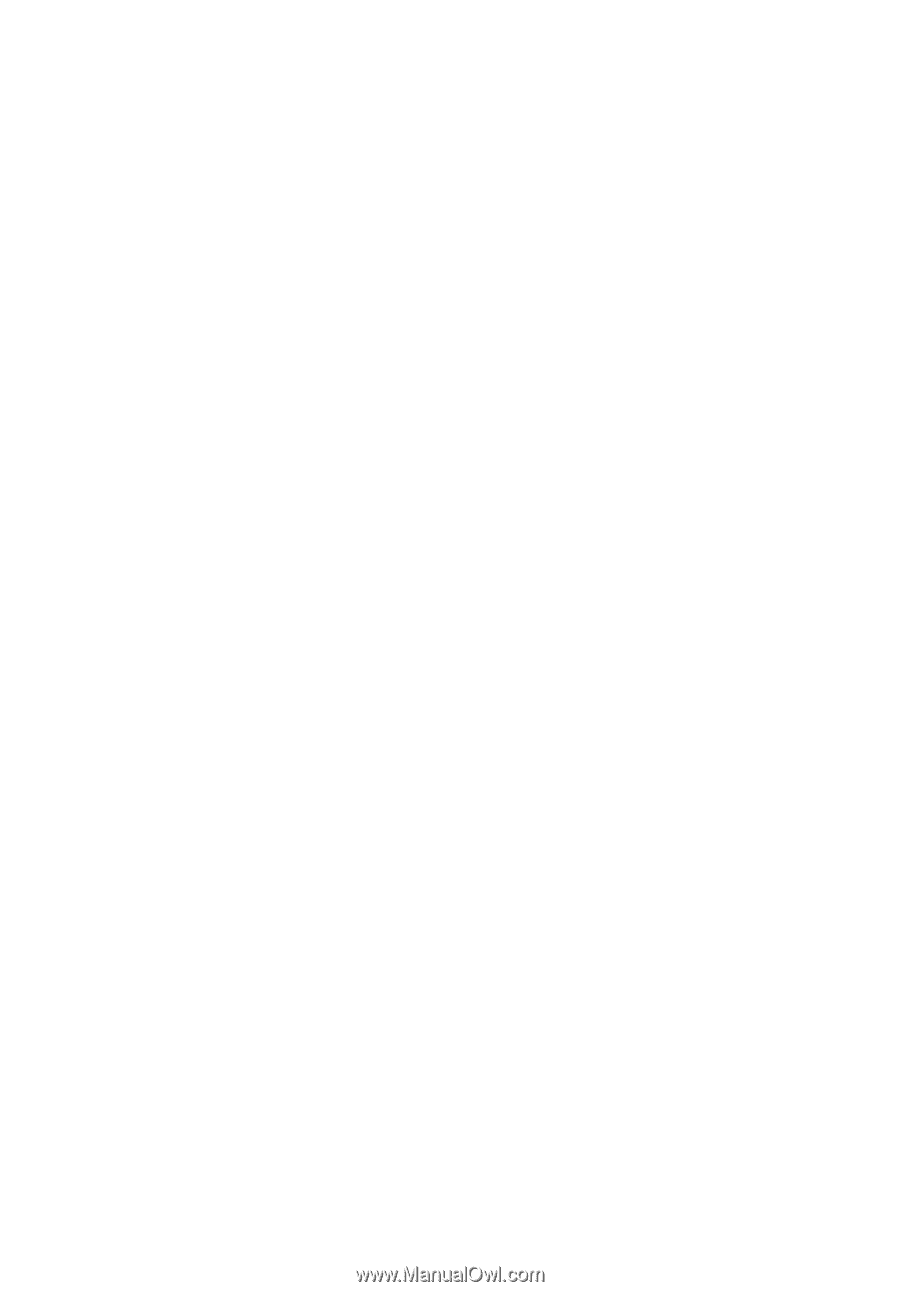
Acer Projector
H7550ST/E155S/HE-815ST/H1P1403/
H7550STz/H7550BD/E155D/HE-815J/
H1P1406/H7550BDz
Series User's Guide