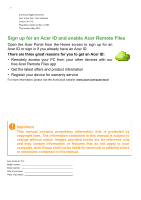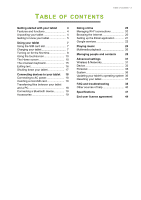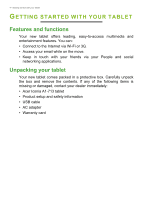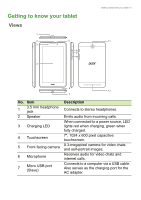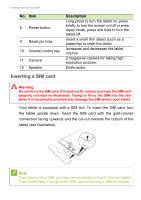Acer Iconia A1-713 User Manual
Acer Iconia A1-713 Manual
|
View all Acer Iconia A1-713 manuals
Add to My Manuals
Save this manual to your list of manuals |
Acer Iconia A1-713 manual content summary:
- Acer Iconia A1-713 | User Manual - Page 1
User's Manual - Acer Iconia A1-713 | User Manual - Page 2
for warranty service For more information, please visit the AcerCloud website: www.acer.com/acercloud Important This manual contains proprietary your computer. Acer Group shall not be liable for technical or editorial errors or omissions contained in this manual. Acer Iconia A1-713 Model number - Acer Iconia A1-713 | User Manual - Page 3
21 Google services 22 Playing music 26 Multimedia playback 26 Managing people and contacts 28 Advanced settings 31 Wireless & Networks 31 Device 33 Personal 35 System 36 Updating your tablet's operating system 36 Resetting your tablet 37 FAQ and troubleshooting 38 Other - Acer Iconia A1-713 | User Manual - Page 4
and social networking applications. Unpacking your tablet Your new tablet comes packed in a protective box. Carefully unpack the box and remove the contents. If any of the following items is missing or damaged, contact your dealer immediately: • Acer Iconia A1-713 tablet • Product setup and safety - Acer Iconia A1-713 | User Manual - Page 5
Views 1 2 5 3 8 9 10 4 Getting started with your tablet - 5 11 6 12 7 No. Item 1 3.5 mm headphone jack 2 Speaker 3 Charging LED 4 Touchscreen 5 Front-facing camera 6 Microphone 7 Micro USB port (Slave) Description Connects to stereo headphones. Emits - Acer Iconia A1-713 | User Manual - Page 6
to turn the screen on/off or enter sleep mode; press and hold to turn the tablet off. Insert a small thin object (such as a paperclip) to reset the tablet. Increases and decreases the tablet volume. 2-megapixel camera for taking highresolution pictures. Emits audio. Inserting a SIM card Warning Do - Acer Iconia A1-713 | User Manual - Page 7
, you should install a SIM card with data subscription before turning on your tablet. Charging your tablet For first-time use, you need to charge your tablet for four hours. After that you can recharge the battery as needed. Note Charger illustration is for reference only. Actual configuration may - Acer Iconia A1-713 | User Manual - Page 8
to become warm during charging or long periods of use. Turning on for the first time To turn on your tablet, press and hold the power button until you see the Acer logo. Wait a moment for your tablet to boot up. You will then be asked some questions before you can use your - Acer Iconia A1-713 | User Manual - Page 9
Account to use Gmail, Hangouts, Google Calendar, and other Google Apps; to download applications from Google Play; to back up your settings to Google servers; and to take advantage of other Google services on your tablet. If you want to restore existing settings from another device with Android - Acer Iconia A1-713 | User Manual - Page 10
the screen in the direction that you want to scroll. The Home screen When you start your tablet, or wake it from power saving, it will display the Home screen. This screen gives you access to applications. Some have been preinstalled on your tablet, while others may be downloaded from Google Play. - Acer Iconia A1-713 | User Manual - Page 11
what Google Search searches for. Within search, tap the Hide button (replaces Back) to hide the keyboard. Then tap the Menu icon > Settings > Tablet search. Select the applications you want Google Search to search. Voice search If voice search is available, tap the microphone and speak your search - Acer Iconia A1-713 | User Manual - Page 12
any of the screens see Personalizing the Home screen on page 13. The application menu The application menu displays applications and widgets available on your tablet. Applications are displayed in alphabetical order. Swipe to the left to see more applications. When you are on the last page of - Acer Iconia A1-713 | User Manual - Page 13
Using your tablet - 13 Adding an application to a Home screen Tap and hold an displays event icons, such as a strength Battery charge Time new message. status Swipe down from the top-left side to display notification details such as current downloads and media controls such as "play/pause" - Acer Iconia A1-713 | User Manual - Page 14
14 - Using your tablet The APPS menu contains a list of shortcuts to applications you can drag to a Home screen. Tap WIDGETS to see small applications and links (such as - Acer Iconia A1-713 | User Manual - Page 15
Using your tablet - 15 The onscreen keyboard When you tap a text box to enter text, an onscreen keyboard will appear. Simply tap on keys to enter text. Note - Acer Iconia A1-713 | User Manual - Page 16
to a different application. Note Certain applications may not support text selection, or only support it in certain areas. Other applications may offer been locked and is in sleep mode. To wake your tablet, press the power button. Your tablet will display the Lock screen. To unlock the screen, press - Acer Iconia A1-713 | User Manual - Page 17
forget your unlock pattern, please refer to Unlock pattern on page 39. Shutting down your tablet If you won't use your tablet for an extended period of time, turn it off to save battery power. To turn off your tablet (even when locked), press and hold the power button for one second. Tap Power - Acer Iconia A1-713 | User Manual - Page 18
install a microSD card to expand your device's storage space. Ensure that the microSD card is inserted all the way into the card slot. Note Your tablet only supports microSD cards that use the FAT or FAT32 file system. Check card capacity in the External SD card section of APPS > Settings > Storage - Acer Iconia A1-713 | User Manual - Page 19
file explorer. Connecting a Bluetooth device Only A2DP stereo headsets (playback only, no microphone) are supported. Please check for updates to the tablet's software which may add support for additional Bluetooth devices. For Bluetooth settings, tap APPS > Settings, then under WIRELESS & NETWORKS - Acer Iconia A1-713 | User Manual - Page 20
is not on, tap the Wi-Fi ON switch and wait for your tablet to detect nearby networks. Tap the name of your network and enter a security password, if needed. Browsing the Internet In order to browse the Internet with your tablet, you must be connected to a network with a connection to the Internet. - Acer Iconia A1-713 | User Manual - Page 21
then tap Email to start setting up your email access. Enter your email address and password tap Manual setup to enter the parameters manually or simply tap Next to finish the setup process. The combined inbox feature of your tablet allows you to view emails from multiple accounts in a single inbox. - Acer Iconia A1-713 | User Manual - Page 22
account before using Google services. The first time you access Google services, you must read and accept the Terms of Service. The contents and and password when you first started your tablet, follow the instructions. Composing an email 1. Make sure your tablet is connected to the Internet. 2. - Acer Iconia A1-713 | User Manual - Page 23
screen or application menu to open Google Play. Here you can obtain a variety of add-on programs and applications to enhance the functionality of your tablet. You can browse Google Play by category or tap the search icon to search for a specific application. - Acer Iconia A1-713 | User Manual - Page 24
access in order to function correctly. If none of these services seem unusual, tap Accept & download to proceed with the installation. You may keep track of the download progress from both the app's page and the tablet's notification area. Important Some applications may require payment before you - Acer Iconia A1-713 | User Manual - Page 25
Going online - 25 Uninstalling downloaded applications Once you've downloaded and installed an application, you may uninstall the application Here you can see a list of your contacts connected to Google Hangouts services. Tap on a contact to open a chat session. After you have connected, you can open - Acer Iconia A1-713 | User Manual - Page 26
time. Play Music Use Play Music to listen to music and other audio files that you download or copy from your computer, USB drive, mass storage device, etc. Tap APPS > music you have both on the tablet and in the cloud (if cloud service is available in your area). Selecting "On device" displays only - Acer Iconia A1-713 | User Manual - Page 27
Playing music - 27 the music you currently have on the tablet. The Menu button in the top-right of the main screen contains general options like Refresh, Settings, Help, and Send feedback. Albums and invidividual tracks - Acer Iconia A1-713 | User Manual - Page 28
, SIM card or your Google account. Tap People from the application menu to view your contacts. If you don't have any contacts stored on your tablet, you can sync with your Google account contacts, import contacts from a contact data file (vCard or csv) or add a new contact. If you have activated - Acer Iconia A1-713 | User Manual - Page 29
entry. Tap Add another field for more categories. To assign an image to your contact, tap the silhouette and either select an image from your tablet's picture gallery (select Choose photo from Gallery). You may also take and crop a new photo. - Acer Iconia A1-713 | User Manual - Page 30
.google.com. Sign in to your account then select and edit contacts from the list; the next time your tablet synchronizes with your computer, these changes will also be made to your tablet's contact list. Important Back up your contacts before making any changes. Tap the Menu button and select Import - Acer Iconia A1-713 | User Manual - Page 31
-right side of the screen to manage connection settings. Adjusting Bluetooth settings You can use Bluetooth to exchange information between your tablet and other mobile devices. Bluetooth connections For all Bluetooth settings, tap APPS > Settings, then under WIRELESS & NETWORKS tap Bluetooth. Here - Acer Iconia A1-713 | User Manual - Page 32
to the tablet's software which may add support for additional Bluetooth devices. Data Usage The Data Usage section shows how much data has been transmitted to your tablet, either in total or for each app. This information is useful if you are using a metered service. Putting your tablet in Airplane - Acer Iconia A1-713 | User Manual - Page 33
mobile network. Data roaming Enables or disables data services when roaming on other mobile networks. Network Mode Sets to mobile network operators or select them manually. Device Sound You can choose a vibrate Display You can adjust your tablet screen settings by tapping APPS > Settings - Acer Iconia A1-713 | User Manual - Page 34
the program. Uninstalling an application You can remove programs installed on your tablet to free up extra storage memory. Tap and hold a program icon corner. Note You cannot uninstall applications that were pre-loaded on your tablet. Alternatively, you can go to APPS > Settings and select Apps. - Acer Iconia A1-713 | User Manual - Page 35
People, Gmail, and Calendar, can sync data from multiple accounts. Others sync data only from the first Google Account you sign in to on your tablet, or from an account associated specifically with that application. For some applications, such as People or Calendar, all changes that you make on your - Acer Iconia A1-713 | User Manual - Page 36
updates, adding support for new devices or expanding software options. To check for updates, tap APPS > Settings > About tablet > System updates > Check now. Note Downloading new firmware can take up to 40 minutes, depending on your network speed. Do not press the power or reset button or access - Acer Iconia A1-713 | User Manual - Page 37
. Important This will erase all your personal information, any contacts stored on your tablet and any programs you installed. To perform a clean boot, open Settings from the application menu, then tap Backup & reset > Factory data reset; click Reset tablet and then Erase everything to format your - Acer Iconia A1-713 | User Manual - Page 38
and troubleshooting FAQ AND TROUBLESHOOTING This section lists frequently asked questions that may arise during the use of your tablet, and picture files? You may be trying to view an image that is not supported. See Supported formats on page 33 for more information. Multimedia files Why can't I - Acer Iconia A1-713 | User Manual - Page 39
tablet > Device Information. Power I couldn't turn on the device. The battery power may be depleted. Recharge the device. See Charging your tablet you can reset your unlock tablet and an Internet connection. If this option is not available, please contact your local Acer service center. - Acer Iconia A1-713 | User Manual - Page 40
a heat up during long periods of long period. use, such as watching a video or playing a game. All Acer tablets are factory-tested before release. Other sources of help For information on: Up-to-date information regarding your tablet Service enquiries Refer to: www.acer.com support.acer.com - Acer Iconia A1-713 | User Manual - Page 41
RAM • 8 or 16 GB of flash memory Google Android™ operating system Display • 7" WSVGA TFT-LCD capacitive multi-touch screen • 1024 x 600 resolution Multimedia • Mono speaker • Built-in microphone Formats supported: Type Formats Audio recording AAC-LC, AMR-WB Audio playback AAC-LC, AAC, AAC - Acer Iconia A1-713 | User Manual - Page 42
• Rear camera • 2.0-megapixel Expansion • microSD card slot (up to 32 GB) Battery • 12.9 Wh 3400 mAh 3.8 V 1-cell Li-polymer battery pack Battery life: Up to 6 hours (based on video playback test results) Note Length of battery operation will depend on power consumption which is based on system - Acer Iconia A1-713 | User Manual - Page 43
Dimensions Height Width Thickness Weight 193 mm 116 mm 8.9 mm 305 g Environment Temperature Operating: 0° C to 35° C Non-operating: -20° C to 60° C Humidity (non-condensing) Operating: 20% to 80% Non-operating: 20% to 80% Specifications - 43 - Acer Iconia A1-713 | User Manual - Page 44
SOFTWARE OR ANY PORTION THEREOF, YOU AGREE TO BE GRANT OF LICENSE Acer grants to you the following non-exclusive and non-transferable rights with of the Software solely for backup or archival purposes; 3. Make one hard copy of any electronic documents included in the Software, provided that you - Acer Iconia A1-713 | User Manual - Page 45
is not obligated to provide technical or other support for the Software. ACER LIVE UPDATE Certain software contains elements that enable the use of the Acer Live Update service, which allows for updates for such software to be automatically downloaded and installed on your device. By installing the - Acer Iconia A1-713 | User Manual - Page 46
TO USE THE SOFTWARE, THE PROVISION OF OR FAILURE TO PROVIDE SUPPORT SERVICES, OR OTHERWISE UNDER OR IN CONNECTION WITH ANY PROVISION OF THIS AGREEMENT must: 1. Cease all use of the Software; 2. Destroy or return to Acer the original and all copies of the Software; and 3. Delete the Software - Acer Iconia A1-713 | User Manual - Page 47
the Third Party Software and Third Party Services is also Privacy policy During registration you will be asked to submit some information to Acer. Please refer to Acer's privacy policy at www.acer.com/ worldwide/support/swa.htm or your local Acer website. subject to additional terms and conditions

User’s Manual