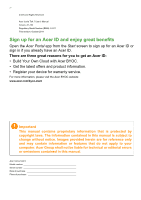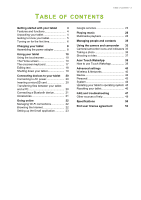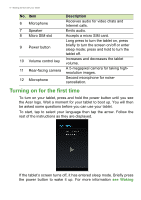Acer Iconia A1-724 User Manual
Acer Iconia A1-724 Manual
|
View all Acer Iconia A1-724 manuals
Add to My Manuals
Save this manual to your list of manuals |
Acer Iconia A1-724 manual content summary:
- Acer Iconia A1-724 | User Manual - Page 1
User's Manual - Acer Iconia A1-724 | User Manual - Page 2
Rights Reserved Acer Iconia Talk 7 User's Manual Covers: A1-724 Regulatory Model Number (RMN): A1411 This revision: October 2014 Sign up for an Acer ID and enjoy great benefits Open the Acer Portal app from the Start screen to sign up for an Acer ID or sign in if you already have an Acer ID. There - Acer Iconia A1-724 | User Manual - Page 3
22 Setting up the Email application 23 Google services 23 Playing music 28 Multimedia playback 28 Managing indicators 33 Taking a photo 36 Shooting a video 37 Acer Touch WakeApp 38 How to use Touch WakeApp 38 FAQ and troubleshooting 47 Other sources of help 49 Specifications 50 - Acer Iconia A1-724 | User Manual - Page 4
box. Carefully unpack the box and remove the contents. If any of the following items are missing or damaged, contact your dealer immediately: • Acer Iconia tablet • Product setup and safety information • USB cable • AC adapter • Warranty card Note Before using your tablet for the first time, you - Acer Iconia A1-724 | User Manual - Page 5
Getting to know your tablet Views 12 4 8 3 9 10 5 Getting started with your tablet - 5 11 12 67 No. Item 1 Micro USB port (Slave) 2 3.5 mm headphone jack 3 microSD card slot 4 Front-facing camera 5 Touchscreen Description Connects to a computer via a USB cable. Also serves as the charging - Acer Iconia A1-724 | User Manual - Page 6
turn on your tablet, press and hold the power button until you see the Acer logo. Wait a moment for your tablet to boot up. You will then be tap to select your language then tap the arrow. Follow the rest of the instructions as they are displayed. If the tablet's screen turns off, it has entered - Acer Iconia A1-724 | User Manual - Page 7
on page 19. Alternatively, to wake your tablet using gestures, see Acer Touch WakeApp on page 38. Sign in to or create a Google to back up your settings to Google servers; and to take advantage of other Google services on your tablet. If you want to restore existing settings from another device with - Acer Iconia A1-724 | User Manual - Page 8
tablet is bundled with one of two types of USB power adapters: a fixed-prong type or a removable-prong type. Both types are described in this manual. Fixed-prong type The prongs and power adapter body form a complete piece, no assembly required. Simply slide the large end of the USB cable into - Acer Iconia A1-724 | User Manual - Page 9
Charging your tablet - 9 Connecting power Connect the power connector to your tablet and plug the AC adapter into any AC outlet. Warning Only use an Acer-approved adapter to charge your device. Note It is normal for the tablet surface to become warm during charging or long periods of use. - Acer Iconia A1-724 | User Manual - Page 10
10 - Using your tablet USING YOUR TABLET Using the touchscreen Your tablet uses a touchscreen for selecting items and entering information. Use your finger to tap the screen. Tap: Touch the screen once to open items and select options. Drag: Hold your finger on the screen and drag across the - Acer Iconia A1-724 | User Manual - Page 11
Using your tablet - 11 In order to search or browse the internet, you must be connected to a wireless network. See Going online on page 22. You can also choose what Google Search searches for. Within search, tap the Hide button (replaces Back) to hide the keyboard. Then tap the Menu icon > Settings - Acer Iconia A1-724 | User Manual - Page 12
12 - Using your tablet The application menu To access the application menu, tap in the center of the application dock. The application menu displays APPs and widgets available on your tablet. APPs are displayed in alphabetical order. Swipe to the left to see more APPs. When you are on the last page - Acer Iconia A1-724 | User Manual - Page 13
Using your tablet - 13 Status and notification area Status and notification icons are shown at the top of the screen. The top-right area displays a variety of information, such as time, battery status, and connectivity. The top-left area displays event icons, such as a new message. Signal - Acer Iconia A1-724 | User Manual - Page 14
off (waves indicate signal strength). Small "up" and "down" arrows Acer Wireless mean information is being transmitted and received, respectively. Tap and hold Tap to toggle your device's location services on and off. Tap and hold to display location service settings. Airplane mode Tap to toggle - Acer Iconia A1-724 | User Manual - Page 15
Icon Name Float gadget Alarm Using your tablet - 15 Description Tap to open the Float gadget in its own resizable window while keeping what you were doing visible. Choose from calendar, map, calculator, or memo. Tap to set the alarm. Personalizing the Home screen Note If your device's battery is - Acer Iconia A1-724 | User Manual - Page 16
16 - Using your tablet Removing an item from the Home screen To remove an item from the Home screen, tap and hold the item until the Remove option appears at the top of the screen. Simply drag the item to the Remove option. Changing the Home screen wallpaper Tap and hold any open space on the Home - Acer Iconia A1-724 | User Manual - Page 17
Using your tablet - 17 The onscreen keyboard When you tap a text box to enter text, an onscreen keyboard will appear. Simply tap on keys to enter text. Note The layout of the keyboard varies slightly, depending on the application and information that is required. Tap the ?123 button to see numbers - Acer Iconia A1-724 | User Manual - Page 18
to a different application. Note Certain APPs may not support text selection, or only support it in certain areas. Other APPs may offer specialized select. The selected text is highlighted, with a tab at each end of the selection. 3. Drag either tab to expand or reduce the amount of selected text, - Acer Iconia A1-724 | User Manual - Page 19
the screen, press the lock button and follow the lock to the right side of the circle. Alternatively, to wake your tablet using gestures, see Acer Touch WakeApp on page 38. Security Options For additional security, you may set a code or number that must be entered to access the tablet, such - Acer Iconia A1-724 | User Manual - Page 20
card to expand your device's storage space. Ensure that the microSD card is inserted all the way into the card slot. Note Your tablet only supports microSD cards that use the FAT or FAT32 file system. Check card capacity in the External SD card section of APPs > Settings > Storage. Transferring - Acer Iconia A1-724 | User Manual - Page 21
software which may add support for additional Bluetooth devices. For Bluetooth settings, tap APPs > Settings, then under WIRELESS & NETWORKS tap Bluetooth. Turn Bluetooth on and tap Search for devices to scan for nearby devices. Accessories For a complete list of accessories, visit store.acer.com. - Acer Iconia A1-724 | User Manual - Page 22
keyboard and tap Go. To view your bookmarks, adjust browswer settings, and perform other tasks, tap the Menu icon. Chrome enables you to open multiple tabs. When a page is open, tap the small button to switch between pages that are currently open. The number indicates how many - Acer Iconia A1-724 | User Manual - Page 23
currently open. Tap + New tab to open a new tab. Setting up the Email application manually or simply tap Next to finish the setup process. The combined inbox feature of your tablet allows you to view emails from multiple accounts in a single inbox. Google services tablet, follow the instructions. - Acer Iconia A1-724 | User Manual - Page 24
24 - Going online Composing an email 1. Make sure your tablet is connected to the internet. 2. Open the application menu and tap Gmail. 3. Tap . 4. Enter the recipient's email address, the subject and message. 5. When you are finished composing your message, tap Send. Voice Search Note Voice Search - Acer Iconia A1-724 | User Manual - Page 25
that use 3D graphics. Once you have selected an application, tap the Install button to download and install the application. You will be told which services (contact information, wireless access, GPS, etc.) the application requires access in order to function correctly. If none of these - Acer Iconia A1-724 | User Manual - Page 26
26 - Going online You may keep track of the download progress from both the APP's page and the tablet's notification area. Important Some APPs may require payment before you can download them. You will need to have a Google Wallet account in order to pay for these APPs. Using downloaded APPs Once - Acer Iconia A1-724 | User Manual - Page 27
Google Hangouts Tap Hangouts from the application menu to open Google Hangouts. Here you can see a list of your contacts connected to Google Hangouts services. Tap on a contact to open a chat session. After you have connected, you can open a video chat session. Going online - 27 - Acer Iconia A1-724 | User Manual - Page 28
stays the same across all views. Selecting "All music" displays all the music you have both on the tablet and in the cloud (if cloud service is available in your area). Selecting "On device" displays only - Acer Iconia A1-724 | User Manual - Page 29
Playing music - 29 the music you currently have on the tablet. General settings can also be accessed by swiping in from the left side and tapping Settings. Albums and invidividual tracks have their own Menu buttons as well, each with their own set of options. You can return to the Home page while - Acer Iconia A1-724 | User Manual - Page 30
30 - Managing people and contacts MANAGING PEOPLE AND CONTACTS Your tablet features an address book that allows you to save contacts to the internal memory or your Google account. Tap People from the application menu to view your contacts. If you don't have any contacts stored on your tablet, you - Acer Iconia A1-724 | User Manual - Page 31
Adding a new contact Tap to add a new contact. If you have multiple accounts, you will be asked which account you want to use to store the contact. The contact will be synchonized with that account. You may now edit the new contact entry. The amount of information you can store for a contact on - Acer Iconia A1-724 | User Manual - Page 32
32 - Managing people and contacts Note Set each phone number to match the type of network as this can determine some functions, i.e. certain APPs only recognize 'Mobile' numbers as they require a function only available on a mobile network. Editing a contact on your computer If you have synchronized - Acer Iconia A1-724 | User Manual - Page 33
Using the camera and camcorder - 33 USING THE CAMERA AND CAMCORDER Your tablet features a front- and rear-facing camera. This section will take you through all the steps in taking photos and videos with your tablet. Note It is recommended that you insert a microSD card into the microSD slot before - Acer Iconia A1-724 | User Manual - Page 34
34 - Using the camera and camcorder In the camera window, tap the Settings tab to display Camera, Camcorder, and General settings. Tap the Record button and the camcorder immediately begins recording. While recording, you are unable to access camera/ - Acer Iconia A1-724 | User Manual - Page 35
Using the camera and camcorder - 35 • Picture Collage: Create fun and unique memories using Acer's picture collage. Mix and match picture effects, exposure values, and collage frames. • Capture Mode: Choose different modes to take pictures in particular situations. Normal Photo - Acer Iconia A1-724 | User Manual - Page 36
36 - Using the camera and camcorder Aqua Sketch Emboss Neon • White Balance: Compensate for different lighting environments. Auto Cloudy Incandescent Daylight Fluorescent lamp • Timer: Off, 3 seconds, 5 seconds, 10 seconds or 15 seconds • EV (Exposure Value): Over- or under-exposes the image. - Acer Iconia A1-724 | User Manual - Page 37
. 3. Tap to begin recording. 4. Tap to stop recording. Supported formats See Formats supported on page 50. Viewing photos and videos After you have taken play symbol). From the Gallery you can share the file using various services and edit the image using various options. Tap to see which sharing - Acer Iconia A1-724 | User Manual - Page 38
notification area from the right corner and tap the Settings icon. 2. Tap Acer Touch WakeApp to view GESTURE CONFIGURATION. 3. Slide ON to enable your desired and tap OK. Alternatively, you may also tap Apps > Settings > Acer Touch WakeApp. Note If there are multiple user accounts on your tablet, - Acer Iconia A1-724 | User Manual - Page 39
Acer Touch WakeApp - 39 Double-tap gesture Double-tap the screen with a finger to wake your tablet and launch the assigned app. If your tablet is - Acer Iconia A1-724 | User Manual - Page 40
40 - Advanced settings ADVANCED SETTINGS To access Settings, open the application menu and tap Settings. Wireless & Networks Adjusting Wi-Fi settings Turn the ON/OFF button to enable Wi-Fi function. Tap Wi-Fi to display all your available wireless networks. Tap a network to connect to it; some - Acer Iconia A1-724 | User Manual - Page 41
which may add support for additional Bluetooth devices. Data Usage The Data Usage section shows how much data has been transmitted to your tablet, either in total or for each APP for an adjustable period of time. This information is useful if you are using a metered service. More... Putting your - Acer Iconia A1-724 | User Manual - Page 42
42 - Advanced settings You need to set a lock screen PIN or password before you can use credential storage. APPs > Settings > More... > Mobile networks Device Sound Adjust the volume of your tablet using the volume buttons on the side of the tablet. Alternatively, you can quickly set your tablet - Acer Iconia A1-724 | User Manual - Page 43
an application To close an active application, go to Settings > Apps. Swipe over to the RUNNING tab, then tap the program you wish to close. Tap Stop to close the program. Uninstalling an application type of account (Corporate, Email, Facebook, or Google) and then follow the onscreen instructions. - Acer Iconia A1-724 | User Manual - Page 44
account's synchronization settings menu, tap the checkmark next to the item you would like to have auto-sync. Tap again to uncheck any for manual synchronization. To manually synchronize an item, make sure the item is checked, tap the Menu icon and then tap Sync now. Multiple Google accounts If you - Acer Iconia A1-724 | User Manual - Page 45
tapping . This action can be undone by tapping UNDO. Updating your tablet's operating system Your tablet can download and install system updates, adding support for new devices or expanding software options. To check for updates, tap APPs > Settings > About tablet > System updates > Check now. Note - Acer Iconia A1-724 | User Manual - Page 46
46 - Advanced settings Resetting your tablet A clean boot restores your tablet to the factory settings. Important This will erase all your personal information, any contacts stored on your tablet and any programs you installed. To perform a clean boot, open Settings from the application menu, then - Acer Iconia A1-724 | User Manual - Page 47
FAQ and troubleshooting - 47 FAQ AND TROUBLESHOOTING This section lists frequently asked questions I view my picture files? You may be trying to view an image that is not supported. See Formats supported on page 50 for more information. Multimedia files Why can't I view my video files? You - Acer Iconia A1-724 | User Manual - Page 48
48 - FAQ and troubleshooting Aspect Question Answer Tap APPs > Settings > About How do I check tablet to check the OS version System information and active Google account on the tablet and an Internet connection. If this option is not available, please contact your local Acer service center. - Acer Iconia A1-724 | User Manual - Page 49
FAQ and troubleshooting - 49 Aspect Heat Question Answer It is normal for or playing a game. All Acer tablets are factory-tested before release. Other sources of help For information on: Up-to-date information regarding your tablet Service enquiries Refer to: www.acer.com support.acer.com - Acer Iconia A1-724 | User Manual - Page 50
• 16 GB of flash memory Display • 7" IPS capacitive multi-touch screen • 1280 x 720 HD resolution Multimedia • Built-in speaker • Built-in microphone Formats supported Type Formats Audio recording AAC-LC, AMR-WB, AMR-NB Audio playback AAC-LC, AAC, AAC+ (not raw AAC), AMR-NB, AMR-WB, MP3 - Acer Iconia A1-724 | User Manual - Page 51
Specifications - 51 Power • DC power-in (5.35 V, 2 A & 7 W, 5 V / 1.4 A) Connectivity • 802.11b/g/n wireless LAN • GSM / GPRS / EDGE 850 / 900 / 1800 / 1900 MHz • WCDMA / HSPA / DC-HSPA+ Band 1 / 2 / 5 / 8 • LTE Cat. 4, Band 1 / 3 / 7 / 8 / 20: FDD upload up to 50 Mbs, download up to 150 Mbps; Band - Acer Iconia A1-724 | User Manual - Page 52
52 - Specifications Dimensions Height Width Thickness Weight 190 mm (7.48 inches) 99.8 mm (3.93 inches) 8.5 mm (0.33 inches) 275 g (0.61 lbs.) Environment Temperature Operating: 0° C to 35° C Non-operating: -20° C to 60° C Humidity (non-condensing) Operating: 20% to 80% Non-operating: 20% to 80% - Acer Iconia A1-724 | User Manual - Page 53
for your personal use; and 6. Sublicense or otherwise make the Software available to third parties, except that you may, after prior written notification to Acer, transfer the Software as a whole to a third party so long as you do not retain any copies of the Software and such third party accepts - Acer Iconia A1-724 | User Manual - Page 54
by the laws or regulations of the United States. SUPPORT SERVICES Acer is not obligated to provide technical or other support for the Software. ACER LIVE UPDATE Certain software contains elements that enable the use of the Acer Live Update service, which allows for updates for such software to be - Acer Iconia A1-724 | User Manual - Page 55
You may not use the Third Party Software in any manner that could damage, disable, overburden, or impair the services provided by Acer's licensors or suppliers hereunder ("Third Party Services"). Furthermore, you may not use the Third Party Software in any manner that could interfere with any other - Acer Iconia A1-724 | User Manual - Page 56
56 - End user license agreement Privacy policy During registration you will be asked to submit some information to Acer. Please refer to Acer's privacy policy at www.acer.com/worldwide/support/swa.htm or your local Acer website.

User’s Manual