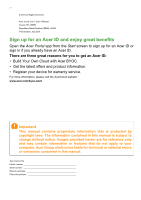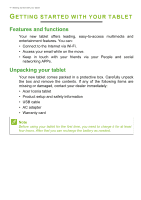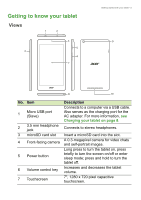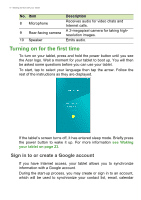Acer Iconia B1-760HD User Manual
Acer Iconia B1-760HD Manual
|
View all Acer Iconia B1-760HD manuals
Add to My Manuals
Save this manual to your list of manuals |
Acer Iconia B1-760HD manual content summary:
- Acer Iconia B1-760HD | User Manual - Page 1
User's Manual - Acer Iconia B1-760HD | User Manual - Page 2
All Rights Reserved Acer Iconia One 7 User's Manual Covers: B1-760HD Regulatory Model Number (RMN): A5004 This revision: July 2015 Sign up for an Acer ID and enjoy great benefits Open the Acer Portal app from the Start screen to sign up for an Acer ID or sign in if you already have an Acer ID. There - Acer Iconia B1-760HD | User Manual - Page 3
42 Taking a photo 42 Shooting a video 43 Supported formats 43 Advanced settings 44 Wireless & Networks 44 Device 46 Personal 47 System 48 Updating your tablet's operating system 49 Resetting your tablet 49 FAQ and troubleshooting 51 Other sources of help 53 Specifications 54 - Acer Iconia B1-760HD | User Manual - Page 4
contents. If any of the following items are missing or damaged, contact your dealer immediately: • Acer Iconia tablet • Product setup and safety information • USB cable • AC adapter • Warranty card Note Before using your tablet for the first time, you need to charge it for at least four hours. After - Acer Iconia B1-760HD | User Manual - Page 5
Description Connects to a computer via a USB cable. Also serves as the charging port for the AC adapter. For more information, see Charging your tablet on page 8. Connects to stereo headphones. Insert a microSD card into the slot. A 0.3-megapixel camera for video chats and self-portrait images. Long - Acer Iconia B1-760HD | User Manual - Page 6
hold the power button until you see the Acer logo. Wait a moment for your tablet to boot up. You will then be asked some questions before you can use your tablet. To start, tap to select your language then tap the arrow. Follow the rest of the instructions as they are displayed. If the - Acer Iconia B1-760HD | User Manual - Page 7
other Google Apps; to download APPs from Google Play; to back up your settings to Google servers; and to take advantage of other Google services on your tablet. If you want to restore existing settings from another device with Android 2.0 (or later) installed, you must sign in to your Google account - Acer Iconia B1-760HD | User Manual - Page 8
8 - Charging your tablet CHARGING YOUR TABLET Assembling the power adapter Your tablet is bundled with one of two types of USB power adapters: a fixed-prong type or a removable-prong type. Both types are described in this manual. Fixed-prong type The prongs and power adapter body form a complete - Acer Iconia B1-760HD | User Manual - Page 9
Charging your tablet - 9 Connecting power Connect the power connector to your tablet and plug the AC adapter into any AC outlet. Warning Only use an Acer-approved adapter to charge your device. Note It is normal for the tablet surface to become warm during charging or long periods of use. - Acer Iconia B1-760HD | User Manual - Page 10
APPs that display constantly-updated information (like the time and weather). Some have been pre-installed on your tablet, while others may be downloaded from Google Play. See Adding widgets to a Home screen on page 16. Folders are simply groups of APPs that occupy one - Acer Iconia B1-760HD | User Manual - Page 11
Using your tablet - 11 widget. See Adding APPs to a Home screen on page 15 and Adding widgets to a Home screen on page 16. Note Removing or moving all - Acer Iconia B1-760HD | User Manual - Page 12
See Going online on page 27. Search enables you to use a single, quick search to locate a variety of information on the internet and on your tablet. To use Search, simply tap the icon and type words. Searching for stuff on the internet As you type, a second box displays search suggestions from - Acer Iconia B1-760HD | User Manual - Page 13
and shows in your Google Play Movies & TV library • Artists, albums, and tracks in your Google Play Music library Note You can also choose what Tablet searches for. After entering search words and tapping , tap the Menu icon on the left side of the search box. Then tap Settings - Acer Iconia B1-760HD | User Manual - Page 14
14 - Using your tablet To access Quick Settings with one swipe, swipe down with two fingers. Priority notifications With priority notifications turned on, the types of notifications you've set as important will show up - Acer Iconia B1-760HD | User Manual - Page 15
Using your tablet - 15 Icon Name Location Cast screen Reading mode Wi-Fi Description Tap to toggle your device's location services on and off. Tap and hold to display location service settings. Connects to wireless display-enabled displays or devices (such as dongles). Tap to toggle Reading mode - Acer Iconia B1-760HD | User Manual - Page 16
16 - Using your tablet If you wish to place the APP on an extended Home screen, Home screen. b. Otherwise, hold your finger until you have cycled through all extended Home screens and a new one is created. 2. Release your finger to place the APP. Adding widgets to a Home screen Tap and hold any - Acer Iconia B1-760HD | User Manual - Page 17
Using your tablet - 17 on the screen. To view information about the widget, drag Home screen. b. Otherwise, hold your finger until you have cycled through all extended Home screens and a new one is created. 2. Release your finger to place the widget. Adding folders to a Home screen You can also add - Acer Iconia B1-760HD | User Manual - Page 18
18 - Using your tablet This will create an "Unnamed Folder". Tap the folder icon and then tap the name of the folder to rename it. To delete an app - Acer Iconia B1-760HD | User Manual - Page 19
Using your tablet - 19 locations where you might have images stored, such as Google Drive, Gallery, Dropbox, and others. Application dock Since the Application dock is visible on - Acer Iconia B1-760HD | User Manual - Page 20
of the application dock. The Application menu displays APPs available on your tablet. APPs are displayed in alphabetical order. Swipe left and right to Recent Back Tap this icon to go to the previous page, or to go up one level in a menu. This icon may be replaced with the hide icon in certain - Acer Iconia B1-760HD | User Manual - Page 21
Using your tablet - 21 The onscreen keyboard When you tap a text box to enter text, an onscreen keyboard will appear. Simply tap on keys to enter text. Note - Acer Iconia B1-760HD | User Manual - Page 22
22 - Using your tablet Predictive text or auto correction Note Predictive text and auto correction not supported in all APPs. The Google to toggle this feature on or off. In addition, tap Auto correction and select one of the options to set the keyboard's auto correction level. Editing text You can - Acer Iconia B1-760HD | User Manual - Page 23
up from the bottom of the screen. Security Options For additional security, you may set a code or number that must be entered to access the tablet, such as an unlock pattern (a set of dots that must be tapped in the correct order). Open the Application menu and tap Settings > Security > Screen - Acer Iconia B1-760HD | User Manual - Page 24
and hold the power button until a menu displays (about one second). Tap Power off and confirm the shut down. To force a shutdown, press and hold the power button until the tablet shuts down (about four seconds). Note If your device's battery is getting too hot, you will be notified and advised - Acer Iconia B1-760HD | User Manual - Page 25
, visit store.acer.com. Connecting to AC power See Charging your tablet on page 8 Inserting a microSD card You may install a microSD card to expand your device's storage space. Ensure that the microSD card is inserted all the way into the card slot. Note Your tablet only supports microSD cards that - Acer Iconia B1-760HD | User Manual - Page 26
on connecting to another Bluetooth device, see the device's operating instructions. Note Only A2DP stereo headsets (playback only, no microphone) are supported. Please check for updates to the tablet's software which may add support for additional Bluetooth devices (open the Application menu and tap - Acer Iconia B1-760HD | User Manual - Page 27
not on, tap the Wi-Fi switch to On and wait for your tablet to detect nearby networks. Tap the name of your network and enter a security password, if needed. Browsing the Internet In order to browse the Internet with your tablet, you must be connected to a network with a connection to the internet. - Acer Iconia B1-760HD | User Manual - Page 28
tap the small New tab button. Simply tap one of the open tabs across the top of Manual setup to enter the parameters manually or simply tap Next to finish the setup process. The combined inbox feature of your tablet allows you to view emails from multiple accounts in a single inbox. Google services - Acer Iconia B1-760HD | User Manual - Page 29
Going online - 29 If you did not enter a Gmail account address and password when you first started your tablet, follow the instructions. Composing an email 1. Make sure your tablet is connected to the internet. 2. Open the Application menu and tap Gmail. 3. Tap . 4. Enter the recipient's email - Acer Iconia B1-760HD | User Manual - Page 30
Here you can obtain a variety of add-on programs and APPs to enhance the functionality of your tablet. You can browse Google Play by category or tap the search icon to search for a specific install the application. You will be told which services (contact information, wireless access, GPS, etc.) the - Acer Iconia B1-760HD | User Manual - Page 31
Going online - 31 application requires access to in order to function correctly. If none of these services seem unusual, tap ACCEPT to proceed with the installation. You may keep track of the download progress from both the APP's page and your device's - Acer Iconia B1-760HD | User Manual - Page 32
32 - Going online Google Hangouts Tap Hangouts from the Application menu to open Google Hangouts. Here you can see a list of your contacts connected to Google Hangouts services. Tap on a contact to open a chat session. After you have connected, you can open a video chat session. - Acer Iconia B1-760HD | User Manual - Page 33
MUSIC Playing music - 33 Multimedia playback Your tablet comes supplied with a variety of programs that you as cloud storage for your personal music collection and make it available on all your devices. Updates may change how to navigate these media APPs at any time. Use Play Music to listen - Acer Iconia B1-760HD | User Manual - Page 34
34 - Playing music Swipe in from the left side to display the menu, which contains a list of views, such as Listen Now, My Library, and Playlists as well as Settings, Help, and Send feedback. Albums and invidividual tracks have their own playback options. You can access these by tapping the Menu - Acer Iconia B1-760HD | User Manual - Page 35
internal memory or your Google account. Tap Contacts from the Application menu to view your contacts. If you don't have any contacts stored on your tablet, you can sync with your Google account contacts, import contacts from a contact data file (vCard or csv) or add a new contact. If you have - Acer Iconia B1-760HD | User Manual - Page 36
36 - Managing people and contacts Adding a new contact Tap to add a new contact. If you have multiple accounts, you will be asked which account you want to use to store the contact. The contact will be synchonized with that account. You may now edit the new contact entry. Storing contacts to - Acer Iconia B1-760HD | User Manual - Page 37
.google.com. Sign in to your account then select and edit contacts from the list; the next time your tablet synchronizes with your computer, these changes will also be made to your tablet's contact list. Important Back up your contacts before making any changes. Tap the Menu button and select Import - Acer Iconia B1-760HD | User Manual - Page 38
features a front- and rear-facing camera. This section will take you through all the steps in taking photos and videos with your tablet. Note It is recommended that you insert a microSD card into the microSD slot before using the camera. You can only save photos and videos to - Acer Iconia B1-760HD | User Manual - Page 39
Using the camera and camcorder - 39 In the camera window, swipe in from the left to display the mode buttons: Lens Blur, Camera, and Camcorder. With any of these options selected (and while the mode buttons are visible) tap the Settings button to display settings for the selected item. The Settings - Acer Iconia B1-760HD | User Manual - Page 40
40 - Using the camera and camcorder Settings Camera Picture collage: Choose from a variety of templates to create a collage of photos. Capture mode: Change the way your camera takes pictures. Normal Beautification Photo with sound Continuous shooting Panorama Smile shutter HDR Multi-angle view - Acer Iconia B1-760HD | User Manual - Page 41
Using the camera and camcorder - 41 Exposure (EV): Increase or decrease image exposure: -3, -2, -1, 0, +1, +2, 3. ISO: Select the ISO setting. 100 200 400 800 1600 Metering modes: Metering focuses the camera's expsoure sensitivity area. Auto automatically adjusts the exposure area. Spot - Acer Iconia B1-760HD | User Manual - Page 42
(EV) Metering modes Effect Picture collage Taking a photo 1. Ensure the options described above are set to your preferences. 2. Frame your subject and steady your tablet. 3. Zoom in or out as needed. Note When zooming, the image on the screen does not represent the quality of the final image. - Acer Iconia B1-760HD | User Manual - Page 43
described above are set to your preferences. 2. Frame your subject and steady your tablet and zoom in or out as needed. 3. Tap to begin recording. 4. Tap play symbol). From the Gallery you can share the file using various services and edit the image using various options. Tap to see which sharing - Acer Iconia B1-760HD | User Manual - Page 44
. Adjusting Bluetooth settings Displays all available devices you can use Bluetooth to exchange information with. Here you can switch Bluetooth on or off, rename the tablet, and show received files. - Acer Iconia B1-760HD | User Manual - Page 45
. Please check for updates to the tablet's software which may add support for additional Bluetooth devices. Data Usage The Data Usage section shows how much data has been transmitted to your tablet, either in total or for each APP. This information is useful if you are using a metered service. More - Acer Iconia B1-760HD | User Manual - Page 46
down from the top of the screen and tapping the Auto-rotate button. Cast screen Mirrors your tablets display on a compatible monitor or display. Pairing your tablet to the display is required before use and may require a dongle. See the instructions that came with your display or dongle to pair. - Acer Iconia B1-760HD | User Manual - Page 47
the program. Uninstalling an application You can remove programs installed on your tablet to free up extra storage memory. Tap the program icon from the account. Select the type of account and then follow the onscreen instructions. Google Sync In your Google account, you can set synchronization - Acer Iconia B1-760HD | User Manual - Page 48
item you would like to have auto-sync. When checked, that item will auto-sync. To manually synchronize an item, make sure the item is checked, tap the Menu icon and then tap Automatic time zone from this menu. Your tablet will set the date and time based on information it receives from the network. - Acer Iconia B1-760HD | User Manual - Page 49
by tapping UNDO. Updating your tablet's operating system Your tablet can download and install system updates, adding support for new devices or expanding software options. To check for updates, tap APPs > Settings > About tablet > System updates > Check now. Note Downloading new firmware can take up - Acer Iconia B1-760HD | User Manual - Page 50
50 - Advanced settings To perform a clean boot, open Settings from the Application menu, then tap Backup & reset > Factory data reset; click Reset tablet and then Erase everything to format your tablet. - Acer Iconia B1-760HD | User Manual - Page 51
troubleshooting - 51 FAQ AND TROUBLESHOOTING This section lists frequently asked questions that may arise during the use of your tablet, picture files? You may be trying to view an image that is not supported. See Supported formats on page 54 for more information. Multimedia files Why can't I - Acer Iconia B1-760HD | User Manual - Page 52
52 - FAQ and troubleshooting Aspect Question Answer Open the Application menu and How do I check tap Settings > About tablet to System information and Google account on the tablet and an Internet connection. If this option is not available, please contact your local Acer service center. - Acer Iconia B1-760HD | User Manual - Page 53
a heat up during long periods of long period. use, such as watching a video or playing a game. All Acer tablets are factory-tested before release. Other sources of help For information on: Up-to-date information regarding your tablet Service enquiries Refer to: www.acer.com support.acer.com - Acer Iconia B1-760HD | User Manual - Page 54
TFT-LCD capacitive multi-touch screen (for B1760HD) • 1280 x 720 resolution • Wide viewing angle Multimedia • Built-in mono speaker • Built-in microphone Supported formats Type Formats Image JPEG Audio recording AAC-LC, AMR-WB Audio playback AAC-LC, AAC, AAC+ (not raw AAC), AMR-NB, AMR-WB - Acer Iconia B1-760HD | User Manual - Page 55
Specifications - 55 Power • DC power-in (5.35 V, 2 A) Connectivity • 802.11b/g/n wireless LAN • Bluetooth 4.0 • GPS Camera • Front camera • 0.3-megapixel • Rear camera • 2-megapixel • VGA audio/video recording Expansion • microSD card up to 128 GB (SDHC compatible, exFAT compatible) Battery • 13.3 - Acer Iconia B1-760HD | User Manual - Page 56
56 - Specifications Dimensions Height Width Thickness Weight 193 mm 107 mm 9.9 mm 285 g Environment Temperature Operating: 0° C to 35° C Non-operating: -20° C to 60° C Humidity (non-condensing) Operating: 20% to 80% Non-operating: 20% to 80% - Acer Iconia B1-760HD | User Manual - Page 57
Guidelines for safe battery usage - 57 GUIDELINES FOR SAFE BATTERY USAGE Warning Batteries may explode if not handled properly. Do not disassemble or dispose of them in fire. Do not tamper with batteries. Keep them away from children. Follow local regulations when disposing of used batteries. This - Acer Iconia B1-760HD | User Manual - Page 58
. Do not dispose as household waste. Wireless devices may be susceptible to interference from the battery, which could affect performance. Note Please refer to www.acer.com for battery shipping documents. - Acer Iconia B1-760HD | User Manual - Page 59
will be used; 2. Make one copy of the Software solely for backup or archival purposes; 3. Make one hard copy of any electronic documents Software available to third parties, except that you may, after prior written notification to Acer, transfer the Software as a whole to a third party so long as you - Acer Iconia B1-760HD | User Manual - Page 60
or regulations of the United States. SUPPORT SERVICES Acer is not obligated to provide technical or other support for the Software. ACER LIVE UPDATE Certain software contains elements that enable the use of the Acer Live Update service, which allows for updates for such software to be automatically - Acer Iconia B1-760HD | User Manual - Page 61
Third Party Services is also subject to additional terms and conditions and policies which can be accessed through our global website. Privacy policy During registration you will be asked to submit some information to Acer. Please refer to Acer's privacy policy at www.acer.com/worldwide/support/swa

User’s Manual