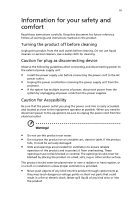Acer K132 User Manual
Acer K132 Manual
 |
View all Acer K132 manuals
Add to My Manuals
Save this manual to your list of manuals |
Acer K132 manual content summary:
- Acer K132 | User Manual - Page 1
Acer Projector K135/K135P/K135S/L221/LK-W12/ K132/L221F/LK-W12L Series User's Guide - Acer K132 | User Manual - Page 2
Rights Reserved. Acer Projector K135/K135P/K135S/L221/LK-W12/K132/L221F/LK-W12L Series User's Guide Original Issue manual or supplementary documents and publications. This company makes no representations or warranties, either expressed or implied, with respect to the contents hereof and specifically - Acer K132 | User Manual - Page 3
document for future reference. Follow all warnings and instructions marked on the product. Turning the product off power outlet. • Unplug the power cord before removing the power supply unit from the projector. • If the system has multiple sources of power, disconnect power from the system by - Acer K132 | User Manual - Page 4
iv • To avoid damage of internal components and to prevent battery leakage, do not place the product on a vibrating surface. • Never use it under sporting, exercising, or any vibrating environment which will probably cause unexpected short - Acer K132 | User Manual - Page 5
performance, indicating a need for service • the product does not operate normally after following the operating instructions Note: Adjust only those 50cm clearance from walls and free flow of air around the projector is necessary. • Locations where temperatures may become excessively high, such - Acer K132 | User Manual - Page 6
may hurt you. Refer servicing only to suitable qualified professional service personnel. • Do not stand the projector on end vertically. It may cause the projector to fall over, causing injury or damage. Caution for Listening To protect your hearing, follow these instructions. • Increase the volume - Acer K132 | User Manual - Page 7
instructions Do not throw this electronic device into the trash when discarding. To minimize pollution and ensure utmost protection of the global environment, please recycle. For more information on the Waste from Electrical and Electronics Equipment (WEEE) regulations, visit http://www.acer - Acer K132 | User Manual - Page 8
field. • Place In direct sunlight. Precautions Follow all warnings, precautions and maintenance as recommended in this user's guide to maximize the life of your unit. Warning: • Do not look into the projector's lens when the light is on. The bright may hurt your eyes. • To reduce the risk of fire - Acer K132 | User Manual - Page 9
Features 1 Package Overview 2 Projector Overview 4 Projector Outlook 4 Control Panel 5 distance 14 User Controls 16 Installation menu 16 Onscreen Display (OSD) Menus 17 Color 18 Image 20 Setting 22 Management 22 Audio 23 3D 23 Language 24 Appendices 25 Troubleshooting - Acer K132 | User Manual - Page 10
LED & Alarm Definition Listing 29 Specifications 30 Compatibility modes 32 Regulations and safety notices 36 - Acer K132 | User Manual - Page 11
: • DLP® technology • 1280 x 800 WXGA resolution 4:3/16:9/Full/L.Box aspect ratio supported. • Versatile display modes (Bright, Standard, Movie, Picture, Game, User) enable optimum performance in any situation. • Compact size projector facilitates business purposes and home entertainment. • Acer - Acer K132 | User Manual - Page 12
for K132/L221F/LKW12L series only) Power cord XXXXXX 3V Battery AC to DC power adapter K132/ K135/P/S/ LK-W12/L/ L221/F Series P/N:MC.JGM11.003 User's guide Quick start guide Carrying case MHL cable (option) HDMI cable (option) Universal to Audio out adapter (option) Universal to D-sub cable - Acer K132 | User Manual - Page 13
English 3 Below items are for K135/K135P/K135S/L221/LK-W12 only: P/N:MC.JG711.005 User's guide (for multi-media and wireless functions) Mutimedia Quick Start Guide Quick start guide (for multi-media and wireless functions) POWER ZOOM HIDE RATIO MODE SOURCE MEDIA HOME MEDIA SETUP BACK - Acer K132 | User Manual - Page 14
adjusting wheel 3 Focus ring Rear side 1 # Description 4 Power button 5 Control panel 6 Remote control receiver K135/K135P/K135S/L221/LK-W12 1 2 3 K132/L221F/LKW12L 4 756 # Description # 1 Remote control receiver 5 2 Universal connector for VGA in/ Audio out connector 6 DC - Acer K132 | User Manual - Page 15
Panel 4 5 # Description 7 Mini USB connector 3 6 2 5 1 # Icon Function 1 POWER 2 MENU 3 SOURCE Description Power button and Power Indicator LED. See the contents in "Turning the Projector On/Off" section. Press "MENU" to launch the Onscreen display (OSD) menu, back to the previous - Acer K132 | User Manual - Page 16
23 K135/K135P/K135S/L221/LK-W12 K132/L221F/LK-W12L # Icon Function 1 Infrared transmitter 2 Zoom ZOOM 3 POWER Power Description Sends signals to the projector. Zooms the projector display in or out. Refer to the "Turning the Projector On/Off" section. 4 5 6 7 8 9 10 HIDE RATIO MODE - Acer K132 | User Manual - Page 17
English 7 # Icon Function 16 Next 17 FREEZE Freeze 18 Back BACK 19 Enter ENTER 20 Volume up 21 Volume down 22 Music 23 MUTE Mute Description Press to the next media file. To pause the screen image. No function. No function. Increases the volume. Decreases the volume. No - Acer K132 | User Manual - Page 18
English 8 MHL (Mobile High-Definition Link) Control K135/K135P/K135S/L221/LK-W12 POWER ZOOM HIDE 1 2 RATIO MODE SOURCE MEDIA HOME 3 5 MEDIA SETUP 4 MENU BACK 6 ENTER 7 8 INFO 9 # Icon Component Description 1 MODE MODE • Press "MODE" button for one second to activate the MHL - Acer K132 | User Manual - Page 19
English 9 K132/L221F/LK-W12L POWER FREEZE HIDE 1 2 RATIO MODE SOURCE 3 BACK 4 ENTER 6 5 MENU 7 ZOOM 8 MUTE # Icon Component Description 1 MODE MODE 2 SOURCE SOURCE • Press "MODE" button for one second to activate the MHL Control - Acer K132 | User Manual - Page 20
2 Power cord 3 USB disk/stick USB WiFi adapter 4 Micro SD card 5 HDMI cable # Description 6 Universal to D-sub cable 7 Universal to Audio out adapter 8 Audio cable Jack/RCA 9 USB cable Note: To ensure the projector works well with your computer, please make sure the timing of the display - Acer K132 | User Manual - Page 21
English 11 Turning the Projector On/Off Turning on the Projector 1 Ensure that the power cord and signal cable are securely connected. The Power indicator LED will flash red. 2 Turn on the projector by pressing "Power" button on the control panel, and the Power indicator LED will turn blue.( - Acer K132 | User Manual - Page 22
the power button again. 2 The LED power indicator will stop blinking and turn solid red to indicate standby mode after the projector is turned off. 3 It is indicates that the projector has overheated. The projector will automatically shut down. Contact your local dealer or service center. • " - Acer K132 | User Manual - Page 23
English 13 Adjusting the Projected Image Adjusting the Height of Projected Image The projector is equipped with tilt adjusting wheel for adjusting the height of image. To raise/lower the image: 1 Use Tilt adjusting wheel to fine-tune the display angle. Tilt adjusting wheel - Acer K132 | User Manual - Page 24
Consult the table below to find the optimal image sizes achievable when the projector is positioned at a desired distance from the screen. Example: If the projector is 1.34 m from the screen, good image quality is possible for image sizes 41.5". Note: Remind as below figure, the space of 56 cm - Acer K132 | User Manual - Page 25
Screen size Top Desired Distance (m) 0.97 (Min zoom) Diagonal (inch) W (cm) x H (cm) From base to top of image (cm) 30.0 64 x 40 40 1.07 33.2 71 x 45 45 1.34 41.5 89 x 56 56 1.61 49.7 107 x 67 67 2.14 66.3 143 x 89 89 2.58 80.0 172 x 108 108 Zoom Ratio: 1.0x - Acer K132 | User Manual - Page 26
button on the control pad to launch the OSD for projector installation and maintenance. 3 The background pattern acts as a guide to adjusting the calibration and alignment settings, such as screen size and distance, focus and more . 4 The Installation menu includes the following options: •Projection - Acer K132 | User Manual - Page 27
English 17 Onscreen Display (OSD) Menus The projector has multilingual OSD that allow you to make image adjustments and change a variety of , press "MENU" on the remote control again. The OSD menu will close and the projector will automatically save the new settings. Main menu Setting Sub menu - Acer K132 | User Manual - Page 28
18 Color English Display Mode Wall color Brightness Contrast Saturation Tint There are many factory presets optimized for various types of images. • Bright: For brightness optimization. • Standard: For common environment. • Movie: For brighter and general movie/video/photo playing. • Picture: - Acer K132 | User Manual - Page 29
"On" to automatically optimize the display of dark movie scenes enabling them to be shown in incredible detail. Note: "Saturation" and "Tint" functions are not supported under computer mode or HDMI mode. - Acer K132 | User Manual - Page 30
• Ceiling: Turns the image upside down for ceiling-mounted projection. Aspect Ratio Auto Keystone Manual Keystone Use this function to choose your desired aspect ratio. • Auto: Keep the image with original width-higth ratio and maxi mize the image to fit native horizontal or vertical pixels - Acer K132 | User Manual - Page 31
the image up. Frequency "Frequency" changes the projector's refresh rate to match the frequency of your data. HDMI Scan Info Adjust the overscan ratio of the HDMI image on screen. • Auto are not supported under HDMI, DVI or Video mode. Note: "Sharpness" functions is not supported under HDMI - Acer K132 | User Manual - Page 32
the parameters on all menus to the factory default settings. Management ECO Mode High Altitude Turn Off Mode Auto Shutdown LED Calibration Choose "On" to dim the projector lamp which will lower power consumption, extend the lamp life and reduce noise. Choose "Off" to return normal mode. Choose - Acer K132 | User Manual - Page 33
"Speaker" to play sound through the projector's speaker.(internal) • Choose "Audio Jack" to play sound from your headphone or audio amplifier. (external) 3D 3D Sync Invert Choose "On" to enable DLP 3D function. • On: Choose this item while using DLP 3D glasses, quad buffer (NVIDIA/ATI...) graphic - Acer K132 | User Manual - Page 34
SW players, such as Stereoscopic Player and DDD TriDef Media Player can support 3D format files. You can download these three players on web page below Note: "3D Sync Invert" is only available when 3D is enabled. Note: There has reminder screen if 3D still enable when power on projector. Please - Acer K132 | User Manual - Page 35
25 Appendices English Troubleshooting If you experience a problem with your Acer projector, refer to the following troubleshooting guide. If the problem persists, please contact your local reseller or service center. Image Problems and Solutions # Problem Solution 1 No image appears • - Acer K132 | User Manual - Page 36
to be reactivated. Refer to your computer's manual for detailed information. • If you are projector. 7 Image is out of focus • Adjusts the focus ring on the projector lens. • Make sure the projection screen is within the required distance of 3.18-8.46 feet (0.97-2.58 meters) from the projector - Acer K132 | User Manual - Page 37
panel. Go to "Image --> Aspect Ratio" and try different settings. 10 Image has slanted • If possible, reposition the projector so that it is sides centered on direction. Problems with the Projector # Condition Solution 1 The projector stops responding If possible, turn off the projector, - Acer K132 | User Manual - Page 38
English 28 OSD Messages # Condition 1 Message Message Reminder Fan Fail - the system fan is not working. Projector Overheated - the projector has exceeded its recommended operating temperature and must be allowed to cool down before it may be used. - Acer K132 | User Manual - Page 39
Thermal fail) Error (Fan Lock) Error (Lamp Break down) Menu BLUE --- --ON 1sec then off ----- ------- Lamp (UP/Down LED) BLUE Flash On to OFF 100ms --ON 1sec then off --- --- Temp (Left/Right LED) Power LED BLUE RED Flash On to OFF 100ms Flash On to OFF 100ms --- ON ON 1sec --- then off - Acer K132 | User Manual - Page 40
without notice. For final specs, please refer to Acer's published marketing specifications. Projection system Resolution Computer compatibility Aspect ratio Displayable colors Projection lens Projection screen size (diagonal) Projection distance Throw ratio Horizontal scan rate Vertical refresh - Acer K132 | User Manual - Page 41
Remote control x1 • Battery x1 (for remote control) • User's guide (CD-ROM) x1 (for projector function) • User's guide (CD-ROM) x1 (for multi-media and wireless functions) (for K135/K135P/K135S/L221/ LK-W12 only) • Quick start guide x1 (for projector function) • Quick start guide x1 (for multi-media - Acer K132 | User Manual - Page 42
32 English Compatibility modes A. VGA Analog 1 VGA Analog - PC Signal Modes VGA SVGA XGA SXGA QuadVGA SXGA+ PowerBook G4 PowerBook G4 PowerBook G4 PowerBook G4 PowerBook G4 PowerBook G4 i Mac DV (G3) Resolution 640x480 640x480 640x480 640x480 640x480 800x600 800x600 800x600 800x600 800x600 - Acer K132 | User Manual - Page 43
33 English 2 VGA Analog - Extended Wide timing Modes WXGA WSXGA+ Resolution 1280x768 1280x768 1280x768 1280x720 1280x800 1440x900 1680x1050 1920x1080 (Reduced Blanking Timing) 1366x768 V.Frequency [Hz] 60 75 85 60 60 60 60 60 60 H.Frequency [KHz] 47.8 60.3 68.6 44.8 49.6 - Acer K132 | User Manual - Page 44
75 68.7 PowerBook G4 1280x960 75 75.0 i Mac DV (G3) 1024x768 75 60.0 2 HDMI - Extended Wide timing Modes WXGA WSXGA+ Resolution 1280x768 1280x768 1280x768 1280x720 1280x800 1440x900 1680x1050 1920x1080 (Reduced Blanking Timing) 1366x768 V.Frequency [Hz] 60 75 85 60 60 60 60 60 60 - Acer K132 | User Manual - Page 45
35 English 3 HDMI - Video Signal Modes Resolution 480i 720x480(1440x480) 576i 720x576(1440x576) 480p 720x480 576p 720x576 720p 1280x720 720p 1280x720 1080i 1920x1080 1080i 1920x1080 1080p 1920x1080 1080p 1920x1080 Graphic source Horizontal scan rate: monitor range limits - Acer K132 | User Manual - Page 46
energy and, if not installed and used in accordance with the instructions, may cause harmful interference to radio communications. However, there is no for help. Notice: Shielded cables All connections to other computing devices must be made using shielded cables to maintain compliance with FCC - Acer K132 | User Manual - Page 47
du Canada. Declaration of Conformity for EU countries Acer hereby declares that this projector series is in compliance with the essential requirements and in 2.4 GHz band To prevent radio interference to the licensed service, this device is intended to be operated indoors and installation outdoors - Acer K132 | User Manual - Page 48
MI) Italy Tel: +39-02-939-921 ,Fax: +39-02 9399-2913 www.acer.it Declare under our own responsibility that the product: Product: Projector Trade Name: Acer Model Number: CWX1137/CWX1147 K135/K135P/K135S/L221/LK-W12/K132/L221F/LK-W12L To which this declaration refers conforms to the relevant - Acer K132 | User Manual - Page 49
local Manufacturer / Importer is responsible for this declaration: Product: DLP Projector Model Number: CWX1137/CWX1147 Machine Type: K135/K135P/K135S/L221/LK-W12/K132/ L221F/LK-W12L Name of Responsible Party: Acer America Corporation Address of Responsible Party: 333 West San Carlos St

Acer Projector
K135/K135P/K135S/L221/LK-W12/
K132/L221F/LK-W12L Series
User's Guide