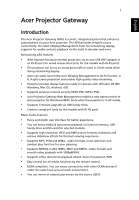Acer K137 User Guide
Acer K137 Manual
 |
View all Acer K137 manuals
Add to My Manuals
Save this manual to your list of manuals |
Acer K137 manual content summary:
- Acer K137 | User Guide - Page 1
screen projection and enable high quality video streaming. • Powerful wireless display features ready for devices with different OS (MS Windows, Mac OS, Android, iOS) • Supports wireless network security (WPA-PSK, WPA2-PSK). • Acer Projector Gateway Web Management enables a web-based control of - Acer K137 | User Guide - Page 2
different inputs, press SOURCE on the projector or remote control to open the Source menu that allows you an input signal source. Copyright © 2013. Acer Incorporated. All Rights Reserved. Changes may be incorporated in new editions of this manual or supplementary documents and publications. This - Acer K137 | User Guide - Page 3
3 Control Panel and Remote Control Control Panel 3 4 # Function 1 MENU 2 BACK Stop 3 SOURCE 1 2 5 Description Launches the projector Onscreen Display (OSD) menu. Cancels your selection, or goes back to previous page. Stops the playing media files. Press to open the Source menu that allows - Acer K137 | User Guide - Page 4
English 4 Remote Control 11 12 8 9 10 # Function 1 ENTER 2 BACK 3 MEDIA HOME Description Confirms your selection of items. Cancels your selection, or goes back to previous page. Goes to MEDIA HOME page. NOTE: This button is only available when the input signal is MEDIA. 4 Four Selects the - Acer K137 | User Guide - Page 5
press for 3 seconds. Play/Pause Plays/Pauses the playing media files. Stop Stops the playing media files. Fast-forward • Goes to the next file. PgUp/PgDn 11 INFO 12 A/a Launches the projector Onscreen Display (OSD) menu. Opens MEDIA SETUP page. For computer mode only. Use the button to select - Acer K137 | User Guide - Page 6
press MEDIA HOME to go back to MEDIA HOME page. Adjust projector source to MEDIA. NOTE: Document mode is an optional function. NOTE: Supported capacity for USB handy drive: up to USB 3.0 64GB, for USB hard drive: up to 1TB. NOTE: Supported capacity for SD/SDHC/MicroSD: up to 64GB Class 2-10. NOTE - Acer K137 | User Guide - Page 7
English Music When viewing music files Title image/ source Side bar 7 Total events/ files Thumbnail sorting Goes back to previous page Goes to the Music Setting in the Media Setup page You can press the four directional selection keys to select the album and press ENTER to access. To use the side - Acer K137 | User Guide - Page 8
English 8 Photo When viewing photos Title image/ source Side bar Total events/ files Thumbnail sorting Goes back to previous page Goes to the Photo Setting in the Media Setup page You can press the four directional selection keys to select the file and press ENTER to access. To use the side bar, - Acer K137 | User Guide - Page 9
/forward speed, press the Rewind/Fast-forward key repeatedly. To display the subtitle, you can press A/a on the remote control (if available) to trigger the projector OSD subtitle menu. For details on the Video Setting, see "Video Setting". - Acer K137 | User Guide - Page 10
English 10 Document (optional) When viewing document files Title image/ source Side bar Total events/ files list sorting Goes back to previous page Goes to the Document Setting in the Media Setup page You can press / to select the file and press ENTER to view it. To use the side bar, press - Acer K137 | User Guide - Page 11
agrees and acknowledges that Picsel and the Picsel Products will not be specifically mentioned in the end user license agreement. NOTE: No support for advanced settings, such as Microsoft Word drawing plug-in or table background settings. NOTE: Contents outside the defined borders in Microsoft - Acer K137 | User Guide - Page 12
media files to access individual menu items for different types of media files. Or you can follow below steps to access all menu items. 1 Adjust projector source to MEDIA. 2 Press / to select Setup and press ENTER. 3 Press / to select a main menu item and press ENTER to enter. 4 Press / to select - Acer K137 | User Guide - Page 13
13 English Video Setting Display Ratio Play Mode Auto Play Subtitle Subtitle Size Subtitle Position Use this function to choose your desired aspect ratio. • Auto: Keeps the image with original width-height ratio and maximizes the image to fit native horizontal or vertical pixels. • 1:1: Keeps - Acer K137 | User Guide - Page 14
and plug in projector. 3 Check projector source upto USB A. 4 Media Gallery > Setup > Firmware Upgrade. 5 Confirm to go. 6 Projector will show Wireless Display function (optional), make sure you have updated the firmware to the latest version from www.acer.com, and use the acer USB WiFi adapter - Acer K137 | User Guide - Page 15
15 About This page displays the general information about this projector. English - Acer K137 | User Guide - Page 16
BMP picture formats 2 Video Decode and Movie Formats Supports MJPEG Supports H263, H264 Supports AVI, MOV movie formats Supports 3gp movie format Supports SRT Subtitle format. 3 Music Formats Supports PCM, ADPCM audio formats Supports WMA/OGG/MP3 4 Card Reader Interface (for selected - Acer K137 | User Guide - Page 17
YUV422 YUV440 YUV444 YUV420 YUV422 YUV440 YUV444 Max pixels No Limitation 5120 X 3840 No Limitation NOTE: JPEG header size must be under 512 Kbytes. Supported music formats Music type (ext name) Sample rate (KHz) MP3 8-48 WMA 22-48 OGG 8-48 ADPCM-WAV 8-48 PCM-WAV 8-48 AAC 8-48 - Acer K137 | User Guide - Page 18
RACP (RA10) WMA2 WMA3 Remark No support VC-1 AP H. 264 support less than 6 reference frames No Support AC3HD,DTS-HD H. 264 support less than 6 reference frames No Support AC3HD,DTS-HD No Support AC3HD,DTS-HD H. 264 support less than 6 reference frames - No Support VC-1 AP NOTE: B-Frame function is - Acer K137 | User Guide - Page 19
document formats File format Support version Pages/lines limitation Adobe PDF PDF 1.0 Up to 1000 pages (One File) PDF 1.1 PDF 1.2 PDF 1.3 PDF 1.4 one excel file simultaneously. Size limitation Up to 75MB Up to 100MB Up to 15MB Remark - Not support Bold Text in Simple Chinese font Not - Acer K137 | User Guide - Page 20
),. Office XP PowerPoint. PowerPoint presentation -2003 and earlier(.ppx) PowerPoint presentation -2007 and 2010(.ppsx) Up to 1000 pages (One File) Up to 19MB No support SlideShow order - Acer K137 | User Guide - Page 21
files stored on all DLNA devices under the same local network area wirelessly. Before using this function, please consider your network bandwidth and decide AP mode or Client mode. NOTE: Only Video/Photo/Music files are supported for this function. NOTE: DLNA only works under AP mode and Client - Acer K137 | User Guide - Page 22
corner of the splash screen when your NB/PC is connected to the projector. 6 If you would like to change the Projector SSID, highlight Projector SSID and press to modify. 7 If you would like to secure wireless networks, highlight Security and press / to select a preferred scheme. For details on - Acer K137 | User Guide - Page 23
. 5 Select a network you want to join. If you select a secured network, a dialogue will pop up asking you to enter the username and password. NOTE: The projector cannot be connected to a network that requires you to enter the username and password on a webpage. Media Console (DMP) The - Acer K137 | User Guide - Page 24
this function: 1 Adjust projector source to DLNA. 2 be viewed or played is 1,000. Media Display (DMR) The projector works as a Digital Media Renderer (DMR) and waits for display works either when the projector is in AP mode or Client mode. To use this function: 1 Adjust projector source to DLNA. 2 - Acer K137 | User Guide - Page 25
space YUV400 YUV420 YUV422 YUV440 YUV444 YUV400 YUV420 YUV422 YUV440 YUV444 No limit 25 Size limitation 8000*6000 Width < 8000 & height < 6000 8000*6000 Supported music formats Audio format Sample rate (KHz) MP1/MP2/MP3 8-48 WMA 22-48 ADPCM-WAV 8-48 PCM-WAV 8-48 Bit rate (Kbps) 8-320 - Acer K137 | User Guide - Page 26
formats File extensions Audio/ video Codec .avi .divx .mkv Video MJPEG H.264/AVC DivX 4/5/6 XVID WMV3 (WMV Ver9) MPEG2 MPEG4 VC-1 Profile/level support Up to 1080P 30fps 40Mbps Up to high profile, levels 14.1 (1080P 30fps 16Mbps) Up to advance simple profile (1080P 30fps 16Mbps) Up to - Acer K137 | User Guide - Page 27
and HEAAC Main profile, low and main levels (1080P 30fps 16Mbps) Up to high profile, levels 14.1 (1080P 30fps 16Mbps) AAC-LC and HEAAC Not support AC3HD Not support DTSHD Support less than 6 reference frames Not support AC3HD Not support DTSHD English - Acer K137 | User Guide - Page 28
levels (1080P 30fps 16Mbps) Advanced simple profile (frame picture), levels 05 (1080P 30fps 16Mbps) Up to high profile, levels 14.1 (1080P 30fps 16Mbps) D-picture not support Not support AC3HD Not support DTSHD Support less than 6 reference frames - Acer K137 | User Guide - Page 29
.wmv Video WMV3 (WMV Ver9) Audio WMA2 (WMA Ver9 & Ver9.1) Up to main profile; low, medium level (1080P 30fps 16Mbps) 29 Not support WMA Ver9 Pro English - Acer K137 | User Guide - Page 30
projector source to LAN/WiFi. Select eDisplay. English NOTE: To utilize the Wireless Display function (optional), make sure you have updated the firmware to the latest version from www.acer.com, and use the acer USB WiFi XP SP3, Vista SP2, Win 7 Not support Starter version SP1 and Win 8 40MB free - Acer K137 | User Guide - Page 31
need to do the following things: Turn on and connect to the network Press the Power button on the bundled remote control or the device to turn on your Acer projector and enable the WLAN. Connecting the projector to the LAN for a wired connection is also recommended. Cable/ADSL Internet Modem APG - Acer K137 | User Guide - Page 32
plays an AP role. You can tap "eDisplay" to see below splash screen. Projector Name(SSID) : AcerProjector001 WiFi IP : 192.168.100.10 Security : None (default) LAN IP : 0.0.0.0 (if no LAN cable plugged in) Check Projector ID (if enabled, a 4-digit random number will display on the upper-left corner - Acer K137 | User Guide - Page 33
by the supervisor in the Configure tab under Acer eDisplay Management. For more information, please see "Security settings". Note: Make sure the LAN/WiFi setting in the projector OSD is On when using the WiFi Display and DLNA functions. Follow the instructions on the splash screen to connect and - Acer K137 | User Guide - Page 34
WLAN and select the access point labeled AcerProjector or AcerProjectorXXXX to connect wirelessly. Connect the projector to your LAN for a wired connection. Internet 3 Open the Internet browser (see note). Click on Download Acer eDisplay Management on the welcome page, and then click Run to launch - Acer K137 | User Guide - Page 35
your NB/PC cannot allow auto-run function, please execute AcerProjectorGatewayW7.exe manually. 5 When the search is complete, a login dialog box will pop up to ask you to enter the User name and Projector ID (if needed) to log in to your acer Projector. 6 The UI will look as it does below when your - Acer K137 | User Guide - Page 36
on any NB/PC in just a few minutes, without disks. Security Acer eDisplay Management supports PIN code security, protecting the Acer projector from unauthorized access and use. Wireless communications between the Acer projector and NB/PC are protected using unique, image-based encryption to prevent - Acer K137 | User Guide - Page 37
: The Freeze and Hide are optional functions. • Allows you to change the projection resolution (a). To change the projection resolution, click on the resolution below the projector icon to reveal a list of choices. - Acer K137 | User Guide - Page 38
clicking the arrow on the left of the screen. Select a video clip, and click the Play icon the playback. to load and Stop icon to stop NOTE: The video formats supported are MPEG2/MPEG4/H.264. Connect via the LAN for better performance if playing video. The full rate will be 30 fps depending - Acer K137 | User Guide - Page 39
supported. • Changes to full user interface (f). Full user interface You can click the down arrow to reveal the full UI from the compact UI. (a) (b) (c) (d) (e) (f) The Main tab of the full UI displays Projector ID, Projector wireless projector (b). Change other NB/PCs who connected this projector - Acer K137 | User Guide - Page 40
. Open the Internet browser, it will redirect to "Acer Projector Gateway Web Management" main page automatically, or you can enter the Server IP address to access that. The default IP address is 192.168.100.10 for general wireless connections. Download Download the client software. You can download - Acer K137 | User Guide - Page 41
: If using IE V 8.0, please disable SmartScreen Filter before executing download process. Network Status Shows IP address of this connection and projector status. Conference You can initiate conference by webpage. Clicking on Initiate Conference gives you control over who is projecting at any - Acer K137 | User Guide - Page 42
42 location. To activate a user, click on the play this user icon next to the user's name. English Click End of Conference to end the conference. Note: Please remember to log out if you want to end conference. Note: Up to 8 users in same conference room are allowed. Advance Login Admin password - Acer K137 | User Guide - Page 43
can get projection status, adjust brightness, contrast and aspect ratio, as well as change source and several advanced setting. You can also turn off the projector directly from this page. Configure The Configure tab allows you to change a variety of settings. - Acer K137 | User Guide - Page 44
ID to start projecting to ensure that only people in the room are able to access the projector. You can also select who can connect to the Internet via the projector's WLAN router - either all the meeting attendees, or only the person currently projecting. Note: The APG needs to reboot to apply - Acer K137 | User Guide - Page 45
hotfixes/patches may need to be updated from Microsoft website for WPA2-PSK. Note: Please be noted that enabling WPA-PSK/WPA2-PSK will increase computing loading and projection performance may be subjected to it. - Acer K137 | User Guide - Page 46
Admin password setup Change the password to login Advance webpage by clicking Admin password setup. The default supervisor password is 123456. Firmware upgrade Ensure the projector is connected to the LAN and the Internet, and click on Firmware upgrade and then click the Upgrade... button . The - Acer K137 | User Guide - Page 47
English 47 Alert Setting (optional) Logout After tapping "logout", you will return to the download page. Note: If using IE V8.0, please adjust setting in Compatibility view settings to make sure display normally. - Acer K137 | User Guide - Page 48
48 Mac Utility for Mac OS You can project Mac screen via EZWifi. 1 You can get installation program from CD or download from webpages (See "Acer Projector Gateway Web Management"). 2 Install the software by double clicking on EZWifi.dmg. 3 Make sure you have turned on and connected to the - Acer K137 | User Guide - Page 49
English 49 7 If you want to switch to Split screen for other people to join your display, select "Change Layout". 8 You can allow maximum 4 different sources to display by the layout change. - Acer K137 | User Guide - Page 50
: This function is only available for the models equipped with a RJ45 port. Open the Internet browser, You can find Crestron link in the mainpage of "Acer Projector Gateway Web Management". Tape Crestron to popup extra interactive FLASH webpage and start to use. Mainpage You can control - Acer K137 | User Guide - Page 51
English 51 Tools You can get projector IP information here, also can modify networking setting manually and set up password as wish. Info You can find projector information easily by this page and also can add additional information to help you manage each projector. - Acer K137 | User Guide - Page 52
English 52 Contact IT Help If you encounter any problem about projector, you can use this message window in upper-right of page to do real-time communication with IT people. - Acer K137 | User Guide - Page 53
installing the eDisplay on your iOS/Android tablet/smartphone, you can display documents/photo/web contents to the projector. 1 Adjust projector source to LAN/WiFi and the projector is now ready for projection. 2 Download the application "eDisplay" from Google play or Apple store. This application - Acer K137 | User Guide - Page 54
/WiFi, choose "Wireless Display", you can enjoy mirroring projection from your smartphone to the projector (Android V4.2 and above). NOTE: To utilize the Wireless Display function (optional), make sure you have updated the firmware to the latest version from www.acer.com, and use the acer USB WiFi - Acer K137 | User Guide - Page 55
projection function can be performed under Windows XP with Service Pack 2 and above / Windows Vista 32 bits and 64 bits environments / Windows 7 32bits and 64 bits, and under Mac OS X 10.7 and above. Note: only support one NB/PC to one projector (1-to-1 screen projection) by USB Display connection. - Acer K137 | User Guide - Page 56
B host to Projector side and type A host to NB/PC side. 4 Execute the "Acer_USB.exe" and follow the on-screen instructions to complete the installation. Note: If the autorun feature has been disabled on our NB/PC, please browse to the CD ROM and execute the "Acer_USB.exe" manually. 5 System will - Acer K137 | User Guide - Page 57
the USB cable or quit the application to stop displaying over USB. • Under Mac OS 1 Adjust projector source to USB B. 2 Press / to projector and NB/PC, plug the type B host to Projector side and type A host to NB/PC side. 4 Execute the "EZUSBInstaller.dmg" and follow the on-screen instructions - Acer K137 | User Guide - Page 58
or DLNA function, make sure to plug in acer USB WiFi adapter (optional) first. • When you use WiFi display function, check status icon (like AP Mode, Client Mode or LAN disabled or enabled) on the upper right corner of the splash screen in the projector and wait a while for the network settings in

1
English
Acer Projector Gateway
Introduction
The Acer Projector Gateway (APG) is a smart, integrated system that enhances
presentations via your Acer projector. The APG provides versatile source
connectivity, the latest eDisplay Management tools for networking display,
supports for media contents playback via the built-in decoder and more.
Networking APG features
•
With high-performance wireless projection via an acer USB WiFi adapter or
an RJ-45 port for wired connections (only for the models with RJ-45 port).
•
The projector can act as an access point (AP) or work in Client mode when
doing networking display.
•
Users can easily launch the Acer eDisplay Management to do Full screen, L/
R, 4-split screen projection and enable high quality video streaming.
•
Powerful wireless display features ready for devices with different OS (MS
Windows, Mac OS, Android, iOS)
•
Supports wireless network security (WPA-PSK, WPA2-PSK).
•
Acer Projector Gateway Web Management enables a web-based control of
Acer projector for Windows NB/PC (only when the projector is in AP mode).
•
Supports firmware upgrade via USB handy drive.
•
Crestron compliant (only for the models with RJ-45 port).
Multi-media features
•
Fancy and stylish user interface for better experience.
•
You can enjoy media & documents playback via internal memory, USB
handy drive and SD card (for selected models).
•
Supports high resolution JPEG and BMP picture formats, slideshow and
various slideshow effects for the best viewing experience.
•
Supports MP3, PCM and WMA...audio formats, music spectrum and
random play function for your pleasing.
•
Supports MPEG4, H.264, WMV, MKV and RMVB...video formats and
smooth video playback with 1080p@30Hz.
•
Supports office documents playback (Word, Excel, Powerpoint, PDF).
•
Easy control for all media functions by the remote control.
•
DLNA compliant. You can enjoy connectivity with other DLNA devices if
under the same local area network environment.
•
You can mirror or extend your screen via the source USB B.