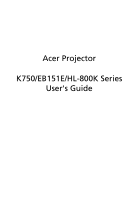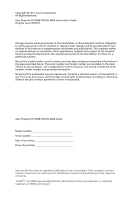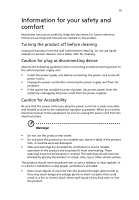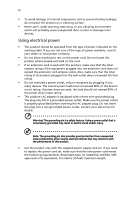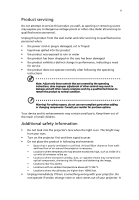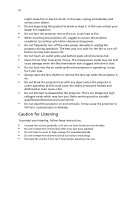Acer K750 User Manual
Acer K750 Manual
 |
View all Acer K750 manuals
Add to My Manuals
Save this manual to your list of manuals |
Acer K750 manual content summary:
- Acer K750 | User Manual - Page 1
Acer Projector K750/EB151E/HL-800K Series User's Guide - Acer K750 | User Manual - Page 2
Reserved. Acer Projector K750/EB151E/HL-800K Series User's Guide Original Issue: 04/2012 Changes may be made periodically to the information in this publication without obligation to notify any person of such revisions or changes. Such changes will be incorporated in new editions of this manual or - Acer K750 | User Manual - Page 3
Follow all warnings and instructions marked on the product. Unplug the power cord before removing the power supply unit from the projector. • If the system has multiple sources of power, disconnect dangerous voltage points or short-out parts that could result in a fire or electric shock. Never spill - Acer K750 | User Manual - Page 4
iv • To avoid damage of internal components and to prevent battery leakage, do not place the product on a vibrating surface. • Never use it under sporting, exercising, or any vibrating environment which will probably cause unexpected short current or damage rotor devices. Using electrical power • - Acer K750 | User Manual - Page 5
performance, indicating a need for service • the product does not operate normally after following the operating instructions Note: Adjust only those may contain small parts. Keep them out of the reach of small children. Additional safety information • Do not look into the projector's lens when the - Acer K750 | User Manual - Page 6
may hurt you. Refer servicing only to suitable qualified professional service personnel. • Do not stand the projector on end vertically. It may cause the projector to fall over, causing injury or damage. Caution for Listening To protect your hearing, follow these instructions. • Increase the volume - Acer K750 | User Manual - Page 7
instructions Do not throw this electronic device into the trash when discarding. To minimize pollution and ensure utmost protection of the global environment, please recycle. For more information on the Waste from Electrical and Electronics Equipment (WEEE) regulations, visit http://www.acer - Acer K750 | User Manual - Page 8
field. • Place In direct sunlight. Precautions Follow all warnings, precautions and maintenance as recommended in this user's guide to maximize the life of your unit. Warning: • Do not look into the projector's lens when the light is on. The bright may hurt your eyes. • To reduce the risk of fire - Acer K750 | User Manual - Page 9
8 Turning the projector off 9 Adjusting the Projected Image 10 Adjusting the Height of Projected Image 10 How to optimize image size and distance 11 How to get a preferred image size by adjusting distance and zoom 13 User Controls 15 Installation menu 15 Acer Empowering Technology - Acer K750 | User Manual - Page 10
Troubleshooting 27 LED & Alarm Definition Listing 31 Ceiling Mount Installation 32 Specifications 35 Compatibility modes 37 Regulations and safety notices 41 - Acer K750 | User Manual - Page 11
(Acer eView, eTimer, ePower Management) for easy adjustment of settings • Equipped with HDMITM connection supporting HDCP • Advanced digital keystone correction delivers optimum presentations • Multi-language on screen display (OSD) menus • Environmental light source and longer life by Laser/LED - Acer K750 | User Manual - Page 12
shown below. Check to make sure your unit is complete. Contact your dealer immediately if any thing is missing. Projector with lens cap Power cord Composite video cable Quick start guide VGA cable 2 x Battery Carrying case Remote control K750/EB151E/ HL-800K Series P/N:MC.JEH11.001 User - Acer K750 | User Manual - Page 13
English 3 Projector Overview Projector Outlook Front / upper side 6 7 8 34 5 1 # Description 1 Lens cap 2 Tilt adjusting wheels 3 Zoom Lens 4 Focus ring Rear side 2 # Description 5 Zoom lever 6 Remote control receivers 7 Control panel 8 - Acer K750 | User Manual - Page 14
Projector On/Off" section. Lamp Indicator LED Temp Indicator LED Automatically synchronizes the projector to the input source. Changes the active source. • Press "MENU" to launch the Onscreen display (OSD) menu, back to the previous step for the OSD menu operation or exit the OSD menu. Unique Acer - Acer K750 | User Manual - Page 15
Remote Control Layout 1 Backlight LED 2 3 5 4 6 7 8 9 10 11 12 13 14 15 16 17 18 19 20 21 22 23 24 25 26 27 28 29 30 31 # Icon Function 1 Infrared transmitter 2 POWER Description Sends signals to the projector. Refer to the "Turning the Projector On/Off" section - Acer K750 | User Manual - Page 16
projector (± 15 degrees). 14 MENU • Press "MENU" to launch the Onscreen display (OSD) menu, back to the previous step for the OSD menu operation or exit the OSD menu "VGA" to change source to the VGA connector. This connector supports analog RGB, YPbPr (480p/576p/720p/ 1080i), YCbCr (480i/ - Acer K750 | User Manual - Page 17
English W R D-Sub 7 Getting Started Connecting the Projector S-Video Output VGA Y HDMI 4 Video Output RS232 RS232 3 2 Y RS232 VIDEO S- HDMI cable 10 Audio cable Jack/RCA Note: To ensure the projector works well with your computer, please make sure the timing of the display mode is compatible - Acer K750 | User Manual - Page 18
and the Power indicator LED will turn blue.(Illustration #2) 4 Turn on your source (computer, notebook, video player ,etc.). The projector will detect your source automatically. • If the screen displays "Lock" and "Source" icons, it means the projector is locked onto a specific source type and there - Acer K750 | User Manual - Page 19
Overheated. Will automatically turn off soon." This onscreen message indicates that the projector has overheated. The projector will automatically shut down. Contact your local dealer or service center. • "Fan failed. Will automatically turn off soon." This onscreen message indicates that the - Acer K750 | User Manual - Page 20
English 10 Adjusting the Projected Image Adjusting the Height of Projected Image The projector is equipped with tilt adjusting wheels for adjusting the height of image. To raise/lower the image: Use Tilt adjusting wheels to fine-tune the display angle. Tilt adjusting wheel - Acer K750 | User Manual - Page 21
to optimize image size and distance Consult the table below to find the optimal image sizes achievable when the projector is positioned at a desired distance from the screen. Example: If the projector is 2.5 m from the screen, good image quality is possible for image sizes between 63" and 75". Note - Acer K750 | User Manual - Page 22
12 English Screen size Top Screen size Top Desired Distance (Min zoom) (m) Diagonal (inch) W (cm) x H (cm) From base to top of image (cm) (Max zoom) Diagonal (inch) W (cm) x H (cm) From base to top of image (cm) 1.5 38 83 x 47 54 45 100 x 56 65 2 50 - Acer K750 | User Manual - Page 23
to achieve a desired image size by adjusting either the position or the zoom ring. For example: to obtain an image size of 60" set the projector at a distance 2.0 m and 2.4 m from the screen and adjust the zoom level accordingly. - Acer K750 | User Manual - Page 24
14 English Screen size Distance (m) Diagonal (inch) W (cm) x H (cm) Max zoom Min zoom 30 66 x 37 1.0 1.2 40 89 x 50 1.3 1.6 50 111 x 62 1.7 2.0 60 133 x 75 2.0 2.4 70 155 x 87 2.3 2.8 80 177 x 100 2.7 3.2 90 199 x 112 3.0 3.6 100 221 x 125 3.3 4.0 - Acer K750 | User Manual - Page 25
2 Press the "MENU" button on the control pad to launch the OSD for projector installation and maintenance. 3 The background pattern acts as a guide to adjusting the saved automatically upon exiting the menu. 5 Push the menu button anytime to exit the menu and return to the Acer welcome screen. - Acer K750 | User Manual - Page 26
Onscreen display main menu to modify its function. Acer eView Management Press " " to launch "Acer eView Management" submenu. "Acer eView Management" Acer ePower Management Press " " to launch "Acer ePower Management". "Acer ePower Management" provides user one shortcut to save lamp and projector - Acer K750 | User Manual - Page 27
and adjust as described above. • Press "MENU" on the remote control or control panel, the screen will return to the main menu. • To exit OSD, press "MENU" on the remote control or control panel again. The OSD menu will close and the projector will automatically save the new settings. Main - Acer K750 | User Manual - Page 28
brightness of the image. • Press to darken image. • Press to lighten the image. "Contrast" controls the difference between the lightest and darkest parts of the picture. Adjusting the contrast changes the amount of black and white in the image. • Press to decrease the contrast. • Press to - Acer K750 | User Manual - Page 29
19 English Advanced Color Management Saturation Tint HDMI Color Range Noise Reduction Adjusts signal noise reduction."0" means the noise reduction is off, ">0" increase noise reduction. Sharpeness Adjusts the sharpness of the image. • Press to decrease the sharpness. • Press to increase the - Acer K750 | User Manual - Page 30
only supported under DVI mode. Image Projection Aspect Ratio Keystone • Front: The factory default setting. • Ceiling: When you select this function, the projector inverts by tilting projection. (±15 degrees) The Manual Keystone funcion is unavailable under Auto Keystone setting to "On". - Acer K750 | User Manual - Page 31
use this function to make the necessary adjustments. Synchronizes the signal timing of the projector with the graphics card. If you experience an unstable or flickering image, use this : "H. Position", "V. Position", "Frequency" and "Tracking" functions are not supported under HDMI or Video mode. - Acer K750 | User Manual - Page 32
The projector will automatically shutdown when there is no signal input after the allocated time. (in minutes) Displays the lamp's elapsed operating time (in hours). Press the button and choose "Yes" to turn the lamp hour counter to 0 hours. Setting Menu Location Closed Caption Choose the menu - Acer K750 | User Manual - Page 33
remote control and press "MENU" to confirm. • Press to delete character. • Enter the password when you see "Confirm Password" displayed. • The password should be between 4 and 8 characters long. • If you select "Request password only after plugging power cord", the projector will prompt the user - Acer K750 | User Manual - Page 34
in the box). This unique password is the number which will be accepted by projector anytime no matter what the Administrator Password is. • If losing this security card and number, please contact with an Acer service center. • Press the button and choose "Yes" to return the parameters on all - Acer K750 | User Manual - Page 35
"On" to mute the volume. Choose "Off" to restore the volume. Select this function to adjust the notification volume when turning the projector on/off. Select this function to adjust the volume of any warning notifications. Timer Timer Location Timer Start Timer Period Timer Display • Choose - Acer K750 | User Manual - Page 36
26 Language English Language Choose the multilingual OSD menu. Use the or key to select your preferred menu language. • Press to confirm the selection. - Acer K750 | User Manual - Page 37
27 Appendices English Troubleshooting If you experience a problem with your Acer projector, refer to the following troubleshooting guide. If the problem persists, please contact your local reseller or service center. Image Problems and Solutions # Problem Solution 1 No image appears • - Acer K750 | User Manual - Page 38
has a different way to be reactivated. Refer to your computer's manual for detailed information. • If you are using an Apple® Mac® If you play a 4:3 format DVD title, please change the format to 4:3 in the projector OSD. • If the image is still stretched, you will also need to adjust the aspect - Acer K750 | User Manual - Page 39
ring on the top of the projector. or too large • Move the projector closer to or further from the screen. • Press "MENU" on the remote control or on direction. Problems with the Projector # Condition Solution 1 The projector stops responding If possible, turn off the projector, then to - Acer K750 | User Manual - Page 40
English 30 OSD Messages # Condition 1 Message Message Reminder Fan Fail - the system fan is not working. Projector Overheated - the projector has exceeded its recommended operating temperature and must be allowed to cool down before it may be used. - Acer K750 | User Manual - Page 41
31 English LED & Alarm Definition Listing LED Messages Message Lamp_LED Red Temp_LED Red -- Firmware Download ON ON ON -- Thermistor error -- (T≥70ºC) (Laser light source over temperature), OSD shows "Projector Overheated ON -- ON Fan lock error OSD -- 0.5 second -- ON - Acer K750 | User Manual - Page 42
English 8.4 mm 32 Ceiling Mount Installation If you wish to install the projector using a ceiling mount, please refer to the steps below: 1 Drill four holes into a solid, structurally sound part of the ceiling, and secure the mount base. 20mm mm13 m4m9.9 130 mm Note: Screws are not included. - Acer K750 | User Manual - Page 43
- For heat dissipation Note: It is recommended that you keep a reasonable space between the bracket and the projector to allow for proper heat distribution. Use two washers for extra support, if deemed necessary. 4 Attach the ceiling bracket to the ceiling rod. Screw Type A 50 mm length/ 8 mm - Acer K750 | User Manual - Page 44
appropriate type of screw and washer for each model is listed in the table below. 3 mm diameter screws are enclosed in the screw pack. Models K750/EB151E/ HL-800K Screw Type B Diameter (mm) Length (mm) 3 25 Washer Type Large Small V V 110.00 mm 70.45 mm 82.30 mm SCREW - Acer K750 | User Manual - Page 45
specs, please refer to Acer's published marketing specifications Power consumption Operating temperature I/O connectors DLP® Native: 1080P (1920 x 07 billion colors F = 2.55 ~ 2.86, f = 22.37 mm ~ 26.73 mm, 1:1.2 Manual Zoom and Manual Focus 38" (96 cm) ~ 300" (762 cm) 4.9' (1.5 m) ~ 32.7' (10.0 m) - Acer K750 | User Manual - Page 46
package contents • AC power cord x1 • VGA cable x1 • Composite video cable x1 • Remote control x1 • Battery x 2 (for remote control) • User's Guide (CD-ROM) x1 (for projector function) • Quick start guide x1 • Carrying case x1 * Design and specifications are subject to change without notice. - Acer K750 | User Manual - Page 47
37 English Compatibility modes A. VGA Analog 1 VGA Analog - PC Signal Modes VGA SVGA XGA SXGA QuadVGA SXGA+ UXGA PowerBook G4 PowerBook G4 PowerBook G4 PowerBook G4 PowerBook G4 PowerBook G4 i Mac DV (G3) Resolution 640x480 640x480 640x480 640x480 800x600 800x600 800x600 800x600 800x600 - Acer K750 | User Manual - Page 48
38 English 2 VGA Analog - Extended Wide timing Modes WXGA WSXGA+ Resolution 1280x768 1280x768 1280x768 1280x720 1280x800 1440x900 1680x1050 1920x1080 (1080p) 1366x768 V.Frequency [Hz] 60 75 85 60 60 60 60 H.Frequency [KHz] 47.8 60.3 68.6 44.8 49.6 55.9 65.3 60 67.5 60 47.7 3 VGA Analog - - Acer K750 | User Manual - Page 49
39 English 1024x768 70 56.5 1024x768 75 60.0 1024x768 85 68.7 SXGA 1152x864 70 63.8 1152x864 75 67.5 1152x864 85 77.1 1280x1024 60 64.0 1280x1024 72 77.0 1280x1024 75 80.0 1280x1024 85 91.1 QuadVGA 1280x960 60 60.0 1280x960 75 75.2 SXGA+ 1400x1050 60 65.3 - Acer K750 | User Manual - Page 50
40 English 3 HDMI - Video Signal Modes Resolution 480i 720x480(1440x480) 480p 720x480 576i 720x576(1440x576) 576p 720x576 720p 1280x720 720p 1280x720 1080i 1920x1080 1080i 1920x1080 1080p 1920x1080 1080p 1920x1080 Graphic source Horizontal scan rate: monitor range limits - Acer K750 | User Manual - Page 51
English English 41 Regulations and safety notices FCC notice This device has been tested and found to comply with the limits for a Class B digital device pursuant to Part 15 of the FCC rules. These limits are designed to provide reasonable protection against harmful interference in a residential - Acer K750 | User Manual - Page 52
du Canada. Declaration of Conformity for EU countries Acer hereby declares that this projector series is in compliance with the essential requirements and in 2.4 GHz band To prevent radio interference to the licensed service, this device is intended to be operated indoors and installation outdoors - Acer K750 | User Manual - Page 53
! Laser Precautions • This projector is a Class 1 laser device that conforms with IEC 60825-1:2007. • This projector has built-in laser module. Disassembly or modification is very dangerous and should never be attempted. • Any operation or adjustment not specifically instructed by the user's guide - Acer K750 | User Manual - Page 54
, 40, 20020 Lainate (MI) Italy Tel: +39-02-939-921, Fax: +39-02 9399-2913, www.acer.it Hereby declare that: Product: Trade Name: Model Number: Machine Type: Projector Acer C1P1112 K750/EB151E/HL-800K Is compliant with the essential requirements and other relevant provisions of the following EC - Acer K750 | User Manual - Page 55
Acer Incorporated 8F, 88, Sec. 1, Xintai 5th Rd., Xizhi, New Taipei City 221, Taiwan The standards listed below are applied to 328 -. EN301 893 (Applicable to 5GHz high performance RLAN). Year to begin affixing CE marking 2012. RU Jan/Sr. Manager Regulation Center, Acer Inc. Apr. 30, 2012 Date - Acer K750 | User Manual - Page 56
-298-4000 Fax : 254-298-4147 www.acer.com Federal Communications Commission Declaration of Conformity This device complies with Part 15 of the FCC Rules. Operation is subject Product: DLP Projector Model Number: C1P1112 Machine Type: K750/EB151E/HL-800K Name of Responsible Party: Acer America
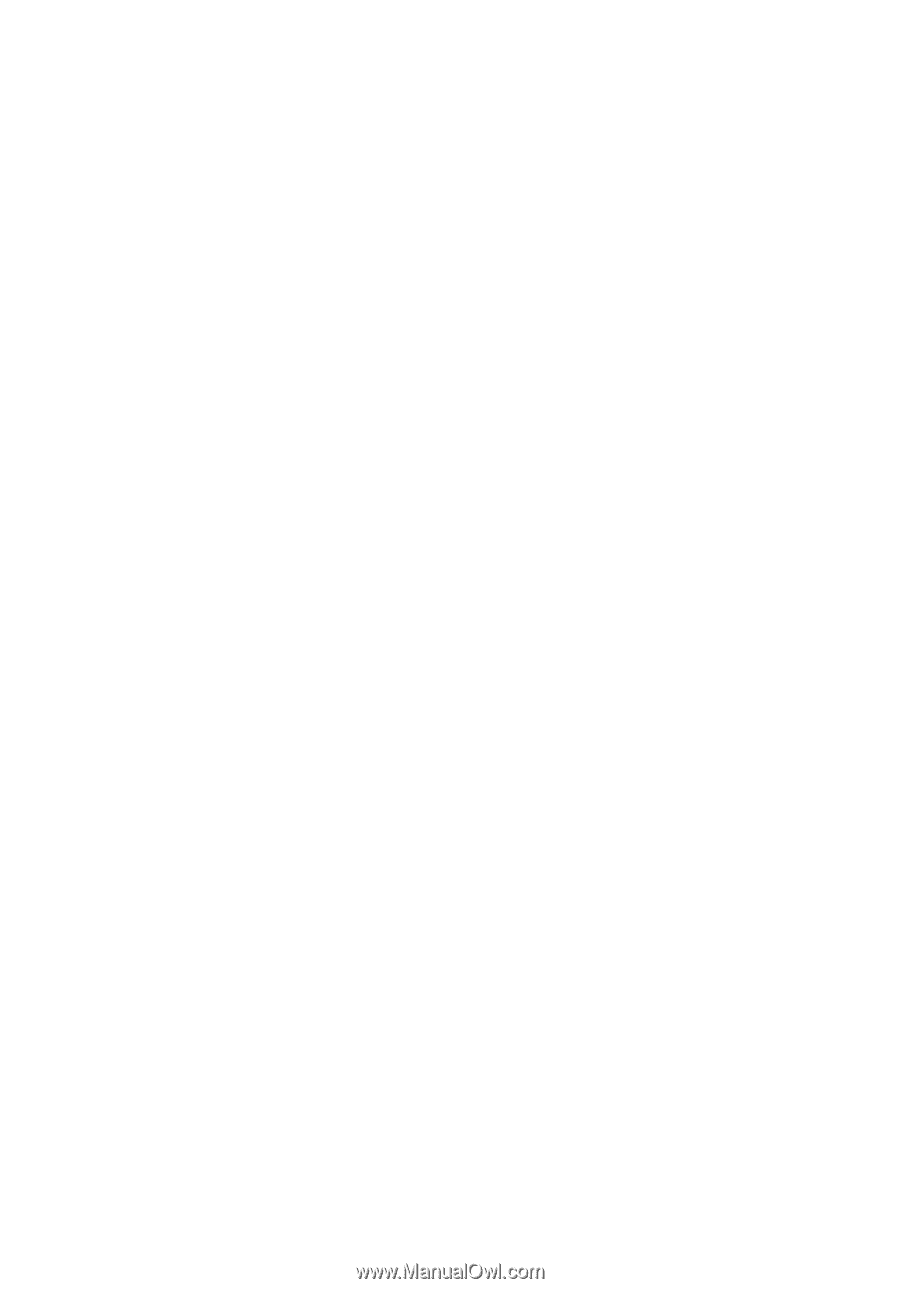
Acer Projector
K750/EB151E/HL-800K Series
User's Guide