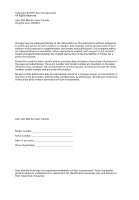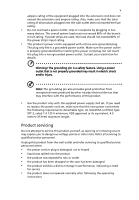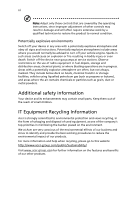Acer KA221Q User Manual
Acer KA221Q Manual
 |
View all Acer KA221Q manuals
Add to My Manuals
Save this manual to your list of manuals |
Acer KA221Q manual content summary:
- Acer KA221Q | User Manual - Page 1
Acer LCD Monitor User's Guide - Acer KA221Q | User Manual - Page 2
. All Rights Reserved. Acer LCD Monitor User's Guide Original Issue: 05/2016 Changes may be made periodically to the information in this publication without obligation to notify any person of such revisions or changes. Such changes will be incorporated in new editions of this manual or supplementary - Acer KA221Q | User Manual - Page 3
The following are normal with the LCD monitor and do not indicate a problem. • Due to the nature of the all warnings and instructions marked on the product. Cleaning your monitor Please carefully follow these guidelines when cleaning the monitor: • Always unplug the monitor before cleaning. • - Acer KA221Q | User Manual - Page 4
power from the equipment, be sure to unplug the power cord from the electrical outlet. Safe listening To protect your hearing, follow these instructions. • Gradually increase the volume until you can hear it clearly and comfortably and without distortion. • After setting the volume level, do not - Acer KA221Q | User Manual - Page 5
or its equivalent, 4.5 meters (15 feet) maximum length. Product servicing Do not attempt to service this product yourself, as opening or removing covers may expose you to performance, indicating a need for service • the product does not operate normally after following the operating instructions - Acer KA221Q | User Manual - Page 6
and obey all signs and instructions. Potentially explosive atmospheres include areas . Switch off the device near gas pumps at service stations. Observe restrictions on the use of radio equipment burden placed on the environment. We at Acer are very conscious of the environmental effects of - Acer KA221Q | User Manual - Page 7
instructions Do not throw this electronic device into the trash when discarding. To minimize pollution and ensure utmost protection of the global environment, please recycle. For more information on the Waste from Electrical and Electronics Equipment (WEEE) regulations, visit http://www.acer - Acer KA221Q | User Manual - Page 8
section provides tips for more comfortable computer use. Finding your comfort zone Find your comfort zone by adjusting the viewing angle of the monitor, using a footrest, or raising your sitting height to achieve maximum comfort. Observe the following tips: • refrain from staying too long in one - Acer KA221Q | User Manual - Page 9
sections provide suggestions on how to reduce eyestrain. Eyes • Rest your eyes frequently. • Give your eyes regular breaks by looking away from the monitor and focusing on a distant point. • Blink frequently to keep your eyes from drying out. Display • Keep your display clean. • Keep your head at - Acer KA221Q | User Manual - Page 10
(MI), Italy Tel: +39-02-939-921 ,Fax: +39-02 9399-2913 www.acer.it Product: Trade Name: Model Number: SKU Number: LCD Monitor Acer KA221Q KA221Q XXXXXX; ("x" = 0~9, a ~ z, A ~ Z, or blank) We, Acer Incorporated, hereby declare under our sole responsibility that the product described above is in - Acer KA221Q | User Manual - Page 11
local Manufacturer /Importer is responsible for this declaration: Product: Model Number: SKU Number: LCD Monitor KA221Q K A221Q xxxxxx ("x" = 0~9, a ~ z, A ~ Z or Blank) Name of Responsible Party: Acer America Corporation Address of Responsible Party: 333 West San Carlos St. Suite 1500 San Jose - Acer KA221Q | User Manual - Page 12
instructions Cleaning your monitor Connecting/disconnecting the device Accessibility Safe listening Warnings Using electrical power Product servicing Additional safety information IT equipment recycling information Disposal instructions a setting Acer eColor Management Troubleshooting VGA mode - Acer KA221Q | User Manual - Page 13
that the following items are present when you unpack the box, and save the packing materials in case you need to ship or transport the monitor in the future. LCD monitor Quick start guide Audio Cable (Option) KA221Q D-sub cable (Option) DVI cable (Option) AC power cord - Acer KA221Q | User Manual - Page 14
the screen. Remove: Reverse the steps to remove the base. Screen position adjustment To optimize the viewing position, you can adjust the monitor tilt by using both of your hands to hold the edges of the monitor as shown below. The monitor can be adjusted to 20 degrees up or 5 degrees down. 20 - Acer KA221Q | User Manual - Page 15
the country in which the equipment will be installed. Power saving The monitor will be switched to "power saving" mode by the control signal from installation easier, so long as your system supports the DDC protocol, the monitor is able to plug-and-play. The DDC is a communication protocol - Acer KA221Q | User Manual - Page 16
pin assignment 1 5 6 10 11 15 15-pin color display signal cable PIN No. Description 1 Red 2 Green 3 Blue 4 Monitor ground 5 DDC-return 6 R-ground 7 G-ground 8 B-ground PIN No. Description 9 +5 V 10 Logic ground 11 Monitor ground 12 DDC-serial data 13 H-sync 14 V-sync 15 DDC-serial clock - Acer KA221Q | User Manual - Page 17
NC 14 +5 V power 15 GND (return for +5 V hsync.vsync) 16 Hot-plug detection 17 TMDS data 0- 18 TMDS data 0+ 19 TMDS data 0/5 shield 20 NC 21 NC 22 TMDS clock shield 23 TMDS clock+ 24 DDC TMDS clock- - Acer KA221Q | User Manual - Page 18
6 Standard timing table 1 VGA 640×480 60 Hz 2 MAC 640×480 66.66 Hz 3 SVGA 800×600 56 Hz 4 SVGA 800×600 60 Hz 5 XGA 1024×768 60 Hz 6 XGA 1024×768 70 Hz 7 SXGA 1280×1024 60 Hz 8 VESA 1280×720 60 Hz 9 WXGA 1280×800 60 Hz 10 WXGA+ 1440×900 60 Hz 11 WXGA+ - Acer KA221Q | User Manual - Page 19
LCD monitor and the line-out port on the computer with the audio cable. 4 Turn on the monitor and computer Turn on the monitor first, then the computer. This sequence is very important. 5 If the monitor does not function properly, please refer to the troubleshooting section to diagnose the problem - Acer KA221Q | User Manual - Page 20
accessed settings. Empowering: Press the Empowering Key to open the Acer eColor Management OSD and access the scenario modes. AUTO Auto Adjust Input key to select from different video sources that may be connected to your monitor. (a) VGA input (b) DVI input As you cycle through the sources you will - Acer KA221Q | User Manual - Page 21
eColor Management Operation instructions Step 1: Press " " Key to open the Acer eColor Management OSD and access the scenario modes Step 2: Press " " or " " to select the mode Step 3: Press " AUTO " Key to confirm the mode and exit - Acer KA221Q | User Manual - Page 22
10 Adjusting the OSD settings Note: The following content is for general reference only. Actual product specifications may vary. The OSD can be used for adjusting the settings of your LCD Monitor. Press the MENU key to open the OSD. You can use the OSD to adjust the picture quality, OSD position - Acer KA221Q | User Manual - Page 23
11 Adjusting the OSD position 1 Press the MENU key to bring up the OSD. 2 Using the directional keys, select OSD from the on screen display. Then navigate to the feature you wish to adjust. - Acer KA221Q | User Manual - Page 24
12 Adjusting the setting 1 Press the MENU key to bring up the OSD. 2 Using the / keys, select Setting from the OSD. Then navigate to the feature you wish to adjust. 3 The Setting menu can be used to adjust the screen Menu Language and other important settings. - Acer KA221Q | User Manual - Page 25
13 Product information Information 1920 x 1080 H:65KHz V:60Hz VGA Input S/N:ETL5309 1326350380B3742 1 Press the MENU key to bring up the OSD. 2 Using the / keys, select Information from the OSD. Then the basic information of LCD monitor will show up for current input. - Acer KA221Q | User Manual - Page 26
LCD monitor for servicing, please check the troubleshooting list below to see if you can self-diagnose the problem. VGA mode Problem No picture on and in power saving/ standby mode. Check if the specification of graphics adapter and monitor is in compliance which may be causing the input signal - Acer KA221Q | User Manual - Page 27
DVI mode Problem No picture visible 15 LED status Blue Off Remedy Using the OSD, adjust brightness and contrast to maximum or reset to their default settings. Check the power switch. Amber Check if the AC power cord is properly connected to the monitor. Check if the video signal cable is

Acer LCD Monitor
User's Guide