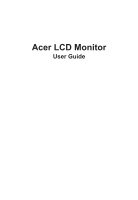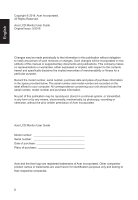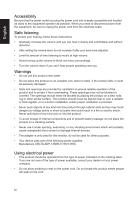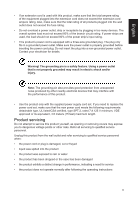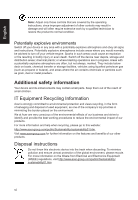Acer KG270 User Manual
Acer KG270 Manual
 |
View all Acer KG270 manuals
Add to My Manuals
Save this manual to your list of manuals |
Acer KG270 manual content summary:
- Acer KG270 | User Manual - Page 1
Acer LCD Monitor User Guide - Acer KG270 | User Manual - Page 2
. Acer Incorporated. All Rights Reserved. Acer LCD Monitor User Guide Original Issue: 5/2016 Changes may be made periodically to the information in this publication without obligation to notify any person of such revisions or changes. Such changes will be incorporated in new editions of this manual - Acer KG270 | User Manual - Page 3
carefully. Keep this document for future reference. Follow all warnings and instructions marked on the product. Special notes on LCD monitors The following are normal with the LCD monitor and do not indicate a problem. • Due to the nature of the fluorescent light, the screen may flicker during - Acer KG270 | User Manual - Page 4
from the electrical outlet. Safe listening To protect your hearing, follow these instructions. • Gradually increase the volume until you can hear it clearly and current or damage internal devices. • The adapter is only used for this monitor, do not be used for other purposes. • Your device uses one - Acer KG270 | User Manual - Page 5
or its equivalent, 4.6 meters (15 feet) maximum length. Product servicing Do not attempt to service this product yourself, as opening or removing covers may expose you to performance, indicating a need for service • the product does not operate normally after following the operating instructions v - Acer KG270 | User Manual - Page 6
and help when recycling, please go to this website: http://www.acer-group.com/public/Sustainability/sustainability01.htm Visit www.acer-group.com for further information on the features and benefits of our other products. Disposal instructions Do not throw this electronic device into the trash when - Acer KG270 | User Manual - Page 7
not constitute a malfunction. This product has been shipped enabled for power management: • Activate display's Sleep mode within 5 minutes of user inactivity. • Wake the monitor when it is in Active Off mode, move the mouse or press any keyboard key. Tips and information for comfortable use Computer - Acer KG270 | User Manual - Page 8
sections provide suggestions on how to reduce eyestrain. Eyes • Rest your eyes frequently. • Give your eyes regular breaks by looking away from the monitor and focusing on a istant point. • Blink frequently to keep your eyes from drying out. Display • Keep your display clean. • Keep your head at - Acer KG270 | User Manual - Page 9
Rho (MI), Italy Tel: +39-02-939-921 ,Fax: +39-02 9399-2913 www.acer.it Product: Trade Name: Model Number: SKU Number: LCD Monitor Acer KG270 KG270 XXXXXX; ("x" = 0~9, a ~ z, A ~ Z, or blank) We, Acer Incorporated, hereby declare under our sole responsibility that the product described above is in - Acer KG270 | User Manual - Page 10
S. A. Tel : 254-298-4000 Fax : 254-298-4147 www.acer.com Federal Communications Commission Declaration of Conformity This device complies with Part 15 of Person: Phone No.: Fax No.: LCD Monitor KG270 KG270 xxxxxx ("x" = 0~9, a ~ z, or A ~ Z) Acer America Corporation 333 West San Carlos St. Suite - Acer KG270 | User Manual - Page 11
instructions iii Special notes on LCD monitors iii Cleaning your monitor iii Accessibility iv Safe listening iv Warnings iv Using electrical power iv Product servicing controls 8 Using the Shortcut Menu 9 The Function page 10 Troubleshooting 14 HDMI/VGA Mode (Optional) 14 xi - Acer KG270 | User Manual - Page 12
that the following items are present when you unpack the box, and save the packing materials in case you need to ship or transport the monitor in the future. LCD monitor Quick start guide Audio Cable LCD MONITOR KG270 VGA Cable (Optional) User Guide HDMI cable (Optional) AC Power cord 1 - Acer KG270 | User Manual - Page 13
surface -- use a cloth to avoid scratching the screen. ① ② • Screen position adjustment To optimize the viewing position, you can adjust the monitor tilt by using both of your hands to hold the edges of the monitor as shown below. The monitor can be adjusted to 15 degrees up or 5 degrees down. 15 2 - Acer KG270 | User Manual - Page 14
the power cord you use is the correct type required for your area. • The monitor has a universal power supply that allows operation in either 100/120 V AC or the country in which the equipment will be installed. Power saving The monitor will be driven into "Power Saving" mode by the control signal - Acer KG270 | User Manual - Page 15
to plug-and-play. The DDC is a communication protocol through which the monitor automatically informs the host system about its capabilities; for example, supported resolutions and corresponding timing. The monitor supports the DDC2B standard. 15-pin color display signal cable 1 5 6 10 11 15 - Acer KG270 | User Manual - Page 16
English 19-pin color display signal cable PIN No. Description 1 TMDS Data2+ 3 TMDS Data25 TMDS Data1 Shield 7 TMDS Data0+ 9 TMDS Data011 TMDS Clock Shield 13 CEC 15 SCL 17 DDC/CEC Ground 19 Hot Plug Detect PIN No. Description 2 TMDS Data2 Shield 4 TMDS Data1+ 6 TMDS Data18 TMDS Data0 Shield 10 - Acer KG270 | User Manual - Page 17
English Standard timing table MODE 1 2 3 4 5 6 7 8 9 10 11 12 13 14 15 VGA MAC VESA SVGA SVGA XGA XGA VESA SXGA VESA WXGA WXGA+ WSXGA+ UXGA UXGA VESA MODE Resolution 640x480 640x480 720x400 800x600 800x600 1024x768 1024x768 1152x864 1280x1024 1280x720 1280x800 1440x900 1680x1050 1920x1080 - Acer KG270 | User Manual - Page 18
the power adapter and power cord to the monitor, then to a properly grounded AC outlet. 2 Note: Audio output is only for audio output model. Please check user manual for more instruction. FreeSync (HDMI only): It can allow a FreeSync supported graphics source to dynamically adjust display refresh - Acer KG270 | User Manual - Page 19
English User Controls External controls 1&2 Power button 3 Function key / 4 Function key Input / / 5 Function key / Turns the monitor on/off.Blue indicates power on. Amber indicates standby/ power saving mode. a. Press to view Main page.Press again to enter next function in the - Acer KG270 | User Manual - Page 20
content is for general reference only. Actual product specifications may vary. The OSD (onscreen display) can be used to adjust the settings of your LCD monitor. Press the MENU key to open the OSD. You can use the OSD to adjust the picture quality, OSD position and general settings. For advanced - Acer KG270 | User Manual - Page 21
settings which you want using the arrows. You can also view your monitor's system information from this page. When you are done, use to the sliding scales. 4. The Picture menu can be used to adjust the Acer eColor, Brightness, Contrast, Blue Light, Dark boost and Adaptive contrast. 5. Brightness - Acer KG270 | User Manual - Page 22
English 7. Black Boost: Adjust the black level from 0 to 10. Enhances shadows by increasing the brightness without changing lighter shades Note: If the image is very bright or has few shadow areas, adjusting this setting may not result in any noticeable changes to the image. 8. Blue Light: Filters - Acer KG270 | User Manual - Page 23
6. sRGB: Default is off. You can turn sRGB on or off to better color match with peripheral devices, such as printers and digital cameras. 7. 6-axis Saturate: Adjust the red, green, blue, yellow, magenta and cyan saturation. 8. 6-axis Hue: Adjust the red, green, blue, yellow, magenta and cyan hue. - Acer KG270 | User Manual - Page 24
Input: Select the source from VGA In, HDMI. 6. Auto Source: Default is "on", support auto source. 7. HDMI Black level setting. 8. Wide mode: You can select which screen CI, short for Display Data Channel/Command Interface, which allows monitor controls to be sent via software. 10. Quick start mode - Acer KG270 | User Manual - Page 25
Before sending your LCD monitor for servicing, please check the troubleshooting list below to see if you can self-diagnose the problem. HDMI/VGA Mode (Optional) Problem LED status Remedy No picture visible Blue Using the OSD menu, adjust brightness and contrast to maximum or reset
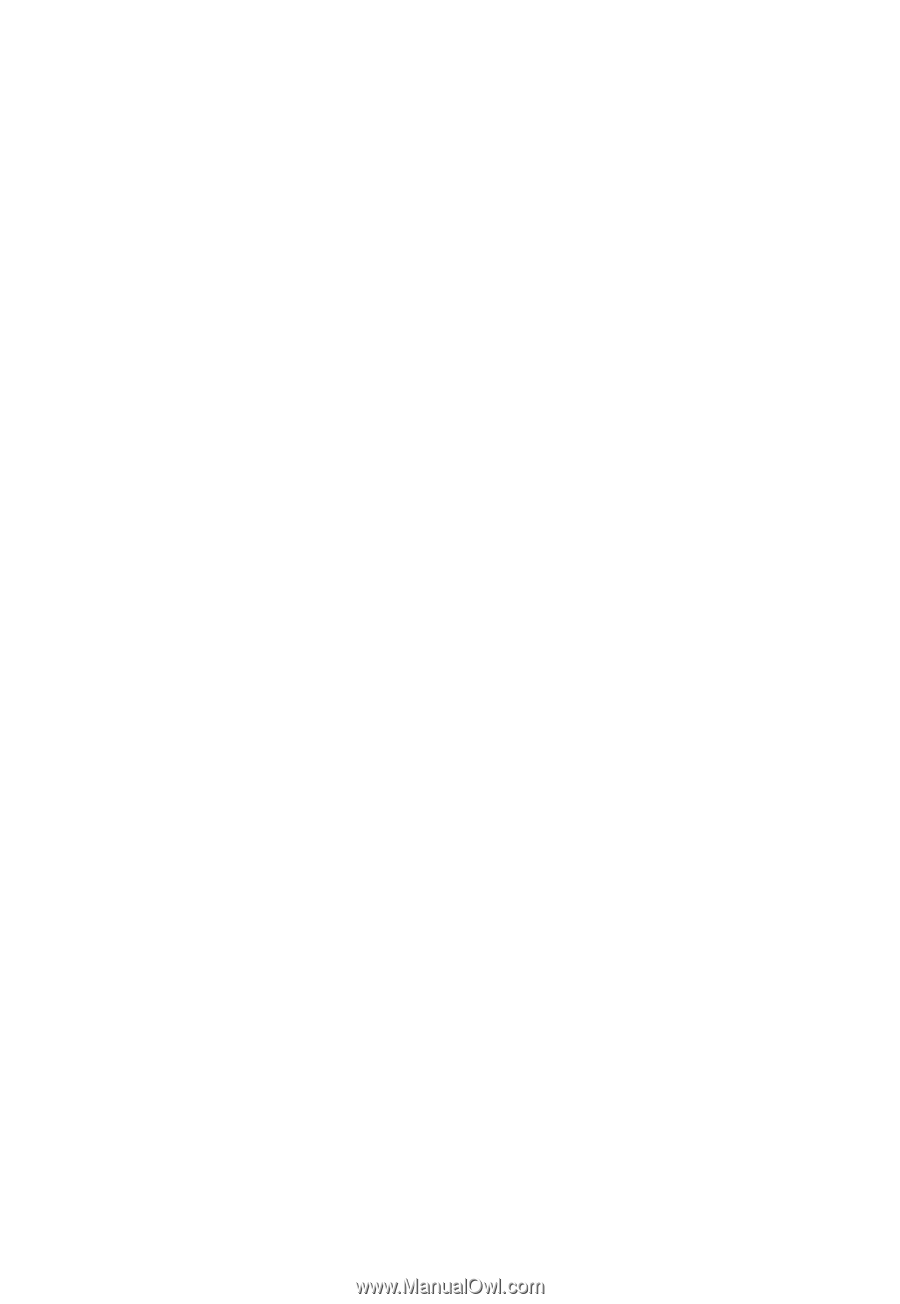
Acer LCD Monitor
User Guide