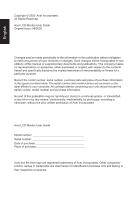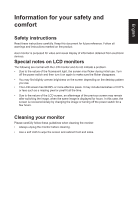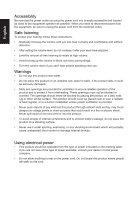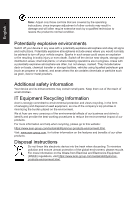Acer KG272 User Manual
Acer KG272 Manual
 |
View all Acer KG272 manuals
Add to My Manuals
Save this manual to your list of manuals |
Acer KG272 manual content summary:
- Acer KG272 | User Manual - Page 1
Acer LCD Monitor User Guide - Acer KG272 | User Manual - Page 2
. Acer Incorporated. All Rights Reserved. Acer LCD Monitor User Guide Original Issue: 08/2020 Changes may be made periodically to the information in this publication without obligation to notify any person of such revisions or changes. Such changes will be incorporated in new editions of this manual - Acer KG272 | User Manual - Page 3
reference. Follow all warnings and instructions marked on the product. Acer monitor is purposed for video and visual display of information obtained from electronic devices. Special notes on LCD monitors The following are normal with the LCD monitor and do not indicate a problem. • Due to the nature - Acer KG272 | User Manual - Page 4
power from the equipment, be sure to unplug the power cord from the electrical outlet. Safe listening To protect your hearing, follow these instructions. • Gradually increase the volume until you can hear it clearly and comfortably and without distortion. • After setting the volume level, do not - Acer KG272 | User Manual - Page 5
or its equivalent, 4.6 meters (15 feet) maximum length. Product servicing Do not attempt to service this product yourself, as opening or removing covers may expose you to performance, indicating a need for service • the product does not operate normally after following the operating instructions - Acer KG272 | User Manual - Page 6
when recycling, please go to this website: https://www.acer-group.com/sustainability/en/our-products-environment.html Visit www.acer-group.com for further information on the features and benefits of our other products. Disposal instructions Do not throw this electronic device into the trash when - Acer KG272 | User Manual - Page 7
English LCD pixel statement The LCD unit is produced with high-precision manufacturing techniques. Nevertheless, some pixels may occasionally misfire or appear as black or red dots. This has no effect on the recorded image and does not constitute a malfunction. This product has been shipped enabled - Acer KG272 | User Manual - Page 8
English Taking care of your vision Long viewing hours, wearing incorrect glasses or contact lenses, glare, excessive room lighting, poorly focused screens, very small typefaces and low-contrast displays could stress your eyes. The following sections provide suggestions on how to reduce eyestrain. - Acer KG272 | User Manual - Page 9
(MI), Italy Tel: +39-02-939-921 ,Fax: +39-02 9399-2913 www.acer.it Product: Trade Name: Model Number: SKU Number: LCD Monitor Acer KG272 KG272 xxxxxx; ("x" = 0~9, a ~ z, A ~ Z, or blank) We, Acer Incorporated, hereby declare under our sole responsibility that the product described above is in - Acer KG272 | User Manual - Page 10
S. A. Tel : 254-298-4000 Fax : 254-298-4147 www.acer.com Federal Communications Commission Supplier's Declaration of Conformity This device complies with Part : Phone No.: Fax No.: LCD Monitor KG272 KG272 xxxxxx ("x" = 0~9, a ~ z, or A ~ Z) Acer America Corporation 333 West San Carlos St. Suite - Acer KG272 | User Manual - Page 11
power 4 Product servicing 5 Potentially explosive environments 6 Additional safety information 6 IT Equipment Recycling Information 6 Disposal instructions 6 LCD pixel signal cable* 17 Standard timing table 17 Installation 18 Troubleshooting 27 HDMI/VGA Mode (Optional) 27 - Acer KG272 | User Manual - Page 12
unpack the box, and save the packing materials in case you need to ship or transport the monitor in the future. LCD monitor Quick start guide AC Power cord HDMI Cable (Optional) LCD Monitor NITRO KG2 Series/KG272 USER GUIDE VGA cable (Optional) Audio Cable (Optional) - Acer KG272 | User Manual - Page 13
English SCREEN POSITION ADJUSTMENT In oder to optimize the best viewing position, you can adjust the tilt of the monitor. • Attaching the Base Note: Remove the monitor and monitor base from its packaging.Carefully place the monitor face-down on a stable surface -- use a cloth to avoid scratching - Acer KG272 | User Manual - Page 14
English Connecting the adapter and AC Power cord • Check first to make sure that the power cord you use is the correct type required for your area. • The monitor has a universal power supply that allows operation in either 100/120 V AC or 220/240 V AC voltage area. No user-adjustment is required. • - Acer KG272 | User Manual - Page 15
a communication protocol through which the monitor automatically informs the host system about its capabilities; for example, supported resolutions and corresponding timing. The monitor supports the DDC2B standard. 15-pin color display signal cable PIN No. Description 1 Red 2 Green 3 Blue 4 Monitor - Acer KG272 | User Manual - Page 16
19-pin color display signal cable* English PIN No. Description 1 TMDS Data2+ 3 TMDS Data25 TMDS Data1 Shield 7 TMDS Data0+ 9 TMDS Data011 TMDS Clock Shield 13 CEC 15 SCL 17 DDC/CEC Ground 19 Hot Plug Detect PIN No. Description 2 TMDS Data2 Shield 4 TMDS Data1+ 6 TMDS Data18 TMDS Data0 Shield 10 - Acer KG272 | User Manual - Page 17
cords of your computer and your monitor into a nearby electrical outlet. VGA VGA Note: Audio output is only for audio output model. Please check user manual for more instruction. - Acer KG272 | User Manual - Page 18
English User Controls 1 2 3 4 5 External controls 1 Power button 2 Function key / 3 Function key / 4 Function key /X 5 Function key / Turns the monitor on/off.Blue indicates power on. Amber indicates standby/ power saving mode. a. Press to view Main page. Press again to enter - Acer KG272 | User Manual - Page 19
English Using the Shortcut Menu Note: The following content is for general reference only. Actual product specifications may vary. The OSD (On Screen Display) can be used to adjust the settings of your LCD monitor. Press the MENU key to open the OSD. You can use the OSD to adjust the picture - Acer KG272 | User Manual - Page 20
Selecting the input Open the Input control and select HDMI1, HDMI2, VGA or Auto Source. When you are done, press the joystick to exit current page and store. Input English Input HDMI Auto Source On Move OK Exit The Function page Open the Function page to adjust the functions, settings which - Acer KG272 | User Manual - Page 21
English 5. Brightness: Adjust the brightness from 0 to 100 Note: Adjusts the balance between light and dark shades. 6. Contrast: Adjust the contrast from 0 to 100 Note: Sets the degree of difference between light and dark areas. 7. Black Boost: Adjust the black level from 0 to 10. Enhances - Acer KG272 | User Manual - Page 22
English value for Windows). 5. Color temperature: Default is warm. You can choose Cool, Normal, Warm, Bluelight or User. 6. Modes:To choose scenario mode. 7. Grayscale Mode:To choose Grayscale mode. 8. sRGB: Default is off. You can turn sRGB on or off to better color match with peripheral devices, - Acer KG272 | User Manual - Page 23
English 3. Toggle to the left or right to adjust the sliding scales. 4. Over Drive: Select Off, Normal, or Extreme. 5. AMD FreeSync: To control support AMD FreeSync or not, default is On Note: 1. If AMD FreeSync is "ON", then the Over Drive selection is set to "Normal" automatically. 2. If AMD - Acer KG272 | User Manual - Page 24
English 3. Toggle to the left or right to adjust the sliding scales. 4. Language: Set the OSD menu language. 5. OSD timeout: Adjust the delay before turning off the OSD menu. 6. Transparency: Select the transparency when using gaming mode. The transparency can be 0% (OFF), 20%, 40%, 60%, or 80%. 7. - Acer KG272 | User Manual - Page 25
English 4. Input: Select the source from HDMI1 , HDMI2 or VGA. 5. Auto Source:The default is "On", can support auto search for signal source in order Note: Surround application must set Auto Source is "Off". 6. Wide mode: You can select which screen aspect you - Acer KG272 | User Manual - Page 26
Before sending your LCD monitor for servicing, please check the troubleshooting list below to see if you can self-diagnose the problem. HDMI/VGA Mode (Optional) Problem No picture visible LED status Blue Off Remedy Using the OSD menu, adjust brightness and contrast to maximum or reset

Acer LCD Monitor
User Guide