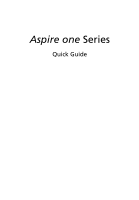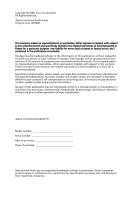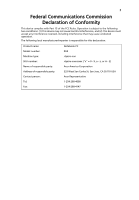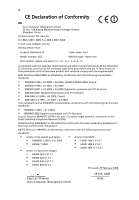Acer LU.S030A.014 Quick Setup Guide
Acer LU.S030A.014 - Aspire ONE A110-1722 Manual
 |
UPC - 884483097241
View all Acer LU.S030A.014 manuals
Add to My Manuals
Save this manual to your list of manuals |
Acer LU.S030A.014 manual content summary:
- Acer LU.S030A.014 | Quick Setup Guide - Page 1
Aspire one Series Quick Guide - Acer LU.S030A.014 | Quick Setup Guide - Page 2
Acer Incorporated. All Rights Reserved. Aspire one Series Quick Guide new editions of this manual or supplementary documents and Acer Incorporated. Aspire one Series Notebook PC Model number Serial number Date of purchase Place of purchase Acer and the Acer logo are registered trademarks of Acer - Acer LU.S030A.014 | Quick Setup Guide - Page 3
declaration: Product name: Model number: Machine type: SKU number: Name of responsible party: Address of responsible party: Contact person: Tel: Fax: Notebook PC ZG5 Aspire one Aspire one-xxxxx ("x" = 0 - 9, a - z, or A - Z) Acer America Corporation 333 West San Carlos St. San Jose, CA 95110 USA - Acer LU.S030A.014 | Quick Setup Guide - Page 4
Lai Tel: 886-2-8691-3089, Fax: 886-2-8691-3000 E-mail: [email protected] Hereby declare that: Product: Notebook PC Model number: ZG5 Trade name: Acer Machine type: Aspire one SKU number: Aspire one-xxxxx ("x" = 0 - 9, a - z, or A - Z) Is compliant with the essential requirements and other - Acer LU.S030A.014 | Quick Setup Guide - Page 5
5 Just for starters Illustrations are for reference only. Actual product specifications may vary. (1) (2) 2-2 2-1 - Acer LU.S030A.014 | Quick Setup Guide - Page 6
6 (3) (4) - Acer LU.S030A.014 | Quick Setup Guide - Page 7
7 (5) (6) - Acer LU.S030A.014 | Quick Setup Guide - Page 8
your choice for meeting your mobile computing needs. Your guides To help you use your Acer notebook, we have designed a set of guides*: First off, the Quick Guide helps you get started with setting up your computer. The Application Manual introduces you to the basic features and functions of your - Acer LU.S030A.014 | Quick Setup Guide - Page 9
English 9 First Step The first time you turn on your Aspire one, you will be asked to choose your preferred language, time, date and password. 1 Language: 2 Password: - Acer LU.S030A.014 | Quick Setup Guide - Page 10
English 10 3 Time and Date: 4 Home Screen - Acer LU.S030A.014 | Quick Setup Guide - Page 11
11 English Network configuration This guide will help you configure your LAN and wireless Setting up wireless connection (1) Please switch on the wireless LAN using the switch on the front of your Aspire one. Please refer to"Closed front view" on page 13. (2) Click the icon on your system tray - Acer LU.S030A.014 | Quick Setup Guide - Page 12
English 12 Your Aspire one tour After setting up your computer as illustrated in the Just for Starters section, let us show you around your new Acer notebook. Top view # Icon 1 Item Acer Crystal Eye webcam Description Web camera for video communication (only for certain models). - Acer LU.S030A.014 | Quick Setup Guide - Page 13
English 13 # Icon 2 3 4 5 6 7 8 9 Item Microphone Description Internal microphone for sound recording. Display screen Also called Liquid-Crystal Display (LCD), displays computer output. Status indicators Light-Emitting Diodes (LED) that light up to show the status of the computer's functions - Acer LU.S030A.014 | Quick Setup Guide - Page 14
: Do not cover or obstruct the opening of the fan. Connects to an Ethernet 10/100-based network. Connects to USB 2.0 devices (e.g., USB mouse). Accepts one Secure Digital (SD) card, used to expand the capacity of My Files. Push the card inwards and let it pop out before removing. Note: This - Acer LU.S030A.014 | Quick Setup Guide - Page 15
), MultiMediaCard (MMC), Memory Stick (MS), Memory Stick PRO (MS PRO), xD-Picture Card (xD). Note: Push to remove/install the card. Only one card can operate at any given time. Kensington lock Connects to a Kensington-compatible slot computer security lock. Rear view # Icon Item 1 Battery bay - Acer LU.S030A.014 | Quick Setup Guide - Page 16
16 Base view English # Icon Item 1 Battery bay Description Houses the computer's battery pack. 2 Battery lock Locks the battery in position. 3 Ventilation slots and Enable the computer to stay cool, even cooling fan after prolonged use. Note: Do not cover or obstruct the opening of the
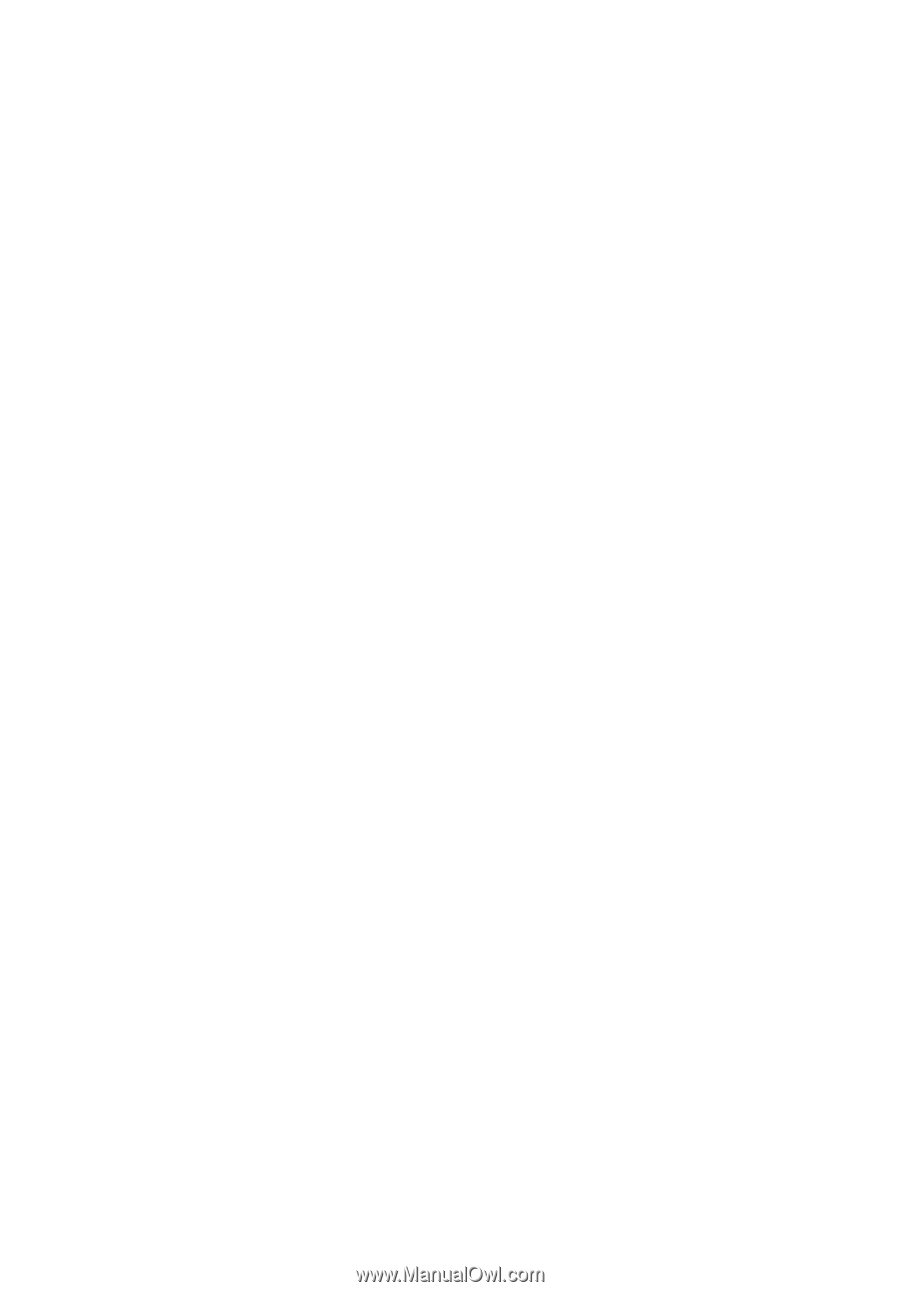
Aspire one
Series
Quick Guide