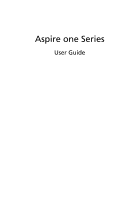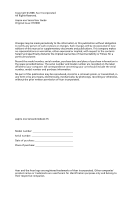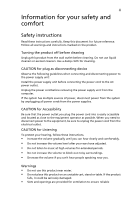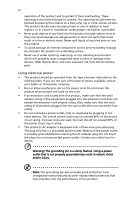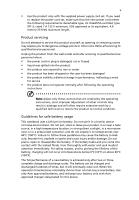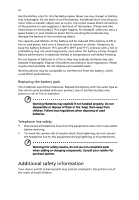Acer LU.S050B.128 Acer Aspire One AOA150 User's Guide
Acer LU.S050B.128 - Aspire ONE A150-1405 Manual
 |
UPC - 884483248414
View all Acer LU.S050B.128 manuals
Add to My Manuals
Save this manual to your list of manuals |
Acer LU.S050B.128 manual content summary:
- Acer LU.S050B.128 | Acer Aspire One AOA150 User's Guide - Page 1
Aspire one Series User Guide - Acer LU.S050B.128 | Acer Aspire One AOA150 User's Guide - Page 2
Acer Incorporated. All Rights Reserved. Aspire one Series User Guide Original Issue: 07/2008 Changes may be made periodically to the information in this publication without obligation to notify any person of such revisions or changes. Such changes will be incorporated in new editions of this manual - Acer LU.S050B.128 | Acer Aspire One AOA150 User's Guide - Page 3
to the equipment, be sure to unplug the power cord from the electrical outlet. CAUTION for Listening To protect your hearing, follow these instructions. • Increase the volume gradually until you can hear clearly and comfortably. • Do not increase the volume level after your ears have adjusted. • Do - Acer LU.S050B.128 | Acer Aspire One AOA150 User's Guide - Page 4
iv operation of the product and to protect it from overheating. These openings must not be blocked or covered. The openings should never be blocked by placing the product on a bed, sofa, rug or other similar surface. This product should never be placed near or over a radiator or heat register, or in - Acer LU.S050B.128 | Acer Aspire One AOA150 User's Guide - Page 5
its equivalent, 4.6 meters (15 feet) maximum length. Product servicing Do not attempt to service this product yourself, as a need for service • the product does not operate normally after following the operating instructions Note: Adjust Acer approved batteries, and recharge your battery only with - Acer LU.S050B.128 | Acer Aspire One AOA150 User's Guide - Page 6
as in a closed car in summer or winter. Always try to keep the battery between 15°C and 25°C (59°F and 77°F). A device with a hot or cold battery may not all telephone lines from the equipment when not in use and/or before servicing. • To avoid the remote risk of electric shock from lightning, do - Acer LU.S050B.128 | Acer Aspire One AOA150 User's Guide - Page 7
care facilities when any regulations posted in these areas instruct you to do so. Hospitals or health care facilities following: • Always keep the device more than 15.3 centimeters (6 inches) from the pacemaker • . If interference occurs, consult your service provider. Vehicles RF signals may affect - Acer LU.S050B.128 | Acer Aspire One AOA150 User's Guide - Page 8
with a potentially explosive atmosphere and obey all signs and instructions. Potentially explosive atmospheres include areas where you would normally off the device at refueling points such as near gas pumps at service stations. Observe restrictions on the use of radio equipment in fuel depots - Acer LU.S050B.128 | Acer Aspire One AOA150 User's Guide - Page 9
instructions Do not throw this electronic device into the trash when discarding. To minimize pollution and ensure utmost protection of the global environment, please recycle. For more information on the Waste from Electrical and Electronics Equipment (WEEE) regulations, visit http://global.acer - Acer LU.S050B.128 | Acer Aspire One AOA150 User's Guide - Page 10
of Energy (DOE). In the average home, 75% of all electricity used to power home electronics Note: The statement above is applicable only to Acer notebooks with an ENERGY STAR sticker located in management: • Activate display' Sleep mode within 15 minutes of user inactivity. • Activate computer's - Acer LU.S050B.128 | Acer Aspire One AOA150 User's Guide - Page 11
xi Finding your comfort zone Find your comfort zone by adjusting the viewing angle of the monitor, using a footrest, or raising your sitting height to achieve maximum comfort. Observe the following tips: • refrain from staying too long in one fixed posture • avoid slouching forward and/or leaning - Acer LU.S050B.128 | Acer Aspire One AOA150 User's Guide - Page 12
breaks regularly, and do some stretching exercises. Note: For more information, please refer to "Regulations and safety notices" on page 28 in the AcerSystem User Guide. - Acer LU.S050B.128 | Acer Aspire One AOA150 User's Guide - Page 13
installed on your computer, clicking on AcerSystem User Guide will run the Adobe Reader setup program first. Follow the instructions on the screen to complete the installation. For instructions on how to use Adobe Reader, access the Help and Support menu. Basic care and tips for using your computer - Acer LU.S050B.128 | Acer Aspire One AOA150 User's Guide - Page 14
xiv To turn the power off, do any of the following: • Use the Windows shutdown command Click on Start then click on Shut Down. • Use the power button You can also put the computer in sleep mode by pressing the sleep hotkey + . Note: If you cannot power off the computer normally, press and - Acer LU.S050B.128 | Acer Aspire One AOA150 User's Guide - Page 15
Do not tamper with batteries. Keep them away from children. • Dispose of used batteries according to local regulations. Recycle if possible. Cleaning and servicing When cleaning the computer, follow these steps: 1 Turn off the computer and remove the battery pack. 2 Disconnect the AC adapter. 3 Use - Acer LU.S050B.128 | Acer Aspire One AOA150 User's Guide - Page 16
xvi - Acer LU.S050B.128 | Acer Aspire One AOA150 User's Guide - Page 17
xiii Your guides xiii Basic care and tips for using your computer xiii Turning your computer on and off xiii Taking care of your computer xiv Taking care of your AC adapter xiv Taking care of your battery pack xv Cleaning and servicing xv Acer eRecovery Management 1 Acer eRecovery - Acer LU.S050B.128 | Acer Aspire One AOA150 User's Guide - Page 18
Bus (USB) 24 BIOS utility 24 Boot sequence 24 Enable disk-to-disk recovery 24 Password 25 Power management 25 Troubleshooting 26 Troubleshooting tips 26 Error messages 26 Regulations and safety notices 28 FCC notice 28 LCD pixel statement 29 Radio device regulatory notice - Acer LU.S050B.128 | Acer Aspire One AOA150 User's Guide - Page 19
Note: The following content is for general reference only. Actual product specifications may vary. Acer eRecovery Management backs up and recovers data flexibly, reliably and completely. Acer eRecovery Management Acer eRecovery Management allows you to restore or reinstall applications and drivers - Acer LU.S050B.128 | Acer Aspire One AOA150 User's Guide - Page 20
2 or by double-clicking the shortcut. icon if you have created a desktop Empowering Technology 2 You can choose to restore the system from a factory default image or reinstall applications and drivers. 3 Follow the instructions on screen to complete the process. - Acer LU.S050B.128 | Acer Aspire One AOA150 User's Guide - Page 21
English 3 Indicators The computer has serveral easy-to-read status indicators.The front panel indicators are visible even when the computer cover is closed up. Icon Function HDD Description Indicates when the hard disk drive is active. Num Lock Lights up when Num Lock is activated. Caps Lock - Acer LU.S050B.128 | Acer Aspire One AOA150 User's Guide - Page 22
the cursor responds as you move your finger across the surface of the touchpad. The central location on the palmrest provides optimum comfort and support. Touchpad basics (with two-click buttons) The following items show you how to use the touchpad with two-click buttons. 1 2 3 • Move your finger - Acer LU.S050B.128 | Acer Aspire One AOA150 User's Guide - Page 23
English 5 Note: When using the touchpad, keep it - and your fingers - dry and clean. The touchpad is sensitive to finger movement; hence, the lighter the touch, the better the response. Tapping harder will not increase the touchpad's responsiveness. Note: By default, vertical and horizontal - Acer LU.S050B.128 | Acer Aspire One AOA150 User's Guide - Page 24
English 6 Using the keyboard The keyboard has full-sized keys and an embedded numeric keypad, separate cursor, lock, Windows, function and special keys. Lock keys and embedded numeric keypad The keyboard has three lock keys which you can toggle on and off. Lock key Description Caps Lock When - Acer LU.S050B.128 | Acer Aspire One AOA150 User's Guide - Page 25
English 7 Windows keys The keyboard has two keys that perform Windows-specific functions. Key Windows key Description Pressed alone, this key has the same effect as clicking on the Windows Start button; it launches the Start menu. It can also be used with other keys to provide a variety of - Acer LU.S050B.128 | Acer Aspire One AOA150 User's Guide - Page 26
English 8 Hotkeys The computer employs hotkeys or key combinations to access most of the computer's controls like screen brightness, volume output and the BIOS utility. To activate hotkeys, press and hold the key before pressing the other key in the hotkey combination. Hotkey Icon + < - Acer LU.S050B.128 | Acer Aspire One AOA150 User's Guide - Page 27
the keyboard, or hold and then press the key at the upper-center of the keyboard. Note: Some fonts and software do not support the Euro symbol. Please refer to www.microsoft.com/typography/faq/faq12.htm for more information. The US dollar sign 1 Open a text editor or word - Acer LU.S050B.128 | Acer Aspire One AOA150 User's Guide - Page 28
English 10 Frequently asked questions The following is a list of possible situations that may arise during the use of your computer. Easy solutions are provided for each one. I turned on the power, but the computer does not start or boot up. Look at the power indicator: • If it is not lit, no power - Acer LU.S050B.128 | Acer Aspire One AOA150 User's Guide - Page 29
service center as the internal keyboard cable may be loose. The printer does not work. Check the following: • Make sure that the printer port on the printer. I want BIOS settings. 1 Check to see if Acer disk-to-disk recovery is enabled or . 2 While the Acer logo is showing, press + - Acer LU.S050B.128 | Acer Aspire One AOA150 User's Guide - Page 30
Important! This feature occupies 15 GB in a hidden partition on your hard disk Requesting service International Travelers Warranty (ITW Acer for online service, and please be at your computer when you call. With your support, we can reduce the amount of time a call takes and help solve your problems - Acer LU.S050B.128 | Acer Aspire One AOA150 User's Guide - Page 31
technology standards. • Delivers a battery-low warning. The battery is recharged whenever you connect the computer to the AC adapter. Your computer supports charge-in-use, enabling you to recharge the battery while you continue to operate the computer. However, recharging with the computer turned - Acer LU.S050B.128 | Acer Aspire One AOA150 User's Guide - Page 32
English 14 Follow these steps again until the battery has been charged and discharged three times. Use this conditioning process for all new batteries, or if a battery hasn't been used for a long time. If the computer is to be stored for more than two weeks, you are advised to remove the battery - Acer LU.S050B.128 | Acer Aspire One AOA150 User's Guide - Page 33
English 15 To remove a battery pack: 1 Slide the battery release latch to release the battery. 2 Pull the battery from the battery bay. Charging the battery To charge - Acer LU.S050B.128 | Acer Aspire One AOA150 User's Guide - Page 34
English 16 Battery-low warning When using battery power pay attention to the Windows power meter. Warning: Connect the AC adapter as soon as possible after the battery-low warning appears. Data will be lost if the battery to become fully depleted and the computer shuts down. When the battery-low - Acer LU.S050B.128 | Acer Aspire One AOA150 User's Guide - Page 35
drive(s). 3 Shut down the computer. 4 Close the display cover. 5 Disconnect the cord from the AC adapter. 6 Disconnect the keyboard, pointing device, printer, external monitor and other external devices. 7 Disconnect the Kensington lock if you are using one to secure the computer. Moving around When - Acer LU.S050B.128 | Acer Aspire One AOA150 User's Guide - Page 36
to take with you Unless you have some items at home, take the following items with you: • AC adapter and power cord • The printed User's Guide - Acer LU.S050B.128 | Acer Aspire One AOA150 User's Guide - Page 37
carrying it into the gate area. What to take with you Take the following items with you: • AC adapter • Spare, fully-charged battery pack(s) • Additional printer driver files if you plan to use another - Acer LU.S050B.128 | Acer Aspire One AOA150 User's Guide - Page 38
cords that are appropriate for the country to which you are traveling • Spare, fully-charged battery packs • Additional printer driver files if you plan to use another printer • Proof of purchase, in case you need to show it to customs officials • International Travelers Warranty passport Special - Acer LU.S050B.128 | Acer Aspire One AOA150 User's Guide - Page 39
for maximum security. Important! Do not forget your Supervisor Password! If you forget your password, please get in touch with your dealer or an authorized service center. - Acer LU.S050B.128 | Acer Aspire One AOA150 User's Guide - Page 40
English 22 Entering passwords When a password is set, a password prompt appears in the center of the display screen. • When the Supervisor Password is set, a prompt appears when you press to enter the BIOS utility at boot-up. • Type the Supervisor Password and press to access the BIOS - Acer LU.S050B.128 | Acer Aspire One AOA150 User's Guide - Page 41
mobile computing experience. Connectivity options Ports allow you to connect peripheral devices to your computer as you would with a desktop PC. For instructions on how to connect different external devices to the computer, read the following section. Built-in network feature The built-in network - Acer LU.S050B.128 | Acer Aspire One AOA150 User's Guide - Page 42
your computer's BIOS. Your computer is already properly configured and optimized, and you do not need to run this utility. However, if you encounter configuration problems, you may need to run it. To activate the BIOS utility, press during the POST; while the notebook PC logo is being displayed - Acer LU.S050B.128 | Acer Aspire One AOA150 User's Guide - Page 43
), the computer stops some or all of these devices in order to conserve energy. This computer employs a power management scheme that supports the advanced configuration and power interface (ACPI), which allows for maximum power conservation and maximum performance at the same time. Windows handles - Acer LU.S050B.128 | Acer Aspire One AOA150 User's Guide - Page 44
attempt to open the computer yourself; contact your dealer or authorized service center for assistance. Troubleshooting tips This notebook PC incorporates an advanced design that delivers onscreen error message reports to help you solve problems. If the system reports an error message or an error - Acer LU.S050B.128 | Acer Aspire One AOA150 User's Guide - Page 45
27 If you still encounter problems after going through the corrective measures, please contact your dealer or an authorized service center for assistance. Some problems may be solved using the BIOS utility. English - Acer LU.S050B.128 | Acer Aspire One AOA150 User's Guide - Page 46
for a Class B digital device pursuant to Part 15 of the FCC rules. These limits are designed installed and used in accordance with the instructions, may cause harmful interference to radio communications Only peripherals (input/output devices, terminals, printers, etc.) certified to comply with the - Acer LU.S050B.128 | Acer Aspire One AOA150 User's Guide - Page 47
Cet appareil numérique de la classe B est conforme a la norme NMB-003 du Canada. Declaration of Conformity for EU countries Hereby, Acer, declares that this notebook PC series is in compliance with the essential requirements and other relevant provisions of Directive 1999/5/EC. (Please visit http - Acer LU.S050B.128 | Acer Aspire One AOA150 User's Guide - Page 48
used in such a manner that the potential for human contact during normal operation is minimized as follows: 1 Users are requested to follow the RF safety instructions on wireless option devices that are included in the user's manual of each RF option device. - Acer LU.S050B.128 | Acer Aspire One AOA150 User's Guide - Page 49
screen section and all persons. Note: The Acer wireless Mini PCI adapter implements a transmission of the antennas is selected automatically or manually (by users) to ensure good quality 5.15 to 5.25 GHz frequency range. FCC requires this product to be used indoors for the frequency range 5.15 - Acer LU.S050B.128 | Acer Aspire One AOA150 User's Guide - Page 50
b Operation in 2.4 GHz band To prevent radio interference to the licensed service, this device is intended to be operated indoors and installation outdoors is subject α = 85° • Color: Source D65 • Ordinary LCD: Class I • Protective or Acer CrystalBrite™ LCD: Class III Both • Yn • u'n • v'n Class II - Acer LU.S050B.128 | Acer Aspire One AOA150 User's Guide - Page 51
level 15 cleaning troubleshooting 11 Windows keys 7 M media access on indicator 3 messages error 26 N network 23 Notebook Manager hotkey 8 num lock 6 on indicator 3 numeric keypad embedded 6 P password 21 types 21 ports 23 printer troubleshooting 11 problems 10 display 10 keyboard 11 printer - Acer LU.S050B.128 | Acer Aspire One AOA150 User's Guide - Page 52
34 troubleshooting 26 S scroll lock 6 security keylock 5, 21 passwords 21 speakers hotkey 8 troubleshooting 10 support information 12 T touchpad 4 hotkey 8 travel international flights 20 local trips 19 troubleshooting 26 tips 26 U universal serial bus 24 W Windows keys 7
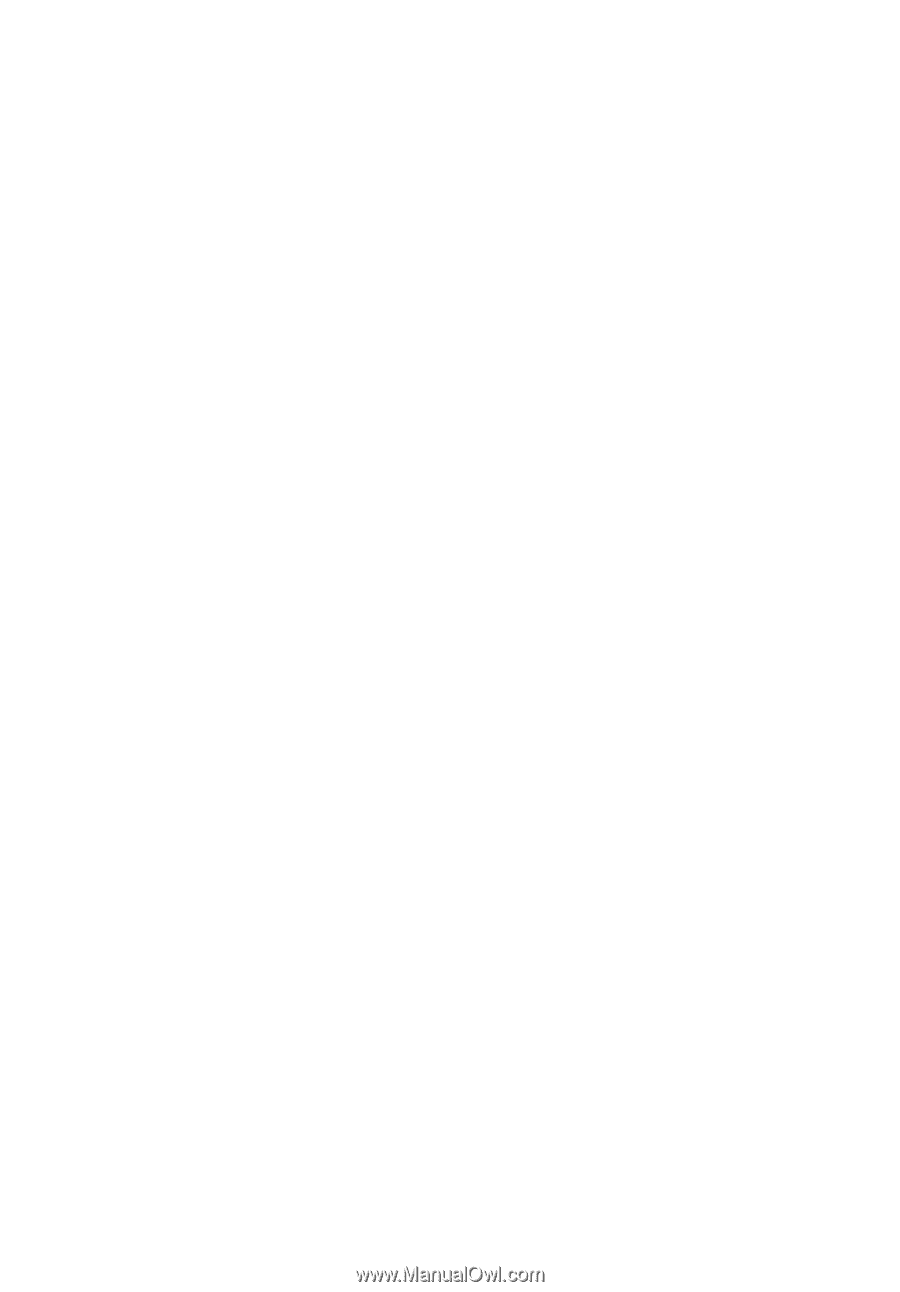
Aspire one Series
User Guide