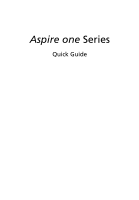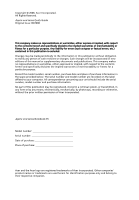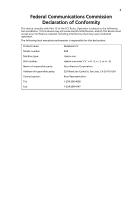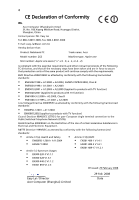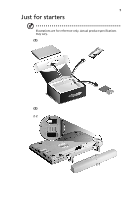Acer LU.S320B.025 Quick Setup Guide
Acer LU.S320B.025 - Aspire ONE A110-1137 Manual
 |
UPC - 884483466115
View all Acer LU.S320B.025 manuals
Add to My Manuals
Save this manual to your list of manuals |
Acer LU.S320B.025 manual content summary:
- Acer LU.S320B.025 | Quick Setup Guide - Page 1
Aspire one Series Quick Guide - Acer LU.S320B.025 | Quick Setup Guide - Page 2
Copyright © 2008. Acer Incorporated. All Rights Reserved. Aspire one Series Quick Guide Original Issue: 06/2008 This company makes or changes. Such changes will be incorporated in new editions of this manual or supplementary documents and publications. This company makes no representations or - Acer LU.S320B.025 | Quick Setup Guide - Page 3
declaration: Product name: Model number: Machine type: SKU number: Name of responsible party: Address of responsible party: Contact person: Tel: Fax: Notebook PC ZG5 Aspire one Aspire one-xxxxx ("x" = 0 - 9, a - z, or A - Z) Acer America Corporation 333 West San Carlos St. San Jose, CA 95110 USA - Acer LU.S320B.025 | Quick Setup Guide - Page 4
.com.tw Hereby declare that: Product: Notebook PC Model number: ZG5 Trade name: Acer Machine type: Aspire one SKU number: Aspire one-xxxxx ("x" = 0 - 9, a - z, or A - Z) Is compliant with the essential requirements and other relevant provisions of the following EC directives, and that all the - Acer LU.S320B.025 | Quick Setup Guide - Page 5
5 Just for starters Illustrations are for reference only. Actual product specifications may vary. (1) (2) 2-2 2-1 - Acer LU.S320B.025 | Quick Setup Guide - Page 6
6 (3) (4) - Acer LU.S320B.025 | Quick Setup Guide - Page 7
7 (5) (6) - Acer LU.S320B.025 | Quick Setup Guide - Page 8
run the Adobe Reader setup program first. Follow the instructions on the screen to complete the installation. For instructions on how to use Adobe Reader, access the Help and Support menu. * IMPORTANT NOTICE: Please note that the guides mentioned herein, whether in printed or electronic form, are - Acer LU.S320B.025 | Quick Setup Guide - Page 9
English 9 First Step The first time you turn on your Aspire one, you will be asked to choose your preferred language, time, date and password. 1 Language: 2 Password: - Acer LU.S320B.025 | Quick Setup Guide - Page 10
English 10 3 Time and Date: 4 Home Screen - Acer LU.S320B.025 | Quick Setup Guide - Page 11
11 English Network configuration This guide will help you configure your LAN and wireless Setting up wireless connection (1) Please switch on the wireless LAN using the switch on the front of your Aspire one. Please refer to"Closed front view" on page 13. (2) Click the icon on your system tray - Acer LU.S320B.025 | Quick Setup Guide - Page 12
English 12 Your Aspire one tour After setting up your computer as illustrated in the Just for Starters section, let us show you around your new Acer notebook. Top view # Icon 1 Item Acer Crystal Eye webcam Description Web camera for video communication (only for certain models). - Acer LU.S320B.025 | Quick Setup Guide - Page 13
English 13 # Icon 2 3 4 5 6 7 8 9 Item Microphone Description Internal microphone for sound recording. Display screen Also called Liquid-Crystal Display (LCD), displays computer output. Status indicators Light-Emitting Diodes (LED) that light up to show the status of the computer's functions - Acer LU.S320B.025 | Quick Setup Guide - Page 14
: Do not cover or obstruct the opening of the fan. Connects to an Ethernet 10/100-based network. Connects to USB 2.0 devices (e.g., USB mouse). Accepts one Secure Digital (SD) card, used to expand the capacity of My Files. Push the card inwards and let it pop out before removing. Note: This - Acer LU.S320B.025 | Quick Setup Guide - Page 15
USB 2.0 port Connects to USB 2.0 devices (e.g., USB mouse). Multi-in-one card reader Accepts Secure Digital (SD), MultiMediaCard (MMC), Memory Stick (MS -Picture Card (xD). Note: Push to remove/install the card. Only one card can operate at any given time. Kensington lock Connects to a Kensington - Acer LU.S320B.025 | Quick Setup Guide - Page 16
16 Base view English # Icon Item 1 Battery bay Description Houses the computer's battery pack. 2 Battery lock Locks the battery in position. 3 Ventilation slots and Enable the computer to stay cool, even cooling fan after prolonged use. Note: Do not cover or obstruct the opening

Aspire one
Series
Quick Guide