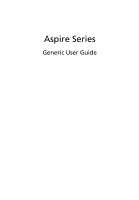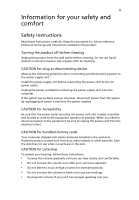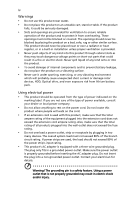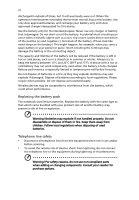Acer LX.PE602.057 User Guide
Acer LX.PE602.057 - Aspire Timeline 3810TZ-4078 Manual
 |
UPC - 099802669836
View all Acer LX.PE602.057 manuals
Add to My Manuals
Save this manual to your list of manuals |
Acer LX.PE602.057 manual content summary:
- Acer LX.PE602.057 | User Guide - Page 1
Aspire Series Generic User Guide - Acer LX.PE602.057 | User Guide - Page 2
Rights Reserved. Aspire Series Generic User Guide Original Issue: 05/2008 Changes may be made periodically to the information in this publication without obligation to notify any person of such revisions or changes. Such changes will be incorporated in new editions of this manual or supplementary - Acer LX.PE602.057 | User Guide - Page 3
or other particles. Save the dummies for use when no cards are in the slots. CAUTION for Listening To protect your hearing, follow these instructions. • Increase the volume gradually until you can hear clearly and comfortably. • Do not increase the volume level after your ears have adjusted. • Do - Acer LX.PE602.057 | User Guide - Page 4
iv Warnings • Do not use this product near water. • Do not place this product on an unstable cart, stand or table. If the product falls, it could be seriously damaged. • Slots and openings are provided for ventilation to ensure reliable operation of the product and to protect it from overheating. - Acer LX.PE602.057 | User Guide - Page 5
• the product has been dropped or the case has been damaged • the product exhibits a distinct change in performance, indicating a need for service • the product does not operate normally after following the operating instructions Note: Adjust only those controls that are covered by the operating - Acer LX.PE602.057 | User Guide - Page 6
normal, buy a new battery. Use only Acer approved batteries, and recharge your battery only with Acer approved chargers designated for this device. Use the all telephone lines from the equipment when not in use and/or before servicing. • To avoid the remote risk of electric shock from lightning, do - Acer LX.PE602.057 | User Guide - Page 7
any questions. Switch off your device in health care facilities when any regulations posted in these areas instruct you to do so. Hospitals or health care facilities may be using equipment that could be may interfere with some hearing aids. If interference occurs, consult your service provider. - Acer LX.PE602.057 | User Guide - Page 8
and instructions. Potentially explosive atmospheres include areas where you would normally be advised to turn off your vehicle engine. Sparks in such areas could cause an explosion or fire resulting in bodily injury or even death. Switch off the notebook near gas pumps at service stations. Observe - Acer LX.PE602.057 | User Guide - Page 9
ix Electronics Equipment (WEEE) regulations, visit http://global.acer.com/about/sustainability.htm Mercury advisory For projectors or electronic products containing an LCD/CRT monitor or display: Lamp(s) inside this product contain mercury and - Acer LX.PE602.057 | User Guide - Page 10
conventional equipment. More information refers to http://www.energystar.gov and http://www.energystar.gov/ powermanagement. Note: The statement above is applicable only to Acer notebooks with an ENERGY STAR sticker located in the bottom right-hand corner of the palm rest. As an ENERGY STAR partner - Acer LX.PE602.057 | User Guide - Page 11
xi The following section provides tips for more comfortable computer use. Finding your comfort zone Find your comfort zone by adjusting the viewing angle of the monitor, using a footrest, or raising your sitting height to achieve maximum comfort. Observe the following tips: • refrain from staying - Acer LX.PE602.057 | User Guide - Page 12
is not installed on your computer, clicking on AcerSystem User's Guide will run the Adobe Reader setup program first. Follow the instructions on the screen to complete the installation. For instructions on how to use Adobe Reader, access the Help and Support menu. Basic care and tips for using your - Acer LX.PE602.057 | User Guide - Page 13
xiii To turn the power off, do any of the following: • Use the Windows shutdown command Click on Start then click on Shut Down. • Use the power button You can also put the computer in sleep mode by pressing the sleep hotkey + . Note: If you cannot power off the computer normally, press - Acer LX.PE602.057 | User Guide - Page 14
Do not tamper with batteries. Keep them away from children. • Dispose of used batteries according to local regulations. Recycle if possible. Cleaning and servicing When cleaning the computer, follow these steps: 1 Turn off the computer and remove the battery pack. 2 Disconnect the AC adapter. 3 Use - Acer LX.PE602.057 | User Guide - Page 15
xii Your guides xii Basic care and tips for using your computer xii Turning your computer on and off xii Taking care of your computer xiii Taking care of your AC adapter xiii Taking care of your battery pack xiv Cleaning and servicing xiv Acer Empowering Technology 1 Launching - Acer LX.PE602.057 | User Guide - Page 16
:9 display (only for certain models) 25 Using the system utilities 26 Acer Bio-Protection (only for certain models) 26 Acer GridVista (dual-display compatible) 27 Frequently asked questions 29 Requesting service 32 International Travelers Warranty (ITW) 32 Before you call 32 Battery - Acer LX.PE602.057 | User Guide - Page 17
59 Using software 60 Playing DVD movies 60 Power management 61 Acer eRecovery Management 62 Burn backup discs 62 Create a user backup 63 Manage user backups 63 Restore 64 Troubleshooting 65 Troubleshooting tips 65 Error messages 65 Regulations and safety notices 67 FCC - Acer LX.PE602.057 | User Guide - Page 18
LCD pixel statement 71 Macrovision copyright protection notice 71 Radio device regulatory notice 72 General 72 European Union (EU) 72 The FCC RF safety requirement 73 Canada - Low-power license-exempt radio communication devices (RSS-210) 74 LCD panel ergonomic specifications 75 - Acer LX.PE602.057 | User Guide - Page 19
hide the toolbar, press the Empowering Key again or click the hide button on the toolbar. You may also launch Acer Empowering Technology by running the program from the Acer Empowering Technology program group in the Start menu, or by double-clicking the icon if you have created a desktop shortcut - Acer LX.PE602.057 | User Guide - Page 20
the toolbar. The quick menu allows you to perform certain tasks simply and quickly. 3 You may also run the application by selecting it from the Acer Empowering Technology program group in the Start menu. Note: You may also double-click or right-click to run - Acer LX.PE602.057 | User Guide - Page 21
must set the Empowering Technology password to use the password protection feature of Acer eRecovery Management to protect your data. To set the Empowering Technology password: 1 Launch Acer eRecovery Management. 2 Click the Restore tab. 3 Click Password settings. The Empowering Technology Password - Acer LX.PE602.057 | User Guide - Page 22
4 8 Click OK to set the password. Empowering Technology - Acer LX.PE602.057 | User Guide - Page 23
eAudio Management (only for certain models) Acer eAudio Management allows you to easily control the enhanced sound effects of Dolby Home Theater enjoy your favorite tunes, in vivid detail. To choose your playback device, click the the Acer eAudio Management window. icon on the upper right side of - Acer LX.PE602.057 | User Guide - Page 24
saver. View and adjust settings for On Battery and Plugged In modes by clicking the appropriate tabs. For more power options, click in the Acer ePower Management utility, or right-click the Windows power icon in the system tray and select Power Options. You can also create customized power - Acer LX.PE602.057 | User Guide - Page 25
settings of the predefined power plans. Battery status 1 The quick menu shows the remaining battery life based on current usage. 2 You can also launch the Acer ePower Management application and refer to the Battery status panel located just below the power plans. - Acer LX.PE602.057 | User Guide - Page 26
8 3 Click the Battery tab to view remaining battery life, battery status, and remaining battery life in standby and hibernate modes. Empowering Technology - Acer LX.PE602.057 | User Guide - Page 27
integrated with Windows Explorer as a shell extension for quick data encryption/decryption and also supports on-the-fly file encryption for Lotus Notes and Microsoft Outlook. On first use, the Acer eDataSecurity Management setup wizard will prompt you to create the Master Password. You will use - Acer LX.PE602.057 | User Guide - Page 28
Empowering Technology 10 - Acer LX.PE602.057 | User Guide - Page 29
drivers. By default, user-created backups are stored to the D:\ drive. Acer eRecovery Management provides you with: • Backup: • Back up factory default to user backup • Password settings To use the password protection feature of Acer eRecovery Management to protect your data, you must first set the - Acer LX.PE602.057 | User Guide - Page 30
Empowering Technology 12 For more information, please refer to"Acer eRecovery Management" on page 62 in the Acer System User's Guide. Note: If your computer did not come with a Recovery CD or System CD, please use Acer eRecovery Management's Backup factory default to CD/DVD feature to burn a backup - Acer LX.PE602.057 | User Guide - Page 31
Empowering Technology 13 Acer eSettings Management Acer eSettings Management allows you to inspect hardware specifications, set BIOS passwords and modify boot options. Acer eSettings Management also: • Provides a simple graphical user interface for navigation. • Prints and saves hardware - Acer LX.PE602.057 | User Guide - Page 32
in one easy-to-find place, so you can quickly configure your Acer system to fit the situation as you change locations, networks or activities. Acer-specific settings like sharing folders overview/sharing service on or off, Bluetooth Add Device (if applicable), and a shortcut to the Acer user guide - Acer LX.PE602.057 | User Guide - Page 33
English 15 Indicators The computer has serveral easy-to-read status indicators.The front panel indicators are visible even when the computer cover is closed up. Icon Function HDD Description Indicates when the hard disk drive is active. Num Lock Lights up when Num Lock is activated. Caps - Acer LX.PE602.057 | User Guide - Page 34
pre-set to email and Internet programs, but can be reset by users. To set the Web browser, mail and programmable buttons, run the Acer Launch Manager.You can access the Launch Manager by clicking on Start, All Programs, and then Launch Manager to start the application. Icon Function Description - Acer LX.PE602.057 | User Guide - Page 35
the left and right buttons on a mouse. Tapping on the touchpad is the same as clicking the left button. • Use Acer Bio-Protection fingerprint reader (3) supporting Acer FingerNav 4-way control function (only for certain models) to scroll up or down and move left or right a page. This fingerprint - Acer LX.PE602.057 | User Guide - Page 36
Left button (1) Access context menu Scroll Right button (4) Main touchpad (2) Click once. Center button (3) Swipe up/down/left/ right using Acer FingerNav 4-way control function (Manufacturing option). Touchpad basics (with two-click buttons) The following items show you how to use the - Acer LX.PE602.057 | User Guide - Page 37
English 19 Note: Illustrations for reference only. The exact configuration of your PC depends on the model purchased. Note: When using the touchpad, keep it - and your fingers - dry and clean. The touchpad is sensitive to finger movement; hence, the lighter the touch, the better the response. - Acer LX.PE602.057 | User Guide - Page 38
English 20 Using the keyboard The keyboard has full-sized keys and an embedded numeric keypad, separate cursor, lock, Windows, function and special keys. Lock keys and embedded numeric keypad The keyboard has three lock keys which you can toggle on and off. Lock key Description Caps Lock - Acer LX.PE602.057 | User Guide - Page 39
English 21 Windows keys The keyboard has two keys that perform Windows-specific functions. Key Windows key Description Pressed alone, this key has the same effect as clicking on the Windows Start button; it launches the Start menu. It can also be used with other keys to provide a variety of - Acer LX.PE602.057 | User Guide - Page 40
. + + + Acer eSettings Acer ePower Management Sleep Launches Acer eSettings in Acer Empowering Technology. See "Acer Empowering Technology" on page 1. Launches Acer ePower Management in Acer Empowering Technology. See "Acer Empowering Technology" on page 1. Puts the - Acer LX.PE602.057 | User Guide - Page 41
the keyboard, or hold and then press the key at the upper-center of the keyboard. Note: Some fonts and software do not support the Euro symbol. Please refer to www.microsoft.com/typography/faq/faq12.htm for more information. The US dollar sign 1 Open a text editor or word - Acer LX.PE602.057 | User Guide - Page 42
models) The system provides you whole new enthusiastic audio experience including Acer PureZone with built-in stereo microphones featuring beam forming and echo cancellation technologies. Acer PureZone technology supports Acoustic Echo Cancellation, Beam Forming and Noise Suppression for pure sound - Acer LX.PE602.057 | User Guide - Page 43
English 25 through a single digital cable. Users can enjoy PC or game audio entertainment with exciting realism through home theater receivers or other devices equipped with Dolby Digital decoding technology. Dolby Headphone Dolby Headphone creates a personal surround sound experience using any set - Acer LX.PE602.057 | User Guide - Page 44
fingerprint software package integrated with the Microsoft Windows operating system. Utilizing the uniqueness of one's fingerprint features, Acer Bio-Protection Fingerprint Solution has incorporated protection against unauthorized access to your computer with centralized password management with - Acer LX.PE602.057 | User Guide - Page 45
settings so you can view multiple windows on the same screen. To access this function, please go to Start, All Programs and click on Acer GridVista. You may choose any one of the four display settings indicated below: 12 2 13 1 3 2 13 24 Double (vertical), Triple (primary at left), Triple - Acer LX.PE602.057 | User Guide - Page 46
English 28 3 Enjoy the convenience of a well-organized desktop. Note: Please ensure that the resolution setting of your second monitor is set to the manufacturer's recommended value. - Acer LX.PE602.057 | User Guide - Page 47
English 29 Frequently asked questions The following is a list of possible situations that may arise during the use of your computer. Easy solutions are provided for each one. I turned on the power, but the computer does not start or boot up. Look at the power indicator: • If it is not lit, no power - Acer LX.PE602.057 | User Guide - Page 48
on the computer. If it works, contact your dealer or an authorized service center as the internal keyboard cable may be loose. The printer does not and Modem Options. 3 Begin setting up your location. Refer to the Windows manual. Note: Please note, on first booting your notebook, that you can skip - Acer LX.PE602.057 | User Guide - Page 49
F2> during POST. To start the recovery process: 1 Restart the system. 2 While the Acer logo is showing, press + at the same time to enter the recovery process. 3 Refer to the onscreen instructions to perform system recovery. Important! This feature occupies 15 GB in a hidden partition on - Acer LX.PE602.057 | User Guide - Page 50
you call Please have the following information available when you call Acer for online service, and please be at your computer when you call. With your support, we can reduce the amount of time a call takes and help solve your problems efficiently. If there are error messages or beeps reported by - Acer LX.PE602.057 | User Guide - Page 51
technology standards. • Delivers a battery-low warning. The battery is recharged whenever you connect the computer to the AC adapter. Your computer supports charge-in-use, enabling you to recharge the battery while you continue to operate the computer. However, recharging with the computer turned - Acer LX.PE602.057 | User Guide - Page 52
English 34 Follow these steps again until the battery has been charged and discharged three times. Use this conditioning process for all new batteries, or if a battery hasn't been used for a long time. If the computer is to be stored for more than two weeks, you are advised to remove the battery - Acer LX.PE602.057 | User Guide - Page 53
English 35 To remove a battery pack: 1 Slide the battery release latch to release the battery. 2 Pull the battery from the battery bay. Charging the battery To charge the battery, first make sure that it is correctly installed in the battery bay. Plug the AC adapter into the computer, and connect - Acer LX.PE602.057 | User Guide - Page 54
English 36 Battery-low warning When using battery power pay attention to the Windows power meter. Warning: Connect the AC adapter as soon as possible after the battery-low warning appears. Data will be lost if the battery to become fully depleted and the computer shuts down. When the battery-low - Acer LX.PE602.057 | User Guide - Page 55
watching videos, optical discs or slideshows, your screensaver and power-saving features are unavailable. Note: For more detailed information on the features of Acer Arcade, please refer to the Arcade Help menu. This can be accessed from the Arcade home page by selecting Help. General controls When - Acer LX.PE602.057 | User Guide - Page 56
volume controls. These are discussed in more detail in the Cinema of this guide. Cinema Movies: Click Movies to watch a movie from your optical disc , standard DVDs and video CDs (VCDs) with the Cinema function of Acer Arcade Deluxe. This player has the features and controls of a typical DVD player - Acer LX.PE602.057 | User Guide - Page 57
, select subtitles, adjust volume, select soundtrack language and set advanced features. Function availability will depend on what the optical disc being played supports. Clicking the stop button will stop the movie playback, and return you to the Cinema main screen. At the bottom of the screen - Acer LX.PE602.057 | User Guide - Page 58
Update to connect to the Internet to check for, and download, available updates to the software. Settings: Click Settings to make various adjustments to your Acer Arcade Deluxe. Here, you will be able to modify Display, Audio, Photo, DVD and BD settings to get the best out of your computer. Display - Acer LX.PE602.057 | User Guide - Page 59
ratio, and allows you to drag the display area to view different portions of the video. Audio: your slideshow when viewing photos. DVD: Acer Arcade Deluxe has several features and technologies You can also set the Region Code. Region Code can be changed a maximum of five (5) times. In - Acer LX.PE602.057 | User Guide - Page 60
English 42 Help: Click Help to view the Help file for detailed information on using Acer Arcade Deluxe. About: Click About to view the copyright and vendor information for Acer Arcade Deluxe. Albums Acer Arcade Deluxe lets you view digital photos individually or as a slideshow, from any available - Acer LX.PE602.057 | User Guide - Page 61
on editing video and all the associated features, please refer to the Acer Arcade help menu. Music For convenient access to your music collection, click computer-generated visuals while you listen to music. Background mode With Acer Arcade you can continue listening to music while you perform certain - Acer LX.PE602.057 | User Guide - Page 62
English 44 Taking your notebook PC with you This section gives you tips and hints to consider when moving around or traveling with your computer. Disconnecting from the desktop Follow these steps to disconnect your computer from external accessories: 1 Save any open files. 2 Remove any media, - Acer LX.PE602.057 | User Guide - Page 63
to take with you Unless you have some items at home, take the following items with you: • AC adapter and power cord • The printed User's Guide - Acer LX.PE602.057 | User Guide - Page 64
sure that the battery in the computer is charged. Airport security may require you to turn on your computer when carrying it into the gate area. What to take with you Take the following items with you: • AC adapter • Spare, fully-charged battery pack(s) • Additional printer driver files if you plan - Acer LX.PE602.057 | User Guide - Page 65
English 47 Special considerations In addition to the guidelines for taking the computer home, follow these guidelines to protect your computer while traveling: • Always take the computer as carry-on luggage. • If possible, have the computer inspected by hand. Airport security X-ray machines are - Acer LX.PE602.057 | User Guide - Page 66
for maximum security. Important! Do not forget your Supervisor Password! If you forget your password, please get in touch with your dealer or an authorized service center. - Acer LX.PE602.057 | User Guide - Page 67
English 49 Entering passwords When a password is set, a password prompt appears in the center of the display screen. • When the Supervisor Password is set, a prompt appears when you press to enter the BIOS utility at boot-up. • Type the Supervisor Password and press to access the BIOS - Acer LX.PE602.057 | User Guide - Page 68
mobile computing experience. Connectivity options Ports allow you to connect peripheral devices to your computer as you would with a desktop PC. For instructions on how to connect different external devices to the computer, read the following section. Fax/data modem Your computer has a built-in - Acer LX.PE602.057 | User Guide - Page 69
English 51 Built-in network feature The built-in network feature allows you to connect your computer to an Ethernet-based network. To use the network feature, connect an Ethernet cable from the Ethernet (RJ-45) port on the chassis of the computer to a network jack or hub on your network. Consumer - Acer LX.PE602.057 | User Guide - Page 70
English 52 Universal Serial Bus (USB) The USB 2.0 port is a high-speed serial bus which allows you to connect USB peripherals without taking up precious system resources. IEEE 1394 port (only for certain models) The computer's IEEE 1394 port allows you to connect to an IEEE 1394compatible device - Acer LX.PE602.057 | User Guide - Page 71
PCI Express applications. Important! There are two types, ExpressCard/54 and ExpressCard/ 34 (54mm and 34mm), each with different functions. Not all ExpressCard slots will support both types. Please refer to your card's manual for details on how to install and use the card, and its functions. - Acer LX.PE602.057 | User Guide - Page 72
English 54 Inserting an ExpressCard Insert the card into the slot and push gently until it clicks into position. EXPRESS CARD Ejecting an ExpressCard Before ejecting an ExpressCard: 1 Exit the application using the card. 2 Left-click on the remove hardware icon on the taskbar and stop the card - Acer LX.PE602.057 | User Guide - Page 73
the AC adapter. 6 Turn on the computer. The computer automatically detects and reconfigures the total memory size. Please consult a qualified technician or contact your local Acer dealer. - Acer LX.PE602.057 | User Guide - Page 74
in cables (only for certain models) Follow the instructions below to set up the TV function of your Acer notebook. PAL/SECAM and NTSC systems 1 Plug cable system for your region before attempting to connect the antenna cable. Acer DVB-T digital antenna To connect the antenna: Plug the antenna cable - Acer LX.PE602.057 | User Guide - Page 75
English 57 To set up the antenna: 1 Push gently at the top until the bottom section pops out. 2 Pull the bottom up until it is positioned at 90 degrees to the antenna body. 1 2 3 3 To ensure good reception, the antenna can be positioned on top of your notebook display using the special clip, as - Acer LX.PE602.057 | User Guide - Page 76
English S RWY S RWY S RWY Audio Video R L 58 AV-in cable The AV-in cable can be used to connect your notebook to a VHS player or camcorder for viewing, capturing and recording video clips. 1 Plug the single end of the cable into the AV-in port of your notebook. 2 Connect the other ends to the S- - Acer LX.PE602.057 | User Guide - Page 77
your computer's BIOS. Your computer is already properly configured and optimized, and you do not need to run this utility. However, if you encounter configuration problems, you may need to run it. To activate the BIOS utility, press during the POST; while the notebook PC logo is being displayed - Acer LX.PE602.057 | User Guide - Page 78
Southeast Asia, Taiwan, South Korea Latin America, Australia, New Zealand Former USSR, parts of Africa, India People's Republic of China Note: To change the region code, insert a DVD movie of a different region into the DVD drive. Please refer to the online help for more information. - Acer LX.PE602.057 | User Guide - Page 79
), the computer stops some or all of these devices in order to conserve energy. This computer employs a power management scheme that supports the advanced configuration and power interface (ACPI), which allows for maximum power conservation and maximum performance at the same time. Windows handles - Acer LX.PE602.057 | User Guide - Page 80
back up/restore the factory default image, and reinstall applications and drivers. Acer eRecovery Management consists of the following functions: 1 Backup: • Back up system from user backup • Password settings This chapter will guide you through each process. Note: This feature is only available - Acer LX.PE602.057 | User Guide - Page 81
the D:\ drive. 4 Select whether you want to create a Full or Fast backup. 5 Follow the instructions on screen to complete the process. Manage user backups You can delete, rename or burn backups to disc from this page. 1 Select Acer eRecovery Management from the Empowering Technology toolbar to start - Acer LX.PE602.057 | User Guide - Page 82
can also reinstall applications and drivers for your Acer system. 1 Select Acer eRecovery Management from the Empowering Technology toolbar to start Acer eRecovery Management. 2 Switch to the restore point you would like to restore from. 4 Follow the instructions on screen to complete the process. - Acer LX.PE602.057 | User Guide - Page 83
attempt to open the computer yourself; contact your dealer or authorized service center for assistance. Troubleshooting tips This notebook PC incorporates an advanced design that delivers onscreen error message reports to help you solve problems. If the system reports an error message or an error - Acer LX.PE602.057 | User Guide - Page 84
66 If you still encounter problems after going through the corrective measures, please contact your dealer or an authorized service center for assistance. Some problems may be solved using the BIOS utility. English - Acer LX.PE602.057 | User Guide - Page 85
installation. This device generates, uses, and can radiate radio frequency energy and, if not installed and used in accordance with the instructions, may cause harmful interference to radio communications. However, there is no guarantee that interference will not occur in a particular installation - Acer LX.PE602.057 | User Guide - Page 86
NMB-003 du Canada. Declaration of Conformity for EU countries Hereby, Acer, declares that this notebook PC series is in compliance with the essential harm to the telephone network, the telephone company may discontinue your service temporarily. If possible, they will notify you in advance. But, - Acer LX.PE602.057 | User Guide - Page 87
advance to give you an opportunity to maintain uninterrupted telephone service. If this equipment should fail to operate properly, disconnect the equipment from the phone line to determine if it is causing the problem. If the problem is with the equipment, discontinue use and contact your dealer or - Acer LX.PE602.057 | User Guide - Page 88
within any 30 minute period for any single manual call initiation, and b The equipment shall go guarantee that Telecom lines will always continue to support pulse dialing. 7 Use of pulse dialing . Should such problems occur, the user should NOT contact the telecom Fault Service. 8 This equipment - Acer LX.PE602.057 | User Guide - Page 89
English 71 Laser compliance statement The CD or DVD drive used with this computer is a laser product. The CD or DVD drive's classification label (shown below) is located on the drive. CLASS 1 LASER PRODUCT CAUTION: INVISIBLE LASER RADIATION WHEN OPEN. AVOID EXPOSURE TO BEAM. APPAREIL A LASER DE - Acer LX.PE602.057 | User Guide - Page 90
English 72 Radio device regulatory notice Note: Below regulatory information is for models with wireless LAN and / or Bluetooth only. General This product complies with the radio frequency and safety standards of any country or region in which it has been approved for wireless use. Depending on - Acer LX.PE602.057 | User Guide - Page 91
instructions on wireless option devices that are included in the user's manual of Acer wireless Mini PCI adapter implements a transmission diversity function. The function does not emit radio frequencies simultaneously from both antennas. One of the antennas is selected automatically or manually - Acer LX.PE602.057 | User Guide - Page 92
operation of the device. b Operation in 2.4 GHz band To prevent radio interference to the licensed service, this device is intended to be operated indoors and installation outdoors is subject to licensing. c could cause interference and/or damage to LELAN (Licence-Exempt Local Area Network) devices. - Acer LX.PE602.057 | User Guide - Page 93
of luminance and color temperature @ 6500K (tested under BM7) Pixel fault class 500 mm 0.0° 90.0° Class IV 85.0° • Illuminance level: [250 + (250cosα)] lx where α = 85° • Color: Source D65 • Ordinary LCD: Class I • Protective or Acer CrystalBrite™ LCD: Class III Both • Yn • u'n • v'n Class II - Acer LX.PE602.057 | User Guide - Page 94
71 brightness hotkeys 30 C caps lock 28 on indicator 24 care AC adapter xv battery pack xvi computer xv CD-ROM ejecting manually 42 troubleshooting 42 charging checking level 47 cleaning computer xvi computer caring for xv cleaning xvi disconnecting 57 features 15, 39 indicators 24 keyboards 28 - Acer LX.PE602.057 | User Guide - Page 95
42 problems 41 CD-ROM 42 display 41 keyboard 42 printer 42 startup 41 troubleshooting 77 Q questions setting location for modem use 42 S safety CD or DVD 83 modem notices 80 scroll lock 28 security keylock 32, 61 passwords 61 speakers hotkey 30 troubleshooting 41 support information 44
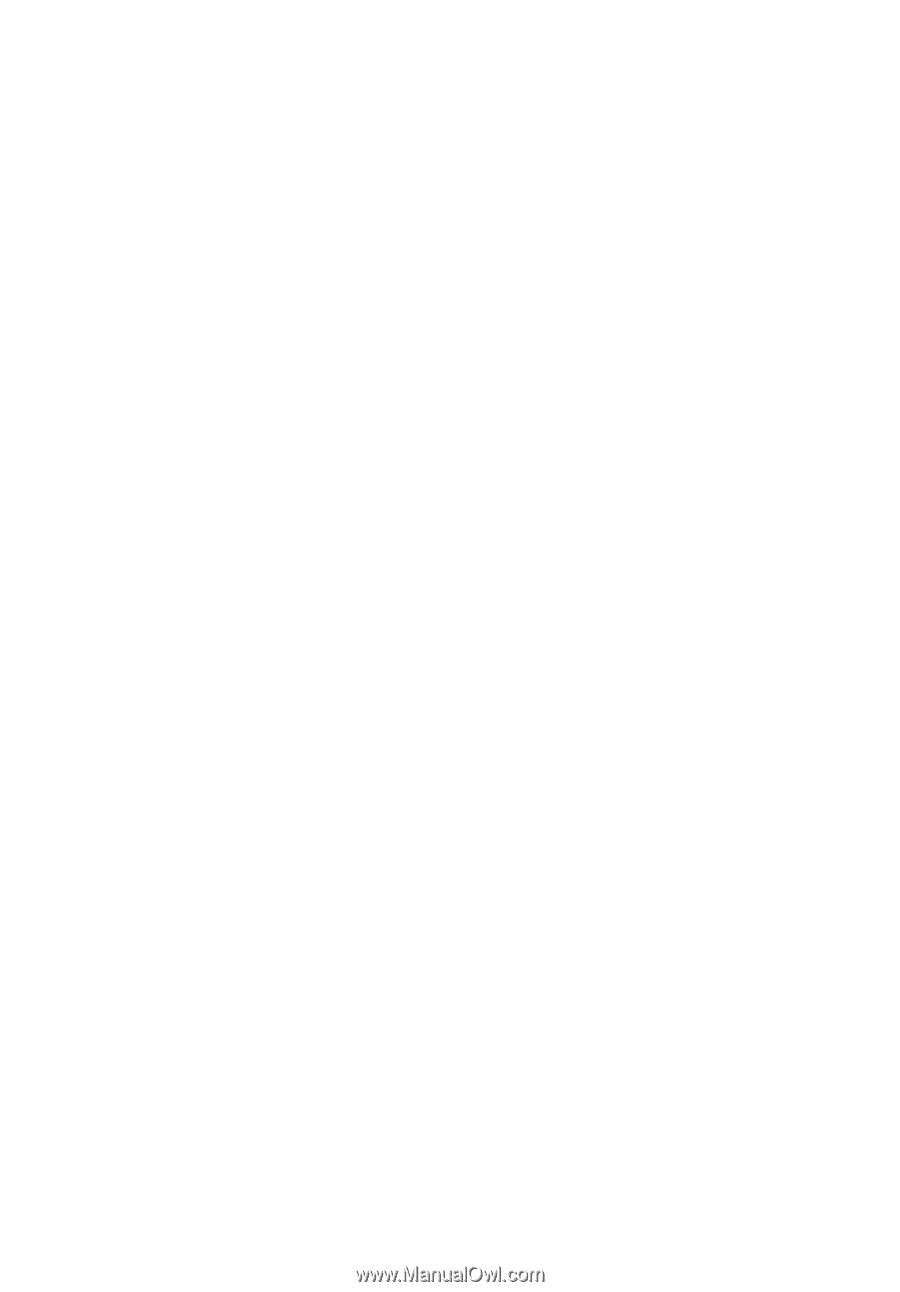
Aspire Series
Generic User Guide