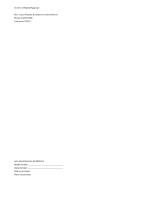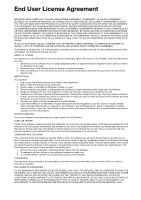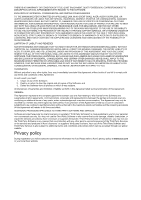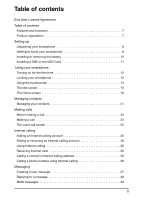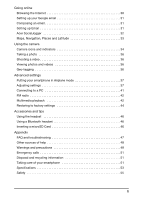Acer Liquid Express User Manual
Acer Liquid Express Manual
 |
View all Acer Liquid Express manuals
Add to My Manuals
Save this manual to your list of manuals |
Acer Liquid Express manual content summary:
- Acer Liquid Express | User Manual - Page 1
User's Manual - Acer Liquid Express | User Manual - Page 2
© 2011 All Rights Reserved Acer Liquid Express Smartphone User's Manual Model: E320/E320N First issue: 9/2011 Acer Liquid Express Smartphone Model number Serial number Date of purchase Place of purchase - Acer Liquid Express | User Manual - Page 3
USER ELECTRONIC DOCUMENTATION WHICH MAY BE BRANDED "ACER" support for the Software. ACER LIVE UPDATE Certain of the software contains elements that enable the use of the Acer Live Update service, which allows for updates for such software to be automatically downloaded and installed on your phone - Acer Liquid Express | User Manual - Page 4
TO USE THE SOFTWARE, THE PROVISION OF OR FAILURE TO PROVIDE SUPPORT SERVICES, OR OTHERWISE UNDER OR IN CONNECTION WITH ANY PROVISION OF THIS AGREEMENT 2. Destroy or return to Acer the original and all copies of the Software; and 3. Delete the Software from all phones on which it was resident. - Acer Liquid Express | User Manual - Page 5
battery 10 Installing a SIM or microSD Card 11 Using your smartphone Turning on for the first time 12 Locking your smartphone 12 Using the touchscreen 13 The Idle screen 15 The Home screen 's Internet calling address 26 Calling a phone number using Internet calling 26 Messaging Creating - Acer Liquid Express | User Manual - Page 6
Going online Browsing the Internet 30 Setting up your Google email 31 Composing an email 31 Setting up Email 31 Acer SocialJogger 32 Maps, Bluetooth headset 46 Inserting a microSD Card 46 Appendix FAQ and troubleshooting 47 Other sources of help 48 Warnings and precautions 48 Emergency - Acer Liquid Express | User Manual - Page 7
Hurry and register, as other advantages await you! How to register To register your Acer product, please visit mobile.acer.com/. Click PRODUCT REGISTRATION and follow the simple instructions. You can also register directly from your smartphone by tapping the Registration icon. After we receive your - Acer Liquid Express | User Manual - Page 8
dealer immediately: • Acer Liquid Express Smartphone • Battery • Quick Guide • USB cable • AC adapter • Headset Getting to know your smartphone Views No. Item 1 Power button 2 3.5 mm headphone jack 3 Phone speaker 4 LED indicator 5 Touchscreen Description Press to turn the screen on/off - Acer Liquid Express | User Manual - Page 9
Description Go back one menu step; close the keyboard. Return to the Home screen; Flash Increase or decrease the phone volume. Connect to a Battery is fully charged and the device is plugged in. Device plugged in: Battery is charging. Device unplugged: Battery is low and should be charged. Battery - Acer Liquid Express | User Manual - Page 10
the tabs on the cover into the slots on the phone. Gently press the cover until it snaps in place. CAUTION: RISK OF EXPLOSION IF BATTERY IS REPLACED BY AN INCORRECT TYPE. DISPOSE OF USED BATTERIES ACCORDING TO THE INSTRUCTIONS. Charging the battery For initial use, you need to charge your - Acer Liquid Express | User Manual - Page 11
to the SIM card slot. 1. Turn off the phone by pressing and holding the power button. 2. Open the cover and remove the battery as described in "Removing the battery" on page 11. 3. Insert the SIM or microSD Card as shown. 4. Replace the battery and battery cover. Note: Ensure that the microSD - Acer Liquid Express | User Manual - Page 12
screen turns on. You will then be asked to configure some settings before you can use your smartphone. Follow the onscreen instructions to enter your PIN each time you switch on the phone function. Activating a new SIM card If you are services. Your smartphone will lock automatically if it is not used - Acer Liquid Express | User Manual - Page 13
your smartphone. Your smartphone will display the widgets screen. Unlock your smartphone by dragging the peel up or to the right. For additional security, you may set an unlock pattern, a set of dots that must be tapped in the correct order to access the phone. Press the Menu button and then tap - Acer Liquid Express | User Manual - Page 14
then select your preferred input method. Predictive text Both XT9 Text Input and Android keyboard provide predictive text input. As you tap the letters of a and hold the key to select a letter, including special characters. • Phone keypad: Three letters are available on each key. Tap and hold the - Acer Liquid Express | User Manual - Page 15
as the time or weather, or additional controls Adding or removing widgets To add widgets, tap Home Decor from the applications menu, and select Idle Screen. Tap Add widget to open a list of available widgets. To reposition a widget, tap and hold the widget. You may then drag the widget to any - Acer Liquid Express | User Manual - Page 16
apps To access recently opened apps while working on another process, press and hold the home button. The Home screen After rebooting, your smartphone will display the home screen. This screen gives you quick, icon-based access to many of the frequently used features of your smartphone. At the - Acer Liquid Express | User Manual - Page 17
press the Menu button while in the Home screen, and tap Add, or tap and hold anywhere on the Home screen to open the Add to Home screen menu. Tap Shortcuts to open a list you can add a New folder. This will be placed on your Home screen and named Folder. To change the name of the folder, tap to open - Acer Liquid Express | User Manual - Page 18
instructions on "Camera settings menu" on page 35. In the picture review screen screen, then start the new application. To view your active applications, press and hold the Home button. Then tap an icon to go to the application. Tip: To prolong battery of the screen. Drag the screen, or one of - Acer Liquid Express | User Manual - Page 19
message Description Roaming No signal SIM card is invalid or not installed Vibrate mode Ringer is silenced Phone microphone is off Battery is very low Battery is low Battery is partially drained Battery is full Battery is charging GPS is on Receiving location data from GPS More notifications 19 - Acer Liquid Express | User Manual - Page 20
Upcoming event Call forwarding is activated Syncing data Song is playing Problem with sign-in or sync Uploading data SD card or USB storage is full Downloading data An open wireless network is available Phone is connected to PC via USB USB tethering is activated Download of the screen. 20 - Acer Liquid Express | User Manual - Page 21
from the Home screen or the Contacts tab from the Dialer to view your contacts. If you don't have any contacts stored on your phone, you can import you will be asked to enter the contact's: • Given and Family name. • Phone numbers. • Email addresses. • IM addresses. • Postal addresses. You may also: - Acer Liquid Express | User Manual - Page 22
• Enter a nickname. • Link a website. • Assign the contact to a group. • Assign a ringtone. • Divert calls from the contact to voicemail. To assign an image to your contact, tap the silhouette and select whether to take a photo or select an image from your smartphone's picture gallery. Tip: You may - Acer Liquid Express | User Manual - Page 23
Bluetooth, 2G and 3G). Please disable airplane mode before trying to make a call. Making a call Note: The phone function needs to be enabled before the call can be connected. 1. From the Home screen tap Phone to open the onscreen number pad. 2. Enter the number you wish to dial. 3. Tap to make the - Acer Liquid Express | User Manual - Page 24
future use. 1. Tap the Call log tab in the phone application, or Contacts from the Home screen, to view your contacts. 2. Select the number from Dial number on the phone keypad. Open the Phone tab, then tap and hold any number from 2 through 9 (1 is reserved for the voicemail service). Select OK, - Acer Liquid Express | User Manual - Page 25
When you have an incoming call, the number will be shown on the screen. To accept or decline the call, tap the appropriate button. If you Ending a call To end a call, press End Call from the voice call screen. Voice call options Icon Description Place the call on hold. Mute a call. - Acer Liquid Express | User Manual - Page 26
account to delete the existing account. Using Internet calling You can configure your phone to use Internet calling (when you're connected to WiFi) for all : Calling a phone number using Internet calling requires that your service provider supports it, and may incur additional charges. Please - Acer Liquid Express | User Manual - Page 27
Messaging. Messaging automatically arranges received and sent messages into threads. To access Messaging tap Messaging on the Home screen. Creating a new message You can use your phone to compose Phone (SMS and MMS) messages. Tap New message to compose a new message. Tap the Menu button and select - Acer Liquid Express | User Manual - Page 28
area and the message icon on the top of the phone lights up. Tap Messaging on the Home screen to view the message list or expand the Notification area to your network provider for the necessary information if you need to manually set up the MMS profile. Receiving MMS messages When a new MMS message - Acer Liquid Express | User Manual - Page 29
Important: You may be charged to download message content, especially if you are roaming. Please contact your provider if you have any questions. 3. Tap the message to view the content. 4. To reply to the message, enter your text in the text box labeled Type to compose and tap Send. Simple text - Acer Liquid Express | User Manual - Page 30
to a data or wireless network. Using the browser Tap Browser on the Home screen to start browsing. To open a new website, tap the address box at the top of the page. Enter the address using the keyboard and tap Go. To view your browsing history, bookmarks or frequently visited sites, open the - Acer Liquid Express | User Manual - Page 31
account address and password when you first started your phone, follow the on screen instructions. Composing an email 1. Make sure your smartphone is address and tap Manual setup to enter the parameters manually. Tap Next to finish the setup process Android market Note: The Android Market may not - Acer Liquid Express | User Manual - Page 32
time you access the Android Market, you will need to read and accept the Terms of Service. You can browse the application. You will be told which services on your phone that the application has access to. Tap and confirm the uninstall. Acer SocialJogger Acer SocialJogger combines your social network - Acer Liquid Express | User Manual - Page 33
Get easy-to-follow directions using Google Maps, view real-time traffic condition and navigate by using spoken, turn-by-turn driving instructions with Navigation, view where your friends are and places of interest and local businesses on Google Maps using Places and Latitude. Important: Maps - Acer Liquid Express | User Manual - Page 34
between camera and camcorder, change the flash setting, and view the gallery of pictures or videos. Use the zoom slider at the bottom of the screen to adjust the zoom. Icon Description Takes you to the gallery. Activates the camera. Activates the video recorder. Tap the flash icon to cycle - Acer Liquid Express | User Manual - Page 35
Camera settings menu Setting Color effect Review duration Select ISO Picture quality Auto Exposure Geo-tagging Anti Banding Reset to default Description Select a color effect -- None, Mono, Negative, Sepia, Aqua Set how long the picture remains on screen - Acer Liquid Express | User Manual - Page 36
or out as needed. 2. Tap the record button to begin recording. Supported formats Type Image Video Formats JPEG MPEG-4, H.263 Viewing photos and videos share the file directly using various services. You can aslo view your photos and videos using the Acer Media application. Note: Share options - Acer Liquid Express | User Manual - Page 37
the Bluetooth function on or off. Bluetooth settings Manage your Bluetooth connections, set a device name and discoverability. Tethering & portable Share your phone's mobile data connection via USB or as a portable Wi- hotspot Fi hotspot. VPN settings Set up and manage Virtual Private Networks - Acer Liquid Express | User Manual - Page 38
instructions on turning Airplane mode on or off. Adjusting Bluetooth settings You can use Bluetooth to exchange information between your smartphone and other mobile of your phone at least 4 cm from the NFC device that is transmitting the information. You will see a notification on the screen when the - Acer Liquid Express | User Manual - Page 39
your roaming charges. Check with your home service provider for the network offering the most competitive rates at your destination. 1. Open the Applications menu and tap Settings > Wireless & networks > Mobile networks > Network operators. 2. Your phone will search for available networks. 3. Select - Acer Liquid Express | User Manual - Page 40
any problems obtaining voice mail and the text message service center numbers. Sound You can adjust your phone settings by pushing then Menu button and then tapping Settings > Sound. Item Silent mode Vibrate Volume Phone ringtone Notification ringtone Audible touch tones Audible selection Screen - Acer Liquid Express | User Manual - Page 41
email and contacts on your phone and never worry about losing Acer Sync Acer Sync allows you to easily synchronize your contacts, calendar, photos and videos between your smartphone, PC and corresponding Google services. Download and install Acer Sync and Acer PIM for the PC from http://mobile.acer - Acer Liquid Express | User Manual - Page 42
play media you have stored on your phone. Acer Media enables you to listen to music, view video clips and pictures, upload photos and videos to social networking sites or send MMS messages with photo attachments. The following formats are supported: Type Formats Audio playback AAC, AAC+, AMR - Acer Liquid Express | User Manual - Page 43
to enable Share Contents before you can start using the service. Acer clear.fi Acer clear.fi automatically connects all of the devices on your home from the network. Setting alarms There are two predefined alarms on your phone by default. Tap Clock in the Applications menu, and tap the alarm - Acer Liquid Express | User Manual - Page 44
installed memory card. Note: Not all programs support App-2-SD. Please see application specifications for the bottom left hand corner. Alternatively, you can go to Settings from the Applications menu and tap if you are familiar with the Android operating system. Restoring to factory settings You - Acer Liquid Express | User Manual - Page 45
! This will erase all your personal information, any contacts stored on your phone and any programs you installed. If your phone is responding to screen input, then open Settings from the Applications menu. Tap Privacy > Factory data reset; click Reset phone and then Erase everything to format your - Acer Liquid Express | User Manual - Page 46
phone, obtain the access point name and settings (including username and password if required) from your wireless service provider. 1. Open the Applications menu and tap Settings > Wireless & networks > Mobile a SIM or microSD Card" on page 11 for instructions on installing a microSD Card. 46 - Acer Liquid Express | User Manual - Page 47
trying to view a video that is not supported. Refer to "Multimedia" on page 53 battery power may be depleted. Recharge the device. Refer to "Charging the battery" phone storage. To check RAM status, press the Menu button and then tap Settings > Applications > Running services. I forgot my unlock - Acer Liquid Express | User Manual - Page 48
phone conversation. For information on: Up-to-date information regarding your smartphone Service enquiries Refer to: www.acer.com mobile.acer.com www.acer.com/support explosion from the battery pack. CAUTION when listening to music To protect your hearing, follow these instructions. • Increase the - Acer Liquid Express | User Manual - Page 49
buy a new battery. Use only Acer approved batteries, and recharge your battery only with Acer approved chargers designated Replacing the battery pack Your smartphone uses lithium batteries. Replace the battery with the same type as that which came bundled with your product. Use of another battery - Acer Liquid Express | User Manual - Page 50
, this device requires a good quality connection to the network. In some cases, transmission of data files or messages may be delayed until such a connection is available. Ensure that the above separation distance instructions are followed until the transmission is completed. Parts of the device are - Acer Liquid Express | User Manual - Page 51
instructions gas pumps at service stations. Observe phones, including this device, operate using radio signals, wireless networks, landline networks, and user Consult this guide or your service provider for acer the screen of your smartphone. Keep the screen sharp object on the screen surface. 2. DO NOT - Acer Liquid Express | User Manual - Page 52
your smartphone in any location that is dusty, damp or wet. 6. DO use a soft, damp cloth to clean your smartphone. If the surface of the screen becomes soiled, clean it with a soft cloth moistened with diluted window-cleaning solution. 7. DO NOT press down on the - Acer Liquid Express | User Manual - Page 53
MHz (US models) • System memory: • 512 MB of SDRAM • 512 MB of flash ROM • Android operating system Display • 3.5" HVGA TFT, capacitive touchscreen • 320 x 240 resolution • 262K colors support Multimedia • CD-quality stereo output • Mono speaker 0.5 W (max) • Omni-directional microphone Formats - Acer Liquid Express | User Manual - Page 54
Camera • 5-megapixel • LED flash Expansion • microSD memory card slot (up to 32 GB) Battery • Rechargeable high density 1300 mAh Li-ion battery (replaceable) Note: Length of battery operation will depend on power consumption which is based on system resource use. For example, constantly using the - Acer Liquid Express | User Manual - Page 55
to local regulations. Please recycle when possible. Do not dispose as household waste. Replacing the battery Your smartphone uses a lithium battery. Replace the battery with the same type as that which came bundled with your product. Use of another battery may present a risk of fire or explosion. 55 - Acer Liquid Express | User Manual - Page 56
. Follow local regulations when disposing of used batteries. Disposal and recycling information Do not throw this -2 standards. Note: For France, mobile headphones or earphones for this device have been tested to comply with the Sound Pressure requirement case maximum authorized power indoors is: 56 - Acer Liquid Express | User Manual - Page 57
more areas within France. Please check with ART for the latest information (www.art-telecom.fr). Note: Your WLAN Card transmitts less than 100 mW, but more than 10 mW. Luxembourg ISO 3166 2 letter code AT BE CY CZ DK EE FI FR DE GR HU IE IT LV LT LU Country Malta Netherlands Poland Portugal - Acer Liquid Express | User Manual - Page 58
interference that may cause undesired operation. This mobile phone has been tested and found to comply with the limits for and used in accordance with the instructions, may cause harmful interference to by turning the equipment off and on, the user is encouraged to try to correct the interference by - Acer Liquid Express | User Manual - Page 59
phones as reported to the FCC when tested for use at the ear is 0.994 W/kg and when worn on the body, as described in this user guide, is 1.29 W/kg. Important: Body-worn measurements differ among phone the European Council's recommended limit for mobile telephones is the "Specific Absorption Rate" - Acer Liquid Express | User Manual - Page 60
generate. The wireless telephone industry has developed ratings for some of their mobile phones, to assist hearing-device users in finding phones that may be compatible with their hearing devices. Not all phones have been rated. Phones that have been rated have a label on the box. Your device has - Acer Liquid Express | User Manual - Page 61
phone. Hearing aid devices should have ratings similar to those of phones telecommunications services, please go to www.fcc.gov/cgb/dro Turning on Hearing Aid Compatibility mode To turn on HAC, press the Menu button and then tap Settings > Call settings > Hearing aids. For Canadian users tested - Acer Liquid Express | User Manual - Page 62
This device and its antenna(s) must not be co-located or operating in conjunction with any other antenna or transmitter. Note: The county code selection feature is disabled for products marketed in the US or Canada. 62 - Acer Liquid Express | User Manual - Page 63
du mêre type ou d' un type équivalent recommandé par le constructeur. Mettre au rebut les batteries usagées conformément aux instructions du fabricant. ADVARSEL! Eksplosjonsfare ved feilaktig skifte av batteri. Benytt samme batteritype eller en tilsvarende type anbefalt av apparatfabrikanten. Brukte - Acer Liquid Express | User Manual - Page 64
Acer Incorporated, of 8F., No. 88, Sec. 1, Xintai 5th Rd., Xizhi Dist, New Taipei City, 22181, Taiwan Declare under sole responsibility that the product: Model: E320 technical documentation relevant to the above equipment will be held at: Acer Incorporated 8F., No. 88, Sec. 1, Xintai 5th Rd.,

User’s Manual