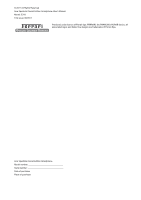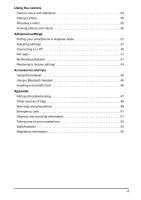Acer Liquid mini Ferrari User Manual
Acer Liquid mini Ferrari Manual
 |
View all Acer Liquid mini Ferrari manuals
Add to My Manuals
Save this manual to your list of manuals |
Acer Liquid mini Ferrari manual content summary:
- Acer Liquid mini Ferrari | User Manual - Page 1
User's Manual - Acer Liquid mini Ferrari | User Manual - Page 2
Rights Reserved Acer liquidmini Ferrari Edition Smartphone User's Manual Model: E310 First issue: 09/2011 Produced under licence of Ferrari Spa. FERRARI, the PRANCING HORSE device, all associated logos and distinctive designs are trademarks of Ferrari Spa. Acer liquidmini Ferrari Edition Smartphone - Acer Liquid mini Ferrari | User Manual - Page 3
a message 28 MMS messages 28 Going online Browsing the Internet 30 Setting up your Google email 31 Composing an email 31 Setting up Email 31 Acer SocialJogger 32 Maps, Navigation, Places and Latitude 33 3 - Acer Liquid mini Ferrari | User Manual - Page 4
to factory settings 43 Accessories and tips Using the headset 45 Using a Bluetooth headset 45 Inserting a microSD Card 46 Appendix FAQ and troubleshooting 47 Other sources of help 48 Warnings and precautions 48 Emergency calls 51 Disposal and recycling information 51 Taking care of your - Acer Liquid mini Ferrari | User Manual - Page 5
, Sudan and Syria; or (ii) use any Software for any use prohibited by the laws or regulations of the United States. SUPPORT SERVICES Acer is not obligated to provide technical or other support for the Software. ACER LIVE UPDATE Certain of the software contains elements that enable the use of the - Acer Liquid mini Ferrari | User Manual - Page 6
TO USE THE SOFTWARE, THE PROVISION OF OR FAILURE TO PROVIDE SUPPORT SERVICES, OR OTHERWISE UNDER OR IN CONNECTION WITH ANY PROVISION OF THIS AGREEMENT must: 1. Cease all use of the Software; 2. Destroy or return to Acer the original and all copies of the Software; and 3. Delete the Software - Acer Liquid mini Ferrari | User Manual - Page 7
service from our trained representatives. • Membership in the Acer community: receive promotions and participate in customer surveys. • The latest news from Acer. To register your Acer product, please visit mobile.acer.com/. Click PRODUCT REGISTRATION and follow the simple instructions. You can also - Acer Liquid mini Ferrari | User Manual - Page 8
remove the contents. If any of the following items is missing or damaged, contact your dealer immediately: • Acer liquidmini Ferrari Edition Smartphone • Battery • Quick Guide • USB cable • AC adapter • Bluetooth headset • 8 GB microSD Card Getting to know your smartphone Views 1 2 3 4 15 10 - Acer Liquid mini Ferrari | User Manual - Page 9
No. Item 7 Search button 8 Back button 9 Menu button 10 Volume up/down buttons 11 Camera button 12 Micro USB connector 13 Microphone 14 Handsfree speaker 15 Camera Description Open the Google search function. Go back one menu step; close the keyboard. Open the option menu; press and hold to - Acer Liquid mini Ferrari | User Manual - Page 10
it snaps in place. CAUTION: RISK OF EXPLOSION IF BATTERY IS REPLACED BY AN INCORRECT TYPE. DISPOSE OF USED BATTERIES ACCORDING TO THE INSTRUCTIONS. Charging the battery For initial use, you need to charge your smartphone for eight hours. After that you can recharge the battery as needed - Acer Liquid mini Ferrari | User Manual - Page 11
Installing a SIM or microSD Card To take full advantage of your smartphone's telephony capabilities, you must install a SIM card. The SIM card holder is located at the bottom of the battery bay. Additionally, you may wish to increase your smartphone's storage by inserting a microSD Card into the - Acer Liquid mini Ferrari | User Manual - Page 12
configure some settings before you can use your smartphone. Follow the onscreen instructions to complete setup. Sign in to or create a Google account If and ensures your smartphone does not unintentionally use any services. Your smartphone will lock automatically if it is not used for one minute - Acer Liquid mini Ferrari | User Manual - Page 13
Waking your smartphone If the screen is off and the smartphone does not react to any taps on the screen or front panel button, then it has been locked and is in sleep mode. Press the power button to wake your smartphone. Your smartphone will display the widgets screen. Unlock your smartphone by - Acer Liquid mini Ferrari | User Manual - Page 14
Text assistance The Android keyboard has various features that assist you to enter correct text. Tap Menu > Settings > Language & keyboard > Android keyboard. From here you can enable or disable the following: Function Quick fixes Show suggestions Auto-complete Description Corrects commonly typed - Acer Liquid mini Ferrari | User Manual - Page 15
The Idle screen When you start your smartphone, or wake it from power saving, it will display the Idle screen. This screen protects your smartphone from accidental access and gives you quick access to information and simple controls with preinstalled widgets such as the time or weather, or - Acer Liquid mini Ferrari | User Manual - Page 16
Recent apps To access recently opened apps while working on another process, press and hold the home button. The Home screen After rebooting, your smartphone will display the home screen. This screen gives you quick, icon-based access to many of the frequently used features of your smartphone. At - Acer Liquid mini Ferrari | User Manual - Page 17
from the Home screen, tap and drag the icon from the Home screen to the trash tab that appears at the bottom of the screen. Adding or removing shortcuts or widgets To add shortcuts or widgets, press the menu button while in the Home screen, and tap Add, or tap and hold anywhere on the Home screen to - Acer Liquid mini Ferrari | User Manual - Page 18
screen, and tap Atelier. Atelier includes a selection of exclusive Ferrari wallpapers, ringtones and notification tones. Select a wallpaper from the first the wallpaper from the camera, follow the instructions on "Taking a photo" on page 35. In the picture review screen, tap the icon and set picture - Acer Liquid mini Ferrari | User Manual - Page 19
This area contains a variety of icons to inform you of your phone's status. The left side of the Notification area displays event icons that indicate a new event (such as a new message). The icons on the right side indicate signal strength, connection, battery status and the time. Drag the - Acer Liquid mini Ferrari | User Manual - Page 20
To remove an icon from the dock, open the applications menu, then tap and hold an icon to select it. Either drag the icon to a different page in the applications menu, or to the trash icon that appears at the bottom left corner of the screen. The Home screen 20 - Acer Liquid mini Ferrari | User Manual - Page 21
Managing contacts Managing your contacts Your smartphone features an address book that allows you to save contacts to either the internal memory or onto your SIM card. Tap Contacts from the Applications menu or the Contacts tab from the Dialer to view your contacts. If you don't have any contacts - Acer Liquid mini Ferrari | User Manual - Page 22
• Enter a nickname. • Link a website. • Assign the contact to a group • Assign a ringtone • Divert calls from the contact to voicemail To assign an image to your contact, tap the silhouette and select whether to take a photo or select an image from your smartphone's picture gallery. Tip: You may - Acer Liquid mini Ferrari | User Manual - Page 23
, to avoid excessive phone bills. If you are using your smartphone abroad, roaming charges will apply. Consult your network provider for roaming rates specific to the country you are visiting before you leave. Smart search Smart search allow you to quickly find a contact from the phone keypad - Acer Liquid mini Ferrari | User Manual - Page 24
hold the number to open a menu with other options: Call ; Edit number before call; Send text message; Add to contacts or Remove from call tap and hold any number from 2 through 9 (1 is reserved for the voicemail service). Select OK, then select a contact from the list. If the contact has - Acer Liquid mini Ferrari | User Manual - Page 25
Answering or declining a call When you have an incoming call, the number will be shown on the screen. To accept or decline the call, slide the appropriate bar. Ending a call To end a call, press End from the voice call screen. Voice call options Using the speakerphone The speakerphone function - Acer Liquid mini Ferrari | User Manual - Page 26
Viewing missed calls Missed calls will be displayed by the call indicator in the Notification area with the icon . You can also view missed calls from the Notification area. 1. Open the notification list by tapping the Notification area to display the details of the missed calls. 2. Select the call - Acer Liquid mini Ferrari | User Manual - Page 27
Messaging This chapter shows you how to set up and use the messaging functions of your smartphone. All SMS and MMS messages are accessed via Messaging. Messaging automatically arranges received and sent messages into threads. To access Messaging tap Messaging on the Applications menu. Creating a new - Acer Liquid mini Ferrari | User Manual - Page 28
up the profile for you based on information retrieved from your provider. Tip: Ask your network provider for the necessary information if you need to manually set up the MMS profile. Receiving MMS messages When a new MMS message arrives, a message icon appears at the top of the screen and - Acer Liquid mini Ferrari | User Manual - Page 29
Important: You may be charged to download message content, especially if you are roaming. Please contact your provider if you have any questions. 3. Tap the message to view the content. 4. To reply to the message, enter your text in the text box labeled Type to compose and tap Send. Simple text - Acer Liquid mini Ferrari | User Manual - Page 30
Going online Browsing the Internet In order to browse the Internet with your smartphone, you must be connected to a data or wireless network. Using the browser Tap Browser on the Applications menu to start browsing. To open a new website, tap the address box at the top of the page. Enter the address - Acer Liquid mini Ferrari | User Manual - Page 31
and password when you first started your phone, follow the on screen instructions. Composing an email 1. Make sure your smartphone is connected to a . If necessary, enter your email address and tap Manual setup to enter the parameters manually. Tap Next to finish the setup process Android market - Acer Liquid mini Ferrari | User Manual - Page 32
and accept the Terms of Service. You can browse the market by category or tap the search icon to search for a specific application. Once you have selected to uninstall, tap Uninstall and confirm the uninstall. Acer SocialJogger Acer SocialJogger combines your social network updates in one location - Acer Liquid mini Ferrari | User Manual - Page 33
Follow Ferrari on social networks To view Ferrari updates via social networks, you need to subscribe or follow its feeds. You can do this via Acer SocialJogger or condition and navigate by using spoken, turn-by-turn driving instructions with Navigation, view where your friends are and places of - Acer Liquid mini Ferrari | User Manual - Page 34
Using the camera Your smartphone features a 5-megapixel digital camera mounted on the rear. This section will take you through all the steps in taking photos and videos with your smartphone. Note: You need to have a microSD Card inserted into the microSD slot before using the camera. To activate the - Acer Liquid mini Ferrari | User Manual - Page 35
and zoom in or out as needed. 3. Press the camera button down fully to begin recording. 4. Press the camera button down fully to stop recording. Supported formats Type Image Video Formats JPEG MPEG-4, H.263 Taking a photo 35 - Acer Liquid mini Ferrari | User Manual - Page 36
thumbnail icon in the upper right corner. Alternatively, open the applications tab and tap Gallery. From Gallery you can share the file directly using various services. Note: Share options vary depending on the file type. Viewing photos and videos 36 - Acer Liquid mini Ferrari | User Manual - Page 37
Advanced settings Putting your smartphone in Airplane mode You can enter Airplane mode (also known as flight mode) to turn off telephone and Bluetooth functions and use your smartphone as a handheld device during a flight. Check with your airline to make sure this is permitted onboard. Switch your - Acer Liquid mini Ferrari | User Manual - Page 38
mode, the option to turn Bluetooth on will be disabled. Please refer to "Putting your smartphone in Airplane mode" on page 37 for instructions on turning Airplane mode on or off. Adjusting Bluetooth settings You can use Bluetooth to exchange information between your smartphone and other mobile - Acer Liquid mini Ferrari | User Manual - Page 39
When you are traveling, manually selecting a network may help to reduce your roaming charges. Check with your home service provider for the network around. Note: Contact your service provider should you have any problems obtaining voice mail and the text message service center numbers. Sound You - Acer Liquid mini Ferrari | User Manual - Page 40
obtain all necessary settings, such as network name, voice mail and text message center numbers. You can also view and modify these settings manually through the Phone Settings screen. Open the Applications menu and tap Settings > Call settings. Connecting to a PC If you wish to transfer information - Acer Liquid mini Ferrari | User Manual - Page 41
PC and corresponding Google services. Download and install Acer Sync and Acer PIM for the PC from http://mobile.acer.com. FM radio The or send MMS messages with photo attachments. The following formats are supported: Type Audio playback Ringtone Video recording Video playback Formats AAC, AAC - Acer Liquid mini Ferrari | User Manual - Page 42
will need to enable Share Contents before you can start using the service Adjusting the volume Adjust the volume of your phone using the volume phone by default. Tap Clock in the Applications menu, and tap the alarm icon to edit alarm settings. You may: • Turn the alarm on or off. • Set the alarm - Acer Liquid mini Ferrari | User Manual - Page 43
application, you may have a choice to install the program to the internal memory or installed memory card. Note: Not all programs support App-2-SD. Please see application specifications for compatibility. Warning! Make sure you trust the source of any program you install. If you are not sure of the - Acer Liquid mini Ferrari | User Manual - Page 44
Warning! This will erase all your personal information, any contacts stored on your phone and any programs you installed. If your phone is responding to screen input Open Settings from the Applications menu, then tap Privacy > Factory data reset; click Reset phone and then Erase everything to format - Acer Liquid mini Ferrari | User Manual - Page 45
on by tapping On. 5. Tap the Bluetooth settings icon and select Acer BT headset from the list of Bluetooth devices found. 6. If necessary, and settings (including username and password if required) from your wireless service provider. 1. Open the Applications menu and tap Settings > Wireless - Acer Liquid mini Ferrari | User Manual - Page 46
a memory expansion slot that accepts a microSD Card to expand memory and storage capacity. Please refer to "Installing a SIM or microSD Card" on page 11 for instructions on installing a microSD Card. Inserting a microSD Card 46 - Acer Liquid mini Ferrari | User Manual - Page 47
troubleshooting ? You may be trying to view an image that is not supported. Refer to "Supported formats" on page 35 for more information. Why can't I view status? To check RAM status, go to Settings > Applications > Running services. I forgot my unlock pattern. After a certain number of wrong - Acer Liquid mini Ferrari | User Manual - Page 48
your smartphone Service enquiries Refer to: www.acer.com mobile.acer.com www.acer.com/support Warnings and in a fire or electric shock. Never spill liquid of any kind onto or into the product. music To protect your hearing, follow these instructions. • Increase the volume gradually until you - Acer Liquid mini Ferrari | User Manual - Page 49
eventually wear out. When the talk and standby times are noticeably shorter than normal, buy a new battery. Use only Acer approved batteries, and recharge your battery only with Acer approved chargers designated for this device. Unplug the charger from the electrical plug and the device when not in - Acer Liquid mini Ferrari | User Manual - Page 50
when any regulations posted in these areas instruct you to do so. Hospitals or service may be dangerous and may invalidate any warranty that may apply to the device. Check regularly that all wireless equipment in your vehicle is mounted and operating properly. Do not store or carry flammable liquids - Acer Liquid mini Ferrari | User Manual - Page 51
before you can make an emergency call. Consult this guide or your service provider for more information. When making an emergency (WEEE) regulations, visit www.acer-group.com/public/Sustainability/sustainability01.htm specific disposal information, check www.lamprecycle.org. Emergency calls 51 - Acer Liquid mini Ferrari | User Manual - Page 52
Taking care of your smartphone 1. DO take care not to scratch the screen of your smartphone. Keep the screen clean. When working with your smartphone, use your finger or fingernail. Never use an actual pen or pencil or other sharp object on the screen surface. 2. DO NOT expose your smartphone to - Acer Liquid mini Ferrari | User Manual - Page 53
Specifications Performance • Qualcomm MSM7227-1, 600 MHz • System memory: • 512 MB of SDRAM • 512 MB of Flash ROM • Google Android operating system Display • 3.2" TFT-LCD capacitive touchscreen • 320 x 480 resolution • 262K colors support Multimedia • CD-quality stereo output • Mono speaker - Acer Liquid mini Ferrari | User Manual - Page 54
will shorten battery life between charges. Dimensions • Stylish, light and robust design Height Width Thickness Weight 110.4 mm 57.5 mm 13.0 mm - Acer Liquid mini Ferrari | User Manual - Page 55
Regulatory information Compliant with Russian regulatory certification RoHS compliance This product is in compliance with Directive 2002/95/EC of the European Parliament and of the Council of 27 January 2003, on the restriction of the use of certain hazardous substances in electrical and electronic - Acer Liquid mini Ferrari | User Manual - Page 56
France: Restricted wireless frequency bands Some areas of France have a restricted frequency band. The worst case maximum authorized power indoors is: • 10 mW for the entire 2.4 GHz band (2400 MHz - 2483.5 MHz) • 100 mW for frequencies between 2446.5 MHz and 2483.5 MHz Note: Channels 10 through 13 - Acer Liquid mini Ferrari | User Manual - Page 57
. This equipment generates, uses and can radiated radio frequency energy and, if not installed and used in accordance with the instructions, may cause harmful interference to radio communications. However, there is no guarantee that interference will not occur in a particular installation - Acer Liquid mini Ferrari | User Manual - Page 58
standard for wireless mobile phones employs a unit of measurement known as the Specific Absorption Rate, or SAR. The SAR limit set by the FCC is 0.355 W/kg and when worn on the body, as described in this user guide, is 0.856 W/kg. Important: Body-worn measurements differ among phone models, - Acer Liquid mini Ferrari | User Manual - Page 59
") than unrated phones. T4 is the better/higher of the two ratings. Important: This device does not support VoIP. WLAN and Bluetooth do not have voice capability for held-to-the-ear phone service. Note: Not all hearing devices contain telecoils. The more immune your hearing aid device is, the less - Acer Liquid mini Ferrari | User Manual - Page 60
; only then may the CE symbol be applied. The unit of measurement for the European Council's recommended limit for mobile telephones is the "Specific Absorption Rate" (SAR). This SAR limit is 2.0 W/kg, averaged over 10 g of body tissue. It meets the requirements of the International Commission on - Acer Liquid mini Ferrari | User Manual - Page 61
du mêre type ou d'un type équivalent recommandé par le constructeur. Mettre au rebut les batteries usagées conformément aux instructions du fabricant. ADVARSEL! Eksplosjonsfare ved feilaktig skifte av batteri. Benytt samme batteritype eller en tilsvarende type anbefalt av apparatfabrikanten. Brukte - Acer Liquid mini Ferrari | User Manual - Page 62
:2007 • EN 60950-1:2006+A11:2009 • EN 50332-1:2000/-2:2003 • EN 50360:2001/ EN 62209-1:2006/ EN 62311:2008/ OET65C All R&TTE related features of Acer E310 containing the RF technology as below: GSM 900: TX: 880 MHz - 915 MHz, RX: 925 MHz - 960 MHz DCS 1800: TX: 1710 MHz - 1785 MHz - Acer Liquid mini Ferrari | User Manual - Page 63
Str. 6 - 10 66117 Saarbruecken Identification mark: 0682 (Notified Body) CE The technical documentation relevant to the above equipment will be held at: Acer Incorporated 8 F., No. 88, Sec. 1, Hsin Tai Wu Rd., Hsichih, Taipei hsien, 221, Taiwan Authorized person: Jerry Lee / Project Manager

User’s Manual