Acer P1266i User Manual
Acer P1266i Manual
 |
View all Acer P1266i manuals
Add to My Manuals
Save this manual to your list of manuals |
Acer P1266i manual content summary:
- Acer P1266i | User Manual - Page 1
Acer Projector P1166/P1166P/P1266/P1266P/ P1266n/P1266i/P1270 Series User's Guide - Acer P1266i | User Manual - Page 2
Rights Reserved. Acer Projector P1166/P1166P/P1266/P1266P/P1266n/P1266i/P1270 Series User's Guide Original Issue: manual or supplementary documents and publications. This company makes no representations or warranties, either expressed or implied, with respect to the contents hereof and specifically - Acer P1266i | User Manual - Page 3
document for future reference. Follow all warnings and instructions marked on the product. Turning the product off before the power supply unit before connecting the power cord to the AC power outlet. • Unplug the power cord before removing the power supply unit from the projector. • If the system - Acer P1266i | User Manual - Page 4
surface. • Never use it under sporting, exercising, or any vibrating environment which will probably cause unexpected short current or damage rotor devices, lamp. Using electrical power • This product should be operated from the type of power indicated on the marking label. If you are not sure - Acer P1266i | User Manual - Page 5
performance, indicating a need for service • the product does not operate normally after following the operating instructions Note: Adjust only those • Do not look into the projector's lens when the lamp is on. The bright may hurt your eyes. • Turn on the projector first and then signal sources • - Acer P1266i | User Manual - Page 6
and follow all changing instructions. • Reset the "Lamp Hour Reset" function from the Onscreen display "Management" menu after replacing the lamp module. • Do not attempt to disassemble this projector. There are dangerous high voltages inside which may hurt you. The only user serviceable part is the - Acer P1266i | User Manual - Page 7
following conditions. These devices may include, but are not limited to: wireless LAN (WLAN), Bluetooth and/or 3G. Remember to follow any special may be delayed until such a connection is available. Ensure that the above separation distance instructions are followed until the transmission is - Acer P1266i | User Manual - Page 8
installation or service may be dangerous and may invalidate any warranty that may apply to the device. Check regularly that all wireless equipment in powders. Caution for Listening To protect your hearing, follow these instructions. • Increase the volume gradually until you can hear clearly and - Acer P1266i | User Manual - Page 9
and Electronics Equipment (WEEE) regulations, visit http://global.acer.com/about/ sustainability.htm Mercury advisory For projectors or electronic products containing an LCD/CRT monitor or display: "Lamp(s) contain Mercury, Dispose Properly." Lamp(s) inside this product contain mercury and must be - Acer P1266i | User Manual - Page 10
. • Place In direct sunlight. Precautions Follow all warnings, precautions and maintenance as recommended in this user's guide to maximize the life of your unit. Warning: • Do not look into the projector's lens when the lamp is on. The bright light may hurt your eyes. • To reduce the risk of fire or - Acer P1266i | User Manual - Page 11
Outlook 3 Control Panel 4 Remote Control Layout 5 Getting Started 7 Connecting the Projector 7 Connecting the Projector for Wireless Function 8 Turning the Projector On/Off 9 Turning on the Projector 9 Turning off the Projector 10 Adjusting the Projected Image 11 Adjusting the - Acer P1266i | User Manual - Page 12
Appendices 27 Troubleshooting 27 LED & Alarm Definition Listing 31 Replacing the Lamp 32 Ceiling Mount Installation 33 Specifications 36 Compatibility modes 38 Regulations and safety notices 42 - Acer P1266i | User Manual - Page 13
This product is a single-chip DLP® projector. Outstanding features include: • DLP® technology • P1166/P1166P: Native 800 x 600 SVGA resolution P1266/P1266P/P1266n/P1266i/P1270: Native 1024 x 768 XGA resolution 4:3 / 16:9 aspect ratio supported • Acer ColorBoost technology delivers nature's true - Acer P1266i | User Manual - Page 14
cap Power cord VGA cable Compostive video cable Security card Acer Projector 2 x User's Guide (Wireless CD for P1266i Series) Remote control Quick Start Guide 2 x Quick start guide (Wireless Quick Start Guide for P1266i Series ) 2 x Batteries Wireless antenna (P1266i series) Carrying case - Acer P1266i | User Manual - Page 15
English 3 Projector Overview Projector Outlook Front / upper side 7 1 2 3 4 13 14 10 # Description 1 USB connector 2 HDMI connector 3 PC analog signal/HDTV/component video input connector (VGA IN ) 4 P1266i series only: 11 Antenna 12 Power LED for wireless 13 Reset button 14 Lan - Acer P1266i | User Manual - Page 16
Description Lamp Indicator LED Adjusts the image to compensate for distortion caused by tilting the projector. Automatically synchronizes the projector to • Confirm your selection of items. See the contents in "Turning the Projector On/ Off" section. Temp Indicator LED Use to select items or make - Acer P1266i | User Manual - Page 17
activate the laser pointer. This function is not supported in Japanese market. Empowering key Unique Acer functions: eOpening, eView, eTimer, ePower Management. KEYSTONE Adjusts the image to compensate for distortion caused by tilting the projector (± 40 degrees). Four directional Use up, down - Acer P1266i | User Manual - Page 18
connected to a computer WIRELESS" to display the image which is wirelessly transmitted from the PC to the projector via the "Acer eProjection Management" utility. (for wireless model) Press "0~9" to input a password in the "Security". Note: "*" Only for P1266i series. "#" Japan area is not supported - Acer P1266i | User Manual - Page 19
English 7 Getting Started Connecting the Projector DVD player, Set-top Box, HDTV receiver VGA USB RBG Video Output Y cable 9 HDMI cable 10 3 RCA component cable Note: To ensure the projector works well with your computer, please make sure the timing of the display mode is compatible with the - Acer P1266i | User Manual - Page 20
English 8 Connecting the Projector for Wireless Function Internet 2 WLAN 3 1 Power # Description 1 Power cord 2 Lan cable 3 Antenna Note: For P1266i only - Acer P1266i | User Manual - Page 21
LED will turn blue.(Illustration #2) 4 Turn on your source (computer, notebook, video player ,etc.). The projector will detect your source automatically. • If the screen displays "Lock" and "Source" icons, it means the projector is locked onto a specific source type and there is no such type of - Acer P1266i | User Manual - Page 22
indicator will turn solid red. Contact your local dealer or service center. • "Fan failed. Lamp will automatically turn off soon." This onscreen message indicates that the fan has failed. The lamp will automatically turn off, the projector will automatically shut down, and the LED temp indicator - Acer P1266i | User Manual - Page 23
English 11 Adjusting the Projected Image Adjusting the Height of Projected Image The projector is equipped with elevator feet for adjusting the height of image. To raise the image: 1 Press the elevator foot release. (Illustration #1) 2 Raise the image to - Acer P1266i | User Manual - Page 24
to optimize image size and distance Consult the table below to find the optimal image sizes achievable when the projector is positioned at a desired distance from the screen. Example: If the projector is 3 m from the screen, good image quality is possible for image sizes between 77" and 92". Note - Acer P1266i | User Manual - Page 25
13 English Screen size Top Screen size Top Desired (Min zoom) (Max zoom) Distance (m) Diagonal (inch) W (cm) x H (cm) From base to top of image (cm) Diagonal (inch) W (cm) x H (cm) From base to top of image (cm) 1 26 52 x 39 45 31 63 x 47 54 2 51 104 x - Acer P1266i | User Manual - Page 26
to achieve a desired image size by adjusting either the position or the zoom ring. For example: to obtain an image size of 50" set the projector at a distance 1.6 m and 2.0 m from the screen and adjust the zoom level accordingly. - Acer P1266i | User Manual - Page 27
15 English Desired Image Size Distance (m) Diagonal (inch) 26 30 40 50 60 70 80 90 100 120 150 180 200 250 300 Zoom Ratio: 1.2x W (cm) x H (cm) 53 X 40 61 X 46 81 x 61 102 x 76 122 x 91 142 x 107 163 x 122 183 x 137 203 x 152 244 x 183 305 x 229 366 x 274 406 x 305 508 x 381 610 x 457 Max - Acer P1266i | User Manual - Page 28
16 User Controls Installation menu The installation menu provides an onscreen display (OSD) for projector control pad to launch the OSD for projector installation and maintenance. 3 The background pattern acts as a guide to adjusting the calibration and alignment settings Acer welcome screen. - Acer P1266i | User Manual - Page 29
the Startup screen to their personalized image. Please refer to Onscreen Display section for more detail. Press " " to launch "Acer ePower Management". "Acer ePower Management" provides user one shortcut to save lamp and projector life. Please refer to Onscreen Display section for more detail. - Acer P1266i | User Manual - Page 30
English 18 Onscreen Display (OSD) Menus The projector has multilingual OSD that allow you to make image adjustments and change a variety of the remote control or control panel again. The OSD menu will close and the projector will automatically save the new settings. Main menu Sub menu Setting - Acer P1266i | User Manual - Page 31
video in a bright environment. • Blackboard: Blackboard mode can improve displayed color when you project onto darker surfaces. • User 1: Memorize user's settings. • User 2: Memorize user's settings. Adjust the brightness of the image. • Press to darken image. • Press to lighten the image - Acer P1266i | User Manual - Page 32
in the image. Note: "Saturation" and "Tint" functions are not supported under computer mode or HDMI mode. Image Projection Keystone Front-Desktop • The factory default screen. Rear-Ceiling • When you select this function, the projector reverses and inverts the image at same time. You can project - Acer P1266i | User Manual - Page 33
. Frequency Tracking Sharpeness "Frequency" changes the projector's refresh rate to match the frequency of your computer's graphics card. If you can see a and "Tracking" functions are not supported under HDMI or Video mode. Note: "Sharpness" functions is not supported under HDMI and Computer mode. - Acer P1266i | User Manual - Page 34
ECO Mode High Altitude Auto Shutdown Lamp Hour Elapse Lamp Reminding Lamp Hour Reset Choose "On" to dim the projector lamp which will lower power consumption, extend the lamp menu. • Acer: The default startup screen of your Acer projector. • User: Use memorize picture from "Screen Capture" function - Acer P1266i | User Manual - Page 35
instructions setting "Acer" to "User". • projector . Both "User Password" and "Administrator Password" can be accepted for this dialogue. Note: This screen capture function is limited by 4:3 aspect ratio only. Note: For XGA models, to get best quality for you desired image, suggest end-user set PC - Acer P1266i | User Manual - Page 36
accepted by projector anytime no matter what the Administrator Password is. • If losing this security card and number, please contact with an Acer service center. Lock User Startup Screen • Default Lock User Startup Screen is "OFF". If lock user startup screen is "ON", users cannot change startup - Acer P1266i | User Manual - Page 37
. Choose "On" to mute the volume. Choose "Off" to restore the volume. Select this function to adjust the notification volume when turning the projector on/off. Select this function to adjust the volume of any warning notifications. Timer Timer Location Timer Start Timer Period Timer Volume Timer - Acer P1266i | User Manual - Page 38
26 Language English Language Choose the multilingual OSD menu. Use the or key to select your preferred menu language. • Press to confirm the selection. - Acer P1266i | User Manual - Page 39
English Troubleshooting If you experience a problem with your Acer projector, refer to the following troubleshooting guide. If the problem persists, please contact your local reseller or service center. Image Problems and Solutions # Problem Solution 1 No image appears • Connected as - Acer P1266i | User Manual - Page 40
changing resolutions or your monitor freezes, restart all equipment including the projector. 4 The screen of the • If you are using a Microsoft® Windows® based notebook computer is not displaying your notebook: Some notebook PCs may deactivate their own screens when a second display device is - Acer P1266i | User Manual - Page 41
11 Image is reversed • Select "Image --> Projection" on the OSD and adjust the projection direction. Problems with the Projector # Condition Solution 1 The projector stops responding If possible, turn off the projector, then to all controls unplug the power cord and wait at least 30 seconds - Acer P1266i | User Manual - Page 42
Message Reminder Fan Fail - the system fan is not working. Projector Overheated - the projector has exceeded its recommended operating temperature and must be allowed to cool dust filter" for details. Replace the lamp - the lamp is about to reach its maximum lifetime. Prepare to replace it soon. - Acer P1266i | User Manual - Page 43
LED Red -- --- Turning off -- (cooling state) Turning off -- (cooling completed) Error (thermal failure) -- Error (fan lock failure) -- Error (lamp breakdown) Error (color Wheel fail) V Quick flashing Temp LED Red -- --- -- -- V Quick flashing --- Power LED Red Blue V -- --- Quick - Acer P1266i | User Manual - Page 44
Use a screwdriver to remove the screw(s) from the cover, and then pull out the lamp. The projector will detect the lamp life. You will be shown a warning message "Lamp is approaching the end of its useful life in full power operation. Replacement Suggested!" When you see this message, change the - Acer P1266i | User Manual - Page 45
English 33 Ceiling Mount Installation If you wish to install the projector using a ceiling mount, please refer to the steps below: 1 Drill four holes into a solid, structurally sound part of the ceiling, and secure the mount base. - Acer P1266i | User Manual - Page 46
Spacer - For heat dissipation Note: It is recommended that you keep a reasonable space between the bracket and the projector to allow for proper heat distribution. Use two washers for extra support, if deemed necessary. 4 Attach the ceiling bracket to the ceiling rod. Screw Type A 50 mm length 08 - Acer P1266i | User Manual - Page 47
of screw and washer for each model is listed in the table below. 3 mm diameter screws are enclosed in the screw pack. Models P1166/P1166P/ P1266/P1266P/ P1266n/P1266i/ P1270 Screw Type B Diameter (mm) Length (mm) 3 25 Screw M3 DEPTH 10 mm Washer Type Large Small V V 60mm 160mm - Acer P1266i | User Manual - Page 48
, 1.2X manual zoom lens 26" (0.65 m) - 300" (7.62 m) 3.3' (1.0 m) - 32' (9.8 m) 62"@2m (1.60 - 1.92:1) 31.5k - 92 kHz 50 - 85 Hz P1166/P1266/P1266n series: 180 W user-replaceable lamp P1166P/P1266P/P1266i series: 200 W user replaceable lamp P1270 series: 230 W user-replaceable lamp +/- 40 degrees - Acer P1266i | User Manual - Page 49
computer control Below items are for P1266i series only: • Wireless User's Guide (CD-ROM) x2 (Wireless CD for P1266i Series) • Quick start guide x2 (Wireless Quick Start Guide for P1266i Series ) • Security card x 1 • Carrying case x1 • Wireless antenna x1 (For P1266i) * Design and specifications - Acer P1266i | User Manual - Page 50
38 English Compatibility modes A. VGA Analog 1 VGA Analog - PC Signal Modes VGA SVGA XGA SXGA QuadVGA SXGA+ UXGA Power Mac G4 PowerBook G4 Resolution 640x480 640x480 640x480 640x480 720x400 720x400 800x600 800x600 800x600 800x600 - Acer P1266i | User Manual - Page 51
60 60 60 60 60 H.Frequency [KHz] 48.36 57.6 68.63 45.00 49.702 47.72 55.935 65.290 B. HDMI Digital 1 HDMI - PC Signal Modes VGA SVGA XGA SXGA Resolution 640x480 640x480 640x480 640x480 720x400 720x400 800x600 800x600 800x600 800x600 800x600 832x624 1024x768 1024x768 1024x768 1024x768 1152x864 - Acer P1266i | User Manual - Page 52
40 English QuadVGA SXGA+ UXGA Power Mac G4 PowerBook G4 i Mac DV (G3) 1280x1024 1280x1024 1280x960 1280x960 1400x1050 1600x1200 640x480 800x600 1024x768 1152x870 1280x960 1280x1024 640x480 640x480 800x600 1024x768 1152x870 1280x960 1280x1024 1024x768 2 HDMI - Extended Wide timing 75 85 60 75 60 - Acer P1266i | User Manual - Page 53
720p (PAL) 1280x720 1080i (PAL) 1920x1080 1080p (PAL) 1920x1080 Horizontal scan rate: Vertical scan rate: 41 50 37.5 50(25) 28.13 50 56.25 15k - 92 kHz 50k - 85 Hz English - Acer P1266i | User Manual - Page 54
device has been tested and found to and used in accordance with the instructions, may cause harmful interference to radio determined by turning the device off and on, the user is encouraged to try to correct the interference by : Shielded cables All connections to other computing devices must be made - Acer P1266i | User Manual - Page 55
licensing. Declaration of Conformity for EU countries Acer hereby declares that this projector series is in compliance with the essential requirements and other relevant provisions of Directive 1999/5/EC. (Please visit http://global.acer.com/support/certificate.htm for complete documents.) Compliant - Acer P1266i | User Manual - Page 56
English 44 European Union (EU) R&TTE Directive 1999/5/EC as attested by conformity with the following harmonized standard: • Article 3.1(a) Health and Safety • EN60950-1:2001 • EN50371:2002 (SAR, general FR device) • Article 3.1(b) EMC • EN301 489-1 V1.4.1 (common technical requirement) • EN301 489 - Acer P1266i | User Manual - Page 57
is responsible for this declaration: Product: DLP Projector Model Number: DSV0801/DSV0809/DNX0802/DNX0810/ DNX0807/DNX0806/DNX0805 Machine Type: P1166/P1166P/P1266/P1266P/P1266n/P1266i/ P1270 series Name of Responsible Party: Acer America Corporation Address of Responsible Party: 333 - Acer P1266i | User Manual - Page 58
DLP Projector Acer DSV0801/DSV0809/DNX0802/DNX0810/DNX0807/ DNX0806/DNX0805 P1166/P1166P/P1266/P1266P/P1266n/P1266i EC (CTR21) for pan- European single terminal connection to the Public Switched Telephone Network (PSTN). if built with WLAN module or wireless keyboard and mouse. R&TTE Directive
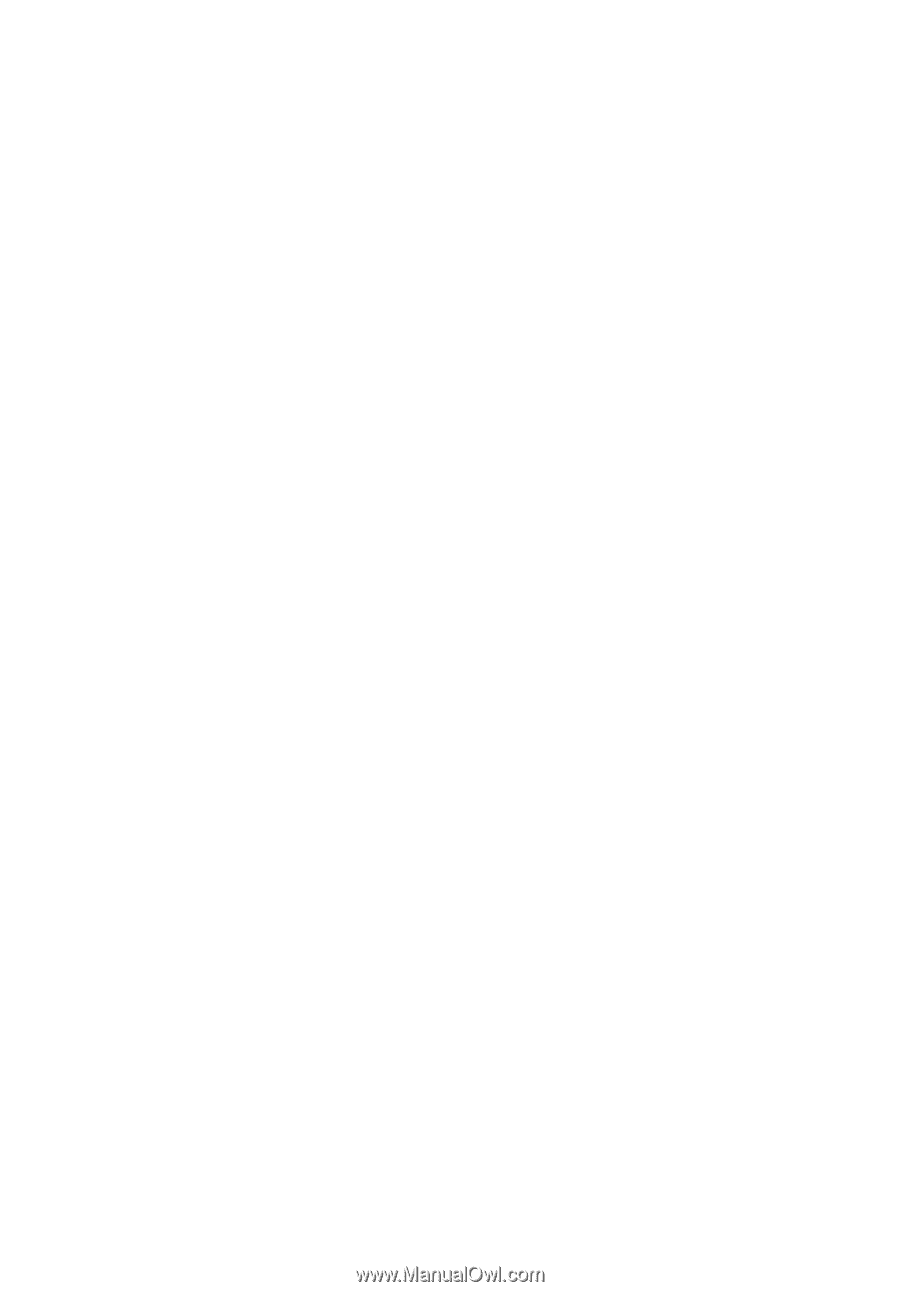
Acer Projector
P1166/P1166P/P1266/P1266P/
P1266n/P1266i/P1270 Series
User's Guide









