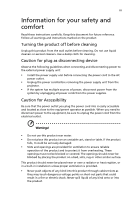Acer P1273 User Manual
Acer P1273 Manual
 |
View all Acer P1273 manuals
Add to My Manuals
Save this manual to your list of manuals |
Acer P1273 manual content summary:
- Acer P1273 | User Manual - Page 1
Acer Projector P1273/P1273n/P1276/P1373W/ P1273B/P1273i/P1373WB Series User's Guide - Acer P1273 | User Manual - Page 2
Rights Reserved. Acer Projector P1273/P1273n/P1276/P1373W/P1273B/P1273i/P1373WB Series User's Guide Original Issue manual or supplementary documents and publications. This company makes no representations or warranties, either expressed or implied, with respect to the contents hereof and specifically - Acer P1273 | User Manual - Page 3
document for future reference. Follow all warnings and instructions marked on the product. Turning the product off power outlet. • Unplug the power cord before removing the power supply unit from the projector. • If the system has multiple sources of power, disconnect power from the system by - Acer P1273 | User Manual - Page 4
surface. • Never use it under sporting, exercising, or any vibrating environment which will probably cause unexpected short current or damage rotor devices, lamp. Using electrical power • This product should be operated from the type of power indicated on the marking label. If you are not sure - Acer P1273 | User Manual - Page 5
performance, indicating a need for service • the product does not operate normally after following the operating instructions Note: Adjust only those • Do not look into the projector's lens when the lamp is on. The bright may hurt your eyes. • Turn on the projector first and then signal sources • - Acer P1273 | User Manual - Page 6
and follow all changing instructions. • Reset the "Lamp Hour Reset" function from the Onscreen display "Management" menu after replacing the lamp module. • Do not attempt to disassemble this projector. There are dangerous high voltages inside which may hurt you. The only user serviceable part is the - Acer P1273 | User Manual - Page 7
't hear people speaking near you. Disposal instructions Do not throw this electronic device into acer-group.com/public/Sustainability/sustainability01.htm Mercury advisory For projectors or electronic products containing an LCD/CRT monitor or display: "Lamp(s) contain Mercury, Dispose Properly." Lamp - Acer P1273 | User Manual - Page 8
all changing instructions. • This product will detect the life of the lamp itself. Please be sure to change the lamp when it shows warning messages. • Reset the "Lamp Hour Reset" function from the Onscreen display "Management" menu after replacing the lamp module. • When switching the projector off - Acer P1273 | User Manual - Page 9
10 Turning the projector off 11 Adjusting the Projected Image 12 Adjusting the Height of Projected Image 12 How to optimize image size and distance 13 How to get a preferred image size by adjusting distance and zoom 17 User Controls 21 Installation menu 21 Acer Empowering Technology - Acer P1273 | User Manual - Page 10
Setting 36 Alert Setting 36 Logout 37 Appendices 38 Troubleshooting 38 LED & Alarm Definition Listing 43 Cleaning and replacing the dust filters 44 Replacing the Lamp 45 Ceiling Mount Installation 47 Specifications 50 Compatibility modes 52 Regulations and safety notices 56 - Acer P1273 | User Manual - Page 11
chip DLP® projector. Outstanding features include: • DLP® technology • P1273/P1273n/P1276/P1273B/P1273i series : Native 1024 x 768 XGA resolution 4:3 / 16:9 aspect ratio supported • P1373W/P1373WB series : Native 1280 x 800 WXGA resolution Full/4:3/16:9/L.Box aspect ratio supported • Acer ColorBoost - Acer P1273 | User Manual - Page 12
MENU LAMP SOURC E R E SYNC TEMP POWER Projector Power cord VGA cable Security card 2 x Batteries ©2013, Acer Inc. All rights reserved. P1276/ P1373W/B/ P1273/n/B/i Series Acer Projector P/N:MC.JG811.003 Carrying case SOURCE ZOOM FREEZE HIDE MEDIA SETUP Quick Start Guide User's Guide - Acer P1273 | User Manual - Page 13
LAMP SOURCE R E SYNC TEMP POWER 7 # Description 1 Power button 2 Control panel 3 Zoom lever 4 Focus ring Rear side 8 # Description 5 Zoom lens 6 Remote control receiver 7 Tilt adjusting wheels 8 Security bar P1373WB/P1273B/ 1 2 34 5 6 P1273i 7 8 9 10 11 P1273n 16 12 P1273 - Acer P1273 | User Manual - Page 14
4 English # Description # Description 1 LAN (RJ45 Port for 10/100M Ethernet) 9 S-Video input connector (P1273n/P1373WB/P1273B/P1273i only) 2 1st USB connector (USB A1) 10 Audio input connector 3 2nd USB connector (USB A2) 11 RS232 connector 4 Mini USB connector (USB B) 12 Power socket 5 - Acer P1273 | User Manual - Page 15
English 4 5 11 12 9 10 6 7 5 P1273/P1276/P1273n/P1373W P1273B/P1373WB/P1273i # Icon Function Description 1 POWER Power Indicator LED 2 LAMP Lamp Indicator LED 3 TEMP Temp Indicator LED 4 RESYNC 5 SOURCE 6 POWER Automatically synchronizes the projector to the input source - Acer P1273 | User Manual - Page 16
Sends signals to the projector. Refer to the "Turning the Projector On/Off" section. 3 3D Press "3D" to select 3D models. 4 SOURCE Changes . 7 ZOOM Zooms the projector display in or out. 8 RATIO To choose the desired aspect ratio. (P1273/P1273n/P1276/P1273B/P1273i: 4:3 / 16:9 P1373W - Acer P1273 | User Manual - Page 17
button Description Adjusts the image to compensate for distortion caused by tilting the projector (± 40 degrees). Use up, down, left, right buttons VIDEO. Press "VGA" to change source to the VGA connector. This connector supports analog RGB, YPbPr (480p/576p/720p/ 1080i), YCbCr (480i/576i) and - Acer P1273 | User Manual - Page 18
English HDMI USB Y RS232 8 Getting Started Connecting the Projector S-Video Output 6 DVD player USB 13 12 USB D-Sub D-Sub 4 3 5 HDMI D-Sub 5 D-Sub DVD player, Set-up Box, HDTV receiver WR 8 7 RS232 Y 2 1 Internet DVD player, - Acer P1273 | User Manual - Page 19
English 9 Note: To ensure the projector works well with your computer, please make sure the timing of the display mode is compatible with the projector. Note: Connector interface is subject to model's specifications. Note: USB cable needs powered extender if the length is over 5 m. - Acer P1273 | User Manual - Page 20
, it means the projector is locked onto a specific source type and there is no such type of input signal detected. • If the screen displays "No Signal", please make sure the signal cables are securely connected. • If you connect to multiple sources at the same time, use the "Source" button on either - Acer P1273 | User Manual - Page 21
power button to turn the projector immediately back on anytime during the 2minute shutdown process. (only supported under service center. • "Fan failed. Lamp will automatically turn off soon." This onscreen message indicates that the fan has failed. The lamp will automatically turn off, the projector - Acer P1273 | User Manual - Page 22
English 12 Adjusting the Projected Image Adjusting the Height of Projected Image The projector is equipped with tilt adjusting wheels for adjusting the height of image. To raise/lower the image: Use Tilt adjusting wheels to fine-tune the display angle. Tilt adjusting wheel - Acer P1273 | User Manual - Page 23
13 How to optimize image size and distance P1273/P1273n/P1273B/P1273i/P1276 series Consult the table below to find the optimal image sizes achievable when the projector is positioned at a desired distance from the screen. Example: If the projector is 2.0 m from the screen, good image quality is - Acer P1273 | User Manual - Page 24
14 English P1273/P1273n/P1273B/P1273i/P1276 series Screen size Top Screen size Top Desired Distance (Min zoom) (Max zoom) (m) Diagonal (inch) W (cm) x H (cm) From base to top of image (cm) - Acer P1273 | User Manual - Page 25
English 15 P1373WB/P1373W series Example: If the projector is 2 m from the screen, good image quality is possible for image sizes between 55" and 60". Note: Remind as below figure, the space of 90 - Acer P1273 | User Manual - Page 26
16 English P1373WB/P1373W series Screen size Top Screen size Top Desired Distance (Min zoom) (Max zoom) (m) Diagonal (inch) W (cm) x H (cm) From base to top of image (cm) Diagonal (inch) W (cm) x H (cm) From base to top of image (cm) 1.5 41 88 x 55 62 45 97 - Acer P1273 | User Manual - Page 27
English 17 How to get a preferred image size by adjusting distance and zoom P1273/P1273n/P1273B/P1273i/P1276 series A 50" Desired image size D Height from base to top of image 2.2 m C 2.0 m B Desired Distance The table below shows how to achieve a desired image size - Acer P1273 | User Manual - Page 28
18 English P1273/P1273n/P1273B/P1273i/P1276 series Desired Image Size Distance (m) Diagonal (inch) 30 40 50 60 70 80 90 100 120 150 180 200 250 300 Zoom Ratio: 1.1x W ( - Acer P1273 | User Manual - Page 29
to achieve a desired image size by adjusting either the position or the zoom ring. For example: to obtain an image size of 60" set the projector at a distance 2.0 m and 2.2 m from the screen and adjust the zoom level accordingly. - Acer P1273 | User Manual - Page 30
20 English P1373WB/P1373W series Desired Image Size Distance (m) Diagonal (inch) 30 40 50 60 70 80 90 100 120 150 180 200 250 300 Zoom Ratio: 1.1x W (cm) x H (cm) 65 x 40 86 x 54 108 x 67 129 x 81 151 x 94 172 x 108 194 x 121 215 x 135 258 x 162 323 x 202 388 x 242 431 x 269 538 x 337 646 - Acer P1273 | User Manual - Page 31
projector by pressing "Power" button on the control pad. 2 Press the menu button on the control pad to launch the OSD for projector installation and maintenance. 3 The background pattern acts as a guide Manual Keystone settings • Language settings • LAN/WiFi settings • LAN IP / Mask settings • Reset - Acer P1273 | User Manual - Page 32
Display Menus section for more detail. Acer ePower Management "Acer ePower Management" provides user one shortcut to save the projector life. Please refer to Onscreen Display section for more detail. Acer e3D Management "Acer e3D Management" provides the 3D functions. Please refer to Onscreen - Acer P1273 | User Manual - Page 33
English 23 Onscreen Display (OSD) Menus The projector has multilingual OSD that allow you to make image adjustments and change a variety of the remote control or control panel again. The OSD menu will close and the projector will automatically save the new settings. Main menu Setting Sub menu - Acer P1273 | User Manual - Page 34
24 Color English Display Mode Wall color Brightness Contrast Saturation Tint There are many factory presets optimized for various types of images. • Bright: For brightness optimization. • Presentation: For meeting presentation. • Standard: For common environment. • Movie: For brighter and - Acer P1273 | User Manual - Page 35
"On" to automatically optimize the display of dark movie scenes enabling them to be shown in incredible detail. "Dynamic Black" is only supported in P1276 series Effects the representation of dark scenery. With greater gamma value, dark scenery looks brighter. Note: "Saturation" and "Tint - Acer P1273 | User Manual - Page 36
projection location of image. • Desktop Aspect Ratio Auto Keystone Manual Keystone • Ceiling: Turns the image upside down for ceiling "Full" and "L.Box" functions are only supported in P1373W, P1373WB and P1273i series. Automatically adjusts vertical image. Adjust image distortion caused - Acer P1273 | User Manual - Page 37
the necessary adjustments. Tracking Synchronizes the signal timing of the projector with the graphics card. If you experience an unstable or " and "Tracking" functions are not supported under HDMI, DVI or Video mode. Note: "Sharpness" functions is not supported under HDMI (RGB) or Computer mode - Acer P1273 | User Manual - Page 38
default startup screen of your Acer projector. • User: Use memorize picture from "Screen Capture" function. Use this function to customize the startup screen. To capture the image that you want to use as the startup screen, follow the instructions below. Notice: Before proceeding with the following - Acer P1273 | User Manual - Page 39
turns on.", the user has to enter the password every time when the projector is turned on. Note: This screen capture function is limited by 4:3 aspect ratio only. Note: For XGA models, to get best quality for you desired image, suggest end-user set PC resolution to 1024 x 768 before you use - Acer P1273 | User Manual - Page 40
in the box). This unique password is the number which will be accepted by projector anytime no matter what the Administrator Password is. • If losing this security card and number, please contact with an Acer service center. Lock to user startup screen Default Lock User Startup Screen is "Off". If - Acer P1273 | User Manual - Page 41
Shutdown Lamp Hour Elapse Lamp Reminding Lamp Hour Reset Choose "On" to dim the projector lamp which will lower power consumption, extend the lamp life and reminder to change the lamp 30 hours before its expected end-of-life. Press the button and choose "Yes" to turn the lamp hour counter to 0 - Acer P1273 | User Manual - Page 42
adjust the notification volume when turning the projector on/off. Select this function to adjust the volume of any warning notifications. 3D 3D 3D Format Choose "On" to enable DLP 3D function. • On: Choose this item while using DLP 3D glasses, 120Hz 3D capable graphics cards and HQFS format file - Acer P1273 | User Manual - Page 43
Media Player (Trial): http://www.tridef.com/download/TriDef-3-D-Experience-4.0.2.html Note: "3D L/R Invert" is only available when 3D is enabled. Note: There has reminder screen if 3D still enable when power on projector. Please adjust setting depended on your purpose. Language Language Choose the - Acer P1273 | User Manual - Page 44
the Server IP address by 192.168.100.10 to find below homepage of acer LAN webpage management. A password is needed to login in before using. Select Click Login button to enter into homepage with correct password. Note: LAN control function is supported in P1273n/P1373W/P1373WB/ P1273i series only - Acer P1273 | User Manual - Page 45
, Control Panel, Networking Setting and Alert Setting. Note: Control Panel and Network Setting are only for Administrator account. Control Panel Enduser can control and adjust projector setting value via this page. - Acer P1273 | User Manual - Page 46
Enduser can set IP address, group name and password as wish. After change network configurations or password, projector will reboot automatically after press "Apply". Note: Group Name and projector Name must be less then 32 characters. Alert Setting Enduser can send mail with error message right - Acer P1273 | User Manual - Page 47
37 Logout After tap Logout, you will return to login page within 5 seconds. English - Acer P1273 | User Manual - Page 48
Troubleshooting If you experience a problem with your Acer projector, refer to the following troubleshooting guide. If the problem persists, please contact your local reseller or service center. Image Problems and Solutions # Problem "Advanced Properties" button. If the problem still appears, - Acer P1273 | User Manual - Page 49
Each has a different way to be reactivated. Refer to your computer's manual for detailed information. • If you are using an Apple® Mac® OS 12.0 meters) (P1273/P1273n/P1273B/P1273i/P1276) from the projector and 3.3 to 39.4 feet (1.0 to 10.0 meters) (P1373WB/P1373W) from the projector. Refer to the - Acer P1273 | User Manual - Page 50
or press "RATIO" on the remote control to adjust directly. 10 Image has slanted • If possible, reposition the projector so that it is sides centered on the screen. • Press the "Keystone / " button on the remote control until the sides are vertical. • Press "MENU" on the remote control. Go to - Acer P1273 | User Manual - Page 51
Message Reminder Fan Fail - the system fan is not working. Projector Overheated - the projector has exceeded its recommended operating temperature and must be allowed to cool down before it may be used. Replace the lamp - the lamp is about to reach its maximum lifetime. Prepare to replace it - Acer P1273 | User Manual - Page 52
42 Problems with the Projector English # Condition Solution 1 The projector stops responding If possible, turn off the projector, then to all controls unplug the power cord and wait at least 30 seconds before reconnecting power. 2 Lamp burns out or makes a popping sound When the lamp - Acer P1273 | User Manual - Page 53
43 LED & Alarm Definition Listing LED Messages English Message Standby (power cord plugged in) Power button ON Lamp retry Lamp LED Red -- --- Temp LED Red -- --- Turning off -- (cooling state) Turning off -- (cooling completed) Error (thermal failure) -- Error (fan lock failure) -- - Acer P1273 | User Manual - Page 54
can cause overheating and damage the projector. 1 RESYNC MENU POWER LAMP TEMP SOURCE 2 RESYNC MENU POWER LAMP TEMP SOURCE Follow these steps: 1 Turn the projector off. Wait for the Power LED or the filter is broken, please contact your local dealer or service center to obtain a new filter. - Acer P1273 | User Manual - Page 55
Use a screwdriver to remove the screw(s) from the cover, and then pull out the lamp. The projector will detect the lamp life. You will be shown a warning message "Lamp is approaching the end of its useful life in full power operation. Replacement suggested!" When you see this message, change the - Acer P1273 | User Manual - Page 56
English 46 To Change the Lamp 1 Turn off the projector by pressing the power button. 2 Allow the projector at least 30 mins to cool down. 3 Disconnect the power cord. 4 Open the screw cover on the right side of the projector. (Illustration #1) 5 Use a screwdriver to loosen the screw on the right - Acer P1273 | User Manual - Page 57
English 47 Ceiling Mount Installation If you wish to install the projector using a ceiling mount, please refer to the steps below: 1 Drill four holes into a solid, structurally sound part of the ceiling, and secure the mount base. - Acer P1273 | User Manual - Page 58
- For heat dissipation Note: It is recommended that you keep a reasonable space between the bracket and the projector to allow for proper heat distribution. Use two washers for extra support, if deemed necessary. 4 Attach the ceiling bracket to the ceiling rod. Screw Type A 50 mm length/ 8 mm - Acer P1273 | User Manual - Page 59
type of screw and washer for each model is listed in the table below. 3 mm diameter screws are enclosed in the screw pack. Models P1273/P1273n/P1276/P1373W/ P1273B/P1273i/P1373WB Screw Type B Diameter (mm) Length (mm) 3 20 Washer Type Large Small V V 55.00 mm 55.00 mm 82.30 mm 75.28 - Acer P1273 | User Manual - Page 60
Vertical refresh scan rate Lamp type Keystone correction Audio Weight Dimensions (L x W x H) Remote control Digital Zoom Power supply DLP® P1373WB/P1373W: Native: WXGA (1280 x 800), Maximum: UXGA (1600 x 1200), 1080p(1920x1080) P1273/P1273n/P1273B/P1273i/P1276: Native: XGA (1024 x 768), Maximum - Acer P1273 | User Manual - Page 61
(for remote control) • User's Guide (CD-ROM) x1 • Quick start guide x1 • Security card x 1 I/O connectors P1273/P1276/ P1373W P1273n Power socket V USB A1 X X USB A2 X X P1373WB/ P1273B/ P1273i V V V V V V V V V V V V V V * Design and specifications are subject to change without notice. - Acer P1273 | User Manual - Page 62
52 English Compatibility modes A. VGA Analog 1 VGA Analog - PC Signal Modes VGA SVGA XGA SXGA QuadVGA SXGA+ UXGA PowerBook G4 i Mac DV (G3) Resolution 640x480 640x480 640x480 640x480 640x480 800x600 800x600 800x600 800x600 800x600 800x600 1024x768 1024x768 1024x768 1024x768 - Acer P1273 | User Manual - Page 63
English 53 2 VGA Analog - Extended Wide timing Modes WXGA UWXGA Resolution 1280x768 1280x768 1280x768 1280x720 1280x800 1440x900 1680x1050 1366x768 1920x1080-RB 1920x1200-RB V.Frequency [Hz] 60 75 85 60 60 60 60 60 60 60 (59.95) H.Frequency [KHz] 47.78 60.29 68.63 44.80 49.60 55.90 65.30 47.71 - Acer P1273 | User Manual - Page 64
54 English SVGA XGA PowerBook G4 i Mac DV (G3) 640x480 800x600 800x600 800x600 800x600 800x600 800x600 1024x768 1024x768 1024x768 1024x768 1152x864 1152x864 1280x1024 1280x1024 1280x1024 1280x1024 1280x960 640x480 640x480 - Acer P1273 | User Manual - Page 65
55 English 3 HDMI - Video Signal Modes 480i 480p 576i 576p 720p 720p 1080i 1080i 1080p 1080p 1080p 1080p 1080p Graphic source monitor range limits Resolution V.Frequency [Hz] 720x480 59.94 (29.97) 720x480 720x576 720x576 1280x720 1280x720 59.94 50(25) 50 60 50 1920x1080 60(30) 1920x1080 - Acer P1273 | User Manual - Page 66
56 Regulations and safety notices FCC notice This device has been tested and found to comply with the limits for a Class radio frequency energy and, if not installed and used in accordance with the instructions, may cause harmful interference to radio communications. However, there is no guarantee - Acer P1273 | User Manual - Page 67
du Canada. Declaration of Conformity for EU countries Acer hereby declares that this projector series is in compliance with the essential requirements and in 2.4 GHz band To prevent radio interference to the licensed service, this device is intended to be operated indoors and installation outdoors - Acer P1273 | User Manual - Page 68
02-939-921 ,Fax: +39-02 9399-2913 www.acer.it Declare under our own responsibility that the product: Product: Projector Trade Name: Acer Model Number: DNX1123/DWX1125/DWX1129/DNX1130/DNX1131/DNX1146 P1273/P1273n/P1276/P1373W/P1273B/P1273i/P1373WB To which this declaration refers conforms to - Acer P1273 | User Manual - Page 69
/ Importer is responsible for this declaration: Product: DLP Projector Model Number: DNX1123/DWX1125/DWX1129/DNX1130/DN X1131/DNX1146 Machine Type: P1273/P1273n/P1276/P1373W/P1273B/P1273i/ P1373WB Name of Responsible Party: Acer America Corporation Address of Responsible Party: 333 West

Acer Projector
P1273/P1273n/P1276/P1373W/
P1273B/P1273i/P1373WB Series
User's Guide