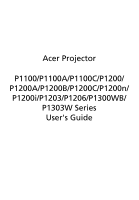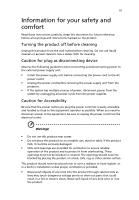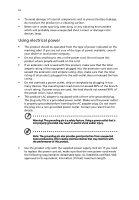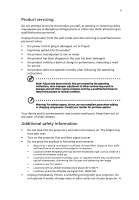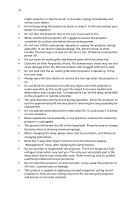Acer P1303W User Manual
Acer P1303W Manual
 |
View all Acer P1303W manuals
Add to My Manuals
Save this manual to your list of manuals |
Acer P1303W manual content summary:
- Acer P1303W | User Manual - Page 1
Acer Projector P1100/P1100A/P1100C/P1200/ P1200A/P1200B/P1200C/P1200n/ P1200i/P1203/P1206/P1300WB/ P1303W Series User's Guide - Acer P1303W | User Manual - Page 2
Rights Reserved. Acer Projector P1100/P1100A/P1100C/P1200/P1200A/P1200B/P1200C/P1200n/P1200i/P1203/ P1206/P1300WB/P1303W Series User's Guide Original Issue: expressed or implied, with respect to the contents hereof and specifically disclaims the implied warranties of merchantability or fitness for a - Acer P1303W | User Manual - Page 3
document for future reference. Follow all warnings and instructions marked on the product. Turning the product off power outlet. • Unplug the power cord before removing the power supply unit from the projector. • If the system has multiple sources of power, disconnect power from the system by - Acer P1303W | User Manual - Page 4
surface. • Never use it under sporting, exercising, or any vibrating environment which will probably cause unexpected short current or damage rotor devices, lamp. Using electrical power • This product should be operated from the type of power indicated on the marking label. If you are not sure - Acer P1303W | User Manual - Page 5
performance, indicating a need for service • the product does not operate normally after following the operating instructions Note: Adjust only those • Do not look into the projector's lens when the lamp is on. The bright may hurt your eyes. • Turn on the projector first and then signal sources • - Acer P1303W | User Manual - Page 6
professional service personnel. • Do not stand the projector on end vertically. It may cause the projector to fall over, causing injury or damage. • This product is capable of displaying inverted images for ceiling mount installation. Only use acer ceiling mount kit for mounting the projector - Acer P1303W | User Manual - Page 7
hear people speaking near you. Disposal instructions Do not throw this electronic device into acer-group.com/public/ Sustainability/sustainability01.htm Mercury advisory For projectors or electronic products containing an LCD/CRT monitor or display: "Lamp(s) contain Mercury, Dispose Properly." Lamp - Acer P1303W | User Manual - Page 8
. • Place In direct sunlight. Precautions Follow all warnings, precautions and maintenance as recommended in this user's guide to maximize the life of your unit. Warning: • Do not look into the projector's lens when the lamp is on. The bright light may hurt your eyes. • To reduce the risk of fire or - Acer P1303W | User Manual - Page 9
9 Getting Started 11 Connecting the Projector (P1100/P1200/P1203/ P1206/P1303W) 11 Connecting the Projector (P1100A/P1100C/P1200A/ P1200B/P1200C/P1200i/P1200n/P1300WB) 12 Turning the Projector On/Off 14 Turning on the Projector 14 Turning the projector off 15 Adjusting the Projected - Acer P1303W | User Manual - Page 10
Setting 41 Alert Setting 41 Logout 42 Appendices 43 Troubleshooting 43 LED & Alarm Definition Listing 48 Replacing and cleaning the dust filters 49 Replacing the Lamp 50 Ceiling Mount Installation 51 Specifications 54 Compatibility modes 57 Regulations and safety notices 61 - Acer P1303W | User Manual - Page 11
is a single-chip DLP® projector. Outstanding features include: • DLP® technology • P1100/P1100A/P1100C: Native 800 x 600 SVGA resolution P1200/P1200A/P1200B/P1200C/P1200n/P1200i/P1203/P1206 series : Native 1024 x 768 XGA resolution P1300WB/P1303W: Native 1280 x 800 WXGA resolution 4:3 / 16:9 aspect - Acer P1303W | User Manual - Page 12
with lens cap Power cord VGA cable Security card Acer Projector 2 x Batteries Carrying case (#A) (#B) 3J 8 S Quick Start Guide 3J ' Q 2 x Quick Start Guide 2 x User's Guide (Wireless CD (Wireless Quick Start Guide for P1100A/P1100C/P1200A/ for P1100A/P1100C/P1200A/ P1200B/P1200C/P1200i - Acer P1303W | User Manual - Page 13
English 3 Projector Overview Projector Outlook Front / upper side 1 6 7 8 2 9 3 4 10 5 # Description 1 Control panel 2 Ventilation Rear side (P1100/P1200/P1203/P1206/P1303W Series) P1100/P1200/ P1203/P1206/ P1303W 23 4 5 6789 11* 1 P1203/P1303W/ P1206 P1100/P1200 12* 13* - Acer P1303W | User Manual - Page 14
English 4 # Description # Description 1 Power socket 8 Audio input connector 2 USB connector 9 RS232 connector 3 HDMI connector 10 KensingtonTM lock port 4 Monitor loop-through output connector Below items are for P1203/P1206/P1303W (VGA-Out) only: 5 PC analog signal/HDTV/component - Acer P1303W | User Manual - Page 15
wireless Below items are for P1100A/P1200A only: 15 HDMI connector 10 LAN (RJ45 Port for 10/100M Ethernet) 16 USB connector (A1 Type) 11 Audio output connector 17 USB connector (A2 Type) 12 USB connector (mini B Type) 18 Antenna 13 Reset button Below items are for P1200B/P1300WB only: 14 - Acer P1303W | User Manual - Page 16
LAMP Lamp Indicator LED 2 Keystone Adjusts the image to compensate for distortion caused by tilting the projector (± 40 degrees). 3 RESYNC 4 MENU Automatically synchronizes the projector . 5 POWER See the contents in "Turning the Projector On/Off" section. 6 TEMP Temp Indicator LED - Acer P1303W | User Manual - Page 17
16:9). Auto/Full/4:3/16:9/L.Box (P1303W) ZOOM Zooms the projector display in or out. Laser supported in Japanese market. Empowering Unique Acer functions: eOpening, eView, eTimer, ePower key Management. KEYSTONE Adjusts the image to compensate for distortion caused by tilting the projector - Acer P1303W | User Manual - Page 18
the difference between the lightest and darkest parts of the picture. 18 COLOR Press "COLOR" to adjust the color temperature of image. 19 VGA Press "VGA" to change source to the VGA connector. This connector supports analog RGB, YPbPr (480p/576p/720p/ 1080i), YCbCr (480i/576i) and RGBsync - Acer P1303W | User Manual - Page 19
(Auto/4:3/16:9) ZOOM Zooms the projector display in or out. Laser button Aim the remote at the viewing screen, press and hold this button to activate the laser pointer. This function is not supported in Japanese market. Empowering key Unique Acer functions: eOpening, eView, eTimer, ePower - Acer P1303W | User Manual - Page 20
S-Video. Press "VIDEO" to change source to composite video. Press "SD/USB A" to toggle between SD and USB A sources. This projector supports various file formats of photo/audio/ video. Press "HDMI™/DVI" to change source to HDMI™. USB B LAN/WiFi Press "USB B" to change source to USB mini B. Press - Acer P1303W | User Manual - Page 21
Connecting the Projector (P1100/P1200/ P1203/P1206/P1303W) Monitor VGA D-Sub RBG DVD player, Set-up Box, HDTV receiver 7 Video Output S-Video Output D-Sub DVD player USB HDM I 46 3 2 RBG 5 HDTV adapt er D-Sub HDM I D-Sub Y 8 VGA 9 10 RS232 RS232 12 1 W 11 R Audio Output Screen - Acer P1303W | User Manual - Page 22
cable 7 VGA to component/HDTV adapter # Description 8 RS232 cable 9 Audio cable jack/jack 10 3 RCA component cable 11 Audio cable Jack/RCA 12 LAN Cable 13(*) USB disk/stick 14 USB cable (Type A to mini USB) Note: To ensure the projector works well with your computer, please make sure the - Acer P1303W | User Manual - Page 23
English 13 with the projector. Note: "*" USB drive limitation, do not support power consumption over 500mA. Please have external power for USB device. - Acer P1303W | User Manual - Page 24
securely connected. The Power indicator LED will flash red. 3 Turn on the projector by pressing "Power" button on the control panel, and the Power indicator LED displays "Lock" and "Source" icons, it means the projector is locked onto a specific source type and there is no such type of input signal - Acer P1303W | User Manual - Page 25
indicator will turn solid red. Contact your local dealer or service center. • "Fan failed. Lamp will automatically turn off soon." This onscreen message indicates that the fan has failed. The lamp will automatically turn off, the projector will automatically shut down, and the LED temp indicator - Acer P1303W | User Manual - Page 26
the Projected Image Adjusting the Height of Projected Image The projector is equipped with elevator feet for adjusting the height of release the button to lock the elevator foot into position. 3 Use Tilt adjusting wheel (Illustration #3) to fine-tune the display angle. To lower the image: 1 Press - Acer P1303W | User Manual - Page 27
is positioned at a desired distance from the screen. • P1100/P1100A/P1100C/P1200/P1200A/P1200B/P1200C/P1200n/P1200i/P1203/ P1206 series Example: If the projector is 3 m from the screen, good image quality is possible for image sizes between 69" and 76". P1100/P1100A/P1100C/P1200/P1200A/P1200B/P1200C - Acer P1303W | User Manual - Page 28
18 English P1100/P1100A/P1100C/P1200/P1200A/P1200B/P1200C/P1200n/ P1200i/P1203/P1206 series Screen size Top Screen size Top Desired Distance (Min zoom) (m) Diagonal (inch) W (cm) x H (cm) From base to top of image (cm) (Max zoom) Diagonal (inch) W (cm) x H (cm) - Acer P1303W | User Manual - Page 29
English 19 • P1300WB/P1303W series Example: If the projector is 3 m from the screen, good image quality is possible for image sizes between 82" and 90". P1300WB/P1303W series Note: Remind as below figure, the space of 135 cm height is required when located at 3m distance. Max screen size Min - Acer P1303W | User Manual - Page 30
20 English P1300WB/P1303W series Screen size Top Screen size Top Desired Distance (Min zoom) (m) Diagonal (inch) W (cm) x H (cm) From base to top of image (cm) (Max zoom) Diagonal ( - Acer P1303W | User Manual - Page 31
to achieve a desired image size by adjusting either the position or the zoom ring. For example: to obtain an image size of 50" set the projector at a distance 2 m and 2.2 m from the screen and adjust the zoom level accordingly. - Acer P1303W | User Manual - Page 32
22 English P1100/P1100A/P1100C/P1200/P1200A/P1200B/P1200C/P1200n/ P1200i/P1203/P1206 series Desired Image Size Distance (m) Diagonal (inch) 30 40 50 60 70 80 90 100 120 150 180 200 250 300 Zoom Ratio: 1.1x W (cm) x H (cm) 61 x 46 81 x 61 102 x 76 122 x 91 142 x 107 163 x 122 183 x 137 203 - Acer P1303W | User Manual - Page 33
P1300WB/P1303W series English A 50" iDmeasgireedsize D Height Form base to top of image 1.8m C 1.7m B Desired Distance The table below shows how to achieve a desired image size by adjusting either the position or the zoom ring. For example: to obtain an image size of 50" set the projector at - Acer P1303W | User Manual - Page 34
24 English P1300WB/P1303W series Desired Image Size Distance (m) Diagonal (inch) 30 40 50 60 70 80 90 100 120 150 180 200 250 300 Zoom Ratio: 1.1x W (cm) x H ( - Acer P1303W | User Manual - Page 35
Press the menu button on the control pad to launch the OSD for projector installation and maintenance. 3 The background pattern acts as a guide to adjusting the calibration and alignment settings, such as screen size and the menu button anytime to exit the menu and return to the Acer welcome screen. - Acer P1303W | User Manual - Page 36
Management" respectively. Press " " key for more than one second to launch the Onscreen display main menu to modify its function. Press " " to launch "Acer eView Management" submenu. "Acer eView Management" is for display mode selection. Please refer to Onscreen Display Menus section for more detail - Acer P1303W | User Manual - Page 37
27 English Acer ePower Management Press " " to launch "Acer ePower Management". "Acer ePower Management" provides user one shortcut to save lamp and projector life. Please refer to Onscreen Display section for more detail. - Acer P1303W | User Manual - Page 38
English 28 Onscreen Display (OSD) Menus The projector has multilingual OSD that allow you to make image adjustments and change a variety the remote control or control panel again. The OSD menu will close and the projector will automatically save the new settings. Main menu Setting Sub menu - Acer P1303W | User Manual - Page 39
User: Memorize user's settings. Use this function to choose a proper color according to the wall. There are several choices, including white, light , light blue, pink, dark green. It will compensate the color deviation due to the wall color to show the correct image tone. Adjust the brightness of the - Acer P1303W | User Manual - Page 40
color balance of red and green. • Press to increase the amount of green in the image. • Press to increase the amount of red in the image. Note: "Saturation" and "Tint" functions are not supported location of image. • Desktop • Ceiling: Turns the image upside down for ceiling-mounted projection. - Acer P1303W | User Manual - Page 41
times. "Full" and "L.Box" funcions are supported in P1300WB/ P1303W. Automatically adjusts vertical image. Adjust image distortion caused by SW player. • Off: Turn off 3D mode. 3D Sync L/R If you see a discrete or overlapping image while wearing DLP 3D glasses, you may need to execute " - Acer P1303W | User Manual - Page 42
TriDef Media Player can support 3D format files. You can download these three players on web page below, - NVIDIA Stereoscopic 3D Video Player: http://www Note: "3D Sync L/R" is only available when DLP 3D is enabled. Note: There has reminder screen if 3D still enable when power on projector. Please - Acer P1303W | User Manual - Page 43
33 Management English ECO Mode High Altitude Auto Shutdown Lamp Hour Elapse Lamp Reminding Lamp Hour Reset Choose "On" to dim the projector lamp which will lower power consumption, extend the lamp life and reduce noise. Choose "Off" to return normal mode. Choose "On" to turn on High Altitude mode - Acer P1303W | User Manual - Page 44
P1203/P1303W/P1206 Menu Location Source Lock Startup Screen Choose the menu location on the display screen. When source lock is turned "off", the projector you exit the OSD menu. • Acer: The default startup screen of your Acer projector. • User: Use memorize picture from "Screen Capture" function. - Acer P1303W | User Manual - Page 45
, follow the instructions below. Notice: Screen" from the default setting "Acer" to "User". • Press projector without password. Note: This screen capture function is limited by 4:3 aspect ratio only. Note: For XGA models, to get best quality for you desired image, suggest end-user set PC resolution - Acer P1303W | User Manual - Page 46
in the box). This unique password is the number which will be accepted by projector anytime no matter what the Administrator Password is. • If losing this security card and number, please contact with an Acer service center. Lock User Startup Screen • Default Lock User Startup Screen is "OFF". If - Acer P1303W | User Manual - Page 47
IP/Mask LAN Reset WiFi/LAN WiFi/LAN Reset Auto Screen Audio 37 • Press the button and choose "Yes" to return Default is On, the down/up move of electronic screen will be related with power on/off of Projector Volume • • Mute • • Power On/Off Volume • Alarm Volume • Press to decrease the - Acer P1303W | User Manual - Page 48
English 38 Timer Timer Location Timer Start Timer Period Timer Volume Timer Display • Choose the location of the timer on the screen. • Press to start or stop the timer. • Press or to adjust the timer period. • Select this function to adjust the notification volume when the timer function is - Acer P1303W | User Manual - Page 49
LAN webpage management How to login in Open browser and enter the Server IP address by 192. 168. 0.100 to find below homepage of acer LAN webpage management. A password is needed to login in before using. Select a user. Administrator is with high authority that can process more operations such as - Acer P1303W | User Manual - Page 50
, Control Panel, Networking Setting and Alert Setting. Note: Control Panel and Network Setting are only for Administrator account. Control Panel Enduser can control and adjust projector setting value via this page. - Acer P1303W | User Manual - Page 51
Enduser can set IP address, group name and password as wish. After change network configurations or password, projector will reboot automatically after press "Apply". Note: Group Name and projector Name must be less then 32 characters. Alert Setting Enduser can send mail with error message right - Acer P1303W | User Manual - Page 52
42 Logout After tap Logout, you will return to login page within 5 seconds. English - Acer P1303W | User Manual - Page 53
43 Appendices English Troubleshooting If you experience a problem with your Acer projector, refer to the following troubleshooting guide. If the problem persists, please contact your local reseller or service center. Image Problems and Solutions # Problem Solution 1 No image appears • - Acer P1303W | User Manual - Page 54
resolutions or your monitor freezes, restart all equipment including the projector to your computer's manual for detailed information. information. • Change the display color depth settings on your computer projector and 3.3 to 39.4 feet (1.0 to 10.0 meters)(P1300WB/P1303W) from the projector - Acer P1303W | User Manual - Page 55
to 16:9 (wide) aspect ratio on your DVD player. 9 Image is too small • Adjust the zoom lever on the top of the projector. or too large • Move the projector closer to or further from the screen. • Press "MENU" on the remote control. Go to "Image - -> Aspect Ratio" and try different settings - Acer P1303W | User Manual - Page 56
Message Reminder Fan Fail - the system fan is not working. Projector Overheated - the projector has exceeded its recommended operating temperature and must be allowed to cool down before it may be used. Replace the lamp - the lamp is about to reach its maximum lifetime. Prepare to replace it - Acer P1303W | User Manual - Page 57
47 Problems with the Projector English # Condition Solution 1 The projector stops responding If possible, turn off the projector, then to all controls unplug the power cord and wait at least 30 seconds before reconnecting power. 2 Lamp burns out or makes a popping sound When the lamp - Acer P1303W | User Manual - Page 58
off -- (cooling state) Turning off -- (cooling completed) Error (thermal failure) -- Error (fan lock failure) -- Error (lamp breakdown) Error (color Wheel fail) V Quick flashing Temp LED Red -- --- -- -- V Quick flashing --- Power LED Red Blue V -- --- Quick flashing V V Quick - Acer P1303W | User Manual - Page 59
clogged with dust, preventing proper ventilation. This can cause overheating and damage the projector. (Normally 1000 hours is recommended, clean period will be depending on actual is broken, please contact your local dealer or service center to obtain a new filter. Dust Filter (Illustration #2) - Acer P1303W | User Manual - Page 60
Use a screwdriver to remove the screw(s) from the cover, and then pull out the lamp. The projector will detect the lamp life. You will be shown a warning message "Lamp is approaching the end of its useful life in full power operation. Replacement Suggested!" When you see this message, change the - Acer P1303W | User Manual - Page 61
If you wish to install the projector using a ceiling mount, please refer to the steps below: 1 Drill four holes into a solid, structurally sound part of the ceiling, and secure the mount base. 20mm mm13 m4m9.9 8.4 mm 130 mm Note: Screws are not included. Please obtain the appropriate - Acer P1303W | User Manual - Page 62
English 52 3 Use the appropriate number of screws for the projector size to attach the projector to the ceiling mount bracket. Smaller Washer Screw Type B Large Washer Projector Bracket Supports projector and allows - for adjustments Spacer - For heat dissipation Note: It is recommended that - Acer P1303W | User Manual - Page 63
the table below. 3 mm diameter screws are enclosed in the screw pack. Models P1100/P1100A/P1100C/P1200/ P1200A/P1200B/P1200C/P1200n/ P1200i/P1203/P1206/P1300WB/ P1303W Screw Type B Diameter (mm) Length (mm) 3 25 Washer Type Large Small V V SCREW SPEC. M3 x 10 mm 60.0 mm 160.0 mm - Acer P1303W | User Manual - Page 64
below are subject to change without notice. For final specs, please refer to Acer's published marketing specifications. Projection system Resolution Computer compatibility Video compatibility Aspect ratio Displayable colors Projection lens Projection screen size (diagonal) Projection distance Throw - Acer P1303W | User Manual - Page 65
/P1200n/ P1200i/P1300WB: 255 W P1203/P1206/P1303W: 325 W 5ºC to 35ºC / 41 Guide for P1100A/P1100C/P1200A/P1200B/P1200C/ P1200i/P1300WB) • Security card x 1 • Carrying case x1 • Wireless antenna x1 (For P1200i) I/O connectors Power socket HDMI VGA input Composite video S-Video VGA output 3.5 mm audio - Acer P1303W | User Manual - Page 66
56 * Design and specifications are subject to change without notice. English - Acer P1303W | User Manual - Page 67
VGA Analog 1 VGA Analog - PC Signal Modes VGA SVGA XGA SXGA QuadVGA SXGA+ UXGA Power Mac G4 i Mac DV (G3) Resolution 640x480 640x480 640x480 640x480 640x480 800x600 800x600 800x600 800x600 800x600 800x600 1024x768 1024x768 1024x768 1024x768 1024x768 1152x864 1152x864 1152x864 1280X1024 1280X1024 - Acer P1303W | User Manual - Page 68
- Extended Wide timing Modes WXGA Resolution 1280x768 1280x768 1280x768 1280x720 1280x800 -Component Signal Modes 480i 480p 576i 576p 720p 720p 1080i 1080i 1080p 1080p Resolution 720x480 720x480 720x576 720x576 1280x720 1280x720 1920x1080 1920x1080 1920x1080 1920x1080 V.Frequency [Hz] 59 - Acer P1303W | User Manual - Page 69
64.00 77.90 79.98 91.15 75.00 31.50 35.00 37.88 48.36 68.68 75.20 60.30 Modes WXGA Resolution 1280x768 1280x768 1280x768 1280x720 1280x800 1440x900 1680x1050 1366x768 1920x1080-EIA 1920x1080-RB 1024x600 V.Frequency [Hz] 60 75 85 60 60 60 60 60 60 60 - Acer P1303W | User Manual - Page 70
60 English 3 HDMI - Video Signal Modes Resolution 480i 720x480(1440x480) 480p 720x480 576i 720x576(1440x576) 576p 720x576 720p 1280x720 720p 1280x720 1080i 1920x1080 1080i 1920x1080 1080p 50 56.26 24 27.00 23.98 26.97 31.5k - 100 kHz 50 - 85 Hz, 120Hz (for 3D mode only) - Acer P1303W | User Manual - Page 71
61 Regulations and safety notices FCC notice This device has been tested and found to comply with the limits for a Class B radio frequency energy and, if not installed and used in accordance with the instructions, may cause harmful interference to radio communications. However, there is no guarantee - Acer P1303W | User Manual - Page 72
du Canada. Declaration of Conformity for EU countries Acer hereby declares that this projector series is in compliance with the essential requirements and in 2.4 GHz band To prevent radio interference to the licensed service, this device is intended to be operated indoors and installation outdoors - Acer P1303W | User Manual - Page 73
Hereby declare that: Product: Trade Name: Model Number: Machine Type: Projector Acer DSV0903/DNX0904/DNX0905/ DNX0906/DWX0907/ DSV0908/DNX0909/DNX0910/DNX0911/DNX0912/ DWX0913/DSV0935 P1100/P1200/P1203/P1206/P1303W/P1100A/P1200A/ P1200i/P1200n/P1200B/P1300WB/P1100C/P1200C series Is compliant with - Acer P1303W | User Manual - Page 74
Acer Incorporated 8F, 88, Sec. 1, Hsin Tai Wu Rd., Hsichih Taipei Hsien 221, Taiwan The standards listed below are applied EN300 328 -. EN301 893 (Applicable to 5GHz high performance RLAN). Year to begin affixing CE marking 2010. Easy Lai /Manager Regulation Center, Acer Inc. Mar. 1, 2010 Date - Acer P1303W | User Manual - Page 75
Model Number: DLP Projector DSV0903/DNX0904/ DNX0905/ DNX0906/DWX0907DSV0908/ DNX0909/DNX0910/DNX0911/ DNX0912/DWX0913/DSV0935 Machine Type: P1100/P1200/P1203/P1206/P1303W/P1100A/ P1200A/P1200i/P1200n/P1200B/P1300WB/ P1100C/P1200C series Name of Responsible Party: Acer
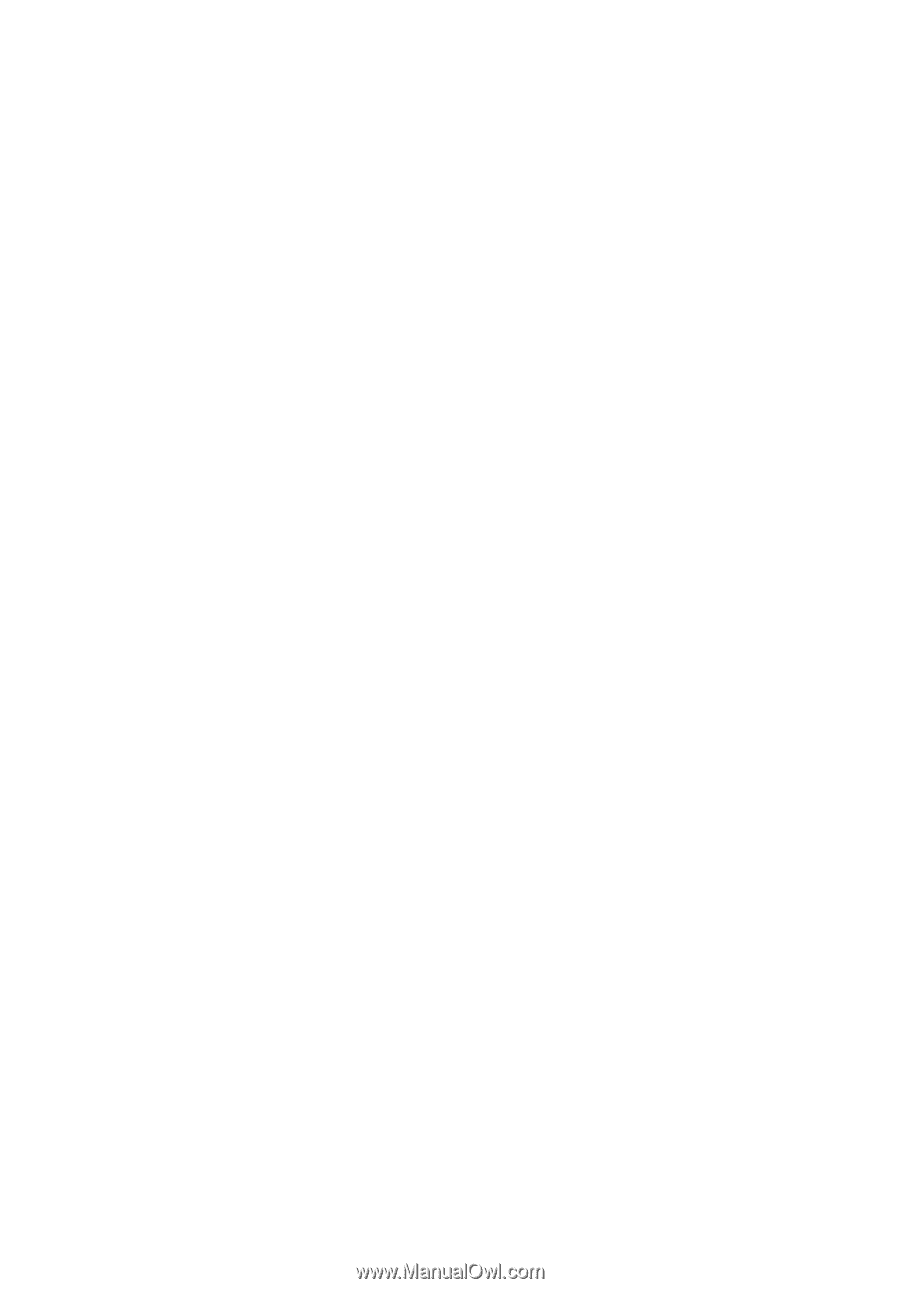
Acer Projector
P1100/P1100A/P1100C/P1200/
P1200A/P1200B/P1200C/P1200n/
P1200i/P1203/P1206/P1300WB/
P1303W Series
User's Guide