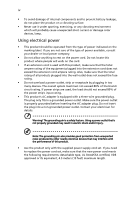Acer P1515 User Manual (3D)
Acer P1515 Manual
 |
View all Acer P1515 manuals
Add to My Manuals
Save this manual to your list of manuals |
Acer P1515 manual content summary:
- Acer P1515 | User Manual (3D) - Page 1
Acer Projector P1183/M403/PE-S42/X1183A/D603P/ EV-S62T/X114/X1183/D603/EV-S62/ X113/D600/EV- S60/V10S/AS201/ X113H/X113PH/ X1280/D613/ EV-X62/P1383W/X1383WH/M423/ PE-W42/V12W/AW316/P1380W/ X1380WH/M420/PE-W40/V11W/ AW216/H5380BD/E230/HE-720/ P1510/P1515/M450/PE-840/ H6520BD/E240D/HE-804J Series User - Acer P1515 | User Manual (3D) - Page 2
. Acer Incorporated. All Rights Reserved. Acer Projector User's Guide Original Issue: 03/2014 Changes may be made periodically to the information in this publication without obligation to notify any person of such revisions or changes. Such changes will be incorporated in new editions of this manual - Acer P1515 | User Manual (3D) - Page 3
future reference. Follow all warnings and instructions marked on the product. Turning the power to the external power supply unit: • Install the power supply unit before connecting the power cord to the AC power outlet. • Unplug the power cord before removing the power supply unit from the projector - Acer P1515 | User Manual (3D) - Page 4
current or damage rotor devices, lamp. Using electrical power • This product should be operated from the type of power indicated on the marking label. product only with the supplied power supply cord set. If you need to replace the power cord set, make sure that the new power cord meets the - Acer P1515 | User Manual (3D) - Page 5
servicing to qualified service personnel. Unplug this product from the wall outlet and refer servicing to qualified service personnel when: • the power • Do not look into the projector's lens when the lamp is on. The bright may hurt your eyes. • Turn on the projector first and then signal sources • - Acer P1515 | User Manual (3D) - Page 6
and follow all changing instructions. • Reset the "Lamp Hour Reset" function from the Onscreen display "Management" menu after replacing the lamp module. • Do not attempt to disassemble this projector. There are dangerous high voltages inside which may hurt you. The only user serviceable part is the - Acer P1515 | User Manual (3D) - Page 7
't hear people speaking near you. Disposal instructions Do not throw this electronic device into acer-group.com/public/Sustainability/sustainability01.htm Mercury advisory For projectors or electronic products containing an LCD/CRT monitor or display: "Lamp(s) contain Mercury, Dispose Properly." Lamp - Acer P1515 | User Manual (3D) - Page 8
in this user's guide to maximize the life of your unit. Warning: • Do not look into the projector's lens when the lamp is on. The replacing the lamp module. • When switching the projector off, please ensure the projector completes its cooling cycle before disconnecting power. • Turn on the projector - Acer P1515 | User Manual (3D) - Page 9
) Control 7 Getting Started 8 Connecting the Projector 8 Turning the Projector On/Off 10 Turning on the Projector 10 Turning the projector off 11 Adjusting the Projected Image 12 Adjusting Setting 28 Management 31 Audio 32 3D 33 Language 33 Acer LAN webpage management 34 - Acer P1515 | User Manual (3D) - Page 10
Panel 35 Network Setting 36 Alert Setting 36 Logout 37 Appendices 38 Troubleshooting 38 LED & Alarm Definition Listing 42 Cleaning and replacing the dust filters 43 Replacing the Lamp 44 Ceiling Mount Installation 45 Specifications 48 Compatibility modes 52 Regulations and - Acer P1515 | User Manual (3D) - Page 11
P1510/P1515/M450/PE-840/H6520BD/E240D/HE-804J series: 1920x1080 1080p resolution Full/4:3/16:9/L.Box aspect ratio supported • Enables projecting 3D content via DLP supported • Lower power consumption and economy (ECO) mode extends lamp life • Acer EcoProjeciton Technology delivers Intelligent power - Acer P1515 | User Manual (3D) - Page 12
the items shown below. Check to make sure your unit is complete. Contact your dealer immediately if any thing is missing. English Projector Power cord VGA cable 2 x Batteries (option) Security card User's guide Quick start guide Carrying case (option) Dust filters (option) Remote control - Acer P1515 | User Manual (3D) - Page 13
English 3 Projector Overview Projector Outlook Front / upper side 32 1 4 5 6 7 8 # Description 1 Remote control receiver 2 Power button 3 Control panel 4 Lamp cover # Description 5 Zoom lever 6 Focus ring 7 Projection lens 8 Tilt adjusting wheels Right / Rear side < - Acer P1515 | User Manual (3D) - Page 14
Composite, VGA) Note: Functions vary depending on model definition. Control Panel 2 3 LAMP TEMP 1 SOURCE # Icon Function 1 POWER Source 2 LAMP 3 TEMP Description Power Indicator LED See the contents in "Turning the Projector On/Off" section. Long press to show the source menu. Change - Acer P1515 | User Manual (3D) - Page 15
, Zhonghuayuan west road, Yushan town,Kunshan city, China MC.JG811.008 # Icon Function 1 Infrared transmitter 2 POWER Description Sends signals to the projector. Refer to the "Turning the Projector On/Off" section. 3 3D Press "3D" to select 3D models. 4 SOURCE Changes the active source - Acer P1515 | User Manual (3D) - Page 16
VIDEO. Press "VGA" to change source to the VGA connector. This connector supports analog RGB, YPbPr (480p/576p/720p/ 1080i), YCbCr (480i/576i) and which is wire or wirelessly transmitted from the PC to the projector via the "Acer LAN webpage management" utility. Aim the remote at the viewing screen - Acer P1515 | User Manual (3D) - Page 17
English 7 MHL (Mobile High-Definition Link) Control 1 MEDIA SOURCE 2 SETUP MODE HIDE ZOOM 3 4 FREEZE 5 6 8 7 # Icon Component Description 1 MODE • Press "MODE" button for one second to activate the MHL Control Mode. • To exit, press the "MODE" button again. 2 SOURCE Press the - Acer P1515 | User Manual (3D) - Page 18
8 Getting Started English Y RBG Connecting the Projector S-Video output DVD player, Set-top Box, HDTV receiever WR 8 6 Video output WR Y D-Sub 5 D-Sub 2 R BG 2 4 11 12 D-Sub D-Sub HDTV adapter HDMI HDMI - Acer P1515 | User Manual (3D) - Page 19
receiever 1 HDMI USB DVD player HDMI 11 10 USB # Description 1 Power cord 2 VGA cable 3 Audio cable jack/jack 4 VGA to component/HDTV mode is compatible with the projector. Note: Functions vary depending on model definition. Note: USB cable needs powered extender if the length is over - Acer P1515 | User Manual (3D) - Page 20
English 10 Turning the Projector On/Off Turning on the Projector 1 Ensure that the power cord and signal cable are securely connected. The Power indicator LED will flash red. 2 Turn on the projector by pressing "Power" button on the control panel or remote control, and the Power indicator LED will - Acer P1515 | User Manual (3D) - Page 21
process. (only supported under "Instant Resume" mode) 4 Once the system has finished cooling, the LED power indicator will stop blinking and turn solid red to indicate standby mode. 5 It is now safe to unplug the power cord. Warning indicators: • "Projector Overheated. Lamp will automatically turn - Acer P1515 | User Manual (3D) - Page 22
English 12 Adjusting the Projected Image Adjusting the Height of Projected Image The projector is equipped with elevator feet for adjusting the height of image. To raise/lower the image: Use Tilt adjusting wheel to fine-tune the display angle. Tilt adjusting wheel - Acer P1515 | User Manual (3D) - Page 23
image size and distance Consult the table below to find the optimal image sizes achievable when the projector is positioned at a desired distance from the screen. • SVGA/XGA series If the projector is 2.0 m from the screen, good image quality is possible for image sizes between 46" and 50". Note - Acer P1515 | User Manual (3D) - Page 24
14 • WXGA series If the projector is 2.0 m from the screen, good image quality is possible for image sizes between 55" and 60". English Note: Remind as below figure, the space of - Acer P1515 | User Manual (3D) - Page 25
15 • 720p series If the projector is 3 m from the screen, good image quality is possible for image sizes between 80" and 87". English Note: Remind as below figure, the space of - Acer P1515 | User Manual (3D) - Page 26
16 • 1080p series If the projector is 3 m from the screen, good image quality is possible for image sizes between 84" and 92". English Note: Remind as below figure, the space of - Acer P1515 | User Manual (3D) - Page 27
image size by adjusting either the position or the zoom ring. • SVGA/XGA series To obtain an image size of 50" set the projector at a distance 2.0 m and 2.2 m from the screen. A 50" Desired image size D Height: 88 cm from base to top of image 2.2 m C 2.0 m B Desired Distance Desired Image - Acer P1515 | User Manual (3D) - Page 28
18 • WXGA series To obtain an image size of 60" set the projector at a distance 2.0 m and 2.2 m from the screen. English A 60" Desired image size D Height: 91 cm from base to top of image 2.2 m C 2.0 m B Desired Distance Desired Image Size - Acer P1515 | User Manual (3D) - Page 29
19 • 720p series To obtain an image size of 60" set the projector at a distance 2.06 m and 2.26 m from the screen. English A 60" Desired image size D Height: 89 cm from base to top of image 2.26 m C 2.06 m B Desired - Acer P1515 | User Manual (3D) - Page 30
20 • 1080p series To obtain an image size of 50" set the projector at a distance 1.6 m and 1.8 m from the screen. English A 50" Desired image size D Height: 72 cm from base to top of image 1.8 m C 1.6 m B Desired Distance Desired Image Size - Acer P1515 | User Manual (3D) - Page 31
by pressing "Power" button on the control pad. 2 Press the "MENU" button on the remote control to launch the OSD for projector installation and maintenance. 3 The background pattern acts as a guide to adjusting the calibration and alignment settings, such as screen size and distance, focus and - Acer P1515 | User Manual (3D) - Page 32
setting. The new settings will be saved automatically upon exiting the menu. 5 Push the MENU button anytime to exit the menu and return to the Acer welcome screen. Note: Functions vary depending on model definition. - Acer P1515 | User Manual (3D) - Page 33
, the screen will return to the main menu. • To exit OSD, press "MENU" on the remote control again. The OSD menu will close and the projector will automatically save the new settings. Main menu Setting Sub menu Note: Some of the following OSD settings may not be available. Please refer to - Acer P1515 | User Manual (3D) - Page 34
English 24 Color Display Mode Wall color Brightness Contrast Saturation Tint There are many factory presets optimized for various types of images. • Bright: For brightness optimization. • Presentation: For meeting presentation. • Standard: For common environment. • Video: For playing video in a - Acer P1515 | User Manual (3D) - Page 35
noise reduction is off, ">0" increase noise reduction. Black Extension This ensures optimum black level for each analog source. Note: "Saturation" and "Tint" functions are not supported under computer or HDMI mode. Note: Functions vary depending on model definition. - Acer P1515 | User Manual (3D) - Page 36
Mode • Front-Ceiling: When you select this function, the projector inverts the image for ceiling-mounted projection. Front: The factory default adjusts projection location of image. • Desktop Aspect Ratio Auto Keystone Manual Keystone • Ceiling: Turns the image upside down for ceiling-mounted - Acer P1515 | User Manual (3D) - Page 37
the necessary adjustments. Tracking Synchronizes the signal timing of the projector with the graphics card. If you experience an unstable or : "H. Position", "V. Position", "Frequency" and "Tracking" functions are not supported under HDMI or Video mode. Note: "HDMI Color Range" and "HDMI - Acer P1515 | User Manual (3D) - Page 38
default startup screen of your Acer projector. • User: Use memorize picture from "Screen Capture" function. Use this function to customize the startup screen. To capture the image that you want to use as the startup screen, follow the instructions below. Notice: Before proceeding with the following - Acer P1515 | User Manual (3D) - Page 39
in the box). This unique password is the number which will be accepted by projector anytime no matter what the Administrator Password is. • If losing this security card and number, please contact with an Acer service center. Lock to user startup screen Default Lock User Startup Screen is "Off". If - Acer P1515 | User Manual (3D) - Page 40
English 30 LAN LAN Default is "Off". Choose "On" to enable LAN connection. If users want to do LAN control under standby mode, change VGA OUT (Standby) from Off to On. LAN IP/Mask Identify IP and Mask address. LAN Reset Reset LAN function. Note: Functions vary depending on model definition - Acer P1515 | User Manual (3D) - Page 41
English 31 Management ECO Mode High Altitude Turn Off Mode Auto Shutdown Lamp Hour Elapse Lamp Reminding Lamp Hour Reset Choose "On" to dim the projector lamp which will lower power consumption, extend the lamp life and reduce noise. Choose "Off" to return normal mode. Choose "On" to turn on - Acer P1515 | User Manual (3D) - Page 42
to decrease the volume. • Press to increase the volume. Mute • Choose "On" to mute the volume. • Choose "Off" to restore the volume. Power On/Off Volume Select this function to adjust the notification volume when turning the projector on/off. Note: Functions vary depending on model definition. - Acer P1515 | User Manual (3D) - Page 43
see a discrete or overlapping image while wearing DLP 3D glasses, you may need to execute "Invert" Stereoscopic Player and DDD TriDef Media Player can support 3D format files. You can download these reminder screen if 3D still enable when power on projector. Please adjust setting depended on your - Acer P1515 | User Manual (3D) - Page 44
LAN webpage management How to login in Open browser and enter the Server IP address by 192.168.100.10 to find below homepage of acer LAN webpage management. A password is needed to login in before using. Select a user. Administrator is with high authority that can process more operations such as - Acer P1515 | User Manual (3D) - Page 45
, Control Panel, Networking Setting and Alert Setting. Note: Control Panel and Networking Setting are only for Administrator account. Control Panel Enduser can control and adjust projector setting value via this page. - Acer P1515 | User Manual (3D) - Page 46
Enduser can set IP address, group name and password as wish. After change network configurations or password, projector will reboot automatically after press "Apply". Note: Group Name and projector Name must be less then 32 characters. Alert Setting Enduser can send mail with error message right - Acer P1515 | User Manual (3D) - Page 47
English 37 Logout After tap Logout, you will return to login page within 5 seconds. Note: Functions vary depending on model definition. - Acer P1515 | User Manual (3D) - Page 48
38 Appendices English Troubleshooting If you experience a problem with your Acer projector, refer to the following troubleshooting guide. If the problem persists, please contact your local reseller or service center. Image Problems and Solutions # Problem Solution 1 No image appears • - Acer P1515 | User Manual (3D) - Page 49
changing resolutions or your monitor freezes, restart all equipment including the projector. 4 The screen of the notebook computer is not displaying your . Each has a different way to be reactivated. Refer to your computer's manual for detailed information. • If you are using an Apple® Mac® OS - Acer P1515 | User Manual (3D) - Page 50
you may need to adjust the following "widescreen" settings: DVD title • If you play a 4:3 format DVD title, please change the format to 4:3 in the projector OSD. • If the image is still stretched, you will also need to adjust the aspect ratio. Set up the display format to 16:9 (wide) aspect - Acer P1515 | User Manual (3D) - Page 51
filter" for details. • Replace the lamp - the lamp is about to reach its maximum lifetime. Prepare to replace it soon. Problems with the Projector # Condition Solution 1 The projector stops responding If possible, turn off the projector, then to all controls unplug the power cord and wait at - Acer P1515 | User Manual (3D) - Page 52
42 LED & Alarm Definition Listing LED Messages English Message Input power plug Standby Power button ON Lamp retry Lamp_LED Red Flash ON to OFF 100ms ---- Power off (Cooling state) -- Power button OFF -- (cooling completed; standby mode) Error (thermal failure) -- Error (fan lock) -- - Acer P1515 | User Manual (3D) - Page 53
clogged with dust, preventing proper ventilation. This can cause overheating and damage the projector. 2 1 Follow these steps: 1 Turn the projector off. Wait for the Power LED to stop flashing then unplug the power cord. 2 Allow the projector at least 30 mins to cool down. 3 Pull out the dust filter - Acer P1515 | User Manual (3D) - Page 54
(s) from the cover, and then pull out the lamp. The projector will detect the lamp life. You will be shown a warning message "Lamp is approaching the end of its useful life in full power operation. Replacement suggested!" When you see this message, change the lamp as soon as possible. Make sure the - Acer P1515 | User Manual (3D) - Page 55
English 45 Ceiling Mount Installation If you wish to install the projector using a ceiling mount, please refer to the steps below: 1 Drill four holes into a solid, structurally sound part of the ceiling, and secure the mount base. - Acer P1515 | User Manual (3D) - Page 56
- For heat dissipation Note: It is recommended that you keep a reasonable space between the bracket and the projector to allow for proper heat distribution. Use two washers for extra support, if deemed necessary. 4 Attach the ceiling bracket to the ceiling rod. Screw Type A 50 mm length/ 8 mm - Acer P1515 | User Manual (3D) - Page 57
in the table below. 4 mm diameter screws are enclosed in the screw pack. Screw Type B Diameter (mm) Length (mm) 4 25 Large V Washer Type Small V SCREW SPEC. M4 x 25 mm 82.30 mm 63.81 mm 55.00 mm 85.00 mm - Acer P1515 | User Manual (3D) - Page 58
M420/PE-W40/V11W/AW216 series: F = 2.5 ~ 2.67, f = 21.80 ~ 23.98 mm, 1.1x manual zoom and manual focus • H5380BD/E230/HE-720 series: F = 2.5 ~ 2.67, f = 21.86 mm ~ 24.00 mm, 1.1x manual zoom and manual focus • P1510/P1515/M450/PE-840/H6520BD/E240D/HE-804J series: F = 2.5 ~ 2.67, f = 21.90 mm ~ 24.00 - Acer P1515 | User Manual (3D) - Page 59
series: 60"@2 m (1.55 ~ 1.70:1) • H5380BD/E230/HE-720 series: 58"@2m (1.55 ~ 1.70:1) • P1510/P1515/M450/PE-840/H6520BD/E240D/HE-804J series: 61"@2m (1.48 ~ 1.62:1) 15 - 100 kHz 24 - 120 /HE-720 series: 190 W user-replaceable lamp • P1510/P1515/M450/PE- 840/H6520BD/E240D/HE- 804J series: 240 W user - Acer P1515 | User Manual (3D) - Page 60
/M420/PEW40/V11W/AW216/H5380BD/E230/HE-720/P1510/ P1515/M450/PE-840/H6520BD/E240D/HE-804J: Internal speaker with 2 W output 2.5 ~ 2.7 Kg (5.51 ~ 5.95 Ibs) 314 mm X 223.4 mm X 93.4 mm (12.4" x 8.8" x 3.7") 2X AC input 100 - 240 V auto-switching power supply • P1183/M403/PE-S42/X1183A/D603P/EV-S62T - Acer P1515 | User Manual (3D) - Page 61
/P1383W/ X1383WH/M423/ PE-W42/V12W/ AW316/P1380W/ X1380WH/M420/ PE-W40/V11W/ AW216/ H5380BD/E230/ HE-720 P1283n/ M413T/ PE-X42G P1510/ P1515/ M450/ PE-840 H6520BD/ E240D/ HE-804J VGA IN 1 X X V V V X X VGA IN 2 X X V V V X X VGA output X X V V V X X 3.5 mm audio jack input - Acer P1515 | User Manual (3D) - Page 62
52 English Compatibility modes A. VGA Analog 1 VGA Analog - PC Signal Modes VGA SVGA XGA SXGA QuadVGA SXGA+ UXGA PowerBook G4 PowerBook G4 PowerBook G4 PowerBook G4 PowerBook G4 PowerBook G4 i Mac DV (G3) Resolution 640x480 640x480 640x480 640x480 640x480 800x600 800x600 800x600 800x600 - Acer P1515 | User Manual (3D) - Page 63
English 53 2 VGA Analog - Extended Wide timing Modes WXGA WSXGA+ WUXGA Resolution 1280x768 1280x768 1280x768 1280x720 1280x720 1280x800 *1280x800-RB *1920x1200 1440x900 1680x1050 1920x1080 (1080P) 1366x768 1920x1200-RB V.Frequency [Hz] 60 75 85 60 120 60 119.909 60 60 60 60 60 59.94 H. - Acer P1515 | User Manual (3D) - Page 64
54 English 640x480 85 43.3 640x480 120 61.9 SVGA 800x600 56 35.1 800x600 60 37.9 800x600 72 48.1 800x600 75 46.9 800x600 85 53.7 800x600 120 77.4 XGA 1024x768 60 48.4 1024x768 70 56.5 1024x768 75 60.0 1024x768 85 68.7 1024x768 120 99.0 SXGA 1152x864 70 - Acer P1515 | User Manual (3D) - Page 65
English WSXGA+ WUXGA 1440x900 *1920x1200 1680x1050 1920x1080 (1080P) 1366x768 1920x1200-RB 60 60 60 60 60 59.94 55 59.9 74 65.3 67.5 47.7 74.04 3 HDMI - Video Signal Modes 480i 576i 480p 576p 720p 720p 1080i 1080i 1080p 1080p 1080p *1080p Resolution 720x480(1440x480) 720x576(1440x576) 720x480 - Acer P1515 | User Manual (3D) - Page 66
English 56 1080p (Side by Side (Half)) 1920 x1080 60 Graphic source monitor range limits Horizontal scan rate: Vertical scan rate: Max. pixel rate: C. MHL Digital 67.5 15k-100kHz 24-120 Hz 165 MHz Modes VGA 480i 576i 480p 480p_2x 576p 576p_2x 720p 720p 1080i 1080i 1080p 1080p 1080p Graphic - Acer P1515 | User Manual (3D) - Page 67
57 Regulations and safety notices FCC notice This device has been tested and found to comply with the limits for a Class B radio frequency energy and, if not installed and used in accordance with the instructions, may cause harmful interference to radio communications. However, there is no guarantee - Acer P1515 | User Manual (3D) - Page 68
of Conformity for EU countries Acer hereby declares that this projector series is in compliance with LAN and/or Bluetooth modules). Canada - Low-power license-exempt radio communication devices (RSS-210) To prevent radio interference to the licensed service, this device is intended to be operated - Acer P1515 | User Manual (3D) - Page 69
9399-2913 www.acer.it Declare under our own responsibility that the product: Product: Trade Name: Model Number: DLP Projector Acer DWX1305/DWX1304/ V12W/AW316/P1380W/X1380WH/M420/PE-W40/ V11W/AW216/H5380BD/E230/HE-720/P1510/M450/PE- 840/ H6520BD/E240D/HE-804J To which this declaration refers - Acer P1515 | User Manual (3D) - Page 70
is responsible for this declaration: Product: DLP Projector Model Number: DWX1305/DWX1304/DSV1301/DNX1303/ H7P1320 /PE-W40/V11W/ AW216/H5380BD/E230/HE-720/P1510/M450/ PE-840/H6520BD/E240D/HE-804J Name of Responsible Party: Acer America Corporation Address of Responsible Party: 333 West San

Acer Projector
P1183/M403/PE-S42/X1183A/D603P/
EV-S62T/X114/X1183/D603/EV-S62/
X113/D600/EV- S60/V10S/AS201/
X113H/X113PH/D600D/EV-S60H/
V12S/AS211/P1283/M413/PE-X42/
V12X/AX316/P1283n/M413T/
PE-X42G/X1283/X1280/D613/
EV-X62/P1383W/X1383WH/M423/
PE-W42/V12W/AW316/P1380W/
X1380WH/M420/PE-W40/V11W/
AW216/H5380BD/E230/HE-720/
P1510/P1515/M450/PE-840/
H6520BD/E240D/HE-804J Series
User's Guide