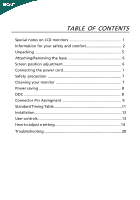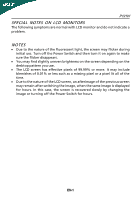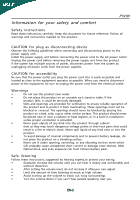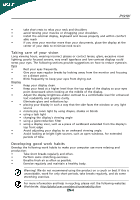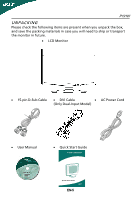Acer P191 P191W User's Guide EN
Acer P191 Manual
 |
View all Acer P191 manuals
Add to My Manuals
Save this manual to your list of manuals |
Acer P191 manual content summary:
- Acer P191 | P191W User's Guide EN - Page 1
5 Attaching/Removing the base 6 Screen position adjustment 6 Connecting the power cord 7 Safety precaution 7 Cleaning your monitor 7 Power saving 8 DDC 8 Connector Pin Assingment 9 Standard Timing Table 11 Installation 12 User controls 13 How to adjust a setting 14 Troubleshooting 20 - Acer P191 | P191W User's Guide EN - Page 2
P191W SPECIAL NOTES ON LCD MONITORS The following symptoms are normal with LCD monitor and do not indicate a problem. NOTES · Due to the nature of the fluorescent light, the screen may flicker during initial use. Turn off the Power Switch and then turn it - Acer P191 | P191W User's Guide EN - Page 3
P191W Safety instructions Read these instructions carefully. Keep this document for future reference. Follow all warnings and instructions on an unstable cart, stand or table. If the voltage points or short-out parts that could result in a without distortion. • After setting the volume level, do - Acer P191 | P191W User's Guide EN - Page 4
may complain of eyestrain and headaches after prolonged use. Users are also at risk of physical injury after long hours of working in front of a computer. Long work periods, bad posture, poor work habits, stress, inadequate working conditions, personal health and other factors greatly increase - Acer P191 | P191W User's Guide EN - Page 5
looking at bright light sources, such as open windows, for extended periods of time. Developing good work habits Develop the following work habits to make your computer use more relaxing and productive: • Take short breaks regularly and often. • Perform some stretching exercises. • Breathe - Acer P191 | P191W User's Guide EN - Page 6
the following items are present when you unpack the box, and save the packing materials in case you will need to ship or transport the monitor in future. · LCD Monitor · 15-pin D-Sub Cable · DVI Cable · AC Power Cord (Only Dual-Input Model) · User Manual · Quick Start Guide EN-5 - Acer P191 | P191W User's Guide EN - Page 7
P191W Attaching / Removing the Base Install: Align the release button on the bottom of the monitor with the corresponding slots on the bottom of the base. Remove: Depress the release button as indicated first before removing the base and follow the arrow direction to remove it. SCREEN POSITION - Acer P191 | P191W User's Guide EN - Page 8
250 V. The cord set should have the appropriate safety approvals for the country in which the equipment will be installed. SAFETY PRECAUTION · Avoid placing the monitor, or any other heavy object, on the power cord to avoid damage to the cable. · Do not expose the monitor to rain, excessive moisture - Acer P191 | P191W User's Guide EN - Page 9
system if your system also supports DDC protocol. The DDC (Display Data Channel) is a communication protocol through which the monitor automatically informs the host system about its capabilities, for example, supported resolutions and corresponding timing. The monitor supports DDC2B standard. EN-8 - Acer P191 | P191W User's Guide EN - Page 10
CONNECTOR PIN ASSIGNMENT P191W 15-Pin Color Display Signal Cable PIN NO. 1. 2. 3. 4. 5. 6. 7. 8. DESCRIPTION Red Green Blue Monitor Ground DDC-return R-Ground G-Ground B-Ground PIN NO. 9. 10. 11. 12. 13. 14. 15. DESCRIPTION +5V Logic Ground Monitor Ground DDC-Serial Data H-Sync V-Sync DDC- - Acer P191 | P191W User's Guide EN - Page 11
P191W 24-Pin Color Display Signal Cable PIN Meaning PIN Meaning 1. TMDS Data2- 13. TMDS Data3+ 2. TMDS Data2+ 14. +5V Power 3. TMDS Data 2/4 Shield 15. GND(return for +5V hsync.vsync) 4. TMDS - Acer P191 | P191W User's Guide EN - Page 12
L i u S S g C SNA 5 3u c 5S LS D c S 3 S L yDv S P191W . S c Si S S j e 1 VGA 640*480@60Hz 640*480@72Hz 640*480@75Hz 2 SVGA 3 XGA 4 SXGA 5 WXGA 6 EGA VGA SVGA XGA XGA SXGA 800*600@56Hz 800* - Acer P191 | P191W User's Guide EN - Page 13
P191W INSTALLATION To install the monitor to your host system, please follow the steps as given below: Steps 1. 1-1 Connect Video Cable a. Make sure both the monitor and computer are powered-OFF. b. Connect the VGA video cable to the computer. 1-2 Digital Cable (Only Dual-Input Model) a. Make sure - Acer P191 | P191W User's Guide EN - Page 14
USER CONTROLS P191W 3 4 6 5 5 12 Front Panel Controls 1.Power Switch: To turn ON or OFF the power. for 2 seconds to activate the AutoAdjustment function.The Auto Adjustment function is used to set the HPos, VPos, Clock and Focus. 5.< / > Press < or > to select the desired function.Press < or - Acer P191 | P191W User's Guide EN - Page 15
adjust. 4. Press < or > to change the settings of the current function. 5. To exit and save, select the exit function. If you want to adjust any other function, repeat steps 2-4. · P/X Series OSD behave When user press "MENU" button on front bezel 1 2 1. Acer eColor Management If selected to - Acer P191 | P191W User's Guide EN - Page 16
eColor Management OSD P191W · Operation instructions Acer eColor Management Step 1: Press " Key " to open the Acer eColor Management OSD and access the scenario modes Step 2: Press "" to select the mode Step 3: Press " Key " to confirm the mode and run Auto - Acer P191 | P191W User's Guide EN - Page 17
· Features and Benefits P191W 2. USER If selected to "USER" item, will appear the Standard OSD I. Only Analog Input Model EN-16 - Acer P191 | P191W User's Guide EN - Page 18
P191W II. Only Dual Input Model · ADJUSTING THE PICTURE The descriptions for function control LEDS Main Menu icon Sub Menu icon Sub Menu item Description Contrast Adjusts the contrast between - Acer P191 | P191W User's Guide EN - Page 19
the vertical position. (available in Analog mode only) Set the color temperature to warm white. Set the color temperature to cool white. User /Red User /Green Adjusts Red/Green/Blue intensity. User /Blue N/A English N/A N/A Deutsch N/A Francais Multi-language selection. N/A Espanol - Acer P191 | P191W User's Guide EN - Page 20
(only Select input signal from digital(DVI) Dual-Inp- (only Dual-Input Model) utModel) N/A DDC/CI Turn ON/OFF DDC/CI support N/A Informati- Show the resolution, H/V frequency on andinput port of current input timing. N/A Reset Clear each old status of Autoconfigurationand set the color - Acer P191 | P191W User's Guide EN - Page 21
P191W TROUBLESHOOTING Before sending your LCD monitor for servicing, please check the troubleshooting list below to see if you can self-diagnose the problem. (VGA Mode) Problems Current Status Remedy LED ON · Using OSD, adjust brightness and contrast to maximum or reset to their default settings. - Acer P191 | P191W User's Guide EN - Page 22
or reset to their default settings. LED OFF · Check the power switch. · Check if AC power cord is properly connected to the monitor. LED displays amber color · Check if video signal cable is properly connected at the back of monitor. · Check if the power of computer system is ON. EN-21
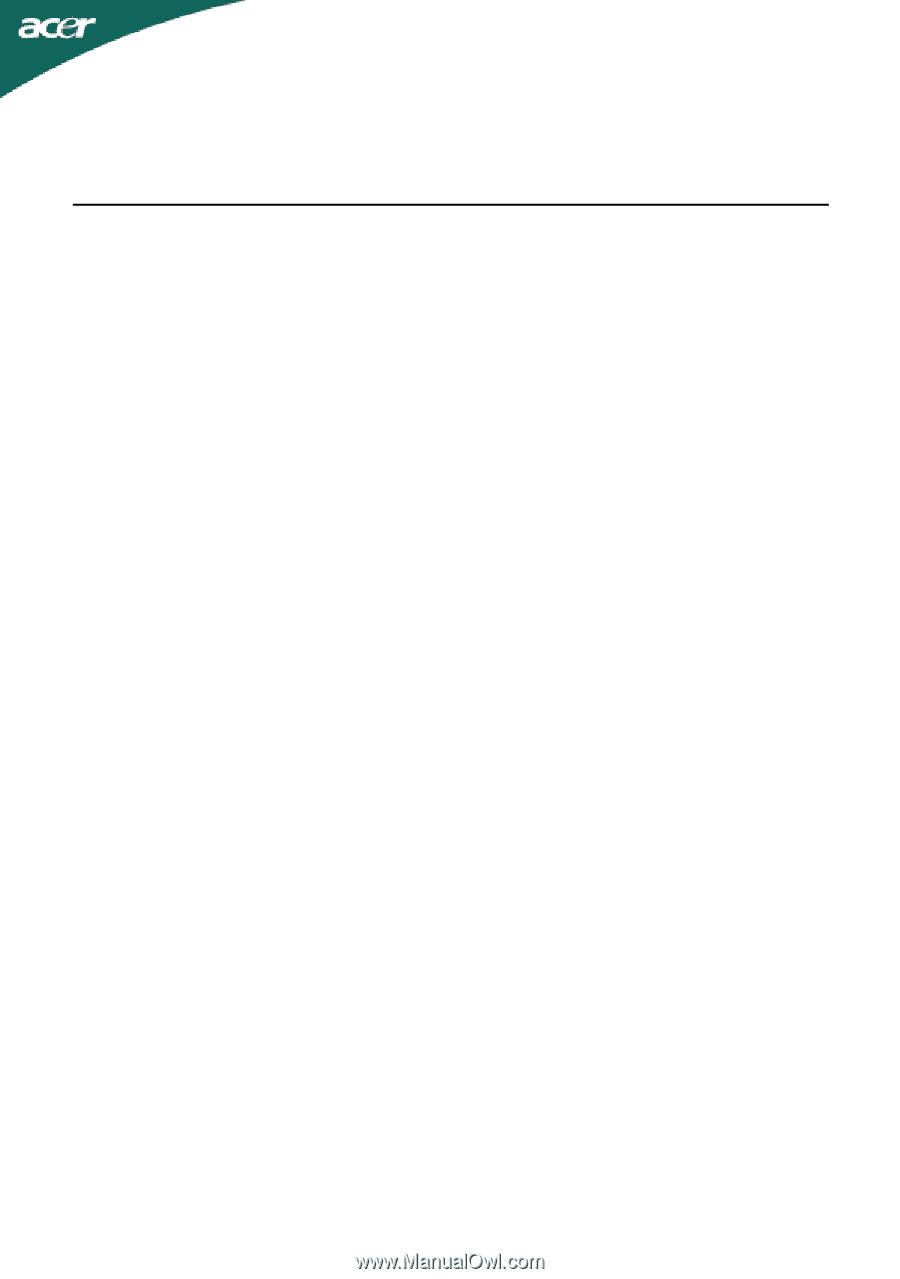
TABLE OF CONTENTS
Special notes on LCD monitors
..................................................
1
Information for your safety and
comfort
..................................
2
Unpacking
...................................................................................
5
Attaching/Removing the base
....................................................
6
Screen position adjustment
........................................................
6
Connecting the power cord
........................................................
7
Safety precaution
.......................................................................
7
Cleaning your monitor
...............................................................
7
Power saving
...............................................................................
8
DDC
..............................................................................................
8
Connector Pin Assingment
.........................................................
9
Standard Timing Table
..................................................................
11
Installation
.....................................................................................
12
User controls
..................................................................................
13
How to adjust a setting
................................................................
14
Troubleshooting
............................................................................
20