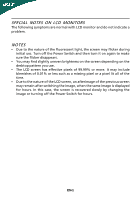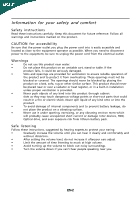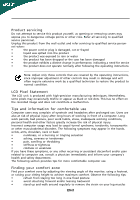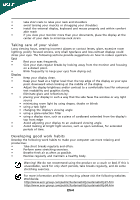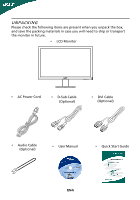Acer P196HQV User Manual
Acer P196HQV Manual
 |
View all Acer P196HQV manuals
Add to My Manuals
Save this manual to your list of manuals |
Acer P196HQV manual content summary:
- Acer P196HQV | User Manual - Page 1
TABLE OF CONTENTS Special notes on LCD monitors 1 Information for your safety and comfort 2 Unpacking 5 Attaching/Removing the base 6 Screen position adjustment 6 Connecting the power cord 7 Safety precaution 7 Cleaning your monitor 7 Power saving 8 DDC 8 Connector Pin Assignment 9 - Acer P196HQV | User Manual - Page 2
SPECIAL NOTES ON LCD MONITORS The following symptoms are normal with LCD monitor and do not indicate a problem. NOTES • Due to the nature of the fluorescent light, the screen may flicker during initial use. Turn off the Power Switch and then turn it - Acer P196HQV | User Manual - Page 3
product and to protect it from overheating. These openings must not be blocked or covered. The openings should never be blocked by placing the product exposure risk from lithium battery pack. Safe listening Follow these instructions, suggested by hearing experts,to protect your earing. • - Acer P196HQV | User Manual - Page 4
performance, indicating a need for service • the product does not operate normally after following the operating instructions Note: Adjust only those controls more comfortable computer use. Finding your comfort zone Find your comfort zone by adjusting the viewing angle of the monitor, using a - Acer P196HQV | User Manual - Page 5
comfort able reach • if you view your monitor more than your documents, place the display at open windows, for extended periods of time. Developing good work habits Develop the following work habits to make your computer acer-group.com/public/Sustainability/sustainability01.htm http://www.acer - Acer P196HQV | User Manual - Page 6
following items are present when you unpack the box, and save the packing materials in case you will need to ship or transport the monitor in future. • LCD Monitor • AC Power Cord • D-Sub Cable (Optional) • DVI Cable (Optional) • Audio Cable (Optional) • User Manual • Quick Start Guide EN-5 - Acer P196HQV | User Manual - Page 7
surface -- use a cloth to avoid scratching the screen. Install: Align the base with the stand and push the base towards the top of the monitor. Remove: Depress the release hooks as indicated first before removing the base and follow the arrow direction to remove it. SCREEN POSITION ADJUSTMENT In - Acer P196HQV | User Manual - Page 8
to rain, excessive moisture, or dust. • Do not cover the ventilation slots or openings of the monitor. Always put the monitor in a place where there is adequate ventilation. • Avoid placing the monitor against a bright background or where sun- light or other light sources may reflect on the face - Acer P196HQV | User Manual - Page 9
system if your system also supports DDC protocol. The DDC (Display Data Channel) is a communication protocol through which the monitor automatically informs the host system about its capabilities, for example, supported resolutions and corresponding timing. The monitor supports DDC2B standard. EN-8 - Acer P196HQV | User Manual - Page 10
PIN ASSIGNMENT 15-Pin Color Display Signal Cable PIN NO. 1. 2. 3. 4. 5. 6. 7. 8. DESCRIPTION Red Green Blue Monitor Ground DDC-return R-Ground G-Ground B-Ground PIN NO. 9. 10. 11. 12. 13. 14. 15. DESCRIPTION +5V Logic Ground Monitor Ground DDC-Serial Data H-Sync V-Sync DDC-Serial Clock EN-9 - Acer P196HQV | User Manual - Page 11
NC 2. TMDS Data2+ 14. +5V Power 3. TMDS Data 2/4 Shield 15. Logic Ground 4. NC 16. Hot Plug Detect 5. NC 17. TMDS Data0- 6. DDC Clock 18. TMDS Data0+ 7. DDC Data 19. TMDS Data 0/5 Shield 8. NC 20. NC 9. TMDS Data1- 21. NC 10. TMDS Data1+ 22. TMDS Clock Shield 11 - Acer P196HQV | User Manual - Page 12
Standard Timing Table Mode 1 2 3 4 MAC 5 VESA 6 SVGA 7 SVGA 8 SVGA 9 SVGA 10 MAC 11 XGA 12 XGA 13 XGA 14 VESA 15 WXGA 16 WXGA Resolution 640x480 60 Hz 640x480 72 Hz 640x480 75 Hz 640x480 66.66 Hz 720x400 70 Hz 800x600 56 Hz 800x600 60 Hz 800x600 72 Hz - Acer P196HQV | User Manual - Page 13
to the monitor, then to a properly grounded AC outlet. 4. Power-ON Monitor and Computer Power-ON the monitor first, then power-ON the computer. This sequence is very important. 5. If the monitor still does not function properly, please refer to the troubleshooting section to diagnose the problem. EN - Acer P196HQV | User Manual - Page 14
the monitor ON or OFF. Lights up to indicate the power is turned ON. Using the Shortcut Menu Press the function button to open the shortcut menu. The shortcut menu lets you quickly select the most commonly accessed settings. Empowering: Press the Empowering Key to open the Acer eColor Management - Acer P196HQV | User Manual - Page 15
eColor Management Operation instructions Step 1: Press " " Key to open the Acer eColor Management OSD and access the scenario modes Step 2: Press " " or " " to select the mode Step 3: Press " AUTO " Key to confirm the mode and run - Acer P196HQV | User Manual - Page 16
Adjusting the OSD settings Note: The following content is for general reference only. Actual product specifications may vary. The OSD can be used for adjusting the settings of your LCD Monitor. Press the MENU key to open the OSD. You can use the OSD to adjust the picture quality, OSD position and - Acer P196HQV | User Manual - Page 17
Adjusting the OSD position 1 Press the MENU key to bring up the OSD. 2 Using the directional keys, select OSD from the on screen display. Then navigate to the feature you wish to adjust. EN-16 - Acer P196HQV | User Manual - Page 18
Adjusting the setting 1 Press the MENU key to bring up the OSD. 2 Using the / keys, select Setting from the OSD. Then navigate to the feature you wish to adjust. 3 The Setting menu can be used to adjust the screen Menu Language and other important settings. EN-17 - Acer P196HQV | User Manual - Page 19
Product information 1 Press the MENU key to bring up the OSD. 2 Using the / keys, select Information from the OSD. Then the basic information of LCD monitor will show up for current input. EN-18 - Acer P196HQV | User Manual - Page 20
Before sending your LCD monitor for servicing, please check the troubleshooting list below to see if you can self-diagnose the problem. (VGA Mode) Problems Current Status Remedy LED ON · Using OSD, adjust brightness and contrast to maximum or reset to their default settings. LED OFF - Acer P196HQV | User Manual - Page 21
. LED displays amber color · Check if video signal cable is properly connected at the back of monitor. · Check if the power of computer system is ON. Abnormal Sound (Only AudioInput model) (Optional) No sound, or sound level is too low · Check the audio cable with the host PC is connected - Acer P196HQV | User Manual - Page 22
Europe SA Via Cantonale, Centro Galleria 2 6928 Manno Switzerland Hereby declare that: Product: Trade Name: Model Number: SKU Number: LCD Monitor Acer P186HV;P196HQV P186HVxxxxxx;P196HQVxxxxx("x" = 0~9, a ~ z, or A ~ Z) Is compliant with the essential requirements and other relevant provisions of - Acer P196HQV | User Manual - Page 23
interference that may cause undesired operation. The following local Manufacturer /Importer is responsible for this declaration: Product: LCD Monitor Trade Name: Acer Model Number: P186HV;P196HQV SKU Number: P186HVxxxxx;P196HQVxxxxx ("x" = 0~9, a ~ z, A ~ Z or Blank) Name of Responsible Party

TABLE OF CONTENTS
Special notes on LCD monitors
..................................................
1
Information for your safety and
comfort
..................................
2
Unpacking
...................................................................................
5
Attaching/Removing the base
....................................................
6
Screen position adjustment
........................................................
6
Connecting the power cord
........................................................
7
Safety precaution
.......................................................................
7
Cleaning your monitor
...............................................................
7
Power saving
...............................................................................
8
DDC
..............................................................................................
8
Connector Pin Assignment
.........................................................
9
Standard Timing Table
..................................................................
11
Installation
.....................................................................................
12
User controls
..................................................................................
13
Troubleshooting
............................................................................
19