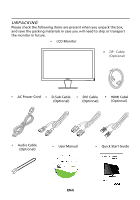Acer P216HL User Manual
Acer P216HL Manual
 |
View all Acer P216HL manuals
Add to My Manuals
Save this manual to your list of manuals |
Acer P216HL manual content summary:
- Acer P216HL | User Manual - Page 1
and comfort 2 Unpacking 5 Attaching/Removing the base 6 Screen position adjustment 6 Connecting the power cord 7 Safety precaution 7 Cleaning your monitor 7 Power saving 8 DDC 8 Connector Pin Assignment 9 Standard Timing Table 11 Installation 12 User controls 13 Troubleshooting 19 - Acer P216HL | User Manual - Page 2
SPECIAL NOTES ON LCD MONITORS The following symptoms are normal with LCD monitor and do not indicate a problem. NOTES • Due to the nature of the fluorescent light, the screen may flicker during initial use. Turn off the Power Switch and then turn it - Acer P216HL | User Manual - Page 3
product near water. • Do not place this product on an unstable cart, stand or table. If the product falls, it could be seriously damaged. • exposure risk from lithium battery pack. Safe listening Follow these instructions, suggested by hearing experts,to protect your earing. • Gradually - Acer P216HL | User Manual - Page 4
service • the product does not operate normally after following the operating instructions LCD Pixel Statement The LCD unit is produced with high-precision manufacturing techniques. Nevertheless, some pixels may occasionally misfire or appear as black viewing angle of the monitor, using a footrest, - Acer P216HL | User Manual - Page 5
keyboard and mouse properly and within comfort able reach • if you view your monitor more than your documents, place the display at the center of your desk websites: Worldwide: http://www.acer-group.com/public/Sustainability/sustainability01.htm http://www.acer-group.com/public/Sustainability/ - Acer P216HL | User Manual - Page 6
box, and save the packing materials in case you will need to ship or transport the monitor in future. • LCD Monitor • DP Cable (Opti onal) • AC Power Cord • D-Sub Cable (Optional) • DVI Cable (Optional) • HDMI Cabel (Optional) • Audio Cable (Optional) • User Manual • Quick Start Guide EN-5 - Acer P216HL | User Manual - Page 7
Attaching / Removing the Base Note: Remove the monitor and monitor base from its packaging. Carefully place the monitor face-down on a stable surface -- use a cloth to avoid scratching the screen. Install: Align the base with the stand and push the base towards the top of the monitor. Remove: - Acer P216HL | User Manual - Page 8
of U.S.): Use a Cord Set consisting of H05VV-F cord and plug rated 10 A, 250 V. The cord set should have the appropriate safety approvals for the country in which the equipment will be installed. SAFETY PRECAUTION • Avoid placing the monitor, or any other heavy object, on the power cord to avoid - Acer P216HL | User Manual - Page 9
system if your system also supports DDC protocol. The DDC (Display Data Channel) is a communication protocol through which the monitor automatically informs the host system about its capabilities, for example, supported resolutions and corresponding timing. The monitor supports DDC2B standard. EN-8 - Acer P216HL | User Manual - Page 10
PIN ASSIGNMENT 15-Pin Color Display Signal Cable PIN NO. 1. 2. 3. 4. 5. 6. 7. 8. DESCRIPTION Red Green Blue Monitor Ground DDC-return R-Ground G-Ground B-Ground PIN NO. 9. 10. 11. 12. 13. 14. 15. DESCRIPTION +5V Logic Ground Monitor Ground DDC-Serial Data H-Sync V-Sync DDC-Serial Clock EN-9 - Acer P216HL | User Manual - Page 11
Data2- 13. 2. TMDS Data2+ 14. 3. TMDS Data 2/4 Shield 15. 4. NC 16. 5. NC 17. 6. DDC Clock 18. 7. DDC Data 19. 8. NC 20. 9. TMDS Data1- 21. 10. TMDS Data1+ 22. 11. TMDS Data 1/3 Shield 23. 12. NC 24. Meaning NC +5V Power Logic Ground Hot Plug Detect TMDS Data0TMDS - Acer P216HL | User Manual - Page 12
Number 11 12 13 14 15 16 17 18 19 20 20-pin Side of the Connected Signal Cable GND ML3(n) GND GND AUX(p) GND AUX(n) HPD DP_PWR Return +3.3V DP_PWR Standard Timing Table Mode Resolution 1 2 MAC 3 VESA 4 SVGA 5 SVGA 6 XGA 7 XGA 8 VESA 9 SXGA 10 WXGA 11 WXGA+ 12 UXGA 640x480 640x480 - Acer P216HL | User Manual - Page 13
cord Connect the power cord to the monitor, then to a properly grounded AC outlet. 4. Power-ON Monitor and Computer Power-ON the monitor first, then power-ON the computer. This sequence is very important. 5. If the monitor still does not function properly, please refer to the troubleshooting section - Acer P216HL | User Manual - Page 14
settings. Empowering: Press the Empowering Key to open the Acer eColor Management OSD and access the scenario modes. AUTO Auto key to select from different video sources that may be connected to your monitor. (a) VG A inp ut (b) DV I input (c) DP/HDMI input A s you cycle thro ugh the sources - Acer P216HL | User Manual - Page 15
eColor Management Operation instructions Step 1: Press " " Key to open the Acer eColor Management OSD and access the scenario modes Step 2: Press " " or " " to select the mode Step 3: Press " AUTO " Key to confirm the mode and run - Acer P216HL | User Manual - Page 16
Note: The following content is for general reference only. Actual product specifications may vary. The OSD can be used for adjusting the settings of your LCD Monitor. Pressthe MENU key to open the OSD. You can use the OSD to adjust the picture quality, OSD position and general settings. For advanced - Acer P216HL | User Manual - Page 17
Adjusting the OSD position 1 Press the MENU key to bring up the OSD. 2 Using the directional keys, select OSD from the on screen display. Then navigate to the feature you wish to adjust. EN-16 - Acer P216HL | User Manual - Page 18
Adjusting the setting 1 Press the MENU key to bring up the OSD. 2 Using the / keys, select Setting from the OSD. Then navigate to the feature you wish to adjust. 3 The Setting menu can be used to adjust the screen Menu Language and other important settings. EN-17 - Acer P216HL | User Manual - Page 19
Product information 1 Press the MENU key to bring up the OSD. 2 Using the / keys, select Information from the OSD. Then the basic information of LCD monitor will show up for current input. EN-18 - Acer P216HL | User Manual - Page 20
LCD monitor for servicing, please check the troubleshooting list below to see if you can self-diagnose the problem. (VGA Mode) Problems connected to the monitor. LED displays amber color · Check if video signal cable is properly connected at the back of monitor resolution or other vertical refresh - Acer P216HL | User Manual - Page 21
(DVI Mode) Problems Current Status Remedy LED ON · Using OSD, adjust brightness and contrast to maximum or reset to their default settings. LED OFF · Check the power switch. No Picture · Check if AC power cord is properly connected to the monitor. LED displays amber color · Check if video - Acer P216HL | User Manual - Page 22
-939-921 ,Fax: +39-02 9399-2913 ww w.a cer. it Hereby declare that: Product: Trade Name: Model Number: SKU Number: LCD Monitor Acer P216HL;P226HQL P216HLxxxxxx;P226HQLxxxxxx("x" = 0~9, a ~ z, or A ~ Z) Is compliant with the essential requirements and other relevant provisions of the following EC - Acer P216HL | User Manual - Page 23
that may cause undesired operation. The following local Manufacturer /Importer is responsible for this declaration: Product: LCD Monitor Trade Name: Acer Model Number: P216HL;P226HQL SKU Number: P216HLxxxxxx;P226HQLxxxxxx ("x" = 0~9, a ~ z, A ~ Z or Blank) Name of Responsible Party

TABLE OF CONTENTS
Special notes on LCD monitors
..................................................
1
Information for your safety and
comfort
..................................
2
Unpacking
...................................................................................
5
Attaching/Removing the base
....................................................
6
Screen position adjustment
........................................................
6
Connecting the power cord
........................................................
7
Safety precaution
.......................................................................
7
Cleaning your monitor
...............................................................
7
Power saving
...............................................................................
8
DDC
..............................................................................................
8
Connector Pin Assignment
.........................................................
9
Standard Timing Table
..................................................................
11
Installation
.....................................................................................
12
User controls
..................................................................................
13
Troubleshooting
............................................................................
19