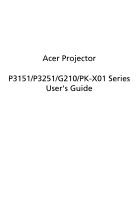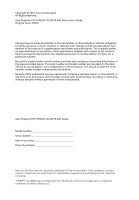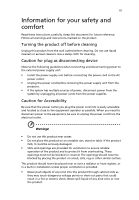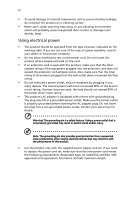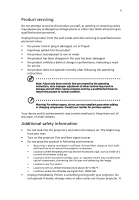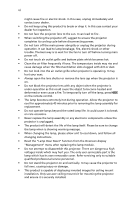Acer P3251 User Manual
Acer P3251 Manual
 |
View all Acer P3251 manuals
Add to My Manuals
Save this manual to your list of manuals |
Acer P3251 manual content summary:
- Acer P3251 | User Manual - Page 1
Acer Projector P3151/P3251/G210/PK-X01 Series User's Guide - Acer P3251 | User Manual - Page 2
. Acer Projector P3151/P3251/ G210/ PK-X01 Series User's Guide Original Issue: 3/2010 Changes may be made periodically to the information in this publication without obligation to notify any person of such revisions or changes. Such changes will be incorporated in new editions of this manual or - Acer P3251 | User Manual - Page 3
document for future reference. Follow all warnings and instructions marked on the product. Turning the product off power outlet. • Unplug the power cord before removing the power supply unit from the projector. • If the system has multiple sources of power, disconnect power from the system by - Acer P3251 | User Manual - Page 4
surface. • Never use it under sporting, exercising, or any vibrating environment which will probably cause unexpected short current or damage rotor devices, lamp. Using electrical power • This product should be operated from the type of power indicated on the marking label. If you are not sure - Acer P3251 | User Manual - Page 5
performance, indicating a need for service • the product does not operate normally after following the operating instructions Note: Adjust only those • Do not look into the projector's lens when the lamp is on. The bright may hurt your eyes. • Turn on the projector first and then signal sources • - Acer P3251 | User Manual - Page 6
and follow all changing instructions. • Reset the "Lamp Hour Reset" function from the Onscreen display "Management" menu after replacing the lamp module. • Do not attempt to disassemble this projector. There are dangerous high voltages inside which may hurt you. The only user serviceable part is the - Acer P3251 | User Manual - Page 7
Equipment (WEEE) regulations, visit http://www.acer-group.com/public/Sustainability/sustainability01.htm Mercury advisory For projectors or electronic products containing an LCD/CRT monitor or display: "Lamp(s) contain Mercury, Dispose Properly." Lamp(s) inside this product contain mercury and must - Acer P3251 | User Manual - Page 8
. • Place In direct sunlight. Precautions Follow all warnings, precautions and maintenance as recommended in this user's guide to maximize the life of your unit. Warning: • Do not look into the projector's lens when the lamp is on. The bright light may hurt your eyes. • To reduce the risk of fire or - Acer P3251 | User Manual - Page 9
8 Turning the projector off 9 Adjusting the Projected Image 10 Adjusting the Height of Projected Image 10 How to optimize image size and distance 11 How to get a preferred image size by adjusting distance and zoom 13 User Controls 15 Installation menu 15 Acer Empowering Technology - Acer P3251 | User Manual - Page 10
Troubleshooting 27 LED & Alarm Definition Listing 31 Replacing the Lamp 32 Specifications 33 Compatibility modes 35 Regulations and safety notices 39 - Acer P3251 | User Manual - Page 11
Product Features This product is a single-chip DLP® projector. Outstanding features include: • DLP® technology • P3151: Native 800x 600 SVGA resolution P3251/G210/PK-X01: Native 1024 x 768 XGA resolution 4:3 / 16:9 aspect ratio supported • Acer ColorBoost technology delivers nature's true colors for - Acer P3251 | User Manual - Page 12
. Check to make sure your unit is complete. Contact your dealer immediately if any thing is missing. Projector with lens cap Power cord VGA cable Composite video cable Batteries User's guide x2 Remote control Security card Acer Projector Quick Start Guide Quick start guide Carrying case - Acer P3251 | User Manual - Page 13
English 3 Projector Overview Projector Outlook Front / upper side 7 8 1 7 6 # Description 1 Zoom Lever 2 Focus ring 3 Zoom lens 4 Elevator foot Rear side 4 5 2 3 # Description 5 Lens cap 6 Elevator button 7 Remote control receivers 8 Control panel 1 2 3 4 5 - Acer P3251 | User Manual - Page 14
8 Keystone 9 Four directional select keys Description Lamp Indicator LED Temp Indicator LED Press "SOURCE" to choose RGB, S-Video, Composite and HDMI™ sources. Unique Acer functions: eOpening, eView, eTimer, ePower. Automatically synchronizes the projector to the input source. Press RESYNC for - Acer P3251 | User Manual - Page 15
the laser pointer. This function is not supported in Japanese market. Empowering key Unique Acer functions: eOpening, eView, eTimer, ePower Management. KEYSTONE Adjusts the image to compensate for distortion caused by tilting the projector (± 40 degrees). MENU • Press "MENU" to launch - Acer P3251 | User Manual - Page 16
Press "Back/Stop" to stop playing media file or go back to upper data folder. 19 20 21 22 23 24(*) 25 26 27 28 VGA COMPONENT video. Press "SD/USB A" to toggle between SD and USB A sources. This projector supports various file formats of photo/audio/ video. Press "HDMI™/DVI" to change source to - Acer P3251 | User Manual - Page 17
RCA 9 SD card 10(*) USB disk/stick Note: To ensure the projector works well with your computer, please make sure the timing of the display mode is compatible with the projector. Note: "*" USB drive limitation, do not support power consumption over 500mA. Please have external power for USB device. - Acer P3251 | User Manual - Page 18
securely connected. The Power indicator LED will flash red. 3 Turn on the projector by pressing "Power" button on the control panel, and the Power indicator displays "Lock" and "Source" icons, it means the projector is locked onto a specific source type and there is no such type of input signal - Acer P3251 | User Manual - Page 19
indicator will turn solid red. Contact your local dealer or service center. • "Fan failed. Lamp will automatically turn off soon." This onscreen message indicates that the fan has failed. The lamp will automatically turn off, the projector will automatically shut down, and the LED temp indicator - Acer P3251 | User Manual - Page 20
English 10 Adjusting the Projected Image Adjusting the Height of Projected Image To raise the image: 1 Press the elevator foot release. (Illustration #1) 2 Raise the image to the desired height angle (Illustration #2), then release the button to lock the elevator foot into position. 3 Use Tilt - Acer P3251 | User Manual - Page 21
to optimize image size and distance Consult the table below to find the optimal image sizes achievable when the projector is positioned at a desired distance from the screen. Example: If the projector is 3 m from the screen, good image quality is possible for image sizes between 69" and 76". Note - Acer P3251 | User Manual - Page 22
12 English Screen size Top Screen size Top Desired Distance (m) Diagonal (inch) (Min zoom) W (cm) x H (cm) From base to Diagonal top of image (inch) (cm) (Max zoom) W (cm) x H (cm) From base to top of image (cm) 1.5 34 70 x 52 60 38 77 x 58 66 2 46 - Acer P3251 | User Manual - Page 23
how to achieve a desired image size by adjusting either the position or the zoom ring. Example: to obtain an image size of 50" set the projector at a distance 2 m and 2.2 m from the screen and adjust the zoom level accordingly. - Acer P3251 | User Manual - Page 24
14 English Desired Image Size Distance (m) Diagonal (inch) 30 40 50 60 70 80 90 100 120 150 180 200 250 300 Zoom Ratio: 1.1x W (cm) x H (cm) 61 x 46 81 x 61 102 x 76 122 x 91 142 x 107 163 x 122 183 x 137 203 x 152 244 x 183 305 x 229 366 x 274 406 x 305 508 x 381 610 x 457 Max zoom - Acer P3251 | User Manual - Page 25
the "MENU" button on the control pad to launch the OSD for projector installation and maintenance. 3 The background pattern acts as a guide to adjusting the calibration and alignment settings, such as screen size and distance menu button anytime to exit the menu and return to the Acer welcome screen. - Acer P3251 | User Manual - Page 26
the Startup screen to their personalized image. Please refer to Onscreen Display section for more detail. Press " " to launch "Acer ePower Management". "Acer ePower Management" provides user one shortcut to save lamp and projector life. Please refer to Onscreen Display section for more detail. - Acer P3251 | User Manual - Page 27
English 17 Onscreen Display (OSD) Menus The projector has multilingual OSD that allow you to make image adjustments and change a variety of press "MENU" on the remote control again. The OSD menu will close and the projector will automatically save the new settings. Main menu Setting Sub menu - Acer P3251 | User Manual - Page 28
18 Color English Display Mode Wall color Brightness Contrast Color Temperature Degamma Color R Color G Color B Saturation There are many factory presets optimized for various types of images. • Bright: For brightness optimization. • Presentation: For meeting presentation. • Standard: For common - Acer P3251 | User Manual - Page 29
amount of green in the image. • Press to increase the amount of red in the image. Note: "Saturation" and "Tint" functions are not supported under computer mode or HDMI mode. Image Projection mode • Front: The factory default setting. • Projection Location • Rear: Reverses the image so you can - Acer P3251 | User Manual - Page 30
Note> The Manual Keystone funcion the projector with the DLP 3D). Note: "H. Position", "V. Position", "Frequency" and "Tracking" functions are not supported under HDMI or Video mode. Note: "Sharpness" function is not supported under HDMI or computer mode. Note: 3D function is supported for specific - Acer P3251 | User Manual - Page 31
TriDef Media Player can support 3D format files. You can download these tree players on web page below: • NVIDIA Stereoscopic 3D Video Player: http://www Note: "3D Sync L/R" is only available when DLP 3D is enabled. Note: There has reminder screen if 3D still enable when power on projector. Please - Acer P3251 | User Manual - Page 32
default startup screen of your Acer projector. • User: Use memorize picture from "Screen Capture" function. Use this function to customize the startup screen. To capture the image that you want to use as the startup screen, follow the instructions below. Notice: Before proceeding with the following - Acer P3251 | User Manual - Page 33
will request user to enter password when switch on the projector . Both "User Password" and "Administrator Password" can be accepted for this dialogue. Note: This screen capture function is limited by 4:3 aspect ratio only. Note: For XGA models, to get best quality for you desired image, suggest - Acer P3251 | User Manual - Page 34
by projector anytime no matter what the Administrator Password is. • If losing this security card and number, please contact with an Acer service center. Lamp Hour Elapse Lamp Reminding Lamp Hour Reset Choose "On" to dim the projector lamp which will lower power consumption, extend the lamp - Acer P3251 | User Manual - Page 35
. Choose "On" to mute the volume. Choose "Off" to restore the volume. Select this function to adjust the notification volume when turning the projector on/off. Select this function to adjust the volume of any warning notifications. Timer Timer Location Timer Start Timer Period Timer Volume Timer - Acer P3251 | User Manual - Page 36
26 Language English Language Choose the multilingual OSD menu. Use the or key to select your preferred menu language. • Press to confirm the selection. - Acer P3251 | User Manual - Page 37
27 Appendices English Troubleshooting If you experience a problem with your Acer projector, refer to the following troubleshooting guide. If the problem persists, please contact your local reseller or service center. Image Problems and Solutions # Problem Solution 1 No image appears • - Acer P3251 | User Manual - Page 38
has a different way to be reactivated. Refer to your computer's manual for detailed information. • If you are using an Apple® Mac® If you play a 4:3 format DVD title, please change the format to 4:3 in the projector OSD. • If the image is still stretched, you will also need to adjust the aspect - Acer P3251 | User Manual - Page 39
on the remote control. Select "Image --> Projection" on the OSD and adjust the projection direction. Problems with the Projector # Condition Solution 1 The projector stops responding If possible, turn off the projector, then to all controls unplug the power cord and wait at least 30 seconds - Acer P3251 | User Manual - Page 40
Message Reminder Fan Fail - the system fan is not working. Projector Overheated - the projector has exceeded its recommended operating temperature and must be allowed to cool down before it may be used. Replace the lamp - the lamp is about to reach its maximum lifetime. Prepare to replace it - Acer P3251 | User Manual - Page 41
LED Red -- --- Turning off -- (cooling state) Turning off -- (cooling completed) Error (thermal failure) -- Error (fan lock failure) -- Error (lamp breakdown) Error (color Wheel fail) V Quick flashing Temp LED Red -- --- -- -- V Quick flashing --- Power LED Red Blue V -- --- Quick - Acer P3251 | User Manual - Page 42
Use a screwdriver to remove the screw(s) from the cover, and then pull out the lamp. The projector will detect the lamp life. You will be shown a warning message "Lamp is approaching the end of its useful life in full power operation. Replacement Suggested!" When you see this message, change the - Acer P3251 | User Manual - Page 43
final specs, please refer to Acer's published marketing specifications. Lamp type Keystone correction Audio Weight Dimensions (W x D x H) Remote control Digital Zoom Power supply Power consumption Operating temperature I/O connectors DLP® P3151: Native SVGA (800 x600) P3251/G210/PK-X01: Native XGA - Acer P3251 | User Manual - Page 44
Standard package contents • AC power cord x1 • VGA cable x1 • Composite video cable x1 • Remote control x1 • Battery x 2 (for remote control) • User's Guide (CD-ROM) x 2 • Quick start guide • Security card x 1 • Carrying case x1 * Design and specifications are subject to change without notice. - Acer P3251 | User Manual - Page 45
35 English Compatibility modes A. VGA Analog 1 VGA Analog - PC Signal Modes VGA SVGA XGA SXGA QuadVGA SXGA+ UXGA PowerBook G4 PowerBook G4 PowerBook G4 PowerBook G4 PowerBook G4 PowerBook G4 i Mac DV (G3) Resolution 640x480 640x480 640x480 640x480 640x480 - Acer P3251 | User Manual - Page 46
36 English 2 VGA Analog - Extended Wide timing Modes WXGA WSXGA+ Resolution 1280x768 1280x768 1280x768 1280x720 1280x800 1440x900 1680x1050 1920x1080 (Reduced Blanking Timing) 1366x768 V.Frequency [Hz] 60 75 85 60 60 60 60 60 60 H.Frequency [KHz] 47.8 60.3 68.6 44.8 49.6 59.9 65.3 66.6 47.7 3 - Acer P3251 | User Manual - Page 47
37 English 800x600 85 53.7 800x600 120 77.4 XGA 1024x768 60 48.4 1024x768 70 56.5 1024x768 75 60.0 1024x768 85 68.7 1024x768 120 99.0 SXGA 1152x864 70 63.8 1152x864 75 67.5 1152x864 85 77.1 - Acer P3251 | User Manual - Page 48
38 English 3 HDMI - Video Signal Modes Resolution 480i 720x480(1440x480) 576i 720x576(1440x576) 480p 720x480 576p 720x576 720p 1280x720 720p 1280x720 1080i 1920x1080 1080i 1920x1080 1080p 1920x1080 1080p 1920x1080 Graphic source Horizontal scan rate: monitor range limits - Acer P3251 | User Manual - Page 49
39 Regulations and safety notices FCC notice This device has been tested and found to comply with the limits for a Class radio frequency energy and, if not installed and used in accordance with the instructions, may cause harmful interference to radio communications. However, there is no guarantee - Acer P3251 | User Manual - Page 50
du Canada. Declaration of Conformity for EU countries Acer hereby declares that this projector series is in compliance with the essential requirements and in 2.4 GHz band To prevent radio interference to the licensed service, this device is intended to be operated indoors and installation outdoors - Acer P3251 | User Manual - Page 51
SA Via Cantonale, Centro Galleria 2 6928 Manno Switzerland Hereby declare that: Product: Trade Name: Model Number: Machine Type: Projector Acer DSV0914/DNX0915 P3151/P3251/G210/PK-X01 series Is compliant with the essential requirements and other relevant provisions of the following EC directives - Acer P3251 | User Manual - Page 52
Acer Incorporated 8F, 88, Sec. 1, Hsin Tai Wu Rd., Hsichih Taipei Hsien 221, Taiwan The standards listed below are applied EN300 328 -. EN301 893 (Applicable to 5GHz high performance RLAN). Year to begin affixing CE marking 2010. Easy Lai /Manager Regulation Center, Acer Inc. Mar. 1, 2010 Date - Acer P3251 | User Manual - Page 53
. The following local Manufacturer / Importer is responsible for this declaration: Product: DLP Projector Model Number: DSV0914/DNX0915 Machine Type: P3151/P3251/G210/PK-X01 series Name of Responsible Party: Acer America Corporation Address of Responsible Party: 333 West San Carlos St. San - Acer P3251 | User Manual - Page 54
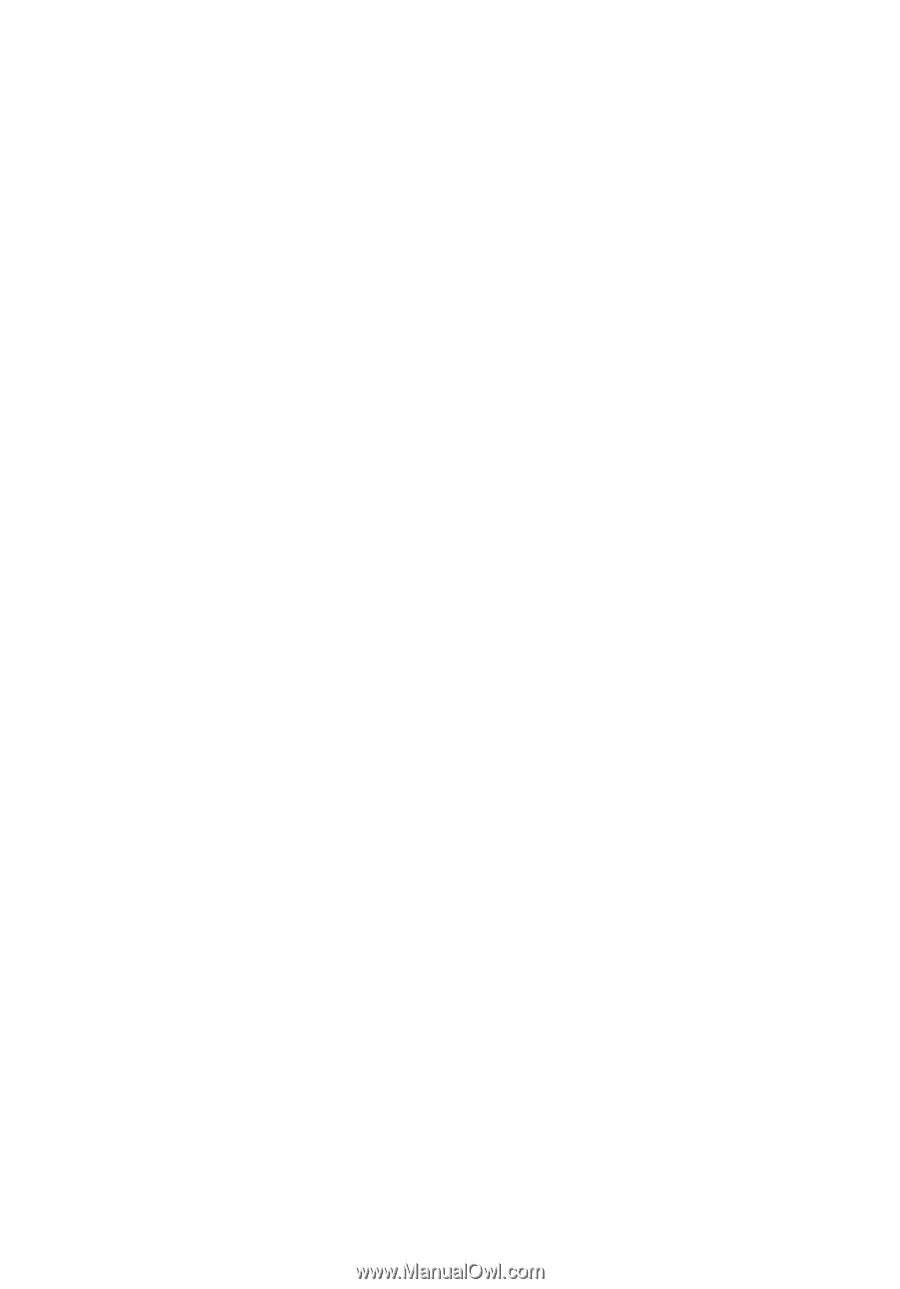
Acer Projector
P3151/P3251/G210/PK-X01 Series
User's Guide