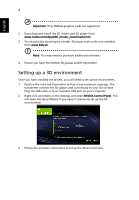Acer P5627 User Manual (3D)
Acer P5627 Manual
 |
View all Acer P5627 manuals
Add to My Manuals
Save this manual to your list of manuals |
Acer P5627 manual content summary:
- Acer P5627 | User Manual (3D) - Page 1
Acer Projectors with 3D Technology Quick Guide - Acer P5627 | User Manual (3D) - Page 2
© 2012 All Rights Reserved. Acer Projector Series Quick Guide Original Issue: 8/2012 Model number Serial number Date of purchase Place of purchase - Acer P5627 | User Manual (3D) - Page 3
or not. Note: Refer to the documentation that came with your glasses for instructions how to turn them on and how to change the battery. Using NVIDIA 3D Vision technology Only available with NVIDIA 3D Vision certified projectors when using NVIDIA 3D glasses. Before you can enjoy the benefits of the - Acer P5627 | User Manual (3D) - Page 4
English 4 Important: Only NVIDIA graphics cards are supported. 2 Download and install the 3D drivers and 3D player from www.nvidia.com/object/3D_Drivers_Downloads.html. setup Wizard if you haven't previously set up the 3D environment. 3 Follow the onscreen instructions to set up the 3D environment. - Acer P5627 | User Manual (3D) - Page 5
you are viewing Blu-ray 3D content over an HDMI 1.4a or later connection, this will be set automatically. 6 Press the menu button on the projector remote control to open the OSD. Select the 3D section (the sixth menu option) on the left-hand side of the window. - Acer P5627 | User Manual (3D) - Page 6
, press the Empowering Key on your projector's remote control to open Acer e3D Management. From the 3D options, select Nvidia 3D Vision. Using the stereoscopic player You need to have a stereoscopic player in order to view 3D content. The instructions below explain how to view 3D content - Acer P5627 | User Manual (3D) - Page 7
DLP 3D technology, you will need to do the following. 1 Ensure your graphics card supports 3D playback. Note: Please refer to your graphics card's documentation. 2 Download and install an NVIDIA 3DTV Play ready projector with DLP glasses, refer to the NVIDIA 3DTV Play website: www.nvidia.com/3dtv. - Acer P5627 | User Manual (3D) - Page 8
you are viewing Blu-ray 3D content over an HDMI 1.4a or later connection, this will be set automatically. 2 Press the menu button on the projector remote control to open the OSD. Select the 3D section (the sixth menu option) on the left-hand side of the window. 3 Set 3D to - Acer P5627 | User Manual (3D) - Page 9
existed at HDMI 1.4 or later input. 6 If you find that the 3D content is not displaying properly, try selecting 3D Sync Invert from the projector OSD or Acer e3D Management for frame / field sequential 3D format. Otherwise, try to change the 3D Format to match the 3D signal. Important: If you have - Acer P5627 | User Manual (3D) - Page 10
you are using non-NVIDIA 3D Players. Using the stereoscopic player You need to have a stereoscopic player in order to view 3D content. The instructions below explain how to view 3D content using the Stereoscopic player that is available at www.3dtv.at. Other players may have different procedures - Acer P5627 | User Manual (3D) - Page 11
3D DVD or Blu-ray content If you have a DVD or Blu-ray player that supports 3D playback, you can watch 3D DVD content using your Acer 3D-enabled projector. Connect your DVD or Blu-ray player to the projector using any of the available input formats. Note: If your DVD or Blu-ray - Acer P5627 | User Manual (3D) - Page 12
while no enough info, please choose suitable one for correct 3D displaying. Note: 1. The "3D Format" is only available for HDMI 1.4 or 2nd generation 3D projectors. 2. The "Frame Packing" is only existed at HDMI 1.4 or later input. 5 If you find that the 3D content is not displaying properly, try - Acer P5627 | User Manual (3D) - Page 13
English 13 6 If this does not improve the image, change the 3D Format to match the signal sent by your player. Note: The "3D Format" is only available for HDMI 1.4 or 2nd generation 3D projectors.
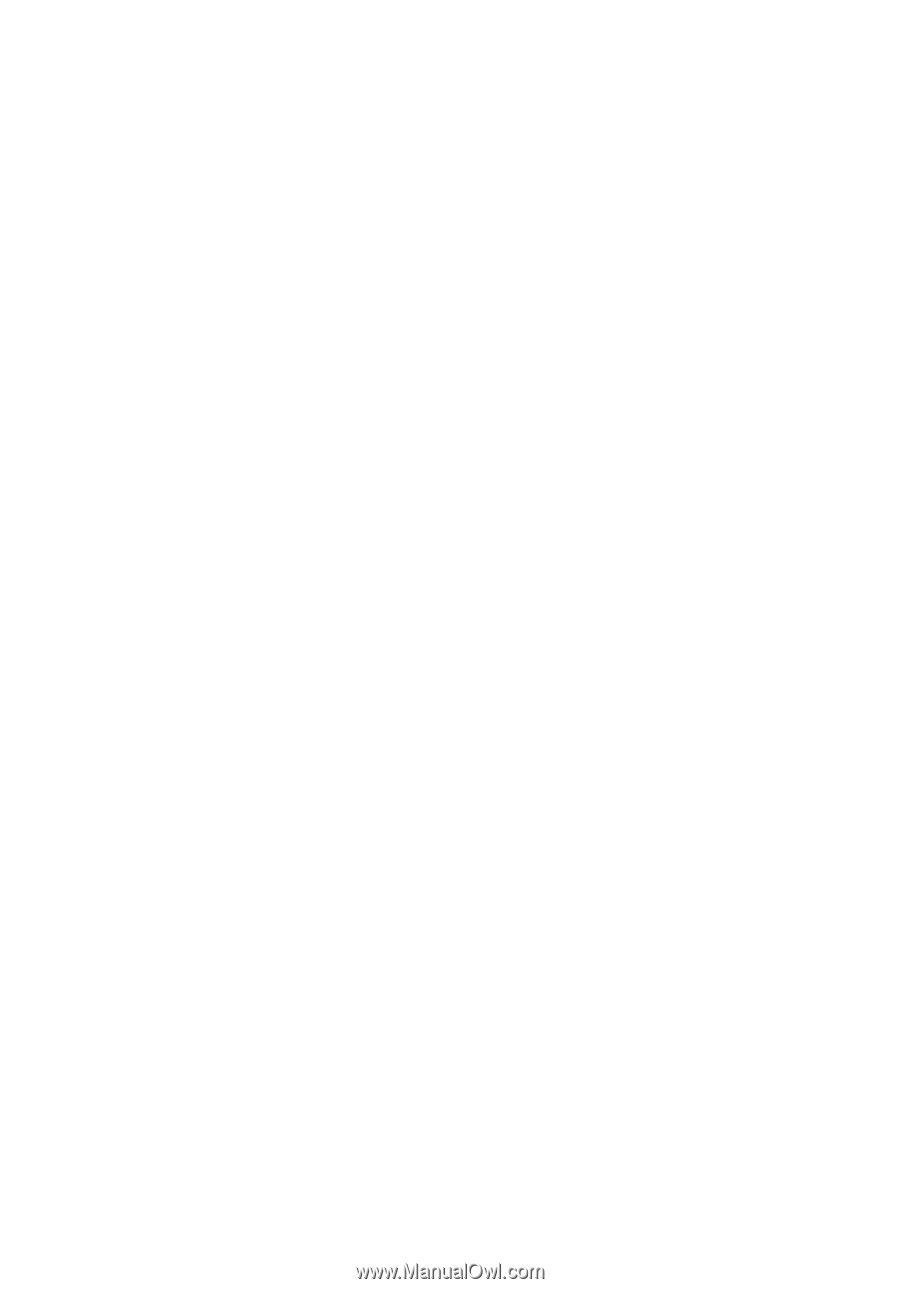
Acer Projectors
with 3D Technology
Quick Guide