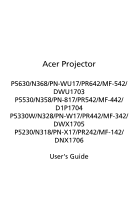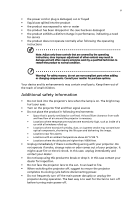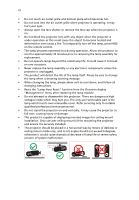Acer P5630 User Manual
Acer P5630 Manual
 |
View all Acer P5630 manuals
Add to My Manuals
Save this manual to your list of manuals |
Acer P5630 manual content summary:
- Acer P5630 | User Manual - Page 1
Acer Projector P5630/N368/PN-WU17/PR642/MF-542/ DWU1703 P5530/N358/PN-817/PR542/MF-442/ D1P1704 P5330W/N328/PN-W17/PR442/MF-342/ DWX1705 P5230/N318/PN-X17/PR242/MF-142/ DNX1706 User's Guide - Acer P5630 | User Manual - Page 2
. Acer Incorporated. All Rights Reserved. Acer Projector User's Guide Original Issue: 06/2017 Changes may be made periodically to the information in this publication without obligation to notify any person of such revisions or changes. Such changes will be incorporated in new editions of this manual - Acer P5630 | User Manual - Page 3
document for future reference. Follow all warnings and instructions marked on the product. Turning the product off power outlet. • Unplug the power cord before removing the power supply unit from the projector. • If the system has multiple sources of power, disconnect power from the system by - Acer P5630 | User Manual - Page 4
following requirements: detachable type, UL listed/CSA certified, VDE approved or its equivalent, 4.5 meters (15 feet) maximum length. Product servicing Do not attempt to service this product yourself, as opening or removing covers may expose you to dangerous voltage points or other risks. Refer all - Acer P5630 | User Manual - Page 5
performance, indicating a need for service • the product does not operate normally after following the operating instructions Note: Adjust only those 50cm clearance from walls and free flow of air around the projector is necessary. • Locations where temperatures may become excessively high, such - Acer P5630 | User Manual - Page 6
down, and follow all changing instructions. • Reset the "Lamp service personnel. • Do not stand the projector on end vertically. It may cause the projector to fall over, causing injury or damage. • This product is capable of displaying inverted images for ceiling mount installation. Only use acer - Acer P5630 | User Manual - Page 7
the volume if you can't hear people speaking near you. Disposal instructions Do not throw this electronic device into the trash when discarding. regulations, visit http://www.acer-group.com/public/Sustainability/sustainability01.htm Mercury advisory For projectors or electronic products containing - Acer P5630 | User Manual - Page 8
maintenance as recommended in this user's guide to maximize the life of your unit. Warning: • Do not look into the projector's lens when the lamp is on. the lamp, please allow unit to cool down, and follow all changing instructions. • This product will detect the life of the lamp itself. Please be - Acer P5630 | User Manual - Page 9
) Control 8 Getting Started 10 Connecting the Projector 10 Turning the Projector On/Off 11 Turning on the Projector 11 Turning the projector off 12 Adjusting the Projected Image 13 Adjusting Setting 28 Management 31 Audio 32 3D 33 Language 33 Acer LAN webpage management 34 - Acer P5630 | User Manual - Page 10
How to login in 34 Home 35 Control Panel 35 Network Setting 36 Alert Setting 36 Logout 37 Appendices 38 Troubleshooting 38 LED & Alarm Definition Listing 42 Replacing the Lamp 43 Ceiling Mount Installation 44 Specifications 47 Compatibility modes 50 Regulations and safety - Acer P5630 | User Manual - Page 11
DLP® projector. Outstanding features include: • DLP® technology • P5230 supported • Enables projecting 3D content via DLP Link Technology: Blue-Ray 3D supported • Acer supporting HDCP • Smart detection delivers quick, intelligent source detection • Multi-language onscreen display (OSD) menus • Manual - Acer P5630 | User Manual - Page 12
unit is complete. Contact your dealer immediately if any thing is missing. English Projector Power cord HDMI cable (option) VGA cable (option) Security card (option) User's guide (Projector) Quick start guide (Projector) AAA battery x2 (option) Carrying case (option) MHL HDMI DC 5V IN - Acer P5630 | User Manual - Page 13
English 3 Projector Overview Projector Outlook Front / upper side 1 2 34 5 6 7 12 8 # Description 1 Air outlet 2 Focus ring 3 Zoom ring 4 Remote control receiver 5 Power button 6 Control panel 11 10 9 # Description 7 Lamp cover 8 - Acer P5630 | User Manual - Page 14
Kit (UWA3) If you had purchased Acer Wireless Projection Kit (UWA3), please follow the below installation steps: 1 Use a screwdriver to remove the screw from the cover. (Illustration #a) 2 Push the cover toward the rear side of projector. (Illustration #b) 3 Open the top cover. (Illustration - Acer P5630 | User Manual - Page 15
Changes the active source. 8 ENTER ENTER Confirm your selection of items. 9 Keystone Adjusts the image to compensate for distortion caused by tilting the projector. 10 MENU MENU Press "MENU" to launch the Onscreen display (OSD) menu, back to the previous step for the OSD menu operation or - Acer P5630 | User Manual - Page 16
Description 1 Infrared transmitter Sends signals to the projector. 2 POWER Refer to the "Turning the Projector On/Off" section. 3 MUTE To turn Adjusts the image to compensate for distortion caused by tilting the projector. 11 BACK STOP Returns to the previous operation. Press to - Acer P5630 | User Manual - Page 17
display out. Press "LAN/WiFi" to display the image which is wire or 25 LAN/WiFi wirelessly transmitted from the PC to the projector via the "Acer LAN webpage management" utility. 26 Laser pointer Aim the remote at the viewing screen. 27 Laser button Aim the remote at the viewing screen - Acer P5630 | User Manual - Page 18
English 8 MHL (Mobile High-Definition Link) Control MHL Control Mode 1 Navigation Next Mode Exit MHL Control 2 3 MHL Control Mode Numeric Next Mode Exit MHL Control 5 4 8 MHL Control Mode 6 Multi-Media 9 7 Next Mode Exit MHL Control 10 11 12 # Icon Function Description 1 - Acer P5630 | User Manual - Page 19
English 9 # Icon Function Description 10 MEDIA Press "MEDIA" to return to the home page of media mode. 11 PgUp/PgDn Use the button to select the next or previous page. (only for Navigation mode) 12 KeyPad 0~9 Number buttons. (only for Numeric mode) Note: Functions vary depending on - Acer P5630 | User Manual - Page 20
sure the timing of the display mode is compatible with the projector. Note 2: Functions vary depending on model definition. Note 3: smartphone maker) to enable the MHL function. Note 5: USB DC 5V out connector support 5V/2.0A power output for power bank charging only when MHL source is not detected - Acer P5630 | User Manual - Page 21
1 Ensure that the power cord and signal cable are securely connected. The Power indicator LED will flash red. 2 Turn on the projector by pressing "Power" button on the control panel or remote control, and the Power indicator LED will turn blue. 3 Turn on your source (computer, notebook, - Acer P5630 | User Manual - Page 22
can press the power button to turn the projector immediately back on anytime during the 2minute shutdown process. (only supported under "Instant Resume" mode) 4 Once your local reseller or service center. Note 2: Functions vary depending on model definition. Attention! The projector will enter a two - Acer P5630 | User Manual - Page 23
English 13 Adjusting the Projected Image Adjusting the Height of Projected Image The projector is equipped with elevator feet for adjusting the height of image. To raise/lower the image: Use Tilt adjusting wheel to fine-tune the display angle. Tilt adjusting wheel - Acer P5630 | User Manual - Page 24
image size and distance Consult the table below to find the optimal image sizes achievable when the projector is positioned at a desired distance from the screen. • XGA series If the projector is 2.0 m from the screen, good image quality is possible for image sizes between 51" and 66". Note - Acer P5630 | User Manual - Page 25
15 • WXGA series If the projector is 2 m from the screen, good image quality is possible for image sizes between 60" and 78". English Note: Remind as below figure, the space of - Acer P5630 | User Manual - Page 26
English 16 • 1080p series If the projector is 2 m from the screen, good image quality is possible for image sizes between 61" and 80". Note: Remind as below figure, the space of 115 - Acer P5630 | User Manual - Page 27
17 • WUXGA series If the projector is 2 m from the screen, good image quality is possible for image sizes between 63" and 82". English Note: Remind as below figure, the space of - Acer P5630 | User Manual - Page 28
a desired image size by adjusting either the position or the zoom ring. • XGA series To obtain an image size of 60" set the projector at a distance 1.8 m and 2.4 m from the screen. A 60" Desired image size D Height: 105 cm from base to top of image 2.4 m C 1.8 m B Desired Distance Desired Image - Acer P5630 | User Manual - Page 29
19 • WXGA series To obtain an image size of 60" set the projector at a distance 1.5 m and 2.0 m from the screen. English A 60" Desired image size D Height: 91 cm from base to top of image 2.0 m C 1.5 m B Desired Distance Desired Image Size - Acer P5630 | User Manual - Page 30
20 • 1080p series To obtain an image size of 60" set the projector at a distance 1.5 m and 2.0 m from the screen. English A 60" Desired image size D Height: 87 cm from base to top of image 2.0 m C 1.5 m B Desired Distance Desired Image Size - Acer P5630 | User Manual - Page 31
21 • WUXGA series To obtain an image size of 60" set the projector at a distance 1.5 m and 1.9 m from the screen. English A 60" Desired image size D Height: 84 cm from base to top of image 1.9 m C 1.5 m B Desired Distance Desired Image Size - Acer P5630 | User Manual - Page 32
control to launch the OSD for projector installation and maintenance. Installation Projection background pattern acts as a guide to adjusting the calibration and •Auto Keystone settings •Manual Keystone settings •WirelessHD Acer welcome screen. Note: Functions vary depending on model definition. - Acer P5630 | User Manual - Page 33
return to the main menu. • To exit OSD, press "BACK" on the remote control or control panel. The OSD menu will close and the projector will automatically save the new settings. Main menu Color LumiSense+ BluelightShield Display Mode Wall color Brightness Contrast Color Temperature Gamma Off Off - Acer P5630 | User Manual - Page 34
24 Color English LumiSense+ BluelightShield Display Mode Wall color Brightness Contrast Saturation Tint The light sensor of LumiSense+ technology can intelligently optimize the brightness and color saturation of projected image based on actual ambient light. The feature greatly enhances dark - Acer P5630 | User Manual - Page 35
noise reduction is off, ">0" increase noise reduction. Black Extension This ensures optimum black level for each analog source. Note 1: "Saturation" and "Tint" functions are not supported under computer or HDMI mode. Note 2: Functions vary depending on model definition. - Acer P5630 | User Manual - Page 36
image distortion horizontally and makes a squarer image. V. Keystone Press the or button to adjust image distortion vertically and makes a squarer image. Manually adjusts the shape and size of an image that is unevenly rectangular on all sides. Press "MODE" repeatedly to select the corner - Acer P5630 | User Manual - Page 37
the necessary adjustments. Tracking Synchronizes the signal timing of the projector with the graphics card. If you experience an unstable or 1: "H. Position", "V. Position", "Frequency" and "Tracking" functions are not supported under HDMI or Video mode. Note 2: "HDMI Color Range" and "HDMI - Acer P5630 | User Manual - Page 38
screen takes effect when there is a new input signal or when you restart the projector. Manual by source menu, Auto by Smart Detection. Default is "Off". Choose "On" to supply 5V/2A pwoer while in standby mode. Support one of MHL, outer USB 5V, and wireless dongle (inner USB 5V). If two - Acer P5630 | User Manual - Page 39
projector the projector. Please on the projector without password is up, the projector will prompt the projector will request user to enter password when switch on the projector the projector will projector turns on.", the user has to enter the password every time when the projector projector anytime no matter - Acer P5630 | User Manual - Page 40
for this function. DHCP • On: Projector will obtain an IP address automatically from your network. • Off: Assign an IP address manually. 1. Only available when and QR code on the screen. Scan QR code linking to Acer projector portal via mobile. Reset Press the "ENTER" button and choose - Acer P5630 | User Manual - Page 41
allocated time. (default is 15 minutes) Choose the OSD menu display time. (Default is 15 seconds). Select "Manual" to turn off main menu/one direct-key menu manually by user. Choose "On" to power on projector while AC power plug in. Off Default is set to "Off". Child Lock • Enable "Child Lock" to - Acer P5630 | User Manual - Page 42
Alarm Volume • Choose "On" to mute the volume. • Choose "Off" to restore the volume. Select this function to adjust the notification volume when turning the projector on/off. Select this function to adjust the volume of any warning notifications. Note: Functions vary depending on model definition. - Acer P5630 | User Manual - Page 43
see a discrete or overlapping image while wearing DLP 3D glasses, you may need to execute "Invert" Player and DDD TriDef Media Player can support 3D format files. You can download these reminder screen if 3D still enable when power on projector. Please adjust setting depended on your purpose. Note - Acer P5630 | User Manual - Page 44
LAN webpage management How to login in Open browser and enter the Server IP address by 192.168.100.10 to find below homepage of acer LAN webpage management. A password is needed to login in before using. Select a user. Administrator is with high authority that can process more operations such as - Acer P5630 | User Manual - Page 45
, Control Panel, Network Setting and Alert Setting. Note: Control Panel and Network Setting are only for Administrator account. Control Panel Enduser can control and adjust projector setting value via this page. - Acer P5630 | User Manual - Page 46
Enduser can set IP address, group name and password as wish. After change network configurations or password, projector will reboot automatically after press "Apply". Note: Group Name and projector Name must be less then 32 characters. Alert Setting Enduser can send mail with error message right - Acer P5630 | User Manual - Page 47
English 37 Logout After tap Logout, you will return to login page within 5 seconds. Note: Functions vary depending on model definition. - Acer P5630 | User Manual - Page 48
38 Appendices English Troubleshooting If you experience a problem with your Acer projector, refer to the following troubleshooting guide. If the problem persists, please contact your local reseller or service center. Image Problems and Solutions # Problem Solution 1 No image appears • - Acer P5630 | User Manual - Page 49
a different way to be reactivated. Refer to presentation your computer's manual for detailed information. • If you are using an Apple® Mac If you play a 4:3 format DVD title, please change the format to 4:3 in the projector OSD. • If the image is still stretched, you will also need to adjust the - Acer P5630 | User Manual - Page 50
-> Aspect Ratio" and try different settings or press "RATIO" on the remote control to adjust directly. 10 Image has slanted • If possible, reposition the projector so that it is sides centered on the screen. • Press the "Keystone / " button on the remote control until the sides are vertical. 11 - Acer P5630 | User Manual - Page 51
it soon. Lamp is approaching the end of its useful life in full power Replacement suggested! Problems with the Projector # Condition Solution 1 The projector stops responding If possible, turn off the projector, then to all controls unplug the power cord and wait at least 30 seconds before - Acer P5630 | User Manual - Page 52
42 LED & Alarm Definition Listing LED Messages English Message Input power plug Standby Power button ON Lamp retry Lamp_LED Red Flash ON to OFF 100ms ---- Power off (Cooling state) -- Power button OFF -- (cooling completed; standby mode) Error (thermal failure) -- Error (fan lock) -- - Acer P5630 | User Manual - Page 53
of its useful life in full power operation. Replacement suggested!" When you see this message, change the lamp as soon as possible. Make sure the projector has been cooling down for at least 30 minutes before changing the lamp. Warning: The lamp compartment is hot! Allow it to cool down before - Acer P5630 | User Manual - Page 54
English 44 Ceiling Mount Installation If you wish to install the projector using a ceiling mount, please refer to the steps below: 1 Drill four holes into a solid, structural ceiling member, and secure the ceiling mount base to the - Acer P5630 | User Manual - Page 55
2 and Type 3: Alternatively, for the larger size, use the sliding extensions for more supports. Type 1: Type 2: Type 3: Note: It is recommended that you keep a reasonable space between the bracket and the projector to allow for proper heat distribution. 4 Connect the main body connector to the - Acer P5630 | User Manual - Page 56
English 46 5 Adjust the angle and positioning as necessary. 360° Screw Type B Diameter (mm) Length (mm) 4 25 SCREW SPEC. M4 x 25 mm Large V Washer Type Small V 82.30 mm 83.84 mm 55.00 mm 55.00 mm - Acer P5630 | User Manual - Page 57
Acer's published marketing specifications. Projection system Resolution Computer compatibility Video compatibility Aspect ratio Displayable colors Optical zoom ratio Throw ratio Projection lens Projection screen size (diagonal) DLP® • P5230 ~ 21.60mm, Manual Zoom & Focus • P5230/N318/PN-X17/PR242 - Acer P5630 | User Manual - Page 58
zoom Power supply Power consumption Operating temperature Standard package contents • P5230/N318/PN-X17/PR242/MF-142/DNX1706 series: 1.0m ~ User's guide (Projector) (CD-ROM) x1 • User's guide (Media/Wireless function) (CD-ROM) x1 • Quick start guide (Projector) x1 • Quick start guide (Media/ - Acer P5630 | User Manual - Page 59
English RS232 3.5 mm audio jack input 3.5 mm audio jack output RJ45 LAN input 49 V V V V Note: Design and specifications are subject to change without notice. - Acer P5630 | User Manual - Page 60
50 English Compatibility modes A. VGA Analog 1 VGA Analog - PC Signal Modes VGA SVGA XGA SXGA QuadVGA SXGA+ UXGA Resolution 640x480 640x480 640x480 640x480 640x480 800x600 800x600 800x600 800x600 800x600 800x600 1024x768 1024x768 1024x768 1024x768 1024x768 1152x864 1152x864 1152x864 1280x1024 - Acer P5630 | User Manual - Page 61
English 51 2 VGA Analog - Extended Wide timing Modes WXGA WSXGA+ WUXGA Resolution 1280x768 1280x768 1280x768 1280x720 1280x720 1280x800 1280x800 1920x1200 1440x900 1680x1050 1920x1080 (1080P) 1366x768 1920x1200-RB V.Frequency [Hz] 60 75 85 60 120 60 119.909 60 60 60 60 60 59.94 H.Frequency [ - Acer P5630 | User Manual - Page 62
52 English 640x480 120 61.9 SVGA 800x600 56 35.1 800x600 60 37.9 800x600 72 48.1 800x600 75 46.9 800x600 85 53.7 800x600 120 77.4 XGA 1024x768 60 48.4 1024x768 70 56.5 1024x768 75 60.0 1024x768 85 68.7 1024x768 120 99.0 SXGA 1152x864 70 63.8 1152x864 75 - Acer P5630 | User Manual - Page 63
English 53 3 HDMI - Video Signal Modes 480i 576i 480p 576p 720p 720p 1080i 1080i 1080p 1080p 1080p 1080p Resolution 720x480 (1440x480) 720x576 (1440x576) 720x480 720x576 1280x720 1280x720 1920x1080 1920x1080 1920x1080 1920x1080 1920x1080 1920x1200-RB V.Frequency [Hz] 59.94 (29.97) 50 (25) 59.94 - Acer P5630 | User Manual - Page 64
.8 15k-50 kHz 24-60 Hz Digital: 75 MHz Note 1: Functions vary depending on model definition. Note 2: MHL 1080p 3D 24p frame packing is not supported. Note 3: The video signals are supported but won't guarantee the image quality. - Acer P5630 | User Manual - Page 65
installation. This device generates, uses, and can radiate radio frequency energy and, if not installed and used in accordance with the instructions, may cause harmful interference to radio communications. However, there is no guarantee that interference will not occur in a particular installation - Acer P5630 | User Manual - Page 66
including interference that may cause undesired operation of the device. b Operation in 2.4 GHz band To prevent radio interference to the licensed service, this device is intended to be operated indoors and installation outdoors is subject to licensing. List of applicable countries This device must - Acer P5630 | User Manual - Page 67
-939-921 ,Fax: +39-02 9399-2913 www.acer.it Product: Trade Name: Model Number: Marketing name: DLP Projector Acer DWU1703/D1P1704/DWX1705/DNX1706 P5630/P5530/P5330W/P5230/N368/N358/N328/N318/PN-WU17/ PN-817/PN-W17/PN-X17 We, Acer Incorporated, hereby declare under our sole responsibility that the - Acer P5630 | User Manual - Page 68
is responsible for this declaration: Product: Model Number: DLP Projector DWU1703/D1P1704/DWX1705/DNX1706 Machine Type: P5630/P5530/P5330W/P5230/ N368/N358/N328/N318/ PN-WU17/PN-817/PN-W17/PN-X17 Name of Responsible Party: Acer America Corporation Address of Responsible Party: 333 West San
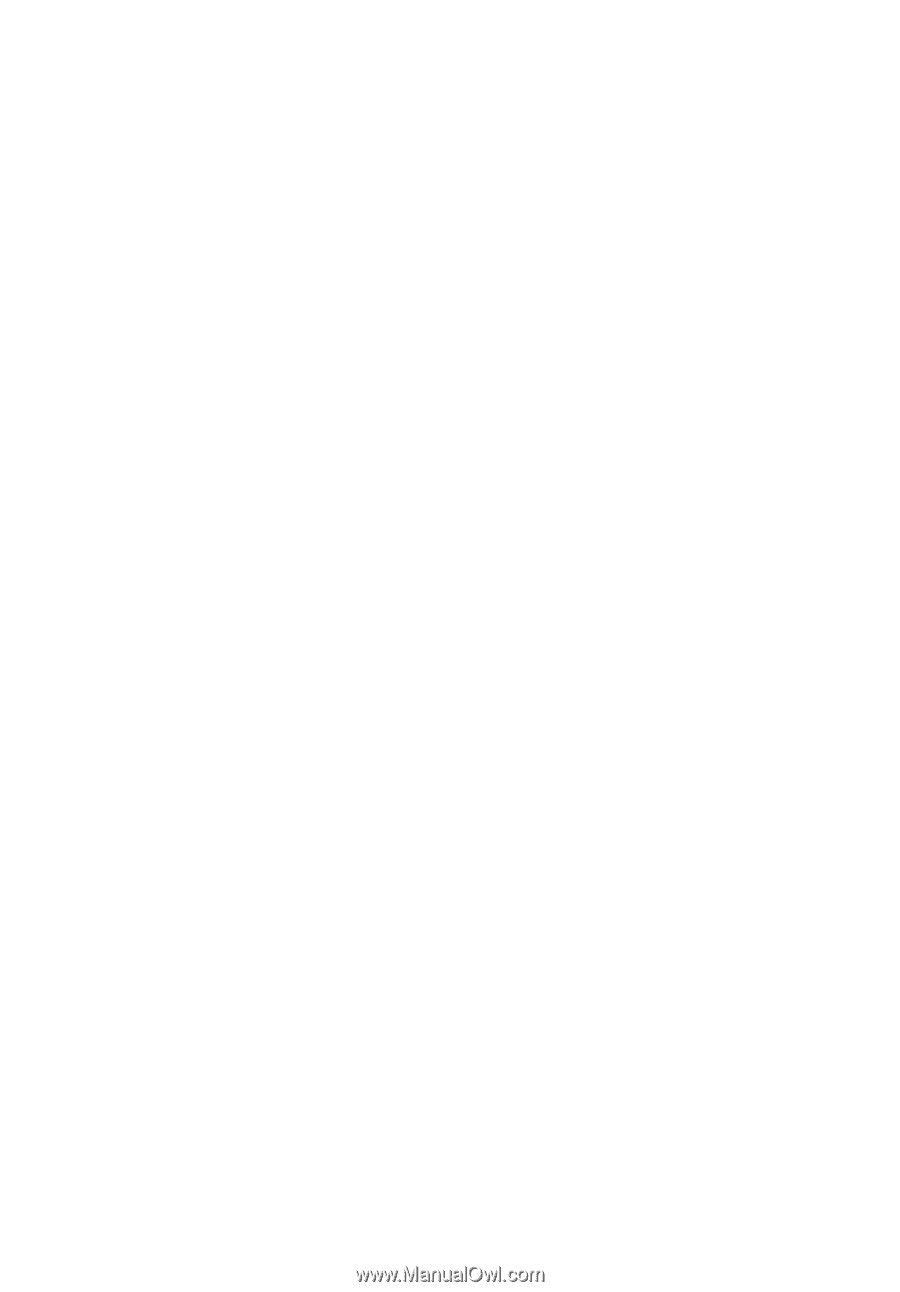
Acer Projector
P5630/N368/PN-WU17/PR642/MF-542/
DWU1703
P5530/N358/PN-817/PR542/MF-442/
D1P1704
P5330W/N328/PN-W17/PR442/MF-342/
DWX1705
P5230/N318/PN-X17/PR242/MF-142/
DNX1706
User's Guide