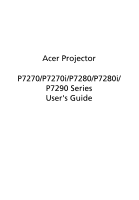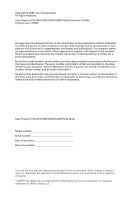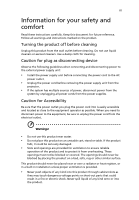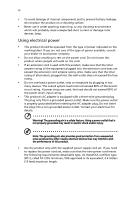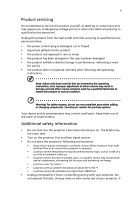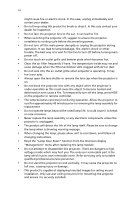Acer P7290 User Manual
Acer P7290 Manual
 |
View all Acer P7290 manuals
Add to My Manuals
Save this manual to your list of manuals |
Acer P7290 manual content summary:
- Acer P7290 | User Manual - Page 1
Acer Projector P7270/P7270i/P7280/P7280i/ P7290 Series User's Guide - Acer P7290 | User Manual - Page 2
. Acer Projector P7270/P7270i/P7280/P7280i/P7290 Series User's Guide Original Issue: 7/2009 Changes may be made periodically to the information in this publication without obligation to notify any person of such revisions or changes. Such changes will be incorporated in new editions of this manual - Acer P7290 | User Manual - Page 3
document for future reference. Follow all warnings and instructions marked on the product. Turning the product off power outlet. • Unplug the power cord before removing the power supply unit from the projector. • If the system has multiple sources of power, disconnect power from the system by - Acer P7290 | User Manual - Page 4
surface. • Never use it under sporting, exercising, or any vibrating environment which will probably cause unexpected short current or damage rotor devices, lamp. Using electrical power • This product should be operated from the type of power indicated on the marking label. If you are not sure - Acer P7290 | User Manual - Page 5
performance, indicating a need for service • the product does not operate normally after following the operating instructions Note: Adjust only those • Do not look into the projector's lens when the lamp is on. The bright may hurt your eyes. • Turn on the projector first and then signal sources • - Acer P7290 | User Manual - Page 6
and follow all changing instructions. • Reset the "Lamp Hour Reset" function from the Onscreen display "Management" menu after replacing the lamp module. • Do not attempt to disassemble this projector. There are dangerous high voltages inside which may hurt you. The only user serviceable part is the - Acer P7290 | User Manual - Page 7
external RF energy or if you have any questions. Switch off your device in health care facilities when any regulations posted in these areas instruct you to do so. Hospitals or health care facilities may be using equipment that could be sensitive to external RF transmissions. Pacemakers. Pacemaker - Acer P7290 | User Manual - Page 8
off the device at refueling points such as near gas pumps at service stations. Observe restrictions on the use of radio equipment in fuel depots metal powders. Caution for Listening To protect your hearing, follow these instructions. • Increase the volume gradually until you can hear clearly and - Acer P7290 | User Manual - Page 9
Equipment (WEEE) regulations, visit http://www.acer-group.com/public/ Sustainability/sustainability01.htm Mercury advisory For projectors or electronic products containing an LCD/CRT monitor or display: "Lamp(s) contain Mercury, Dispose Properly." Lamp(s) inside this product contain mercury and must - Acer P7290 | User Manual - Page 10
. • Place In direct sunlight. Precautions Follow all warnings, precautions and maintenance as recommended in this user's guide to maximize the life of your unit. Warning: • Do not look into the projector's lens when the lamp is on. The bright light may hurt your eyes. • To reduce the risk of fire or - Acer P7290 | User Manual - Page 11
Turning off the Projector 12 Adjusting the Projected Image 13 Adjusting the Height of Projected Image 13 How to optimize image size and distance 14 How to get a preferred image size by adjusting distance and zoom 16 User Controls 18 Installation menu 18 Acer Empowering Technology 19 - Acer P7290 | User Manual - Page 12
Language setting 28 Appendices 29 Troubleshooting 29 LED & Alarm Definition Listing 33 Cleaning and replacing the dust filters 34 Replacing the Lamp 35 Ceiling Mount Installation 36 Specifications 39 Compatibility modes 41 Regulations and safety notices 46 - Acer P7290 | User Manual - Page 13
English 1 Introduction Product Features This product is a single-chip DLP® projector. Outstanding features include: • DLP® technology • Native 1024 x 768 XGA resolution 4:3 / 16:9 aspect ratio supported • Acer ColorBoost technology delivers nature's true colors for vivid, life-like images • High - Acer P7290 | User Manual - Page 14
RCA component cable S-Video cable Carrying case Security card Acer Projector 2 x User's Guide (Wireless CD for P7270i/P7280i Series) Remote control Quick Start Guide 2 x Quick start guide (Wireless Quick Start Guide for P7270i/P7280i Series ) 2 x Batteries 2 x Dust filters Wireless antenna - Acer P7290 | User Manual - Page 15
English 3 Projector Overview Projector Outlook Front / upper side 1 2 3 4 5 6 # Description 1 Control panel 2 Zoom ring 3 Focus ring 4 Zoom lens 5 Lens cap Rear side 6 7 8 9 # Description 6 Remote control receiver 7 Tilt adjusting wheel 8 Elevator button 9 Elevator foot 20 21 22 - Acer P7290 | User Manual - Page 16
19 Wired IR remote input connector 8 Lamp Indicator LED Use to select items or make adjustments to your selection. Press "SOURCE" to choose RGB, Component, SVideo, Composite, DVI, HDTV and HDMI™ sources. Unique Acer functions: eOpening, eView, eTimer, ePower Sends signals to the projector - Acer P7290 | User Manual - Page 17
. To enable this function, an USB cable must be connected to projector from your PC. Increases/decreases the volume. Aim the remote at the viewing screen, press and hold this button to activate the laser pointer. This function is not supported in Japanese market. Press "SOURCE" to choose from RGB - Acer P7290 | User Manual - Page 18
which is wirelessly transmitted from the PC to the projector via the "Acer eProjection Management" utility. (for wireless model) 25 and RGBsync. 29 DVI Press "DVI" to change source to DVI. This connection supports digital RGB, analog RGB, YPbPr (480p/576p/720p/1080i), YCbCr (480i/576i) and - Acer P7290 | User Manual - Page 19
English 7 Note: 1 2 (For P7270i/P7280i only) - Acer P7290 | User Manual - Page 20
8 DVI cable 9 HDMI cable 10 3 RCA component cable 11 RS232 cable 12 Audio cable Jack/RCA 13 SPDIF cable 14 Audio cable Jack for wired remote Note: To ensure the projector works well with your computer, please make sure the timing of the display mode is compatible with the - Acer P7290 | User Manual - Page 21
English 9 Installing the dust filter of the projector This projector support dust proof function. Follow these steps: 1 Take the power cord. 7 Turn on the projector by pressing the power cord. Caution: 1 The dust proof is optional function depend on users. 2 Once you decide to implement the dust - Acer P7290 | User Manual - Page 22
English 10 Connecting the Projector for Wireless Function Internet 2 WLAN 4 3 Speaker 1 Power # Description 1 Power cord 2 Audio cable jack 3 Lan cable 4 Antenna Note: For P7270i/P7280i only - Acer P7290 | User Manual - Page 23
are securely connected. The Power indicator LED will flash red. 3 Turn on the projector by pressing "Power" button on the control panel, and the Power indicator LED control panel or the remote control or direct source key on the remote control to switch between inputs. 2 Power button 1 Lens cap - Acer P7290 | User Manual - Page 24
least to press the "Power" button to restart the projector. Warning indicators: • If the projector automatically shuts down and the LAMP indicator turns solid RED, please contact your local reseller or service center. • If the projector automatically shuts down and the TEMP indicator turns solid RED - Acer P7290 | User Manual - Page 25
English 13 Adjusting the Projected Image Adjusting the Height of Projected Image The projector is equipped with elevator feet for adjusting the height of image. To raise the image: 1 Press the elevator foot release. (Illustration #1) 2 Raise the image to - Acer P7290 | User Manual - Page 26
to optimize image size and distance Consult the table below to find the optimal image sizes achievable when the projector is positioned at a desired distance from the screen. Example: If the projector is 3 m from the screen, good image quality is possible for image sizes between 78" and 94". Note - Acer P7290 | User Manual - Page 27
15 English Screen size Top Screen size Top Desired (Min zoom) (Max zoom) Distance (m) Diagonal (inch) W (cm) x H (cm) From base to top of image (cm) Diagonal (inch) W (cm) x H (cm) From base to top of image (cm) 1.2 31 64 x 48 52 38 76 x 57 63 1.5 39 - Acer P7290 | User Manual - Page 28
to achieve a desired image size by adjusting either the position or the zoom ring. For example: to obtain an image size of 50" set the projector at a distance 1.6 m and 1.9 m from the screen and adjust the zoom level accordingly. - Acer P7290 | User Manual - Page 29
17 English Desired Image Size Distance (m) Diagonal (inch) 31 40 50 60 70 80 90 100 120 150 180 200 250 300 Zoom Ratio: 1.2x W (cm) x H (cm) 63 x 47 81 x 61 102 x 76 122 x 91 142 x 107 163 x 122 183 x 137 203 x 152 244 x 183 305 x 229 366 x 274 406 x 305 508 x 381 610 x 457 Max zoom - Acer P7290 | User Manual - Page 30
18 User Controls Installation menu The installation menu provides an onscreen display (OSD) for projector control pad to launch the OSD for projector installation and maintenance. 3 The background pattern acts as a guide to adjusting the calibration and alignment settings Acer welcome screen. - Acer P7290 | User Manual - Page 31
the Startup screen to their personalized image. Please refer to Onscreen Display section for more detail. Press " " to launch "Acer ePower Management". "Acer ePower Management" provides user one shortcut to save lamp and projector life. Please refer to Onscreen Display section for more detail. - Acer P7290 | User Manual - Page 32
and adjust as described above. • Press "MENU" on the remote control or control panel, the screen will return to the main menu. • To exit OSD, press "MENU" on the remote control or control panel again. The OSD menu will close and the projector will automatically save the new settings. Main menu - Acer P7290 | User Manual - Page 33
video in a bright environment. • Blackboard: Blackboard mode can improve displayed color when you project onto darker surfaces. • User 1: Memorize user's settings. • User 2: Memorize user's settings. Adjust the brightness of the image. • Press to darken image. • Press to lighten the image - Acer P7290 | User Manual - Page 34
amount of red in the image. Note: "Saturation" and "Tint" functions are not supported under computer mode or DVI mode. Image setting H Keystone V Keystone Aspect Ratio Projection Press Front-Ceiling • When you select this function, the projector inverts the image for ceiling-mounted projection. - Acer P7290 | User Manual - Page 35
function to make the necessary adjustments. Synchronizes the signal timing of the projector with the graphics card. If you experience an unstable or flickering image, "V. Position", "Frequency" and "Tracking" functions are not supported under DVI or Video mode. Note: "Sharpness" functions is not - Acer P7290 | User Manual - Page 36
exit the OSD menu. • Acer: The default startup screen of your Acer projector. • User: Use memorize picture from "Screen Capture" function. Use this function to customize the startup screen. To capture the image that you want to use as the startup screen, follow the instructions below. Notice: Before - Acer P7290 | User Manual - Page 37
to enter password when switch on the projector . Both "User Password" and "Administrator Password" can be accepted for this dialogue. User password • Press to setup or change the "User Password". • Press number keys to set your password on the remote control and press "MENU" to confirm. • Press - Acer P7290 | User Manual - Page 38
projector anytime no matter what the Administrator Password is. • If losing this security card and number, please contact with an Acer service center. Lock User Startup Screen • Default Lock User Startup Screen is "OFF". If lock user startup screen is "ON", users connection. (For P7290 only) Audio - Acer P7290 | User Manual - Page 39
27 Timer setting English Timer Start Timer Period Timer Volume Timer Display Timer Location • Press to start or stop the timer. • Press or to adjust the timer period. • Select this function to adjust the notification volume when the timer function is enabled and time is up. • Press or to - Acer P7290 | User Manual - Page 40
28 Language setting English Language Choose the multilingual OSD menu. Use the or key to select your preferred menu language. • Press to confirm the selection. - Acer P7290 | User Manual - Page 41
29 Appendices English Troubleshooting If you experience a problem with your Acer projector, refer to the following troubleshooting guide. If the problem persists, please contact your local reseller or service center. Image Problems and Solutions # Problem Solution 1 No image appears • - Acer P7290 | User Manual - Page 42
remote control or control or incorrectly displayed image (For notebooks) panel. • For an incorrectly displayed image: • Follow the steps for item 2 (above) to adjust the resolution resolutions or your monitor freezes, restart all equipment including the projector computer's manual for detailed - Acer P7290 | User Manual - Page 43
the "Keystone / / / " on the OSD or the remote control until the sides are vertical. 11 Image is reversed • Select "Image --> Projection" on the OSD and adjust the projection direction. Problems with the Projector # Condition Solution 1 The projector stops responding If possible, turn off the - Acer P7290 | User Manual - Page 44
Message Reminder Fan Fail - the system fan is not working. Projector Overheated - the projector has exceeded its recommended operating temperature and must be allowed to cool dust filter" for details. Replace the lamp - the lamp is about to reach its maximum lifetime. Prepare to replace it soon. - Acer P7290 | User Manual - Page 45
LED Red -- --- Turning off -- (cooling state) Turning off -- (cooling completed) Error (thermal failure) -- Error (fan lock failure) -- Error (lamp breakdown) Error (color Wheel fail) V Quick flashing Temp LED Red -- --- -- -- V Quick flashing --- Power LED Red Blue V -- --- Quick - Acer P7290 | User Manual - Page 46
office equipment. 4 If the dirt is difficult to remove or the filter is broken, please contact your local dealer or service center to obtain a new filter. Replacing the dust filters 1 Turn the projector off. 2 Allow the projector at least 30 mins to cool down. 3 Unplug the power cord. 4 Turn the - Acer P7290 | User Manual - Page 47
cooling down for at least 30 minutes before changing the lamp. Warning: The lamp compartment is hot! Allow it to cool down before changing the lamp. To Change the Lamp 1 Turn off the projector by pressing the power button. 2 Allow the projector at least 30 mins to cool down. 3 Disconnect the power - Acer P7290 | User Manual - Page 48
English 8.4 mm 36 Ceiling Mount Installation If you wish to install the projector using a ceiling mount, please refer to the steps below: 1 Drill four holes into a solid, structurally sound part of the ceiling, and secure the mount base. - Acer P7290 | User Manual - Page 49
Spacer - For heat dissipation Note: It is recommended that you keep a reasonable space between the bracket and the projector to allow for proper heat distribution. Use two washers for extra support, if deemed necessary. 4 Attach the ceiling bracket to the ceiling rod. Screw Type A 50 mm length 08 - Acer P7290 | User Manual - Page 50
appropriate type of screw and washer for each model is listed in the table below. 3 mm diameter screws are enclosed in the screw pack. Models P7270/P7270i/ P7280/P7280i/ P7290 Screw Type B Diameter (mm) Length (mm) 3 25 Washer Type Large Small V V 145 mm 82.3 mm - Acer P7290 | User Manual - Page 51
mm, 1.2X manual zoom lens 31.3" (0.80 m) - 313.5" (7.96 m) 3.9' (1.2 m) - 32.9' (10.0 m) 63"@2m (1.57 - 1.89:1) 30k - 100 kHz 50 - 85 Hz P7270/P7270i series: 280 W user-replaceable lamp P7280/P7280i series: 330 W user-replaceable lamp P7290 series: 350 W user-replaceable lamp Vertical Keystone and - Acer P7290 | User Manual - Page 52
Component video x 1 • S-Video x1 • VGA output x1 • DVI-D x1: with HDCP support • HDMI x1 • 3.5 mm audio jack input x2 • 3.5 mm audio jack output x1 cable (3 RCA) x1 • Remote control x1 • Batteries x 2 (for remote control) • User's guide (CD-ROM) x 1 • Quick start guide x 1 • Security card x - Acer P7290 | User Manual - Page 53
modes A. VGA Analog 1 VGA Analog - PC Signal Modes VGA SVGA XGA SXGA QuadVGA SXGA+ UXGA Power Mac G4 PowerBook G4 Resolution 640x480 640x480 640x480 640x480 720x400 720x400 800x600 800x600 800x600 800x600 800x600 832x624 1024x768 1024x768 1024x768 1024x768 1152x864 1152x864 1152x864 1280X1024 - Acer P7290 | User Manual - Page 54
English 42 1152x870 75 1280x960 75 i Mac DV (G3) 1024x768 75 68.68 75.00 60.00 2 VGA Analog - Extended Wide timing Modes WXGA Resolution 1280x768 1280x768 1280x768 1280x720 1280x800 1440x900 1680x1050 V.Frequency [Hz] 60 75 85 60 60 60 60 H.Frequency [KHz] 47.8 60.3 68.6 44.772 49.643 - Acer P7290 | User Manual - Page 55
.93 37.90 48.40 68.68 75.00 31.35 34.93 37.90 48.40 68.68 75.00 60.00 Modes WXGA Resolution 1280x768 1280x768 1280x768 1280x720 1280x800 1440x900 1680x1050 V.Frequency [Hz] 60 75 85 60 60 60 60 H.Frequency [KHz] 47.8 60.3 68.6 44.772 49.643 - Acer P7290 | User Manual - Page 56
44 English 3 DVI - Video Signal Modes Resolution For TWN/USA SKU 480i (NTSC) 720x480(1440x480) 480p (NTSC) 720x480 720p (NTSC) 1280x720 1080i (NTSC) 1920x1080 1080p (NTSC) 1920x1080 For EMEA SKU 576i (PAL) - Acer P7290 | User Manual - Page 57
45 English C. HDMI -Digital 1 HDMI - PC Signal and Extended Wide timing: Support above DVI digital timing format. 2 HDMI - Video Signal Modes Resolution For TWN/USA SKU 480i (NTSC) 720x480(1440x480) 480p (NTSC) 720x480 720p (NTSC) 1280x720 1080i (NTSC) 1920x1080 1080p (NTSC) 1920x1080 - Acer P7290 | User Manual - Page 58
notice This device has been tested and found to comply with not installed and used in accordance with the instructions, may cause harmful interference to radio communications. can be determined by turning the device off and on, the user is encouraged to try to correct the interference by one or - Acer P7290 | User Manual - Page 59
band To prevent radio interference to the licensed service, this device is intended to be operated indoors and installation outdoors is subject to licensing. Declaration of Conformity for EU countries Acer hereby declares that this projector series is in compliance with the essential requirements - Acer P7290 | User Manual - Page 60
English 48 European Union (EU) R&TTE Directive 1999/5/EC as attested by conformity with the following harmonized standard: • Article 3.1(a) Health and Safety • EN60950-1:2001 + A11:2004 • EN50371:2002 • Article 3.1(b) EMC • EN301 489-1 V1.6.1 • EN301 489-3 V1.4.1 (Applicable to non-bluetooth - Acer P7290 | User Manual - Page 61
following local Manufacturer / Importer is responsible for this declaration: Product: DLP Projector Model Number: DNX0712/DNXA713/DNX0902 Machine Type: P7270/P7270i/P7280/P7280i/P7290 series Name of Responsible Party: Acer America Corporation Address of Responsible Party: 333 West San Carlos - Acer P7290 | User Manual - Page 62
Tel: 886-2-8691-3089 Fax: 886-2-8691-3120 E-mail: [email protected] Hereby declare that: Product: Trade Name: Model Number: Machine Type: DLP Projector Acer DNX0712/DNXA713/DNX0902 P7270/P7270i/P7280/P7280i/P7290 series Is compliant with the essential requirements and other relevant provisions
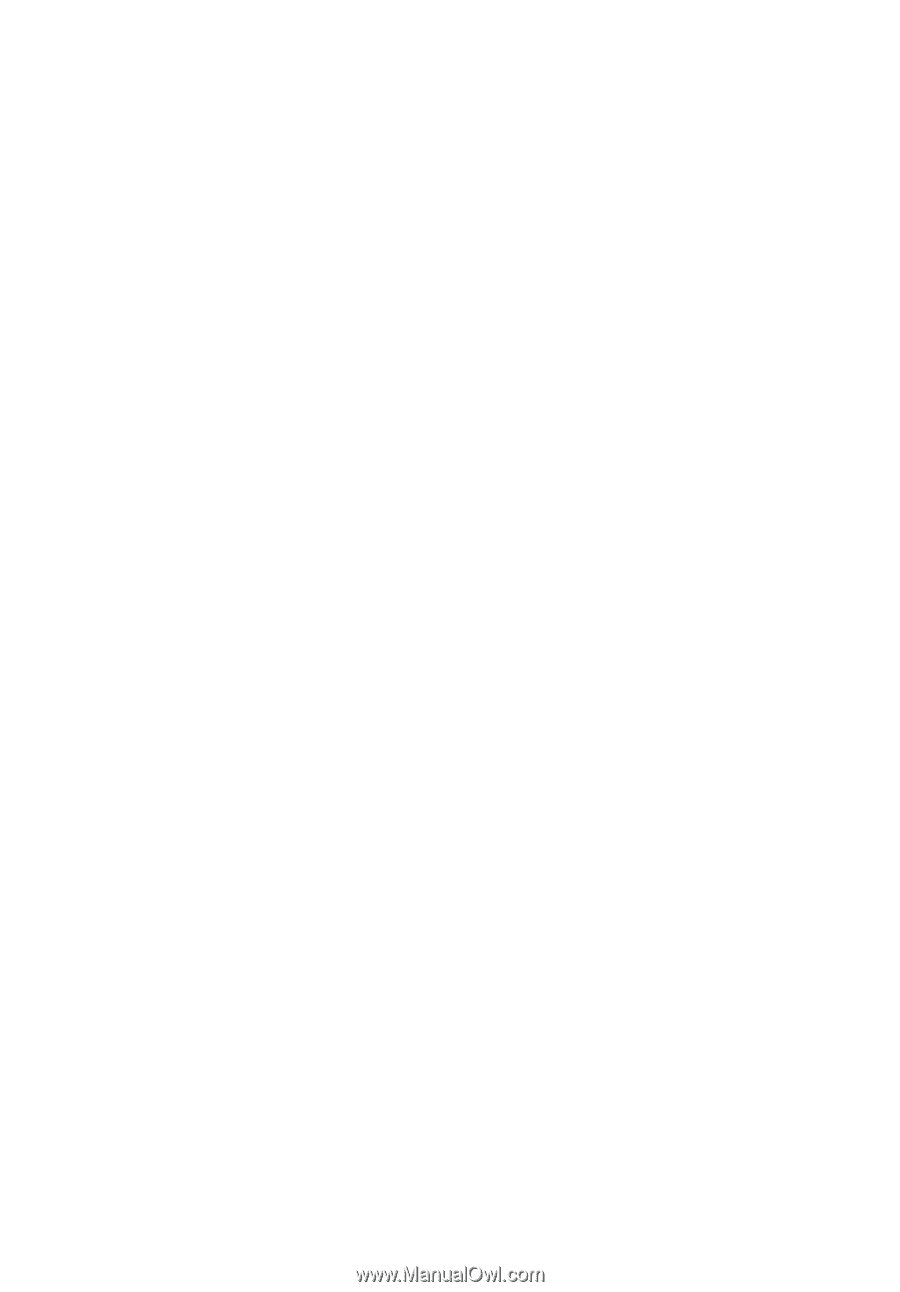
Acer Projector
P7270/P7270i/P7280/P7280i/
P7290 Series
User's Guide