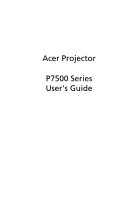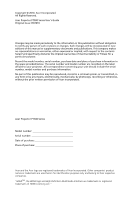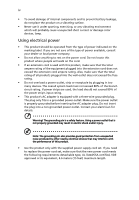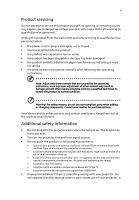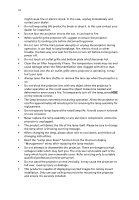Acer P7500 User Manual
Acer P7500 Manual
 |
View all Acer P7500 manuals
Add to My Manuals
Save this manual to your list of manuals |
Acer P7500 manual content summary:
- Acer P7500 | User Manual - Page 1
Acer Projector P7500 Series User's Guide - Acer P7500 | User Manual - Page 2
Reserved. Acer Projector P7500 Series User's Guide Original Issue: 05/2010 Changes may be made periodically to the information in this publication without obligation to notify any person of such revisions or changes. Such changes will be incorporated in new editions of this manual or supplementary - Acer P7500 | User Manual - Page 3
instructions power supply unit before connecting the power cord to the AC power outlet. • Unplug the power cord before removing the power supply unit from the projector. • If the system has multiple sources of power, disconnect power from the system by unplugging all power cords from the power - Acer P7500 | User Manual - Page 4
power strip's input rating. • This product's AC adapter is equipped with a three-wire grounded plug. The plug only fits in a grounded power outlet. Make sure the power with the supplied power supply cord set. If you need to replace the power cord set, make sure that the new power cord meets the - Acer P7500 | User Manual - Page 5
servicing to qualified service personnel. Unplug this product from the wall outlet and refer servicing to qualified service personnel when: • the power cord Do not look into the projector's lens when the lamp is on. The bright may hurt your eyes. • Turn on the projector first and then signal sources - Acer P7500 | User Manual - Page 6
professional service personnel. • Do not stand the projector on end vertically. It may cause the projector to fall over, causing injury or damage. • This product is capable of displaying inverted images for ceiling mount installation. Only use acer ceiling mount kit for mounting the projector and - Acer P7500 | User Manual - Page 7
people speaking near you. Disposal instructions Do not throw this electronic device into the acer-group.com/public/ Sustainability/sustainability01.htm Mercury advisory For projectors or electronic products containing an LCD/CRT monitor or display: "Lamp(s) contain Mercury, Dispose Properly." Lamp - Acer P7500 | User Manual - Page 8
display "Management" menu after replacing the lamp module. • When switching the projector off, please ensure the projector completes its cooling cycle before disconnecting power. • Turn on the projector first and then the signal sources. • Do not use lens cap when projector is in operation. • When - Acer P7500 | User Manual - Page 9
Projector Overview 3 Projector Outlook 3 Control Panel 5 Remote Control Layout 6 Getting Started 8 Connecting the Projector 8 Turning the Projector On/Off 9 Turning on the Projector 9 Turning the projector lens shift 16 User Controls 19 Installation menu 19 Acer Empowering - Acer P7500 | User Manual - Page 10
Language 29 Appendices 30 Troubleshooting 30 LED & Alarm Definition Listing 34 Cleaning and replacing the dust filters 35 Replacing the Lamp 36 Ceiling Mount Installation 37 Specifications 40 Compatibility modes 42 Regulations and safety notices 46 - Acer P7500 | User Manual - Page 11
(Acer eView, eTimer, ePower Management) for easy adjustment of settings • Equipped with HDMITM connection supporting HDCP • Advanced digital keystone correction optimizes presentations • Multi-language on screen display (OSD) menus • Full-function remote control • Manual focus projection lens zooms - Acer P7500 | User Manual - Page 12
missing. SOURCE MENU TEMP RESYNC LAMP ZOOM Projector with lens cap Power cord VGA cable S-Video cable Composite video cable DVI-D cable 3RCA conponent cable Security card Acer Projector Remote control Quick Start Guide Quick start guide User's guide 2 x Battery Carrying case Dust - Acer P7500 | User Manual - Page 13
/ upper side 8 95 3 TEMP SOURCE 4 5 MENU LAMP RESYNC 10 2 1 # Description 1 Lens cap 2 Zoom lever 3 Zoom Lens 4 Focus ring 5 Remote control receivers ZOOM 7 6 # Description 6 Elevator feet 7 Tilt adjusting wheels 8 Control panel 9 Power button 10 Lens shift control rings - Acer P7500 | User Manual - Page 14
digital signal 18 USB A2 with HDCP function) Monitor loop-through output connec- 6 19 Power LED for wireless tor (VGA-Out) PC analog signal/HDTV/SCART/compo- LAN (RJ45 Port for 10/100M connector (VGA IN 2/ DVI) YPbPr/YCbCr input connector Wired IR remote input connector Kensington™ lock port - Acer P7500 | User Manual - Page 15
MENU 5 POWER 6 Empowering key 7 TEMP 8 Four directional select keys 9 SOURCE 10 IR Recevier 45 Description Lamp Indicator LED Adjusts the image to compensate for distortion caused by tilting the projector. Automatically synchronizes the projector to the input source. • Press "MENU" to launch the - Acer P7500 | User Manual - Page 16
26 27 28 29 30 31 32 # Icon Function 1 Infrared transmitter 2(#) Laser pointer 3 POWER Description Sends signals to the projector. Aim the remote at the viewing screen. Refer to the "Turning the Projector On/Off" section. 4 HIDE Momentarily turns off the video. Press "HIDE" to hide - Acer P7500 | User Manual - Page 17
30 31 32 Icon Function Laser button Enter Four directional select keys Description Aim the remote at the viewing screen, press and hold this button to activate the laser pointer. This function is not supported in Japanese market. Press "ENTER" to play media file. Use up, down, left, right buttons - Acer P7500 | User Manual - Page 18
# Description 1 Power cord 2 USB cable wired remote 16 12V DC cable 17 Mouse 18(*) USB disk/stick Note: To ensure the projector works well with your computer, please make sure the timing of the display mode is compatible with the projector. Note: "*" USB drive limitation, do not support power - Acer P7500 | User Manual - Page 19
the signal cables are securely connected. • If you connect to multiple sources at the same time, use the "Source" button on either control panel or the remote control or direct source key on the remote control to switch between inputs. 2 Power button SOURCE 1 Lens cap MENU TEMP RESYNC LAMP ZOOM - Acer P7500 | User Manual - Page 20
mode. 5 It is now safe to unplug the power cord. Warning indicators: • "Projector Overheated. Lamp will automatically turn off soon." This onscreen message indicates that the projector has overheated. The lamp with automatically turn off, the projector will automatically shut down, and the LED temp - Acer P7500 | User Manual - Page 21
the desired height angle (Illustration #1), then pull out the stand feet into position. 2 Use Tilt adjusting wheel (Illustration #2) to fine-tune the display angle. 3 Use Lens shift control rings to move the image to the ideal position. (refer to page 16) 1 Elevator feet 2 Tilt adjusting wheels - Acer P7500 | User Manual - Page 22
size and distance Consult the table below to find the optimal image sizes achievable when the projector is positioned at a desired distance from the screen. Example: If the projector is 3 m from the screen, good image quality is possible for image sizes between 59" and 91". Note: Remind as below - Acer P7500 | User Manual - Page 23
13 English Screen size Top Screen size Top Desired (Min zoom) (Max zoom) Distance (m) Diagonal (inch) W (cm) x H (cm) From base to top of image (cm) Diagonal (inch) W (cm) x H (cm) From base - Acer P7500 | User Manual - Page 24
to achieve a desired image size by adjusting either the position or the zoom ring. For example: to obtain an image size of 50" set the projector at a distance 1.7 m and 2.5 m from the screen and adjust the zoom level accordingly. - Acer P7500 | User Manual - Page 25
15 English Screen size Diagonal (inch) W (cm) x H (cm) 30 66 X 37 40 89 X 50 50 111 X 62 60 133 X 75 70 155 X 87 80 177 X 100 90 199 X - Acer P7500 | User Manual - Page 26
for adjusting the position of projected image right and left or up and down without requiring you to physically move the projector. Vertical Lens Shift ring Horizontal Lens Shift ring Note: The figures shown in this section are for reference only not approximate value. The figures between units can - Acer P7500 | User Manual - Page 27
centre of the projector lens.) With the lens in the centre position the horizontal image position can be adjusted to the left or right by up to a maximum of 15% of the image width. Screen Maximum Shift 5% Distance (L) Left Side (15%W) Screen Width (100%W) Right Side (15%W) ZOOM LAMP MENU TEMP - Acer P7500 | User Manual - Page 28
English RESYNC 18 Note: The maximum shift of vertical (horizontal) image adjustment can be limited by horizontal (vertical) image position. Please refer below diagram. H x 15% H x 5% V Offset max= V x 30% Offset min= V x 5% 105%(V) 15%(H) H H x 15% H x 5% V ZOOM LAMP MENU TEMP SOURCE - Acer P7500 | User Manual - Page 29
projector by pressing "Power" button on the control pad. 2 Press the menu button on the control pad to launch the OSD for projector installation and maintenance. 3 The background pattern acts as a guide to adjusting the calibration and alignment settings, such as screen to the Acer welcome screen. - Acer P7500 | User Manual - Page 30
the reminding function for presentation time control. Please refer to Onscreen Display Menus section for more detail. Acer ePower Management Press " " to launch "Acer ePower Management". "Acer ePower Management" provides user one shortcut to save lamp and projector life. Please refer to Onscreen - Acer P7500 | User Manual - Page 31
and adjust as described above. • Press "MENU" on the remote control or control panel, the screen will return to the main menu. • To exit OSD, press "MENU" on the remote control or control panel again. The OSD menu will close and the projector will automatically save the new settings. Main menu - Acer P7500 | User Manual - Page 32
Press to darken image. • Press to lighten the image. "Contrast" controls the difference between the lightest and darkest parts of the picture. Adjusting the At higher color temperatures, the screen looks colder; at lower color temperatures, the screen looks warmer. Effects the representation of - Acer P7500 | User Manual - Page 33
the sharpness. Brilliant Color Produces an expanded on-screen color spectrum that delivers enhanced color saturation for bright by default. Dynamic Black This feature enables the projector to automatically optimize the display of dark movie scenes supported under computer mode or HDMI mode. - Acer P7500 | User Manual - Page 34
the image so you can project from behind a translucent screen. Rear-Ceiling • When you select this function, the projector reverses and inverts the image at same time. You can project from behind a translucent screen with ceiling mounted projection. Use this function to choose your desired aspect - Acer P7500 | User Manual - Page 35
" functions are not supported under HDMI, DVI or Video mode. Management ECO Mode High Altitude Auto Shutdown Lamp Hour Elapse Lamp Reminding Lamp Hour Reset LAN LAN IP / Mask LAN Reset Choose "On" to dim the projector lamp which will lower power consumption, extend the lamp life and reduce noise - Acer P7500 | User Manual - Page 36
screen. When source lock is turned "off", the projector press "Source" button on the remote control for the next channel. Selects a projector. Please refer to the "User Password" section for details. • If "Off" is selected, then the user can turn on the projector without password. Note: For 1080P - Acer P7500 | User Manual - Page 37
this security card and number, please contact with an Acer service center. • Default is "Off". Choose "On" to enable VGA OUT connection. • Default is "On", the down/up move of electronic screen will be related with power on/off of Projector. • Press the button and choose "Yes" to return the - Acer P7500 | User Manual - Page 38
"On" to see two screens at the same time. • Power On/Off Volume • Alarm Volume • Press to decrease the volume. Press to increase the volume. Choose "On" to mute the volume. Choose "Off" to restore the volume. Select this function to adjust the notification volume when turning the projector - Acer P7500 | User Manual - Page 39
to adjust the notification volume when the timer function is enabled and time is up. • Press or to which timer mode to display on the screen. Language Language Choose the multilingual OSD menu. Use the or key to select your preferred menu language. • Press to confirm the selection. - Acer P7500 | User Manual - Page 40
30 Appendices English Troubleshooting If you experience a problem with your Acer projector, refer to the following troubleshooting guide. If the problem persists, please contact your local reseller or service center. Image Problems and Solutions # Problem Solution 1 No image appears • - Acer P7500 | User Manual - Page 41
screens when a second display device is in use. presentation Each has a different way to be reactivated. Refer to your computer's manual projector. 7 Image is out of focus • Make sure the lens cap is removed. • Adjusts the focus ring on the projector lens. • Make sure the projection screen - Acer P7500 | User Manual - Page 42
and adjust the projection direction. Problems with the Projector # Condition Solution 1 The projector stops responding If possible, turn off the projector, then to all controls unplug the power cord and wait at least 30 seconds before reconnecting power. 2 Lamp burns out or makes a popping - Acer P7500 | User Manual - Page 43
Reminder Fan Fail - the system fan is not working. Projector Overheated - the projector has exceeded its recommended operating temperature and must be allowed to to "Cleaning and replacing the dust filter" for details. Replace the lamp - the lamp is about to reach its maximum lifetime. Prepare to - Acer P7500 | User Manual - Page 44
Definition Listing LED Messages Message Standby (power cord plugged in) Power button ON Lamp retry Lamp LED Red -- --- Turning off (cooling -- state) Turning off (cooling -- completed) Error (thermal failure) -- Error (fan lock failure) -- Error (lamp breakdown) Error (color Wheel fail - Acer P7500 | User Manual - Page 45
damage the projector. RESYNC TEMP SOURCE MENU LAMP 2 1 Follow these steps: 1 Turn the projector off. Wait for the Power LED to stop flashing then unplug the power cord. 2 Allow the projector at least the filter is broken, please contact your local dealer or service center to obtain a new filter. - Acer P7500 | User Manual - Page 46
the power cord. 4 Find the "OPEN" button on side of the projector and push it to open the cover. (Illustration #1) 5 Open the cover. (Illustration #2) 6 Remove the two screws that secure the lamp module.(Illustration #3) 7 Pull out the lamp module by force. (Illustration #4) To replace the lamp - Acer P7500 | User Manual - Page 47
If you wish to install the projector using a ceiling mount, please refer to the steps below: 1 Drill four holes into a solid, structurally sound part of the ceiling, and secure the mount base. 8.4 mm mm20 13mm 49m.9m 130 mm Note: Screws are not included. Please obtain the appropriate - Acer P7500 | User Manual - Page 48
English 38 3 Use the appropriate number of screws for the projector size to attach the projector to the ceiling mount bracket. Smaller Washer Screw Type B Large Washer Projector Bracket Supports projector and allows - for adjustments Spacer - For heat dissipation Note: It is recommended that - Acer P7500 | User Manual - Page 49
appropriate type of screw and washer for each model is listed in the table below. 3 mm diameter screws are enclosed in the screw pack. Models P7500 Screw Type B Diameter (mm) Length (mm) 3 20 Washer Type Large Small V V SCREW SPEC. M3 x 20mm 82.52mm 140.00ʳmm - Acer P7500 | User Manual - Page 50
Projection lens Projection screen size (diagonal) Projection distance Throw ratio Horizontal scan rate Vertical refresh scan rate Lamp type Keystone correction Audio Weight Dimensions (W x D x H) Remote control Digital Zoom Power supply Power consumption Operating temperature DLP® Native: 1080P - Acer P7500 | User Manual - Page 51
x1 • 3.5 mm jack input x1: for wired IR remote control • RJ45 x1 • DC Jack x1 • AC power cord x1 • VGA cable x1 • DVI-D cable x1 • S-Video cable x1 • Composite video cable x1 • Component cable (3 RCA) x1 • Remote control x1 • Battery x 2 (for remote control) • User's Guide (CD-ROM) x1 • Quick start - Acer P7500 | User Manual - Page 52
English 42 Compatibility modes A. VGA Analog 1 VGA Analog - PC Signal Modes VGA SVGA XGA SXGA QuadVGA SXGA+ UXGA PowerBook G4 i Mac DV (G3) Resolution 640x480 640x480 640x480 640x480 800x600 800x600 800x600 800x600 800x600 1024x768 1024x768 1024x768 1024x768 1152x864 1152x864 1152x864 - Acer P7500 | User Manual - Page 53
43 60.3 68.6 44.8 49.6 59.9 65.3 67.5 47.7 3 VGA Analog - Component Signal Modes 480i 576i 480p 576p 720p 720p 1080i 1080i 1080p 1080p 1080p Resolution 720x480 720x576 720x480 720x576 1280x720 1280x720 1920x1080 1920x1080 1920x1080 1920x1080 1920x1080 V.Frequency [Hz] 59.94 (29.97) 50 (25) 59.94 - Acer P7500 | User Manual - Page 54
75.0 i Mac DV (G3) 1024x768 75 60.0 2 DVI - Extended Wide timing Modes WXGA WSXGA+ Resolution 1280x768 1280x768 1280x768 1280x720 1280x800 1440x900 1680x1050 1920x1080 (1080p) 1366x768 V.Frequency [Hz] 60 75 85 60 60 60 60 60 60 H.Frequency [KHz] 47.8 60.3 68.6 44.8 49.6 59.9 65.3 67.5 47 - Acer P7500 | User Manual - Page 55
(1440x480) 576i 720x576(1440x576) 480p 720x480 576p 720x576 720p 1280x720 720p 1280x720 1080i 1920x1080 1080i 1920x1080 1080p 1920x1080 1080p 1920x1080 1080p 1920x1080 Graphic source Horizontal scan rate: monitor range limits Vertical scan rate: Max. pixel rate V.Frequency - Acer P7500 | User Manual - Page 56
46 Regulations and safety notices FCC notice This device has been tested and found to comply with the limits for a Class radio frequency energy and, if not installed and used in accordance with the instructions, may cause harmful interference to radio communications. However, there is no guarantee - Acer P7500 | User Manual - Page 57
EU countries Acer hereby declares that this projector series is wireless use. Depending on configurations, this product may or may not contain wireless radio devices (such as wireless LAN and/or Bluetooth modules). Canada - Low-power interference to the licensed service, this device is intended - Acer P7500 | User Manual - Page 58
SA Via Cantonale, Centro Galleria 2 6928 Manno Switzerland Hereby declare that: Product: Trade Name: Model Number: Machine Type: Projector Acer D1P0919 P7500 Is compliant with the essential requirements and other relevant provisions of the following EC directives, and that all the necessary - Acer P7500 | User Manual - Page 59
Acer Incorporated 8F, 88, Sec. 1, Hsin Tai Wu Rd., Hsichih Taipei Hsien 221, Taiwan The standards listed below are applied to the product if built with WLAN module or wireless keyboard and mouse. R&TTE Directive 1999/5/EC as attested by conformity with the following harmonized standard: z Article - Acer P7500 | User Manual - Page 60
cause undesired operation. The following local Manufacturer / Importer is responsible for this declaration: Product: DLP Projector Model Number: D1P0919 Machine Type: P7500 Name of Responsible Party: Acer America Corporation Address of Responsible Party: 333 West San Carlos St. San Jose, CA

Acer Projector
P7500 Series
User's Guide