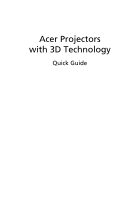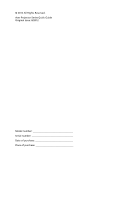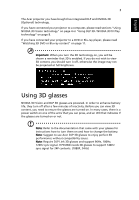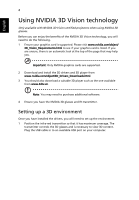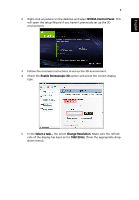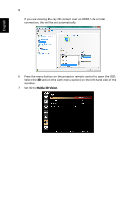Acer P7605 Quick Guide
Acer P7605 Manual
 |
View all Acer P7605 manuals
Add to My Manuals
Save this manual to your list of manuals |
Acer P7605 manual content summary:
- Acer P7605 | Quick Guide - Page 1
Acer Projectors with 3D Technology Quick Guide - Acer P7605 | Quick Guide - Page 2
© 2012 All Rights Reserved. Acer Projector Series Quick Guide Original Issue: 8/2012 Model number Serial number Date of purchase Place of purchase - Acer P7605 | Quick Guide - Page 3
your glasses for instructions how to turn them on and how to change the battery. Note: Suggest to use Acer DLP 3D glasses to enjoy perfect 3D performance without compatibility issues. Note: Require DLP Link 3D glasses and support 96Hz, 100Hz, 120Hz sync signal. H7532BD needs 3D glasses to support - Acer P7605 | Quick Guide - Page 4
English 4 Using NVIDIA 3D Vision technology Only available with NVIDIA 3D Vision certified projectors when using NVIDIA 3D glasses. Before you can enjoy the benefits of the NVIDIA 3D Vision technology, you will need to do the following. 1 Ensure your graphics card is supported. Please visit www. - Acer P7605 | Quick Guide - Page 5
Control Panel. This will open the setup Wizard if you haven't previously set up the 3D environment. 3 Follow the onscreen instructions to set up the 3D environment. 4 Check the Enable Stereoscopic 3D option and select the correct display type. 5 In the Select a task... list, select Change Resolution - Acer P7605 | Quick Guide - Page 6
6 If you are viewing Blu-ray 3D content over an HDMI 1.4a or later connection, this will be set automatically. 6 Press the menu button on the projector remote control to open the OSD. Select the 3D section (the sixth menu option) on the left-hand side of the window. 7 Set 3D to Nvidia 3D Vision. - Acer P7605 | Quick Guide - Page 7
Empowering Key on your projector's remote control to open Acer e3D Management. From the 3D options, select Nvidia 3D Vision. Using the stereoscopic player You need to have a stereoscopic player in order to view 3D content. The instructions below explain how to view 3D content using the Stereoscopic - Acer P7605 | Quick Guide - Page 8
and use an NVIDIA 3DTV Play ready projector with DLP glasses, refer to the NVIDIA 3DTV Play website: www.nvidia.com/3dtv. Note: You may need to purchase additional software. 4 Ensure you have the correct DLP-compatible 3D glasses. Setting up a 3D environment Once you have installed the drivers - Acer P7605 | Quick Guide - Page 9
On. 4 Alternatively, press the Empowering Key on your projector's remote control to open Acer e3D Management. From the 3D options, select On. 5 "3D Format" shows while no enough info, please choose suitable one for correct 3D displaying. Note: 1. The "3D Format" is only available for HDMI 1.4 or 2nd - Acer P7605 | Quick Guide - Page 10
to view 3D content. The instructions below explain how to view 3D content using the Stereoscopic player that is available at www.3dtv.at. Other players may have different procedures, e.g. to download and use the NVIDIA 3DTV Play software (including a free photo viewer) with DLP glasses, refer to - Acer P7605 | Quick Guide - Page 11
. Note: You need to view content at fullscreen resolution in order to get the 3D effects. Watching 3D DVD or Blu-ray content If you have a DVD or Blu-ray player that supports 3D playback, you can watch 3D DVD content using your Acer 3D-enabled projector. Connect your DVD or Blu-ray player to the - Acer P7605 | Quick Guide - Page 12
On. 3 Alternatively, press the Empowering Key on your projector's remote control to open Acer e3D Management. From the 3D options, select On. 4 "3D Format" shows while no enough info, please choose suitable one for correct 3D displaying. Note: 1. The "3D Format" is only available for HDMI 1.4 or 2nd - Acer P7605 | Quick Guide - Page 13
English 13 5 If you find that the 3D content is not displaying properly, try selecting 3D Sync Invert from the projector OSD or Acer e3D Management. 6 If this does not improve the image, change the 3D Format to match the signal sent by your player. Note: The "3D Format" is only available for HDMI
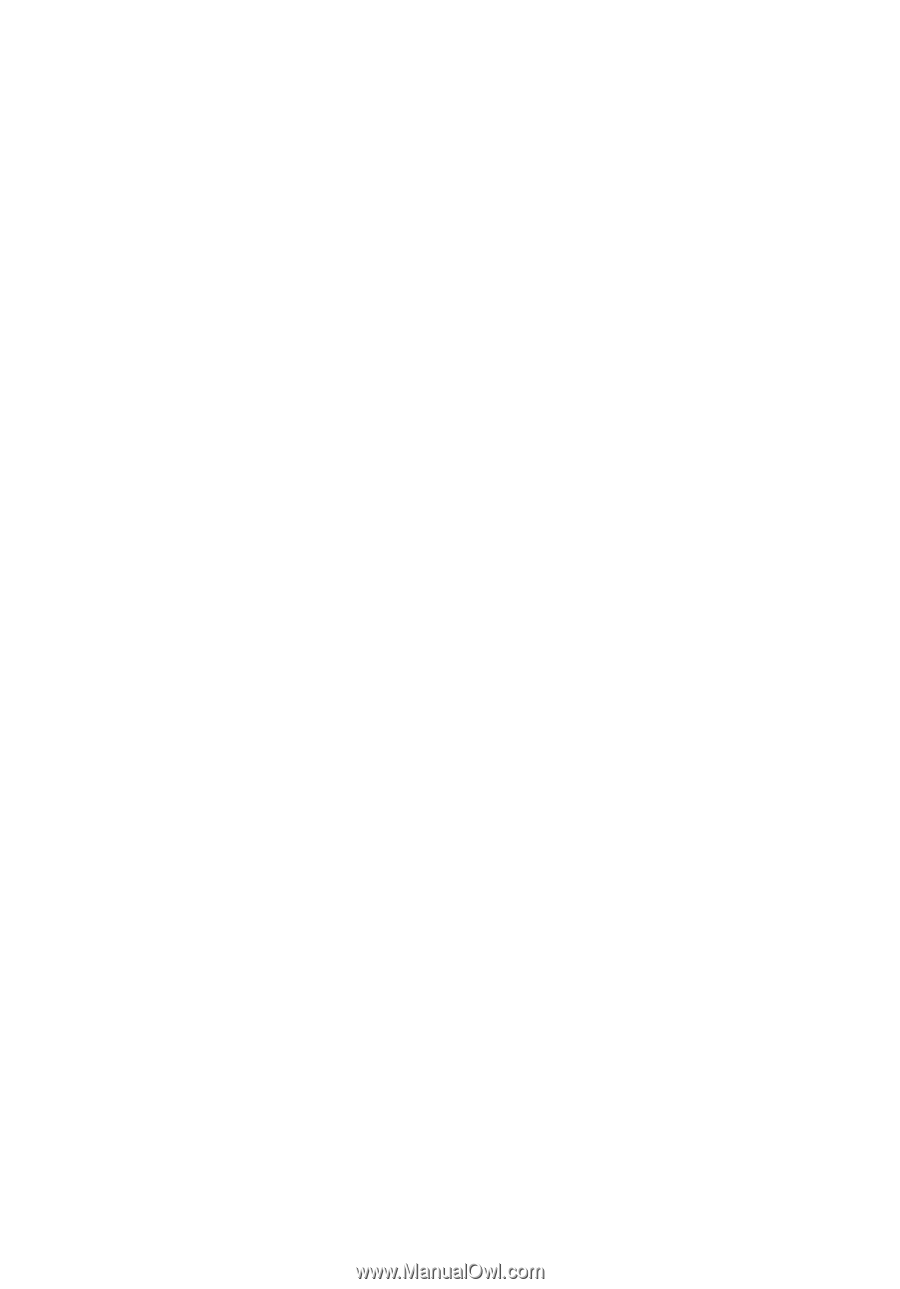
Acer Projectors
with 3D Technology
Quick Guide