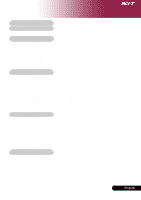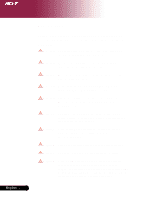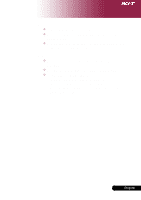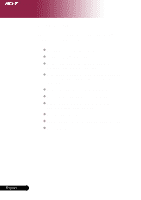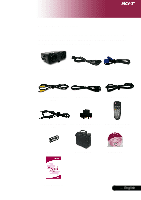Acer PD115 PD115 User's Guide EN
Acer PD115 Manual
 |
View all Acer PD115 manuals
Add to My Manuals
Save this manual to your list of manuals |
Acer PD115 manual content summary:
- Acer PD115 | PD115 User's Guide EN - Page 1
Connection Ports ...8 Remote Control with Laser Pointer 9 Installation 10 Connecting the Projector 10 Powering On/Off the Projector 11 Powering On the Projector 11 Powering Off the projector Appendices 28 Troubleshooting 28 Replacing the lamp 32 Specifications 33 Compatibility Modes 34 1 ... - Acer PD115 | PD115 User's Guide EN - Page 2
and follow all changing instructions. Warning- This product will detect the life of the lamp itself. Please be sure to change the lamp when it shows warning messages. Warning- Reset the "Lamp Hour Reset" function from the On Screen Display "Management" menu after replacing the lamp module (refer to - Acer PD115 | PD115 User's Guide EN - Page 3
Usage Notice Do: ™ Turn off the product before cleaning. ™ Use a soft cloth moistened with mild detergent to clean the display housing. ™ Disconnect the power plug from AC outlet if the product is not being used for a long period of time. Don't: ™ Block the slots and openings on the unit provided - Acer PD115 | PD115 User's Guide EN - Page 4
and HDTV compatible (480i/p, 576i/p, 720p, 1080i) ‹ High-tech DVI connection for digital signal with HDCP function and supports 480p, 576p, 720p and 1080i (Optional) ‹ Full function remote control with laser pointer ‹ User friendly multilingual on screen display menu ‹ Advanced digital keystone - Acer PD115 | PD115 User's Guide EN - Page 5
comes with all the items shown below. Check to make sure your unit is complete. Contact your dealer immediately if anything is missing. Projector with lens cap Power Cord 1.8m VGA Cable 1.8m Composite Video Cable 2.0m USB Cable 1.8m S-Video Cable 1.8m Audio Cable Jack /Jack VGA to - Acer PD115 | PD115 User's Guide EN - Page 6
Introduction Product Overview Main Unit 6 7 1 4 5 3 2 9 English ... 6 1. Focus Ring 2. Zoom Ring 3. Zoom Lens 4. Elevator Button 5. Elevator Foot 6. Remote Control Receiver 7. Connection Ports 8. Power Socket 9. Control Panel 7 6 - Acer PD115 | PD115 User's Guide EN - Page 7
Control Panel Introduction 12 3 6 7 4 5 1. Lamp Indicator LED 2. Temp Indicator LED 3. Power/Standby and Indicator LED (Power LED) 4. Source 5. Re-Sync 6. Four Directional Select Keys 7. Menu /Enter 7 ... English - Acer PD115 | PD115 User's Guide EN - Page 8
Introduction Connection Ports 5 8 6 10 9 1 2 7 3 4 1. DVI-I Input Connector (for Digital singal with HDCP function) (Optional) 2. PC Analog Signal/HDTV/Component Video Input Connector 3. Monitor Loop-through Output Connector 4. - Acer PD115 | PD115 User's Guide EN - Page 9
Introduction Remote Control with Laser Pointer 16 1 2 3 5 4 8 6 10 7 11 9 12 14 13 15 1. Transmit Indicator Light 2. Power 3. Empowering Key 4. Menu 5. Four Directional Select Keys 6. Laser Button 7. Zoom 8. Keystone + 9. Keystone 10. Page Up 11. Page Down 12. Re-Sync 13. Hide 14. - Acer PD115 | PD115 User's Guide EN - Page 10
Installation Connecting the Projector 1 USB RGB DVI RS232 8 4 29 DVD Player, Settop Box, HDTV receiver Video 8 RS232 Cable (Optional Accessory) 9 DVI Cable (Optional Accessory) ™ To ensure the projector works well with your computer, please set the display mode of your graphic card less - Acer PD115 | PD115 User's Guide EN - Page 11
Installation Powering On/Off the Projector Powering On the Projector 1. Remove the lens cap. 2. Ensure that the power cord and signal cable are securely connected. The Power LED will flash green. 3. Turn on the lamp by pressing "Power/Standby" button on the control panel.nAnd the Power LED will turn - Acer PD115 | PD115 User's Guide EN - Page 12
normal conditions, the projector can be switched on again after it has cooled down. If the problem persists, you should contact your local dealer or our service center. ™ When the "TEMP" indicator flashs red for about 10 seconds, you will see a message "Fan fail. Lamp will automatically turn off - Acer PD115 | PD115 User's Guide EN - Page 13
Installation Adjusting the Projected Image Adjusting the Projector Image Height The projector is equipped with an elevator foot for adjusting the image height. To raise the image: 1. Press the elevator button n. 2. Raise the image to the desired - Acer PD115 | PD115 User's Guide EN - Page 14
zoom in or out. To focus the image, rotate the focus ring until the image is clear. The projector will focus at distances from 3.9 to 32.8 feet (1.2 to 10.0 meters). Zoom Ring Foctus Ring Adjusting 40'(5.0m) 22.97'(7.0m) 26.25'(8.0m) 32.81'(10.0m) ™This graph is for user's reference only. - Acer PD115 | PD115 User's Guide EN - Page 15
User Controls Control Panel & Remote Control There are two ways for you to control the functions: Remote Control and Control Panel. Control Panel Remote Control Using the Control Panel Power/Standby 4 Refer to the "Power On/Off the Projector" section on pages 11-12. Source 4 Press "Source" - Acer PD115 | PD115 User's Guide EN - Page 16
Projector" section on pages 11-12. Empowering Key 4 Display the "Display Mode" submenu of the onscreen display menu to select display mode from PC, Vedio, Theatre and User when the projector is connected to a computer via an USB cable. Re-Sync 4 Automatically synchronizes the projector to the - Acer PD115 | PD115 User's Guide EN - Page 17
User Controls On Screen Display Menus The Projector has multilingual On Screen Display menus that allow you to make image adjustments and change a variety of settings. The projector will automatically detect the source. How to operate 1. To open the OSD menu, press "Menu" on the Remote Control or - Acer PD115 | PD115 User's Guide EN - Page 18
User Controls Language (Computer / Video Mode) Language Choose the multilingual OSD menu . Use the your prefered language. or key to select Press "Menu" on the Remote Control or press "Menu/Enter"on the Control Panel to finalize the selection. English ... 18 - Acer PD115 | PD115 User's Guide EN - Page 19
4 PC : For computer or notebook. 4 Video : For playing video in a bright environment. 4 Theatre : For Home Theatre usage in a dark room. 4 User : Memorize user's settings. Brightness Adjust the brightness of the image. 4 Press the 4 Press the Contrast to darken image. to lighten the image. The - Acer PD115 | PD115 User's Guide EN - Page 20
User Controls Color (Computer / Video Mode) White Segment Use the white Segment control to set the white peaking level of DMD color in the image. to increase the amount of color in the image. ™"Saturation" and "Tint" functions are not supported under computer mode or DVI mode. English ... 20 - Acer PD115 | PD115 User's Guide EN - Page 21
User Controls Color (Computer / Video Mode) Tint Adjusts the color balance of red and green. 4Press the 4Press the Color R to increase the amount of green - Acer PD115 | PD115 User's Guide EN - Page 22
User Controls Image (Computer / Video Mode) Keystone Adjust image distortion caused by tilting projection. (±16 degrees) Aspect Ratio Use this function to choose your desired aspect - Acer PD115 | PD115 User's Guide EN - Page 23
User Controls Image (Computer / Video Mode) Tracking "Tracking" synchronizes the signal timing of the display with the graphic card. If you experience an unstable or flickering image, use this function to correct it. ™"Sharpness" functions is not supported under DVI mode. Sharpness Adjusts the - Acer PD115 | PD115 User's Guide EN - Page 24
User Controls Audio (Computer / Video Mode) Volume 4 Press the 4 Press the Mute to decrease the volume. to increase the volume. 4 Choose the "On" to turn mute on. 4 Choose the "Off" to turn mute off. English ... 24 - Acer PD115 | PD115 User's Guide EN - Page 25
User Controls Management (Computer / Video Mode) Lamp Mode 4ECO : Selecting "ECO" mode to dim the projector Lamp, which lower power consumption, will extend the lamp life and reduce noise. 4Standard : Apply " Standard " mode to reurn normal operation. 4Enhanced : Choosing "Enhanced " mode will - Acer PD115 | PD115 User's Guide EN - Page 26
one to another, when you exit the OSD menu, the new setting will take effect. 4 Acer : The default start-up screen of Acer projector. 4 User : The user customized start-up scren, which is down loaded from PC to projector via the USB cable and My Start-up Screen utility (refer to the description of - Acer PD115 | PD115 User's Guide EN - Page 27
hold "Menu/Enter" button then press " " button. 5. When "Temp" and "Lamp" LEDs turn on again, release both buttons, projector enters download mode. 6. Please make sure the USB cable has been plugged and connected to your projector. Reset Press the button after choosing "Yes" to return the display - Acer PD115 | PD115 User's Guide EN - Page 28
Appendices Troubleshooting If you experience trouble with the projector, refer to the following information. If the problem persists, please contact your local reseller or service center. English ... 28 Problem: No image appears on screen. 4 Ensure all the cables and power connections are - Acer PD115 | PD115 User's Guide EN - Page 29
only" or "CRT only" mode. 4 If you experience difficulty in changing resolutions or your monitor freezes, restart all the equipment and the projector. Problem: The screen of the Notebook or PowerBook computer is not displaying your presentation. 4 If you are using a Notebook PC: Some Notebook PCs - Acer PD115 | PD115 User's Guide EN - Page 30
out and may make a loud popping sound. If this happens, the projector will not turn on until the lamp module has been replaced. To replace thelamp, follow the procedures in the "Replacing the Lamp". See page 32. Problem: LED lighting message Message Power LED Temp LED Green Standby State (Input - Acer PD115 | PD115 User's Guide EN - Page 31
Appendices Problem: Message Reminders 4 "Lamp is approaching the end of its useful life in full power operation. Replacement Suggested!" will be shown about 10 seconds when lamp life is going to deplete. 4 "Projector Overheated. Lamp will automatically turn off soon." will be shown when the system - Acer PD115 | PD115 User's Guide EN - Page 32
the end of its useful life in full power operation. Replacement Suggested!" When you see this message, changing the lamp as soon as possible. Make sure the projector has been cooled down for at least 30 minutes before changing the lamp. Warning: Lamp compartment is hot! Allow it to cool down before - Acer PD115 | PD115 User's Guide EN - Page 33
specs, please refer to Acer accounced marketing specs. Light Valve Lamp User Replaceable Lamp - 1024 pixels(H) X 768 lines(V) - 16.7M colors - 2000:1 (Full On/Full Off) - 85% - 30 dB(A) (standard/enhanced mode)/27 dB(A) (ECO mode) - F/2.4~2.65 f=28.04~33.59mm with 1.2x Manual Support - Acer PD115 | PD115 User's Guide EN - Page 34
Appendices Compatibility Modes Remark : "*" compressed computer image. Mode VESA VGA VESA VGA VESA VGA VESA VGA VESA VGA VESA VGA VESA VGA VESA VGA VESA VGA SV GA SV GA SV GA SV GA SV GA VESA XGA VESA XGA VESA XGA VESA XGA * VESA SXGA * VESA SXGA * VESA SXGA * VESA SXGA * VESA SXGA * VESA SXGA+
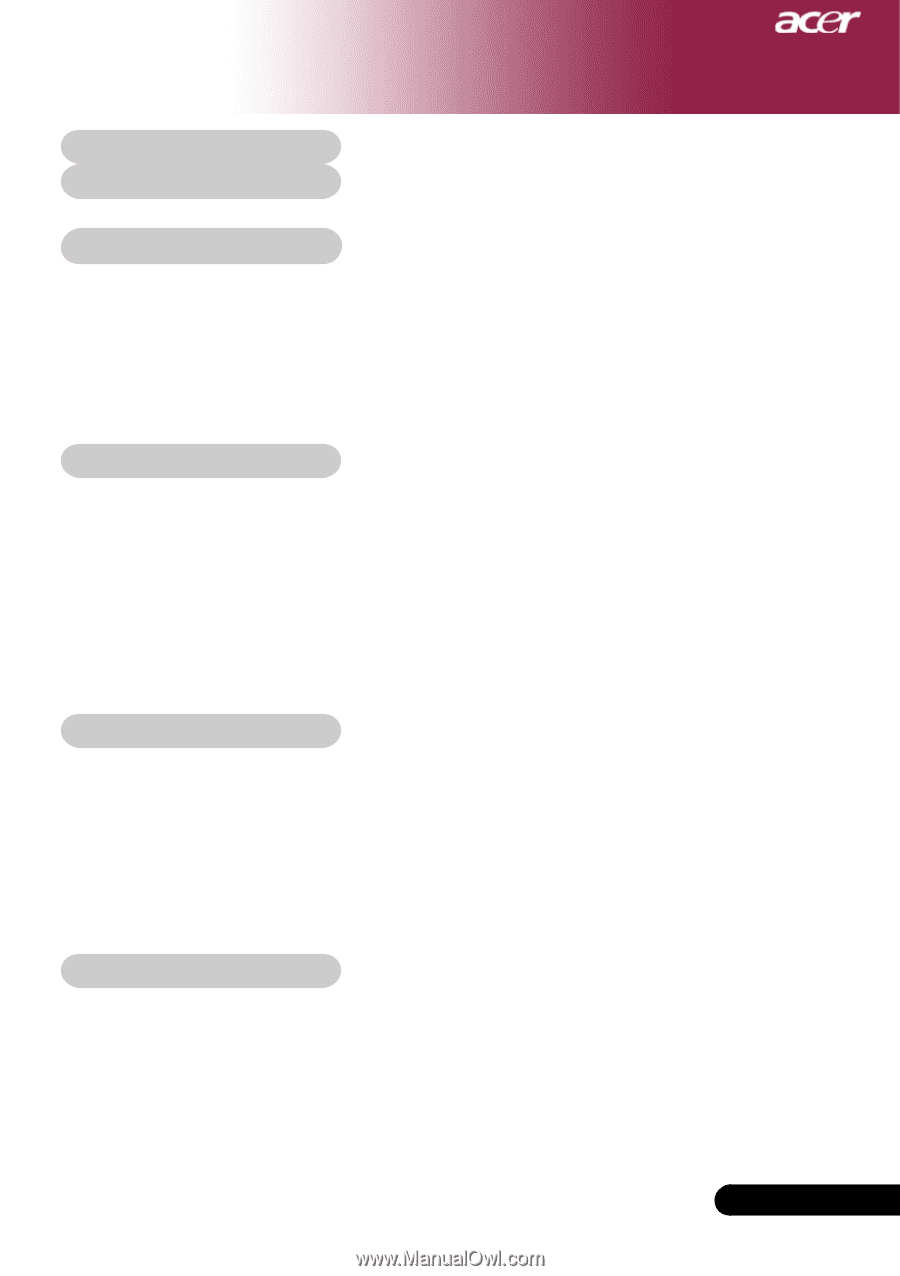
1
... English
Table of Contents
Table of Contents
.......................................................................................
1
Usage Notice
..............................................................................................
2
Precautions
.........................................................................................................
2
Introduction
................................................................................................
4
Product Features
................................................................................................
4
Package Overview
.............................................................................................
5
Product Overview
................................................................................................
6
Main Unit
........................................................................................................................
6
Control Panel
.................................................................................................................
7
Connection Ports
..........................................................................................................
8
Remote Control with Laser Pointer
..............................................................................
9
Installation
...............................................................................................
10
Connecting the Projector
..................................................................................
10
Powering On/Off the Projector
..........................................................................
11
Powering On the Projector
.........................................................................................
11
Powering Off the projector
..........................................................................................
12
Warning Indicator
.......................................................................................................
12
Adjusting the Projected Image
.........................................................................
13
Adjusting the Projector Image Height
........................................................................
13
Adjusting the Projector Zoom / Focus
.......................................................................
14
Adjusting Projected Image Size
.................................................................................
14
User Controls
............................................................................................
15
Control Panel & Remote Control
......................................................................
15
On-Screen Display Menus
...............................................................................
17
How to operate
............................................................................................................
17
Language(Computer/Video Mode)
.............................................................................
18
Color (Computer/Video Mode)
...................................................................................
19
Image (Computer/Video Mode)
..................................................................................
22
Audio (Computer/Video Mode)
...................................................................................
24
Management (Computer/Video Mode)
.......................................................................
25
Appendices
..............................................................................................
28
Troubleshooting
...............................................................................................
28
Replacing the lamp
..........................................................................................
32
Specifications
...................................................................................................
33
Compatibility Modes
........................................................................................
34