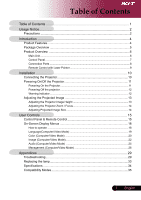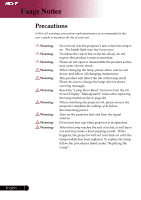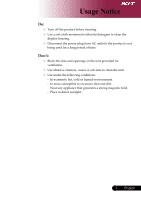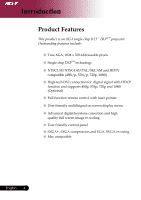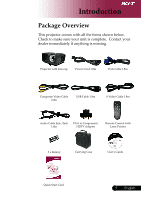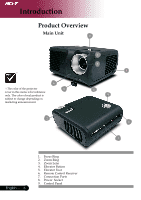Acer PD120 PD120 User's Manual - EN
Acer PD120 Manual
 |
View all Acer PD120 manuals
Add to My Manuals
Save this manual to your list of manuals |
Acer PD120 manual content summary:
- Acer PD120 | PD120 User's Manual - EN - Page 1
Panel & Remote Control 15 On-Screen Display Menus 18 How to operate ...18 Language(Computer/Video Mode 19 Color (Computer/Video Mode 20 Image (Computer/Video Mode 22 Audio (Computer/Video Mode 25 Management (Computer/Video Mode 26 Appendices 29 Troubleshooting 29 Replacing the lamp 33 - Acer PD120 | PD120 User's Manual - EN - Page 2
warning messages. Reset the "Lamp Hour Reset" function from the On Screen Display "Management" menu after replacing the lamp module (refer to page 26) When switching the projector off, please ensure the projector completes its cooling cycle before disconnecting power. Turn on the projector first and - Acer PD120 | PD120 User's Manual - EN - Page 3
Usage Notice Do: Turn off the product before cleaning. Use a soft cloth moistened with mild detergent to clean the display housing. Disconnect the power plug from AC outlet if the product is not being used for a long period of time. Don't: Block the slots and openings on the unit - Acer PD120 | PD120 User's Manual - EN - Page 4
Features This product is an XGA single chip 0.55" DLPTM projector. Outstanding features include: True XGA, 1024 x 768 addressable with HDCP function and supports 480p, 576p, 720p and 1080i (Optional) Full function remote control with laser pointer User friendly multilingual on screen display - Acer PD120 | PD120 User's Manual - EN - Page 5
anything is missing. Projector with lens cap Power Cord 1.8m VGA Cable 1.8m Composite Video Cable 2.0m USB Cable 1.8m S-Video Cable 1.8m Audio Cable Jack /Jack VGA to Component/ 1.8m HDTV Adapter Remote Control with Laser Pointer 2 x Battery Carrying Case User's Guide Quick Start Card - Acer PD120 | PD120 User's Manual - EN - Page 6
6 The color of the projector 5 cover in this menu is for reference only. The color of real product is subject to change depending on marketing announcement. 2 1 3 8 4 9 6 7 English ... 6 1. Focus Ring 2. Zoom Ring 3. Zoom Lens 4. Elevator Button 5. Elevator Foot 6. Remote Control Receiver - Acer PD120 | PD120 User's Manual - EN - Page 7
Introduction Control Panel 4 5 7 3 12 6 1. Lamp Indicator LED 2. Temp Indicator LED 3. Power/Standby and Indicator LED (Power LED) 4. Source 5. Resync 6. Four Directional Select Keys 7. Menu 7 ... English - Acer PD120 | PD120 User's Manual - EN - Page 8
/Component Video Input Connector 3. Audio Input Connector 4. S-Video Input Connector 5. Monitor Loop-through Output Connector (VGA-Out) 6. USB Connector 7. Remote Control IR Receiver 8. Composite Video Input Connector 9. KensingtonTM Lock Port 10. 5V DC Output Jack (for attached dongle device) (for - Acer PD120 | PD120 User's Manual - EN - Page 9
Introduction Remote Control with Laser Pointer 16 1 2 3 5 4 8 6 10 7 11 9 12 14 13 15 1. Transmit Indicator Light 2. Power 3. Empowering Key 4. Menu 5. Four Directional Select Keys 6. Laser Button 7. Digital Zoom 8. Keystone + 9. Keystone 10. Page Up 11. Page Down 12. Resync 13. - Acer PD120 | PD120 User's Manual - EN - Page 10
Installation Connecting the Projector 1 USB S-Video Output DVI RGB 2 8 4 6 PD120 9 5 DVD Player, Settop Box, HDTV receiver 3 7 Video Output English ... 10 1...Power Cord 2...VGA Cable 3 Composite Video Cable 4...USB Cable 5 VGA to Component/HDTV Adapter 6...S-Video Cable 7 Audio - Acer PD120 | PD120 User's Manual - EN - Page 11
Powering On/Off the Projector Powering On the Projector 1. Remove the lens cap. 2. Ensure that the power cord and signal cable are securely connected. The Power LED will flash red. 3. Turn on the lamp by pressing "Power/Standby" button on the control panel.And the Power LED will turn blue. 4. Turn - Acer PD120 | PD120 User's Manual - EN - Page 12
Overheated. Lamp will automatically turn off soon." on the on-screen display. The projector will automatically shut itself down. Under normal conditions, the projector can be switched on again after it has cooled down. If the problem persists, you should contact your local dealer or our service - Acer PD120 | PD120 User's Manual - EN - Page 13
Installation Adjusting the Projected Image Adjusting the Projector Image Height The projector is equipped with an elevator foot for adjusting the image height. To raise the image: 1. Press the elevator button . 2. Raise the image to the desired - Acer PD120 | PD120 User's Manual - EN - Page 14
Installation Adjusting the Projector Zoom / Focus You may turn the zoom ring to zoom in or out. To focus the image, rotate the focus ring until the image is clear. The projector will focus at ) 9.8'(3.0m) 16.4'(5.0m) 23.0'(7.0m) 26.3'(8.0m) 39.4'(12.0m) This graph is for user's reference only. - Acer PD120 | PD120 User's Manual - EN - Page 15
User Controls Control Panel & Remote Control There are two ways for you to control the functions: Remote Control and Control Panel. Control Panel Remote Control Using the Control Panel Power Refer to 11-12. the "Power On/Off the Projector" section on pages Source Press "Source" - Acer PD120 | PD120 User's Manual - EN - Page 16
User Controls English ... 16 Using the Remote Control Power Refer to 11-12. the "Power On/Off the Projector" section on pages Empowering Key Press "e" key to launch e mnu on screen display screen and use to select items. Acer eView Management Psurebsms enu.to launch "Acer eView - Acer PD120 | PD120 User's Manual - EN - Page 17
User Controls Keystone + / - Adjusts image degrees). distortion caused by tilting the projector (±16 Page Up (Computer mode only) Use this button to page up. This function is only available when the projector the projector to the input source. Hide Momentarily turns off - Acer PD120 | PD120 User's Manual - EN - Page 18
User Controls On Screen Display Menus The Projector has multilingual On Screen Display menus that allow you to make image adjustments and change a variety of settings. The projector will automatically detect the source. How to operate 1. To open the OSD menu, press "Menu" on the Remote Control or - Acer PD120 | PD120 User's Manual - EN - Page 19
User Controls Language (Computer / Video Mode) Language Choose the multilingual OSD menu . Use the select your prefered language. or key to Press "Menu" on the Remote Control or Control Panel to finalize the selection. 19 ... English - Acer PD120 | PD120 User's Manual - EN - Page 20
or notebook. Video : For playing video in a bright environment. Theatre : For Home Theatre usage in a dark room. sRGB : For true-color optimization. User : Memorize user's settings. Brightness Adjust the brightness of the image. Press the to darken image. Press the to lighten the image - Acer PD120 | PD120 User's Manual - EN - Page 21
User Controls Color (Computer / Video Mode) White Segment Use the white supported under computer mode or DVI mode. Saturation Adjusts a video image from black and white to fully saturated color. Press the Press the to decrease the amount of color in the image. to increase the amount of color - Acer PD120 | PD120 User's Manual - EN - Page 22
User Controls English ... 22 Image (Computer / Video Mode) Keystone Adjust image turned off, the projector will search for other signals if the current input signal is lost. When source lock is turned on, it will "Lock" the current source channel before you press "Source" button on remote - Acer PD120 | PD120 User's Manual - EN - Page 23
this function, the projector reverses and turns the image upside down at same time. You can project from behind a translucent screen with ceiling mounted projection. Menu Location Choose the Menu location on the display screen. "Sharpness" functions is not supported under DVI and Computer - Acer PD120 | PD120 User's Manual - EN - Page 24
User Controls Image (Computer / Video Mode) Tracking "Tracking" synchronizes the signal timing of the display with the graphic card. If you experience an unstable or flickering image, use this function to correct it. English ... 24 - Acer PD120 | PD120 User's Manual - EN - Page 25
the volume. Mute Choose the "On" to turn mute on. Choose the "Off" to turn mute off. Power On/Off Volume Choose this function to adjust volume when power on/off. Alarm Volume Choose this function to adjust volume when there are errors of the projector. Timer Volume Choose this function to - Acer PD120 | PD120 User's Manual - EN - Page 26
User Controls Management (Computer / Video Mode) English ... 26 ECO Mode Choose "On" to dim the projector lamp which will lower power consumption, extend the lamp life and reduce noise. Choose "Off" to return normal mode. Auto Shutdown(Minutes) The projector will auto shutdown while there is no - Acer PD120 | PD120 User's Manual - EN - Page 27
exit the OSD menu, the new setting will take effect. Acer : The default start-up screen of Acer projector. User : The user customized start-up screen, which is down loaded from PC to projector via the USB cable and Acer eOpening Management utility (refer to the description of below section). 27 - Acer PD120 | PD120 User's Manual - EN - Page 28
Acer eOpening Management utility to download your desired image from your PC to projector. Before the download starts, the projector must enter "Download Mode" first. Please follow the instruction below to enter "Download Mode". 1. If the projector was turned on, press power button twice to turn - Acer PD120 | PD120 User's Manual - EN - Page 29
Appendices Troubleshooting If you experience trouble with the projector, refer to the following information. If the problem persists, please contact your local reseller or service center. Problem: No image appears on screen. Ensure all the cables and power connections are correctly and securely - Acer PD120 | PD120 User's Manual - EN - Page 30
experience difficulty in changing resolutions or your monitor freezes, restart all the equipment and the projector. Problem: The screen of the correct it. Refer to page 24. Change the monitor color setting from your computer. Problem: Image has vertical flickering bar Use "Frequency" to - Acer PD120 | PD120 User's Manual - EN - Page 31
, the out and may projector will not turn on until the lamp module has been replaced. To replace the lamp, follow the procedures in the "Replacing the Lamp". See page 33. Problem: LED lighting message Message Standby State (Input power cord) Lamp lighting Power on Power off (Cooling) Error - Acer PD120 | PD120 User's Manual - EN - Page 32
Appendices Problem: Message Reminders "Lamp is approaching the end of its useful life in full power opera- tion. Replacement Suggested!" will be shown about 10 seconds when lamp life is going to deplete. "Projector Overheated. Lamp will automatically turn off soon." will be shown when the system - Acer PD120 | PD120 User's Manual - EN - Page 33
the risk of personal injury, do not drop the lamp module or touch the lamp bulb. The bulb may shatter and cause injury if it is dropped. Lamp Changing Procedure: 1. Turn the power off the projector by pressing the Power button. 2. Allow the projector to cool down at least 30 minutes. 3. Disconnect - Acer PD120 | PD120 User's Manual - EN - Page 34
change without notice. Regarding the final specs, please refer to Acer accounced marketing specs. Light Valve - Single Chip DLPTM Technology by Texas Instruments Lamp Number of Pixels Displayable Color Contrast Ratio Uniformity - 200W User Replaceable Lamp - 1024 pixels(H) X 768 lines(V) - 16.7M - Acer PD120 | PD120 User's Manual - EN - Page 35
VESA SXGA VESA SXGA VESA SXGA+ MAC LC 13" MAC II 13" MAC 16" MAC 19" MAC MAC G4 i MAC DV i MAC DV i MAC DV Resolution (ANALOG) V.Frequency H.Frequency (Hz) (kHz) (DIGITAL) V.Frequency H.Frequency (Hz) (kHz) 640 x 350 70 31.5 70 31.5 640 x 350 85 37.9 85 37.9 640 x 400 85
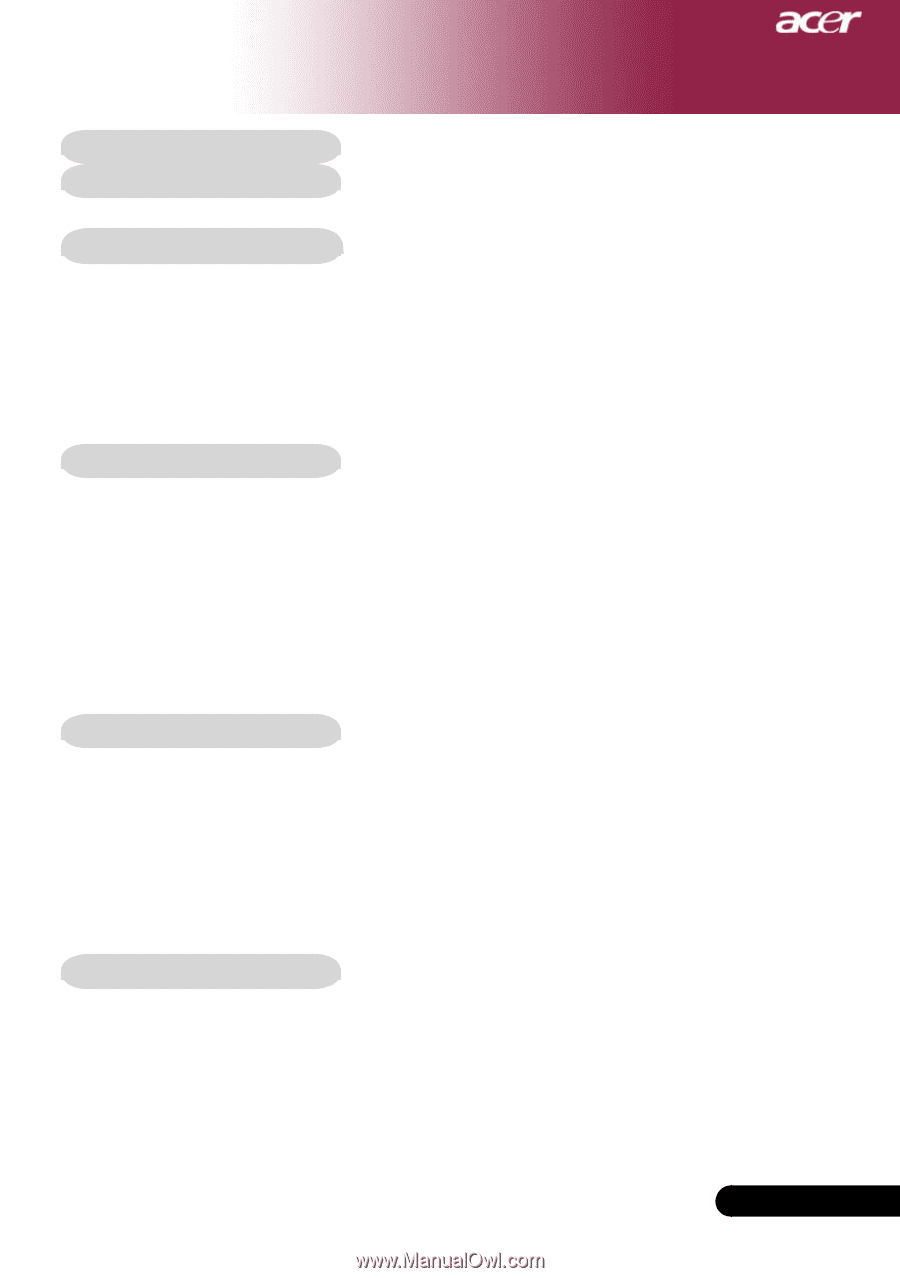
1
... English
Table of Contents
Table of Contents
.........................................................................................
1
Usage Notice
................................................................................................
2
Precautions
..........................................................................................................
2
Introduction
..................................................................................................
4
Product Features
..................................................................................................
4
Package Overview
...............................................................................................
5
Product Overview
................................................................................................
6
Main Unit
........................................................................................................................
6
Control Panel
.................................................................................................................
7
Connection Ports
...........................................................................................................
8
Remote Control with Laser Pointer
................................................................................
9
Installation
..................................................................................................
10
Connecting the Projector
....................................................................................
10
Powering On/Off the Projector
............................................................................
11
Powering On the Projector
...........................................................................................
11
Powering Off the projector
...........................................................................................
12
Warning Indicator
.........................................................................................................
12
Adjusting the Projected Image
...........................................................................
13
Adjusting the Projector Image Height
..........................................................................
13
Adjusting the Projector Zoom / Focus
..........................................................................
14
Adjusting Projected Image Size
...................................................................................
14
User Controls
.............................................................................................
15
Control Panel & Remote Control
........................................................................
15
On-Screen Display Menus
.................................................................................
18
How to operate
............................................................................................................
18
Language(Computer/Video Mode)
..............................................................................
19
Color (Computer/Video Mode)
....................................................................................
20
Image (Computer/Video Mode)
....................................................................................
22
Audio (Computer/Video Mode)
...................................................................................
25
Management (Computer/Video Mode)
........................................................................
26
Appendices
................................................................................................
29
Troubleshooting
..................................................................................................
29
Replacing the lamp
.............................................................................................
33
Specifications
.....................................................................................................
34
Compatibility Modes
...........................................................................................
35