Acer PD1330W User Manual
Acer PD1330W Manual
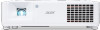 |
View all Acer PD1330W manuals
Add to My Manuals
Save this manual to your list of manuals |
Acer PD1330W manual content summary:
- Acer PD1330W | User Manual - Page 1
Acer DLP Projector PD1330W/LK-W300/EW330/ K731/FD-230/VD5310/ AWX2002/PD1530i/LKF300i/EF330i/K751i/FD-430i/ VD6510i/A1P2001 Series User's Guide Copyright © 2020. Acer Incorporated. All Rights Reserved. Acer Projector User's Guide Original Issue: 09/2020 - Acer PD1330W | User Manual - Page 2
Such changes will be incorporated in new editions of this manual or supplementary documents and publications. This company makes no Acer Incorporated. Acer Projector Model number Serial number Date of purchase Place of purchase Acer and the Acer logo are registered trademarks of Acer - Acer PD1330W | User Manual - Page 3
carefully. Keep this document for future reference. Follow all warnings and instructions marked on the product. Turning the product off before cleaning Unplug this product from the wall outlet before cleaning. Do not use liquid cleaners or - Acer PD1330W | User Manual - Page 4
iv • To avoid damage of internal components and to prevent battery leakage, do not place the product on a vibrating surface. • Never use it under sporting, exercising, or any vibrating environment which will probably cause unexpected short current or damage rotor devices. Using electrical power • - Acer PD1330W | User Manual - Page 5
• the product has been dropped or the case has been damaged • the product exhibits a distinct change in performance, indicating a need for service • the product does not operate normally after following the operating instructions Note: Adjust only those controls that are covered by the operating - Acer PD1330W | User Manual - Page 6
the projector to fall over, causing injury or damage. • This product is capable of displaying inverted images for ceiling mount installation. Only use acer ceiling mount kit for mounting the projector and ensure it is securely installed. • The projector should be placed in a horizontal way by means - Acer PD1330W | User Manual - Page 7
. • Decrease the volume if you can't hear people speaking near you. Disposal instructions Do not throw this electronic device into the trash when discarding. To minimize pollution and Electronics Equipment (WEEE) regulations, visit http://www.acer-group.com/public/ Sustainability/index.htm - Acer PD1330W | User Manual - Page 8
any appliance that generates a strong magnetic field. • Place in direct sunlight. Precautions Follow all warnings, precautions and maintenance as recommended in this user's guide to maximize the life of your unit. Warning: • Do not look into the projector's lens when the projector is on. The bright - Acer PD1330W | User Manual - Page 9
User Controls 14 Installation Menu 14 Onscreen Display (OSD) Menus 15 Color 16 Image 20 Setting 23 Management 28 Audio 29 3D 30 Language 31 Acer Splash Downloader 32 Introduction 32 Using the - Acer PD1330W | User Manual - Page 10
Appendices 35 Troubleshooting 35 LED & Alarm Definition Listing 39 Ceiling Mount Installation 40 Specifications 41 Compatibility Modes 44 Regulations and safety notices 48 - Acer PD1330W | User Manual - Page 11
: • DLP® technology • Enables projecting 3D content via DLP Link Technology: Blu-Ray 3D supported • One-touch "3D" button on remote control allows quick and easy access to the 3D functions • Acer ColorBoost technology delivers vivid, life-like images • High brightness and contrast ratio • Versatile - Acer PD1330W | User Manual - Page 12
is missing. English Projector Power cord VGA cable (Optional) HDMI cable (Optional) Security card (Optional) User's guide (CDROM) (Optional) Remote control Quick start guide AAA Battery x 2 Carrying case (Optional) WirelessHD dongle kit (MWIHD1) (Optional) Note: The package content may - Acer PD1330W | User Manual - Page 13
/100M Ethernet) 2 Audio input connector Audio output connector 3 USB connector (Type A) 4 HDMI connector 5 Analog RGB signal/HDTV/ component video input connector # Description 6 DC 5V output (service) 7 RS232 connector 8 Power socket 9 Kensington™ lock port 10 Tilt adjusting wheel - Acer PD1330W | User Manual - Page 14
4 Bottom side Unit: mm English 176.6 145.6 282.9 305.9 Control Panel 1 2 5 6 3 7 8 4 9 1 10 # Function 1 Keystone 2 Power key 3 ENTER 4 BACK 5 SOURCE 6 POWER 7 LAMP 8 TEMP 9 MENU 10 Four directional selection keys Description Adjusts image distortion caused by tilting - Acer PD1330W | User Manual - Page 15
5 Remote Control Layout Model No:J-25030 English MC.JMV11.007 11 12 1 13 2 14 3 4 5 15 6 16 7 17 8 18 9 19 8 18 10 20 21 # Function 1 POWER 2 RATIO 3 Laser 4 Keystone Description Refer to the "Turning the Projector On/Off" section. Chooses an aspect ratio. Emits - Acer PD1330W | User Manual - Page 16
6 English # Function Description 7 VGA To change source to VGA. This connection supports analog RGB, and YPbPr (480i/480p/576i/576p/720p/1080i/ 1080p). 8 PgUp/PgDn For computer mode only. Use this button to select the next or - Acer PD1330W | User Manual - Page 17
English LR HDTV adapter Getting Started Connecting the Projector 2 2 2 Speakers 3 3 9 10 4 Smart devices 3 5 RCA 6 5 Video Output 7 8 11 12 7 Display 13 14 15 Screen 1 Note: Connector interface is subject to model's specifications. - Acer PD1330W | User Manual - Page 18
8 English # Description # Description 1 Power cord 9 RS232 cable 2 Audio cable 10 WirelessHD dongle 3 HDMI (MHL) cable 11 Wireless dongle 4 VGA to component video/HDTV adapter 12 Wired remote control 5 VGA cable 13 RJ45 cable 6 3 RCA component cable 14 USB cable 7 Composite video - Acer PD1330W | User Manual - Page 19
English 9 Turning the Projector On/Off Turning On the Projector 1 Ensure that the power cord and signal cable are securely connected. The Power LED will light red. 2 Turn on the projector by pressing (POWER) on the control panel or remote control, and the Power indicator LED will turn blue. 3 Turn - Acer PD1330W | User Manual - Page 20
will automatically turn off, the projector will automatically shut down, and the LED Temp indicator will turn solid red. Contact your local dealer or service center. • "Fan failed. Light source will automatically turn off soon." This onscreen message indicates that the fan has failed. The lamp will - Acer PD1330W | User Manual - Page 21
English 11 Adjusting the Projected Image Adjusting the Height of the Projected Image The projector is equipped with elevator feet for adjusting the image height. To raise the image: 1 Use the front Tilt adjusting wheel to raise the image to the desired height and angle. To lower the image: 1 Use - Acer PD1330W | User Manual - Page 22
English 12 How to Get a Preferred Image Size by Adjusting Distance and Zoom The table below shows how to achieve a desired image size by adjusting either the position or the zoom ring. • PD1330W/LK-W300/EW330/K731/FD-230/VD5310 To obtain an image size of 70", set the projector at a distance between - Acer PD1330W | User Manual - Page 23
13 • PD1530i/LK-F300i/EF330i/K751i/FD-430i/VD6510i To obtain an image size of 70", set the projector at a distance between 2.0 m and 2.4 m from the screen and - Acer PD1330W | User Manual - Page 24
remote control to launch the OSD for projector installation and maintenance. 3 The background pattern acts as a guide to adjusting the calibration and alignment settings, such as screen size and distance, focus and more. 5 Press "MENU" anytime to exit the menu and return to the Acer welcome screen. - Acer PD1330W | User Manual - Page 25
English 15 Onscreen Display (OSD) Menus The projector has multilingual Onscreen Display (OSD) menus that allow you to make image adjustments and change a variety of settings. Using the OSD menus • To open the OSD menu, press "MENU" on the control panel or remote control. • When the OSD is - Acer PD1330W | User Manual - Page 26
English 16 Color Display Mode Color Profile BluelightShield There are many factory presets optimized for various types of images. • Bright: For brightness optimization. • Presentation: For meeting presentation with higher brightness. • Standard: For common environment. • Rec.709: For Rec. 709 - Acer PD1330W | User Manual - Page 27
LumiSense Wall Color Brightness Contrast Saturation 17 The projector can intelligently optimizes the brightness and color saturation of projected image. The feature greatly enhances dark detail visibility and color saturation. • Off: For normal mode. • Normal: For enhancing the details in the dark - Acer PD1330W | User Manual - Page 28
English 18 Hue Color Temperature Gamma Advanced Adjusts the color balance of red and green. • Press to increase the amount of green in the image. • Press to increase the amount of red in the image. Adjusts the color temperature. At higher color temperatures, the screen looks colder; at lower color - Acer PD1330W | User Manual - Page 29
Rename 19 Available when User 1/User 2/User 3 is selected in the Display Mode menu. You can change User 1/User 2/User 3 to your preferred mode name in English letters. English Note: "Saturation" function is not supported under computer mode. - Acer PD1330W | User Manual - Page 30
the screen and displayed using a 16:9 ratio. • L.Box (for WXGA/1080p models): Keeps the original signal aspect ratio and zooms in by 1.333 times. V. Keystone Manually adjusts image distortion caused by tilting projection (±30 degrees). H/V Keystone H. Keystone - Acer PD1330W | User Manual - Page 31
English 21 Manually adjusts the shape and size of an image that is unevenly rectangular on all sides. Press "MODE" repeatedly to select the corner that you wish - Acer PD1330W | User Manual - Page 32
no overscan on the HDMI image. • Overscan: Always keep overscan on the HDMI image. Note: "H. Position", "V. Position", "Frequency" and "Tracking" functions are not supported under video or HDMI mode. Note: "HDMI Color Range" and "HDMI Scan Info" are only available when the input signal is HDMI. - Acer PD1330W | User Manual - Page 33
when you exit the OSD menu. Startup Screen • Acer: The default startup screen of your Acer projector. • User: Use the picture you transfer to the projector. See "Acer Splash Downloader" for how to transfer the picture. • Source Selection Manual: When switching input signals, you need to press - Acer PD1330W | User Manual - Page 34
English 24 This function is especially suitable for gaming environment. It reduces input to output latency and helps create a seamless experience. Low Input Lag This function is only available for certain input timings. After turned on, performing Auto Keystone or adjusting the following - Acer PD1330W | User Manual - Page 35
unique password will be accepted by the projector no matter what the administrator password is. • If the Security Card is lost, please contact your local Acer service center. Lock User Startup Screen This function is set to "OFF" by default. If set to "ON", the startup screen is locked and cannot be - Acer PD1330W | User Manual - Page 36
control. Note 2 : An overview of the Tools page You can enter the projector information. DHCP can be disabled and these settings have to be configured manually. You can set the user password/ administrator password to prevent unauthorized use of the remote network operation/Tools page. - Acer PD1330W | User Manual - Page 37
applied for trademark and logo registration in Japan, the United States of America, and other countries by JBMIA. The projector is supported by the specified commands of the Crestron Electronics controller and related software, for example RoomView®. For more information, visit http://www.crestron - Acer PD1330W | User Manual - Page 38
input detected after the time you set. • 5/15/30: Chooses the length of time the OSD menu will remain active after your last key press. • Manual: The OSD menu remains active. The only way to launch or exit the OSD menu is by pressing "BACK". AC Power On Selecting "On" enables - Acer PD1330W | User Manual - Page 39
29 English Control Panel Lock Information • Off: Allows all keys on the control panel to operate normally. • Child Lock: Disables the Power key on the control panel when the projector is in standby mode to prevent it from being accidentally turned on. To turn the projector on, press and hold the - Acer PD1330W | User Manual - Page 40
image (for DLP 3D). Choose "On" to display the 3D warning message. 3D Warning Message Note: Supported 3D signal timings: Signal source type Video/S-Video/Component video VGA/HDMI (PC mode) HDMI (Video mode) Supported timing HQFS 3D (480i@60Hz), 576i@50Hz 640 x 480@50/60/100/120Hz 800 x 600@50 - Acer PD1330W | User Manual - Page 41
English 31 The SW players, such as Stereoscopic Player and DDD TriDef Media Player can support 3D format files. You can download these players on the web page below. - Stereoscopic Player (Trial): http://www.3dtv.at/Downloads/Index_en.aspx - DDD TriDef - Acer PD1330W | User Manual - Page 42
: Native resolution Minimum image resolution 800 x 600 Maximum color bits 24 bits Image format BMP, JPG, PNG Supported operation system Windows 7, 8, 8.1, 10 (32 / 64 Bit) Using the Acer Splash Downloader 1. Entering download mode Long press the POWER and MENU buttons on the control panel - Acer PD1330W | User Manual - Page 43
English 33 2. Connecting the computer to the projector Use an USB cable to connect the computer and the projector. 3. Executing the Acer Splash Downloader tool on the computer If the projector is not properly connecting to the computer, below message will be displayed. If the projector successfully - Acer PD1330W | User Manual - Page 44
be displayed in the tool status when the image is too large, and "Load Image fail" will be displayed when the image format is not supported. 5. Downloading the image to the projector Press "Download" to start downloading the image to the projector. Note: If "Unknown" is shown in the Manufacture or - Acer PD1330W | User Manual - Page 45
35 Appendices English Troubleshooting If you experience a problem with your Acer projector, refer to the following troubleshooting guide. If the problem persists, please contact your local reseller or service center. Image Problems and Solutions # Problem Solution 1 No image appears • Make - Acer PD1330W | User Manual - Page 46
PCs may deactivate their own screens when a second display device is in use. Each has a different way to be reactivated. Refer to your computer's manual for detailed information. • If you are using an Apple® Mac® OS based notebook: In System Preferences, open Display and select Video Mirroring "On - Acer PD1330W | User Manual - Page 47
"Projection Mode", "Image" > "Projection Location" on the OSD and adjust the projection direction. Problems with the Projector # Condition Solution 1 The projector stops responding • If possible, turn off the been replaced. To replace the lamp, contact your local dealer or Acer service center. - Acer PD1330W | User Manual - Page 48
38 English OSD Messages # Condition 1 Message Message Reminder Fan Fail - the system fan is not working. Fan Fail. Light source will automatically turn off soon. Projector Overheated - the projector has exceeded its recommended operating temperature and must be allowed to cool down before it - Acer PD1330W | User Manual - Page 49
(Power cord plugged in) Power on Lamp retry Turning off (Cooling state) Turning off (Cooling completed) Firmware download Acer splash download Error (Thermal failure) Error (Fan lock failure) Power LED Red Blue V -- --- Quick flashing V V Quick flashing -- -- V -- V -- -- V -- V LAMP - Acer PD1330W | User Manual - Page 50
English 176.6 145.6 40 Ceiling Mount Installation If you wish to use a third party ceiling mount kit, please ensure the screws used to attach a mount to the projector meet the following specifications: • Screw type: M4 x 10L 282.9 305.9 Unit: mm Note: Please note that damage resulting from - Acer PD1330W | User Manual - Page 51
. For final specs, please refer to Acer's marketing documentation. Projection system Computer compatibility power cord x 1 • Remote control x 1 • Battery x 2 (for the remote control) • Quick start guide x 1 • User's guide (CD-ROM) x 1 • VGA cable x 1 • HDMI cable x 1 • Security card x 1 • Carrying - Acer PD1330W | User Manual - Page 52
1080), WUXGA (1920 x 1200) (supports reduce blanking only) Auto, 4:3, 16:9, Full, L.Box F = 1.6 ~ 1.76, f = 19.16 ~ 23.02 mm, 1:1.2 Manual Zoom and Manual Focus 60" - 150" (1.52 ), Manual 10W speaker x 1 Standard mode: 320 W @100 VAC ECO mode: 235 W @ 100 VAC Standby mode: < 0.5 W PD1530i/LK - Acer PD1330W | User Manual - Page 53
Power socket DC 5V OUT VGA IN RS232 AUDIO IN AUDIO OUT HDMI 1 HDMI 2 LAN WIRELESS DONGLE PD1330W/LK-W300/EW330/ K731/FD-230/VD5310 V V V V V V V V V V PD1530i/LK-F300i/EF330i/ K751i/FD-430i/VD6510i V V V V V V V V X X * Design and specifications are subject to change without notice. - Acer PD1330W | User Manual - Page 54
English 44 Compatibility Modes 1 VGA Analog - PC Signal Mode Resolution VGA 640 x 480 SVGA 800 x 600 XGA 1024 x 768 SXGA 1152 x 864 1280 x 1024 QuadVGA SXGA+ UXGA PowerBook G4 1280 x 960 1280 x 960 1400 x 1050 1600 x 1200 640 x 480 640 x 480 800 x 600 1024 x 768 1024 x 768 1152 x 870 - Acer PD1330W | User Manual - Page 55
45 English 1280 x 768 1280 x 768 WXGA 1280 x 768 1280 x 720 1280 x 800 1280 x 800 - RB WSXGA+ acer_16:9 1440 x 900 1680 x 1050 1366 x 768 HD 1080 acer_timing WUXGA 1920 x 1080-RB 1920 x 1080-EIA 1024 x 600 1920 x 1200-RB 2 HDMI - PC Signal Mode Resolution VGA_60 VGA_72 VGA_75 VGA_85 - Acer PD1330W | User Manual - Page 56
46 English SXGA+_60 1400 x 1050 UXGA_60 1600 x 1200 Mac G4 640 x 480@60Hz MAC13 640 x 480@67Hz Mac G4 800 x 600@60Hz Mac G4 1024 x 768@60Hz MAC19 1024 x 768@75Hz MAC21 1152 x 870@75Hz WXGA_60 WXGA_75 1280 x 768 WXGA_85 WXGA_60 1280 x 720 WXGA_60 1280 x 800 WXGA_120-RB 1280 - Acer PD1330W | User Manual - Page 57
1080p 1080p 1080p 2160/24P 2160/25P 2160/30P 2160/50P 2160/60P 1920 x 1080 1920 x 1080 1920 x 1080 3840 × 2160 3840 × 2160 3840 × 2160 3840 × 2160 3840 × 2160 24 23.98 30 24 25 30 50 60 47 27.00 26.97 33.75 54 56.25 67.5 112.5 135 English - Acer PD1330W | User Manual - Page 58
installation. This device generates, uses, and can radiate radio frequency energy and, if not installed and used in accordance with the instructions, may cause harmful interference to radio communications. However, there is no guarantee that interference will not occur in a particular installation - Acer PD1330W | User Manual - Page 59
including interference that may cause undesired operation of the device. b Operation in 2.4 GHz band To prevent radio interference to the licensed service, this device is intended to be operated indoors and installation outdoors is subject to licensing. List of applicable countries This device must - Acer PD1330W | User Manual - Page 60
: +39-02-939-921, Fax: +39-02-9399-2913 www.acer.it Product: Trade Name: Model Number: DLP Projector Acer PD1330W/LK-W300/EW330/K731/FD-230/ VD5310/AWX2002/PD1530i/LK-F300i/EF330i/ K751i/FD-430i/VD6510i/A1P2001 We, Acer Incorporated, hereby declare under our sole responsibility that the product - Acer PD1330W | User Manual - Page 61
Number: Name of Responsible Party: Address of Responsible Party: Contact Person: Phone No.: Fax No.: DLP Projector PD1330W/LK-W300/EW330/K731/FD230/VD5310/AWX2002/PD1530i/LKF300i/EF330i/K751i/FD-430i/VD6510i/ A1P2001 Acer America Corporation 333 West San Carlos St. Suite 1500 San Jose, CA 95110

Acer DLP Projector
PD1330W/LK-W300/EW330/
K731/FD-230/VD5310/
AWX2002/PD1530i/LK-
F300i/EF330i/K751i/FD-430i/
VD6510i/A1P2001 Series
User's Guide
Copyright © 2020. Acer Incorporated.
All Rights Reserved.
Acer Projector User's Guide
Original Issue: 09/2020









