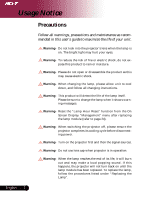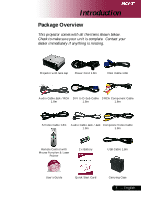Acer PD723 PD725 -PD723 User Guide
Acer PD723 Manual
 |
View all Acer PD723 manuals
Add to My Manuals
Save this manual to your list of manuals |
Acer PD723 manual content summary:
- Acer PD723 | PD725 -PD723 User Guide - Page 1
the Projector Zoom / Focus 14 Adjusting Projected Image Size 14 User Controls 15 Control Panel & Remote Control 15 On-Screen Display Menus 18 How to operate ...18 Color ...19 Image ...21 Management ...23 Audio ...25 Personals ...26 Language ...27 PIP ...28 Appendices 29 Troubleshooting 29 - Acer PD723 | PD725 -PD723 User Guide - Page 2
in this user's guide to maximize the life of your unit. Warning- Do not look into the projector's lens when the lamp is on. instructions. Warning- This product will detect the life of the lamp itself. Please be sure to change the lamp when it shows warning messages. Warning- Reset the "Lamp - Acer PD723 | PD725 -PD723 User Guide - Page 3
Usage Notice Do: ™ Turn off the product before cleaning. ™ Use a soft cloth moistened with mild detergent to clean the display housing. ™ Disconnect the power plug from AC outlet if the product is not being used for a long period of time. Don't: ™ Block the slots and openings on the unit provided - Acer PD723 | PD725 -PD723 User Guide - Page 4
Product Features This product is an XGA single chip 0.7" DLPTM projector. Outstanding features include: ‹ True XGA, 1024 x 768 addressable pixels ‹ User friendly multilingual on screen display menu ‹ Advanced digital keystone correction and high quality full screen image re-scaling ‹ User - Acer PD723 | PD725 -PD723 User Guide - Page 5
Check to make sure your unit is complete. Contact your dealer immediately if anything is missing. Projector with lens cap Power Cord 1.8m VGA Cable 1.8m Audio Cable Jack /RCA DVI to Function & Laser Pointer 2 x Battery USB Cable 1.8m User's Guide Quick Start Card Carrying Case 5 ... English - Acer PD723 | PD725 -PD723 User Guide - Page 6
Introduction Product Overview Main Unit 19 1 2 4 9 8 7 English ... 6 1. Remote Control Receiver 2. Zoom Lens 3. Elevator Button 4. Elevator Foot 5. Focus Ring 6. Zoom Ring 7. Power Socket 8. Connection Ports 9. Control Panel 6 5 3 3 - Acer PD723 | PD725 -PD723 User Guide - Page 7
Introduction Control Panel 5 8 9 4 7 6 1 2 3 8 10 1. Temp Indicator LED 2. Power Indicator LED 3. Lamp Indicator LED 4. Power/Standby 5. Source 6. Four Directional Select Keys 7. Display Mode 8. Keystone Correction 9. Re-sync 10. Menu 7 ... English - Acer PD723 | PD725 -PD723 User Guide - Page 8
Introduction Connection Ports 1 2 3 4 5 6 7 89 10 1. DVI-I Input Connector (PC Digital and Analog signal/HDTV/ HDCP/Component Video Input ) 2. VGA Connector (PC Analog Signal/HDTV/Component Video Input) 3. USB Input Connector 4. RS232 Input Connector 5. Monitor Loop-through Output - Acer PD723 | PD725 -PD723 User Guide - Page 9
Introduction Remote Control with Mouse Function & Laser Pointer 7 8 6 9 10 11 14 17 21 22 23 20 24 1 1. IR LEDS 2. Power 3. Sync 4. Keystone Correction 5. Display Format 6. Laser Button 7. Laser Pointer 8. Laser Indicator LED 9. A/V Mute 2 10. Freeze 3 11. Display Mode 12. Mouse 4 13. - Acer PD723 | PD725 -PD723 User Guide - Page 10
/Jack 7. . Audio Cable Jack/RCA 8. . USB Cable 9. . DVI to DVI Cable (Optional Accessory) 10.RS232 Cable (Optional Accessory) ™ To ensure the projector works well with your computer, please set the display mode of your graphic card less than or equal to 1024 X 768 resolution. Make sure the timing of - Acer PD723 | PD725 -PD723 User Guide - Page 11
lamp by pressing "Power/Standby" button on the control panel. n The startup screen will display for 30 seconds and the Power LED will flash green. When the startup screen disappears, the Power LED will turn green. 4. Turn on your source (computer, notebook, video player, etc.). The projector will - Acer PD723 | PD725 -PD723 User Guide - Page 12
flashes red (0.5 second intervals), it indicates a problem with the lamp. Turn off the projector and disconnect the power cord from the electrical outlet, then contact your local dealer or our service center. See page 32. ™ When the "LAMP" indicator flashes red (1 second intervals), it indicates - Acer PD723 | PD725 -PD723 User Guide - Page 13
Installation Adjusting the Projected Image Adjusting the Projector Image Height The projector is equipped with an elevator foot for adjusting the image height. To raise the image: 3. Use p to fine-tune the display angle. 1 Elevator Button 2 Elevator Foot 1 3 Tilt adjustment wheel 13 ... English - Acer PD723 | PD725 -PD723 User Guide - Page 14
to zoom in or out. To focus the image, rotate the focus ring until the image is clear. The projector will focus at distances from 3.9 to 39.4 feet (1.2 to 12.0 meters). Zoom Ring Focus Ring Adjusting Projection ) 26.25'(8.0m) 32.81'(10.0m) 39.37'(12.0m) ™This graph is for user's reference only. - Acer PD723 | PD725 -PD723 User Guide - Page 15
User Controls Control Panel & Remote Control There are two ways for you to control the functions: Remote Control and Control Panel. Control Panel Remote Control Using the Control Panel Power/Standby 4 Refer to the "Power On/Off the Projector" section on pages 11-12. Source 4 Press "Source" - Acer PD723 | PD725 -PD723 User Guide - Page 16
User Controls Using the Remote Control ™Remark : "*" this is computer mode only. And these functions are only available when the projector is connected to a computer via an USB cable. Power 4 Refer to the "Power On/Off the Projector" section on pages 11- 12. Sync 4 Automatically synchronizes the - Acer PD723 | PD725 -PD723 User Guide - Page 17
User Controls OK 4 Confirm your selection of items. Source Lock 4 Select auto exit OSD, press "Menu" again. VGA 4 Press "VGA" to change source to VGA-In connector. This connector supports Analog RGB, YPbPr (480p/576p/720p/ 1080i), YCbCr (480i/576i) and RGBsync. DVI 4 Press "DVI" to change - Acer PD723 | PD725 -PD723 User Guide - Page 18
User Controls On Screen Display Menus The Projector has multilingual On Screen Display menus that allow you to make image adjustments and change a variety of settings. The projector will automatically detect the source. How to operate 1. To open the OSD menu, press "Menu" on the Remote Control or - Acer PD723 | PD725 -PD723 User Guide - Page 19
Display Mode There are many factory presets optimized for various types of images. 4 PC : For computer or notebook. 4 Movie : For home theater. 4 sRGB : For PC standard color. 4 User : Memorize user's settings. Brightness Adjust the brightness of the image. 4 Press the 4 Press the Contrast to - Acer PD723 | PD725 -PD723 User Guide - Page 20
User Controls Color ™"Saturation" and "Tint" functions are not supported under computer mode or DVI mode. English ... 20 White Segment Use the white Segment control to set the white peaking level of DMD chip. 0 stands for minimal - Acer PD723 | PD725 -PD723 User Guide - Page 21
User Controls Image ™ "Sharpness" functions is not supported under DVI mode. Sharpness Adjusts the sharpness of the image. 4 Press the to decrease the sharpness. 4 Press the to increase the sharpness. V. Keystone Press the - Acer PD723 | PD725 -PD723 User Guide - Page 22
User Controls Image H.Position (Horizontal Position) 4 Press the to move the image left. 4 Press the move the image up. "Frequency"changes the display data frequency to match the frequency of your computer's graphic card. If you experience a vertical flickering bar, use this function to make an - Acer PD723 | PD725 -PD723 User Guide - Page 23
User Controls Management ECO Mode Choose "On" to dim the projector lamp which will lower power consumption, extend the lamp life and reduce noise. Choose "Off" to return normal mode. Menu Location Choose the Menu location on the display screen. Projection 4 Front-Desktop The factory - Acer PD723 | PD725 -PD723 User Guide - Page 24
to show or to hide warning message when the changing lamp message is displayed. The message will show up 30 hours before end of life. Start-up screen Choose "Acer" or "User to change the start-up screen to be acer default or user customized. Capture User Image Press the button then choose "Yes" to - Acer PD723 | PD725 -PD723 User Guide - Page 25
User Controls Audio Volume 4 Press the 4 Press the Mute to decrease the volume. to increase the volume. 4 Choose the "On" to turn mute on. 4 Choose the "Off" to turn mute off. 25 ... English - Acer PD723 | PD725 -PD723 User Guide - Page 26
by OSD interface. Edited user Info will display on lower left corner of the screen when projector is powered ON. 1.>Use the "Enter" button. 6.>The startup screen will display the new wording after restart the projector. Note: 4 Each line can input 35 characters only. 4 Use "Del" to delete - Acer PD723 | PD725 -PD723 User Guide - Page 27
User Controls Language Language Choose the multilingual OSD menu . Use the select your prefered language. Press "Menu" to finalize the selection. or key to 27 ... English - Acer PD723 | PD725 -PD723 User Guide - Page 28
User Controls PIP PIP Choose "On" to select on the PIP screen. Position Choose the PIP screen position on the display screen. Source Change Choose the input source of the projector on the PIP screen. Swap Choose "On" to swap main screen and PIP screen each other. English ... 28 - Acer PD723 | PD725 -PD723 User Guide - Page 29
Troubleshooting If you experience trouble with the projector, refer to the following information. If the problem persists, please contact your local reseller or service center. Problem x 768. For Windows 95,98,2000,XP: 1. Open "My Computer" icon, the "Control Panel" folder, and then double click on - Acer PD723 | PD725 -PD723 User Guide - Page 30
projector. Problem: The screen of the Notebook or PowerBook computer is not displaying your presentation. 4If you are using a Notebook PC: Some Notebook correct it. Refer to page 22. 4Change the monitor color setting from your computer. Problem: Image has vertical flickering bar 4Use "Frequency" to - Acer PD723 | PD725 -PD723 User Guide - Page 31
, it will burn out and may make a loud popping sound. If this happens, the projector will not turn on until the lamp module has been replaced. To replace the lamp, follow the procedures in the "Replacing the Lamp". See page 33. Problem: LED lighting message Message Power LED Green Red Temp LED - Acer PD723 | PD725 -PD723 User Guide - Page 32
Appendices Problem: Message Reminders 4 "Lamp is approaching the end of its useful life in full power operation. Replacement Suggested!" will be shown about 10 seconds when lamp life is going to deplete. 4 "Projector Overheated. Lamp will automatically turn off soon." will be shown when the system - Acer PD723 | PD725 -PD723 User Guide - Page 33
life itself. It will show you a warning message "Lamp life exceed" When you see this message, changing the lamp as soon as possible. Make sure the projector has been cooled down for at least 30 minutes before changing the lamp. Warning: Lamp compartment is hot! Allow it to cool down before changing - Acer PD723 | PD725 -PD723 User Guide - Page 34
PD723) / 300W (PD725) User Replaceable Lamp - 1024 pixels(H) X 768 lines(V) - 16.7m colors 256 shades of gray - 2800 lumens (PD723) / 3200 lumens (PD725) - 2000:1 (Full On/Full Off) - 85% - PD723 connector for remote computer control - RS232: One RS232 connector for remote computer control - Audio - Acer PD723 | PD725 -PD723 User Guide - Page 35
Appendices Compatibility Modes Mode Remark : "*" compressed computer image. VES A V GA VES A V GA VES A V GA VES A V GA VES A V GA VES A V GA VES A V GA VES A V GA VES A V GA SV GA SV GA SV GA - Acer PD723 | PD725 -PD723 User Guide - Page 36
for installation. 2. If you wish to use a third party ceiling mount kit, please ensure the screws used to attached a mount to the projector met the following specifications: 4 Screw type: M3 4 Maximum screw length: 6mm ™Please note that damage resulting from incorrect installation will invalidate
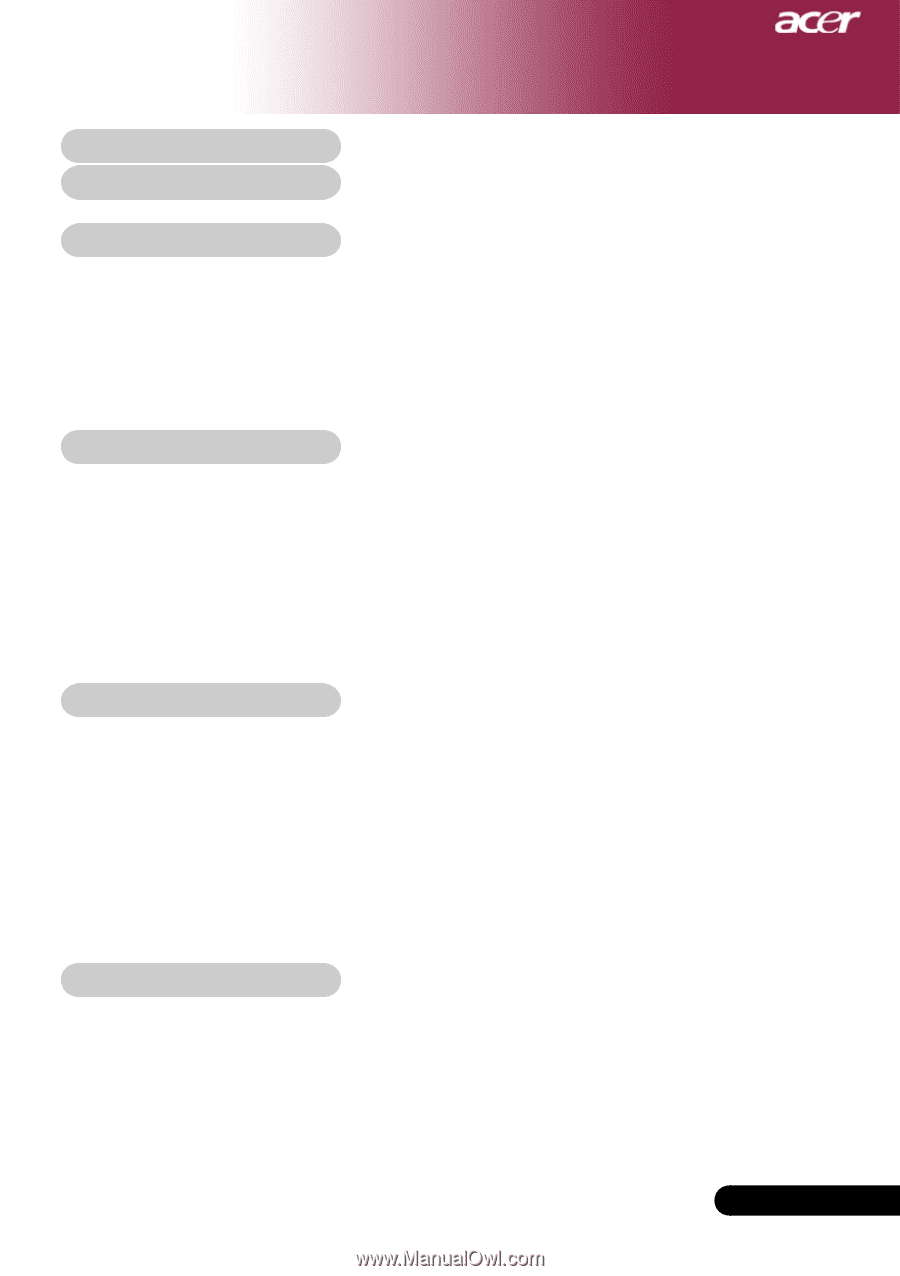
1
... English
Table of Contents
Table of Contents
......................................................................................
1
Usage Notice
..............................................................................................
2
Precautions
........................................................................................................
2
Introduction
...............................................................................................
4
Product Features
................................................................................................
4
Package Overview
.............................................................................................
5
Product Overview
...............................................................................................
6
Main Unit
.......................................................................................................................
6
Control Panel
................................................................................................................
7
Connection Ports
..........................................................................................................
8
Remote Control with Mouse Function & Laser Pointer
.............................................
9
Installation
...............................................................................................
10
Connecting the Projector
.................................................................................
10
Powering On/Off the Projector
.........................................................................
11
Powering On the Projector
........................................................................................
11
Powering Off the projector
.........................................................................................
12
Warning Indicator
.......................................................................................................
12
Adjusting the Projected Image
........................................................................
13
Adjusting the Projector Image Height
.......................................................................
13
Adjusting the Projector Zoom / Focus
......................................................................
14
Adjusting Projected Image Size
................................................................................
14
User Controls
...........................................................................................
15
Control Panel & Remote Control
.....................................................................
15
On-Screen Display Menus
...............................................................................
18
How to operate
............................................................................................................
18
Color
............................................................................................................................
19
Image
...........................................................................................................................
21
Management
................................................................................................................
23
Audio
...........................................................................................................................
25
Personals
....................................................................................................................
26
Language
.....................................................................................................................
27
PIP
...............................................................................................................................
28
Appendices
..............................................................................................
29
Troubleshooting
...............................................................................................
29
Replacing the lamp
..........................................................................................
33
Specifications
...................................................................................................
34
Compatibility Modes
........................................................................................
35
Ceiling Mount Installation
................................................................................
36