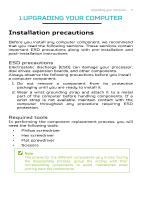Acer PREDATOR ORION 3000 User Manual
Acer PREDATOR ORION 3000 Manual
 |
View all Acer PREDATOR ORION 3000 manuals
Add to My Manuals
Save this manual to your list of manuals |
Acer PREDATOR ORION 3000 manual content summary:
- Acer PREDATOR ORION 3000 | User Manual - Page 1
Table of Contents - 1 Predator PO3-640 User's Manual - Acer PREDATOR ORION 3000 | User Manual - Page 2
are for reference only and may contain information or features that do not apply to your computer. Acer Group shall not be liable for technical or editorial errors or omissions contained in this manual. The terms HDMI and HDMI High-Definition Multimedia Interface, and the HDMI Logo are trademarks or - Acer PREDATOR ORION 3000 | User Manual - Page 3
- 3 Table of Contents 1. UPGRADING YOUR COMPUTER .... 5 Installation precautions 5 ESD precautions 5 Required tools 5 Pre-installation instructions .....6 Post-installation instructions ..6 System Upgrade 7 Removing the Left side system cover 7 Installing the Left side system cover 8 System - Acer PREDATOR ORION 3000 | User Manual - Page 4
4 - Upgrading your Computer Upgrading your Computer In this section, you will find: • Instructions on how to replace a hardware component - Acer PREDATOR ORION 3000 | User Manual - Page 5
that you read the following sections. These sections contain important ESD precautions along with pre-installation and post-installation instructions. ESD precautions Electrostatic discharge (ESD) can damage your processor, disk drives, expansion boards, and other components. Always observe the - Acer PREDATOR ORION 3000 | User Manual - Page 6
instructions Always observe the following before you install any component: 1. Make sure that the ODD and card reader slot is empty. 2. Turn off the power to the computer and all peripherals. 3. Unplug the power are a qualified service technician. Post-installation instructions Observe the following - Acer PREDATOR ORION 3000 | User Manual - Page 7
system cover 1. Before you proceed, make sure that you have turned off your computer and all peripherals connected to it. Read the Pre- installation instructions on page 6. 2. Remove the two screws that secure the system cover to the computer. 3. Slide the cover toward the back of the computer and - Acer PREDATOR ORION 3000 | User Manual - Page 8
8 - Upgrading your Computer Installing the Left side system cover 1. Align the cover to the sides of the computer and slide the cover toward the front of the computer. 2. Secure the cover with two screws. 3. Observe the Post-installation instructions on page 6. - Acer PREDATOR ORION 3000 | User Manual - Page 9
System Layout RAM CPU Upgrading your Computer - 9 SSD M2_2 VGA SSD M2_3 Wifi M2_1 PSU HDD1 HDD2 - Acer PREDATOR ORION 3000 | User Manual - Page 10
10 - Upgrading your Computer Hard drives The computer supports installation of one 3.5-inch SATA hard drives in the internal HDD cage. Removing the 3.5-inch hard drives 1. Perform Pre-installation instructions on page 6. 2. Disconnect the power and data cables from the hard drives. - Acer PREDATOR ORION 3000 | User Manual - Page 11
Upgrading your Computer - 11 3. Pull black rack out from HDD cage and take it off. 4. Remove the hard drives from the rack. - Acer PREDATOR ORION 3000 | User Manual - Page 12
12 - Upgrading your Computer Installing the 3.5-inch hard drives 1. Remove the new hard drive from their packaging. 2. Insert the new hard drive into the black rack. 3. Insert black rack into HDD cage. - Acer PREDATOR ORION 3000 | User Manual - Page 13
Upgrading your Computer - 13 4. Connect the power and data cables to the hard drive. 5. Observe the Post-installation instructions on page 6 - Acer PREDATOR ORION 3000 | User Manual - Page 14
- Upgrading your Computer Memory The computer has four DDR4 U-DIMM slots that support up to 64 GB maximum system memory. DIMM4 DIMM2 DIMM3 DIMM1 Memory configuration guidelines • To ensure data integrity, use only Acer-approved DDR4 3200 MHz • Memory modules must be installed starting with DIMM1 - Acer PREDATOR ORION 3000 | User Manual - Page 15
to DIMM slots correspond to installation sequence. Be sure to install the memory module in DIMM1 slot followed by DIMM2 slot. 1. Perform Pre-installation instructions on page 6. 2. Press outward the holding clips on both sides of the DIMM slot outward to release the memory module (1). 3. Gently pull - Acer PREDATOR ORION 3000 | User Manual - Page 16
notch in the module lines up with the tab in the memory slot. 5. Repeat steps 1~4 to install the other memory modules. 1 2 6. Observe the Post-installation instructions on page 6. - Acer PREDATOR ORION 3000 | User Manual - Page 17
installed in the PCIe x16 slots. The detail configuration will be differed by different models. Removing the Graphics board 1. Perform Pre-installation instructions on page 6. 2. Disconnect the power cables from the Graphics board. 3. Remove the screws that secure the Graphics board to the chassis - Acer PREDATOR ORION 3000 | User Manual - Page 18
18 - Upgrading your Computer 4. Release the latch that secures the graphics board to the mainboard. 5. Detach the Graphics board from the PCIe x16 slot - Acer PREDATOR ORION 3000 | User Manual - Page 19
Upgrading your Computer - 19 6. Remove the screws that secure the Graphics board to the VGA Holder Bracket. - Acer PREDATOR ORION 3000 | User Manual - Page 20
20 - Upgrading your Computer Installing the Graphics board 1. Remove the new graphics board from its packaging. 2. Fix Graphics boards on VGA Holder Bracket with three screws 3. Insert the Graphics board into the PCIe x16 slot and press it down until it latches into place. Note - Acer PREDATOR ORION 3000 | User Manual - Page 21
Upgrading your Computer - 21 4. Secure the Graphics board with screws. 5. Connect the power cables to the Graphics board. 6. Observe the Post-installation instructions on page 6 - Acer PREDATOR ORION 3000 | User Manual - Page 22
Computer M.2 SSD module The computer contains one M.2 SSD module installed in the M.2 PCIe slot. Removing the M.2 SSD module 1. Perform Pre-installation instructions on page 6. 2. Remove the Graphics board. See Removing the Graphics board. 3. Remove the screw that secures the M.2 SSD module from the - Acer PREDATOR ORION 3000 | User Manual - Page 23
Upgrading your Computer - 23 Installing the M.2 SSD module 1. Remove the new M.2 SSD module from its packaging. 2. Positioning M.2 SSD thermal pad on MB. M2_2 M2_3 3. Insert the M.2 SSD module into its slot in the mainboard. M2_2 4. Secure the M.2 SSD with screws. M2_3 - Acer PREDATOR ORION 3000 | User Manual - Page 24
24 - Upgrading your Computer 5. Replace the Graphics board. See Installing the Graphics board. 6. Observe the Post-installation instructions on page 6. - Acer PREDATOR ORION 3000 | User Manual - Page 25
PredatorSense - 25 PredatorSense In this section, you will find: • Introduction to the PredatorSense utility • How to use PredatorSense - Acer PREDATOR ORION 3000 | User Manual - Page 26
26 - PredatorSense 2. PREDATORSENSE PredatorSense (DT) is an Acer proprietary utility to enhance the user experience of Gaming products on Microsoft Windows 11. The central idea of this utility is to provide a user interface to easily control fan speed, Lighting and also display - Acer PREDATOR ORION 3000 | User Manual - Page 27
Beat, Blink, Breathing randomly, Blink randomly, Parallel rainbow, Sequential rainbow, Breathing rainbow, Wave Color cycle. • Lighting profile Provide Fan speed control in Auto, Gaming and Custom mode for fans including, Front fan , Back fan CPU fan and GPU fan. And show the fan speed for fans. On
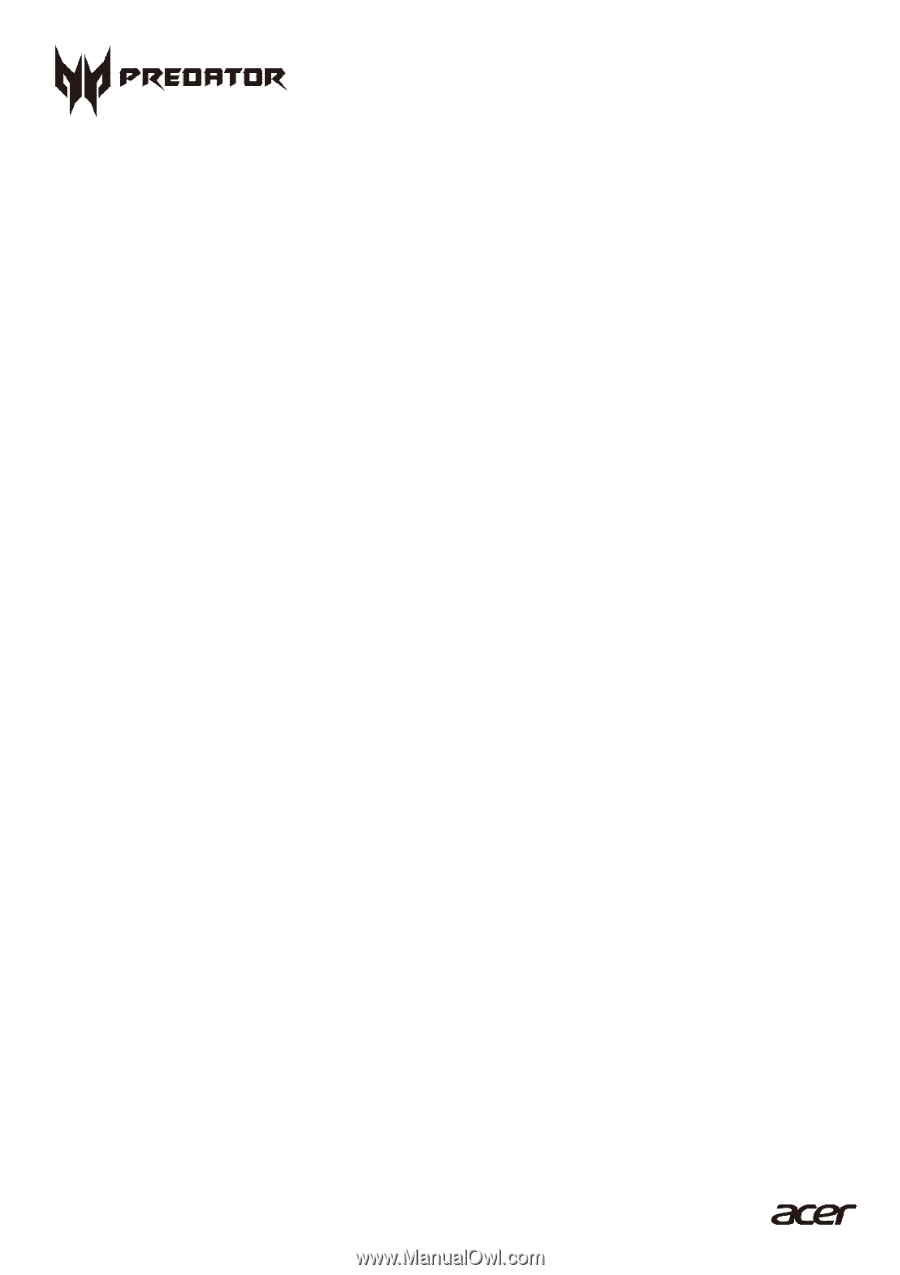
Table of Contents
-
1
Predator
PO3-640
User’s Manual