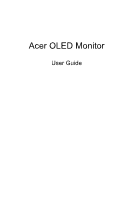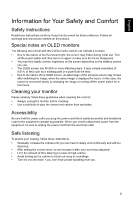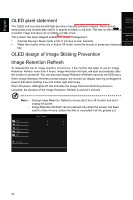Acer PREDATOR X34 OLED User Manual
Acer PREDATOR X34 OLED Manual
 |
View all Acer PREDATOR X34 OLED manuals
Add to My Manuals
Save this manual to your list of manuals |
Acer PREDATOR X34 OLED manual content summary:
- Acer PREDATOR X34 OLED | User Manual - Page 1
Acer OLED Monitor User Guide - Acer PREDATOR X34 OLED | User Manual - Page 2
Reserved. Acer OLED Monitor User Guide Original Issue: 06/2023 Changes may be made periodically to the information in this publication without obligation to notify any person of such revisions or changes. Such changes will be incorporated in new editions of this manual or supplementary documents and - Acer PREDATOR X34 OLED | User Manual - Page 3
carefully. Keep this document for future reference. Follow all warnings and instructions marked on the product. Special notes on OLED monitors The following are normal with the OLED monitor and do not indicate a problem. • Due to the nature of the fluorescent light, the screen may flicker - Acer PREDATOR X34 OLED | User Manual - Page 4
may interfere with the performance of this product. Product servicing Do not attempt to service this product yourself, as opening or removing covers may change in performance, indicating a need for service • the product does not operate normally after following the operating instructions iv - Acer PREDATOR X34 OLED | User Manual - Page 5
bodily injury or even death. Switch off the device near gas pumps at service stations. Observe restrictions on the use of radio equipment in fuel depots, on the features and benefits of our other products. Disposal instructions Do not throw this electronic device into the trash when discarding - Acer PREDATOR X34 OLED | User Manual - Page 6
more than 4 hours, Image Retention Refresh, will start automatically after the monitor is turned off. You can also start Image Retention Refresh manually via OSD menu. When Image Retention Refresh process begins, the monitor will display warning message the power LED starts flashing blue and amber - Acer PREDATOR X34 OLED | User Manual - Page 7
English Tips and information for comfortable use Computer users may complain of eyestrain and headaches after prolonged use. Users are also at risk of physical injury after long hours of working in front of a computer. Long work periods, bad posture, poor work habits, stress, inadequate working - Acer PREDATOR X34 OLED | User Manual - Page 8
. • Not placing the OLED Monitor on cloth or other materials that may be located between the OLED Monitor and supporting furniture. • Educating children about the dangers of climbing on furniture to reach the OLED Monitor or its controls. If the existing OLED Monitor is going - Acer PREDATOR X34 OLED | User Manual - Page 9
English Declaration of Conformity We, Acer Incorporated 8F, 88, Sec. 1, Xintai 5th Rd., Xizhi, New Taipei City 221 And, Acer Italy s.r.l. Viale delle Industrie 1/A, 20044 Arese (MI), Italy Tel: +39-02-939-921, Fax: +39-02 9399-2913 www.acer.it Product: Trade Name: Model Number: SKU Number: OLED - Acer PREDATOR X34 OLED | User Manual - Page 10
English Acer America Corporation 333 West San Carlos St., Suite 1500 San Jose, CA 95110, U. S. A. Tel: 254-298-4000 Fax: 254-298-4147 www.acer.com Federal Communications Commission Declaration of Conformity This device complies with Part 15 of the FCC Rules. Operation is subject to the following - Acer PREDATOR X34 OLED | User Manual - Page 11
English EU Declaration of Conformity We, Acer Incorporated 8F, 88, Sec. 1, Xintai 5th Rd., Xizhi, New Taipei City 221 And, Acer Italy s.r.l. Viale delle Industrie 1/A, 20044 Arese (MI), Italy Tel: +39-02-939-921, Fax: +39-02 9399-2913 www.acer.it Product: Trade Name: Model Number: SKU Number: - Acer PREDATOR X34 OLED | User Manual - Page 12
English Acer America Corporation 333 West San Carlos St., Suite 1500 San Jose, CA 95110, U. S. A. Tel: 254-298-4000 Fax: 254-298-4147 www.acer.com Federal Communications Commission Declaration of Conformity This device complies with Part 15 of the FCC Rules. Operation is subject to the following - Acer PREDATOR X34 OLED | User Manual - Page 13
Cleaning your monitor Accessibility Safe listening Warnings Using electrical power Product servicing Potentially explosive environments Additional safety information IT Equipment Recycling Information Disposal instructions OLED pixel statement OLED design of Image Sticking Prevention Tips and - Acer PREDATOR X34 OLED | User Manual - Page 14
English Main Menu 13 The Function page 13 TROUBLESHOOTING 23 HDMI/DP Mode (Optional) 23 xiv - Acer PREDATOR X34 OLED | User Manual - Page 15
monitor in future. OLED monitor AC Power Cord DP Cable (Optional) HDMI Cable (Optional) HDMI Type-C cable (Optional) USB cable (A to B) (Optional) HDMI Quick Start Guide 1 - Acer PREDATOR X34 OLED | User Manual - Page 16
English Attaching the monitor to the base 1. Unpack the box. Take out the Styrofoam side by side and set flat on the desktop. 2. Take the Styrofoam with display out of the box. 3. Remove the top Styrofoam. Quick release button 4. Install the stand onto the base and fasten it with the thumb - Acer PREDATOR X34 OLED | User Manual - Page 17
English Attaching the monitor on the wall Mount (Not included) 1. Connect the VESA Adapter Mounting 2. Connect the monitor onto the wall. Kit with screws (M4x16mm 4pcs). Remark: • Please check monitor weight in advance to choose suitable load capacity of VESA arm stand. • Do not discard the - Acer PREDATOR X34 OLED | User Manual - Page 18
English SCREEN POSITION ADJUSTMENT To optimize the viewing position, you can adjust the monitor tilt by using both of your hands to hold the edges of the monitor. The monitor can be adjusted to 20 degrees up or 5 degrees down. Tilt 20 - Note: Do NOT press the screen with fingers. Do NOT grasp the - Acer PREDATOR X34 OLED | User Manual - Page 19
English CONNECTING THE POWER CORD • This monitor has a universal power supply that allows operation in either 100/120V AC or 220/240 V AC voltage area. No user-adjustment is required. Connecting the adapter and AC Power cord • Check first to make sure that the power cord you use is the correct - Acer PREDATOR X34 OLED | User Manual - Page 20
Data Channel (DDC) To make your installation easier, the monitor is able to Plug and Play with your system if your system also supports DDC protocol. The DDC (Display Data Channel) is a communication protocol through which the monitor automatically informs the host system about its capabilities, for - Acer PREDATOR X34 OLED | User Manual - Page 21
English 19-Pin Color Display Signal Cable PIN NO. DESCRIPTION 1 DATA2- 3 DATA2+ 5 GND 7 DATA0- 9 DATA0+ 11 GND 13 NC 15 HDMI_SCL 17 HDMI_DET 19 HDMI_HPD PIN NO. DESCRIPTION 2 GND 4 DATA16 DATA1+ 8 GND 10 DCLK12 DCLK+ 14 NC 16 HDMI_SDA 18 HDMI15V 7 - Acer PREDATOR X34 OLED | User Manual - Page 22
English STANDARD TIMING TABLE Mode VGA MAC VESA SVGA XGA VESA SXGA VESA WXGA+ WSXGA+ FHD QHD WQHD 640 x 480 640 x 480 640 x 480 640 x 480 720 x 400 800 x 600 800 x 600 800 x 600 800 x 600 1024 x 768 1024 x 768 1024 x 768 1152 x 864 1280 x 960 1280 x1024 1280 x1024 1280 x 720 1440 x 900 1680 x - Acer PREDATOR X34 OLED | User Manual - Page 23
. Please refer to User's Guide for more information. 2. DP: Support max timing resolution 3440x1440-175Hz, also support FreeSync Premium and HDR function. 3. DP ALT: Support max timing resolution 3440x1440-175Hz, also support FreeSync Premium. 4. HDMI1/2 : Support max timing resolution 3440x1440 - Acer PREDATOR X34 OLED | User Manual - Page 24
Move down in the menu. Enter sub-menus. Move up in the menu. FreeSync Premium (HDMI/DP Only): It can allow a FreeSync Premium supported graphics source to dynamically adjust display refresh rate based on typical content frame rates for power efficient, virtually stutter free and low-latency display - Acer PREDATOR X34 OLED | User Manual - Page 25
English Using the Shortcut Menu The following content is for general reference only. Actual product specifications may vary. The OSD (On Screen Display) can be used to adjust the settings of your OLED monitor. Press the key to open the OSD. You can use the OSD to adjust the picture quality, OSD - Acer PREDATOR X34 OLED | User Manual - Page 26
English Hot key2 (default: Brightness) Open the Brightness control and select the brightness setting. When you are done, use to go back one level. 75 Adjust OK 12 - Acer PREDATOR X34 OLED | User Manual - Page 27
English Main Menu The Function page Open the Function page to select a menu function, and adjust the settings which you want using the arrows. You can also view your monitor's system information from this page. When you are done, use to go back one level. 1. Press the Main Menu key to open the OSD - Acer PREDATOR X34 OLED | User Manual - Page 28
out and disable, and if you change other adjustable parameters, the "Modes" will not jump to "User" Mode. 3. Because Xbox currently does not support HDR at FHD resolution, HDR function cannot be enabled while connected to Xbox. 9. Super Sharpness technology can simulate high-resolution images by - Acer PREDATOR X34 OLED | User Manual - Page 29
English Color Color Adjust OK Color Adjust OK Ř Ř 1. Press the MENU key to open the OSD. 2. Using the !Ř 0 Ř button, select Color from the OSD. Then navigate to the setting you wish to adjust. 3. Use the / button to select the setting. 4. Gamma mode allows you to adjust the luminance tone. - Acer PREDATOR X34 OLED | User Manual - Page 30
English Audio Mode - Standard Picture Volume 70 Color Mute Audio Gaming OSD System Information Adjust OK Ř Ř 1. Press the MENU key to open the OSD. 2. Using the !Ř 0 Ř button, select Audio from the OSD. Then navigate to the setting you wish to adjust. 3. Use the / button to select - Acer PREDATOR X34 OLED | User Manual - Page 31
the display switching process. Note: • Ultra-Low Latency is not support video interlace mode. • Ultra-Low Latency is not supports V-Frequency below 48Hz. • Ultra-Low Latency is not supports resolutions below 800x600. • Ultra-Low Latency is support only Wide Mode = Full and gray out. • AMD FreeSync - Acer PREDATOR X34 OLED | User Manual - Page 32
English Ř Ř OSD Picture Color Audio Gaming OSD System Information Mode - Standard Language OSD Timeout Transparency OSD Lock English 10 Off Off Adjust OK 1. Press the MENU key to open the OSD. 2. Using the !Ř 0 Ř button, select System from the OSD. Then navigate to the setting you wish to - Acer PREDATOR X34 OLED | User Manual - Page 33
English System System Adjust OK HDMI System Adjust OK Ř Ř 1. System menu can be used to select signal input sources and other important settings, including input types. 2. Press the MENU key to open the OSD. 3. Using the !Ř 0 Ř button, select OSD from the OSD. Then navigate to the setting - Acer PREDATOR X34 OLED | User Manual - Page 34
display functions and may consume more power. Setting the KVM Auto B-Type C-Type Adjust USB Port Select OK Auto Adjust OK 1. You can follow below instruction to set up KVM for your monitor: • Connect Type-C/USB-B to your computer • Select Type-C/USB-B of USB Port Select in the OSD • Suggest - Acer PREDATOR X34 OLED | User Manual - Page 35
more than 4 hours, Image Retention Refresh, will start automatically after the monitor is turned off. You can also start Image Retention Refresh manually via OSD menu. When Image Retention Refresh process begins, the monitor will display warning message the power LED starts flashing blue and amber - Acer PREDATOR X34 OLED | User Manual - Page 36
English Save Setting to...(User mode only) Picture Color Gaming OSD System Information Save Settings to... Mode - User Game Mode: Action Game Mode: Racing Game Mode: Sports Adjust OK 1. Press the MENU key to open the OSD. 2. Using the !Ř 0 Ř button, select "Save Setting to..." from the OSD. - Acer PREDATOR X34 OLED | User Manual - Page 37
for servicing, please check the troubleshooting list below to see if you can self-diagnose the problem. HDMI/DP Mode (Optional) Problems No Picture their equipment when it is no longer needed. Acer offers programs and services to assist equipment owners with this process. For more information on
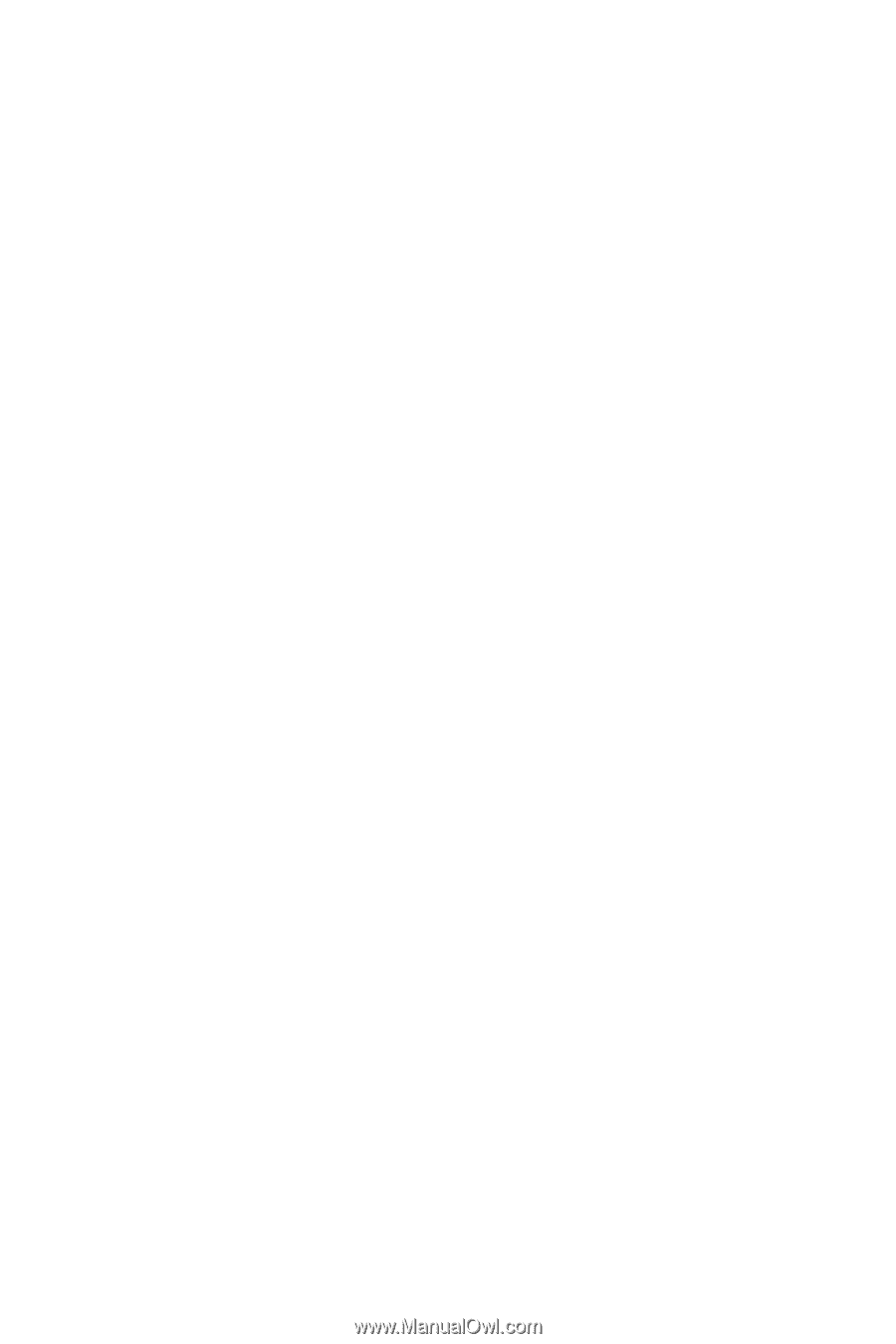
Acer OLED Monitor
User Guide